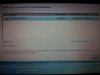cooldude1234
New Member
Hello,
I have my HP Laptop which came with Windows Vista as the OS. I want to upgrade to Windows 7 so I bought Windows 7 from my local store.
I entered the disc and did boot from CD. It reached to the page where it shows the disk partition. I deleted the partitions and created new one. However, whenever I create the partition, it creates a primary one and gives me error saying Setup was unable to create a new system partition or locate an existing system partition.
The stupidity that I did was deleted the partition which had the Recovery Drive in it. So, now I am stuck and not able to install Vista as well as Windows 7. I am not able to boot Windows as there is no OS in my laptop now.
Really need your help here.
Please tell me what to do.
I have my HP Laptop which came with Windows Vista as the OS. I want to upgrade to Windows 7 so I bought Windows 7 from my local store.
I entered the disc and did boot from CD. It reached to the page where it shows the disk partition. I deleted the partitions and created new one. However, whenever I create the partition, it creates a primary one and gives me error saying Setup was unable to create a new system partition or locate an existing system partition.
The stupidity that I did was deleted the partition which had the Recovery Drive in it. So, now I am stuck and not able to install Vista as well as Windows 7. I am not able to boot Windows as there is no OS in my laptop now.
Really need your help here.
Please tell me what to do.