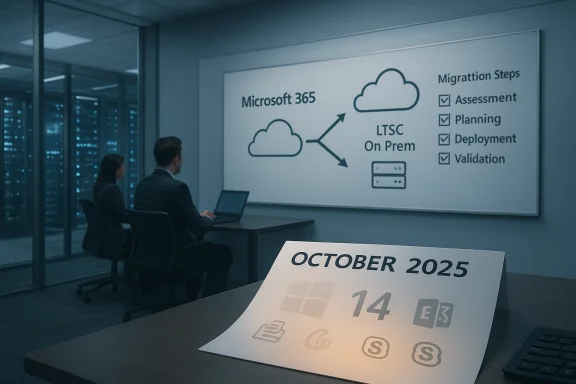If your Windows 11 PC feels sluggish, a focused cleanup and a handful of practical tweaks will usually deliver the biggest performance gains without buying new hardware—this guide walks through 12 easy, high-impact changes to speed up Windows 11, explains why they work, and flags the risks to avoid so you don’t trade stability for a tiny boost.
Windows installs, updates, and everyday use create a steady accumulation of temporary files, old update leftovers, unused apps, and background services that quietly steal CPU cycles, memory and disk space. The result is slower boot times, choppy multitasking, and stalled updates. The good news: many of those problems are fixable with built‑in tools and a few safe manual steps.
This article combines a practical cleanup checklist with verified technical guidance for the most common root causes of a slow Windows 11 machine. Where appropriate, system commands and OS settings are shown; each technical claim has been cross‑checked with Microsoft documentation and independent tooling references to ensure accuracy.
Caution: avoid manual deletion inside the WinSxS folder—this can render Windows unbootable. Use DISM, Disk Cleanup, or the scheduled “StartComponentCleanup” task instead. Some administrators use the /ResetBase switch (StartComponentCleanup /ResetBase) to remove older component versions permanently—only do that on stable systems because it prevents uninstalling updates.
Why WizTree:
Why this matters: fewer background processes means more memory and CPU available for active apps.
For HDDs, run Optimize Drives (defrag) occasionally. For SSDs, use built‑in optimization (retrim/maintenance) which Windows schedules automatically. The storage upgrade argument is repeated across hardware guides because of the large, measurable improvement in boot and app load times.
If you want, the next step is a printable quick reference with the exact commands and a short pre‑check list (create a restore point, backup large files) so you can run through this workflow on any Windows 11 PC in under 30 minutes.
Source: PCWorld 12 easy tweaks that maximize your Windows 11 PC's speed
 Background / Overview
Background / Overview
Windows installs, updates, and everyday use create a steady accumulation of temporary files, old update leftovers, unused apps, and background services that quietly steal CPU cycles, memory and disk space. The result is slower boot times, choppy multitasking, and stalled updates. The good news: many of those problems are fixable with built‑in tools and a few safe manual steps.This article combines a practical cleanup checklist with verified technical guidance for the most common root causes of a slow Windows 11 machine. Where appropriate, system commands and OS settings are shown; each technical claim has been cross‑checked with Microsoft documentation and independent tooling references to ensure accuracy.
Why cleaning matters: the real bottlenecks
A few factors repeatedly show up in real‑world troubleshooting:- Low free space on the OS (C
 drive reduces available pagefile and caching space and makes updates and background maintenance fail more often.
drive reduces available pagefile and caching space and makes updates and background maintenance fail more often. - A crowded startup list and background services lengthen boot time and reduce available RAM.
- Visual effects, indexing, and background syncing increase CPU cycles and I/O.
- Fragmented or slow storage (HDD vs SSD) dramatically affects perceived responsiveness.
1. Run Windows’ built‑in disk cleanup and Storage Sense (safe first step)
Windows offers two solid, supported ways to remove temporary files and old update payloads: the classic Disk Cleanup and the newer Cleanup recommendations / Storage Sense in Settings. Use the Settings > System > Storage > Cleanup recommendations to get a user‑friendly review of temporary files, large or unused files, and previous Windows installations. Storage Sense can be configured to run automatically and to clear the Recycle Bin and old Downloads items. Microsoft documents Storage Sense and Cleanup recommendations as the supported, safe mechanism for freeing space.- How to use it:
- Open Settings > System > Storage > Cleanup recommendations.
- Review categories (Temporary files, Large or unused files, Previous Windows installation(s)) and click Clean up for the items you want to remove.
- If you prefer automation, enable Storage Sense and configure its cadence (daily, weekly, monthly) and how it handles Downloads and Recycle Bin items.
2. Analyze and clean the Windows Component Store (WinSxS) safely with DISM
Windows keeps a component store (WinSxS) that grows after updates. You can analyze its reclaimable space, then run DISM’s StartComponentCleanup to remove superseded components. Use an elevated command prompt for these commands:- Analyze: dism.exe /online /cleanup-image /AnalyzeComponentStore
- Cleanup: dism.exe /online /cleanup-image /StartComponentCleanup
Caution: avoid manual deletion inside the WinSxS folder—this can render Windows unbootable. Use DISM, Disk Cleanup, or the scheduled “StartComponentCleanup” task instead. Some administrators use the /ResetBase switch (StartComponentCleanup /ResetBase) to remove older component versions permanently—only do that on stable systems because it prevents uninstalling updates.
3. Empty or curate the Downloads folder (fast wins)
Most users forget the Downloads folder. Sorting by size and deleting installers, ISO images, old installers, and videos can free tens of gigabytes instantly.- Open File Explorer > Downloads, sort by Size, and remove what you don't need.
- If you need to keep files, move them to an external drive or to cloud storage with OneDrive Files On‑Demand enabled to keep placeholders locally small.
4. Use a disk space visualizer to find hidden hogs (WizTree recommended with caveats)
A disk visualizer shows files and folders sorted by size and a treemap view so you can find unexpectedly large files quickly. WizTree is a highly regarded lightweight tool that scans fast and displays results both as lists sorted by size and as a treemap chart. Official downloads and package managers like Chocolatey/PortableApps carry trusted builds; be careful to use the official site or a reputable package manager because copycat sites have appeared.Why WizTree:
- Extremely fast NTFS scanning using the Master File Table (MFT) for almost instant results.
- Clear “largest files” views and treemap visuals that speed up cleanup decisions.
- Avoid deleting files from Windows and Program Files folders unless you understand what they are.
- Download WizTree from the official vendor page or reputable repositories to avoid malicious imitations.
5. Trim startup programs and background apps
Many apps authorize themselves to run at startup and never get used. Reducing startup load shortens boot time and frees RAM.- Open Task Manager (Ctrl+Shift+Esc) > Startup tab.
- Sort by Startup impact and disable nonessential apps (cloud storage syncers, updaters, messaging apps you rarely use).
- Keep antivirus and essential drivers enabled.
Why this matters: fewer background processes means more memory and CPU available for active apps.
6. Check for malware and unwanted resource hogs
Malware and PUPs (potentially unwanted programs) can consume CPU and I/O. Run a full scan with Windows Security (Microsoft Defender) and, where appropriate, a second opinion scanner such as Malwarebytes to catch things Defender misses. Multiple independent sources and security advisories recommend layered scanning when performance problems are unexplained. Regular scans are free insurance.7. Adjust visual effects and experience settings
Windows 11’s transparency, animations, and shadow effects are polished but cost CPU/GPU cycles and may add latency on older hardware.- Search “Adjust the appearance and performance of Windows” and choose “Adjust for best performance” or customize which effects to keep.
- Disable Transparency Effects in Settings > Personalization > Colors if you want a balance between visuals and speed.
8. Use the right power profile
Set the Power mode to Best performance for desktops and when plugged in on laptops:- Settings > System > Power & battery > Power mode, then choose Best performance (or Ultimate Performance if available on desktops).
9. Keep drivers and Windows updated—selectively
Drivers (graphics, storage and network) are often the cause of poor responsiveness. Use Windows Update and the hardware vendor’s driver pages for the latest stable drivers.- Settings > Windows Update > Advanced options > Optional updates lists driver updates.
- For GPUs, download from NVIDIA, AMD, or Intel direct for gamers and creators.
10. Tune Storage: SSD over HDD, TRIM, and defragmentation
If your PC still uses an HDD, moving Windows and your most used applications to an SSD is the single largest hardware upgrade for responsiveness. On SSDs, ensure TRIM is enabled; Windows 11 handles TRIM automatically for NVMe and SATA SSDs.For HDDs, run Optimize Drives (defrag) occasionally. For SSDs, use built‑in optimization (retrim/maintenance) which Windows schedules automatically. The storage upgrade argument is repeated across hardware guides because of the large, measurable improvement in boot and app load times.
11. Manage virtual memory (pagefile) sensibly — usually leave to Windows
Windows manages virtual memory well on modern systems. For low‑RAM systems (4–8 GB) increasing pagefile size can help, but on most systems the recommended approach is:- Let Windows manage the paging file automatically unless you have a specific reason to set a custom size.
- If you set a manual pagefile, ensure you leave enough free space on the system drive.
12. When to reset or clean‑install Windows (the nuclear option)
If performance remains poor after the above steps, consider “Reset this PC” (Settings > System > Recovery > Reset this PC) or a clean install. Back up your data first.- Reset with “Keep my files” preserves documents but reinstalls Windows and removes apps—this often removes hidden cruft and misbehaving services.
- Full clean install is the most reliable way to return to a known good baseline, but requires driver and app reinstall.
A critical look at third‑party “cleaners” and registry tweaks
- Registry cleaners promise large gains but usually provide near‑zero measurable benefit on modern Windows and carry a real risk of breaking installed applications or system components. Experts strongly advise against routine use.
- “One‑click” optimization suites often bundle adware or attempt aggressive changes; prefer official Microsoft tools (Storage Sense, Disk Cleanup) and targeted utilities like WizTree for file discovery.
- If you use PowerShell or scripts to debloat Windows (e.g., community debloat scripts), review each action carefully and create a system restore point first.
Quick 10‑minute checklist (do this now)
- Open Settings > System > Storage > Cleanup recommendations — run the suggested cleanups.
- Empty Downloads or move big files out.
- Run an elevated PowerShell or Command Prompt and execute: dism.exe /online /cleanup-image /AnalyzeComponentStore and, if recommended, dism.exe /online /cleanup-image /StartComponentCleanup.
- Open Task Manager > Startup and disable nonessential entries.
- Run Windows Security full scan (or a second‑opinion scan with Malwarebytes).
Expected outcomes and realistic gains
- Freeing up several GB of system drive space typically results in a noticeably snappier system, more reliable updates, and reduced paging activity.
- Moving Windows from HDD to SSD commonly reduces boot and app load times by multiple seconds to tens of seconds—often the most visible single improvement.
- Trimming startup programs and disabling resource‑heavy visual effects produce immediate snappiness in UI responsiveness.
Troubleshooting common pitfalls
- DISM /StartComponentCleanup stalls at 20%: sometimes the operation briefly pauses or completes with a short progress bar; check DISM logs at C:\Windows\Logs\DISM\dism.log and rerun /AnalyzeComponentStore to validate results. Microsoft community guidance and field reports explain that behavior can vary by build and background activity; when in doubt, reboot and run DISM again.
- If an application breaks after debloating or removing apps, restore from an earlier point or reinstall the affected software.
- If Windows Update fails after aggressive cleanup, use Windows Update Troubleshooter and the DISM /RestoreHealth sequence before attempting more invasive fixes.
Final verdict — balance safety and speed
The fastest, safest route to a noticeably faster Windows 11 machine is to:- reclaim disk space using Windows’ Cleanup recommendations and Storage Sense;
- use DISM to safely shrink the component store when recommended;
- remove large unused files (Downloads) and use a trusted disk visualizer like WizTree to locate space hogs; and
- trim startup programs while keeping essential security software enabled.
If you want, the next step is a printable quick reference with the exact commands and a short pre‑check list (create a restore point, backup large files) so you can run through this workflow on any Windows 11 PC in under 30 minutes.
Source: PCWorld 12 easy tweaks that maximize your Windows 11 PC's speed