Microsoft’s new consumer guidance, framed as “5 Smart Ways to Use Copilot Today,” shifts Copilot from a novelty chat window into a practical, multi-surface productivity layer—one that promises immediate time savings across writing, meetings, spreadsheets, presentations and shopping while also introducing agentic actions (like in‑app checkout) and longer-context reasoning that require new habits of verification and governance.
Microsoft is positioning Copilot as an assistant embedded where people already work: Word, Outlook, Excel, PowerPoint, Teams, Edge and the Copilot app (mobile/web/desktop). That integration—combined with longer context windows, multimodal inputs (text, files, images, voice), and model-routing strategies that match compute to task complexity—makes a set of repeatable workflows realistic for everyday users rather than just demo tricks.
This guidance reduces AI from abstract hype into five concrete, high-frequency workflows you can use today:
Independent coverage confirms Microsoft rolled out Copilot Shopping as an end‑to‑end shopping assistant with price tracking and native checkout in testing and phased rollouts. Reporters note the service is being tested and is regionally staggered.
Where numeric limits and rollout claims are made (for example, Narrative Builder’s 40,000‑word handling or Copilot Shopping’s native checkout), treat those figures as product notes to be verified against your tenant’s release schedule—feature availability is frequently phased by channel and region.
For users ready to try Copilot now: pick one workflow, verify the outputs, enforce simple safeguards (MFA, manual review of critical items), and measure time saved. Copilot’s usefulness will depend less on whether the AI can produce text or slides and more on how teams adapt processes to validate and trust those outputs safely.
Source: Microsoft 5 Smart Ways to Use Copilot Today | Microsoft Copilot
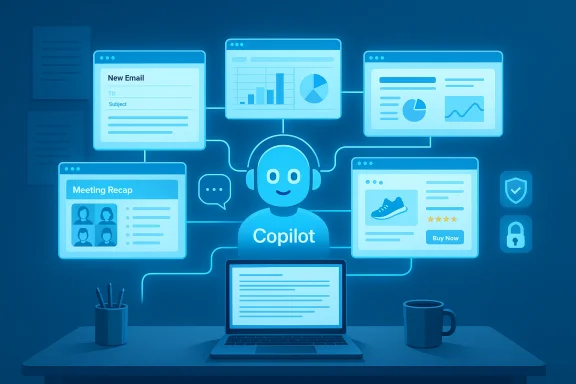 Background / Overview
Background / Overview
Microsoft is positioning Copilot as an assistant embedded where people already work: Word, Outlook, Excel, PowerPoint, Teams, Edge and the Copilot app (mobile/web/desktop). That integration—combined with longer context windows, multimodal inputs (text, files, images, voice), and model-routing strategies that match compute to task complexity—makes a set of repeatable workflows realistic for everyday users rather than just demo tricks.This guidance reduces AI from abstract hype into five concrete, high-frequency workflows you can use today:
- Draft and refine writing in Word and Outlook.
- Summarize meetings and long email threads in Teams and Outlook.
- Automate spreadsheet grunt work and extract insights in Excel.
- Convert long documents into slide decks with PowerPoint Narrative Builder.
- Shop smarter with Copilot Shopping: price comparisons, alerts and in‑app checkout.
1. Write better and faster — Word and Outlook drafting
What Copilot does
Copilot can draft emails, memos, proposals and report sections from prompts or selected text, then rewrite to a requested tone (concise, professional, friendly). In Outlook, Summarize and Draft reply actions condense long threads and produce reply options aligned to a chosen voice.Why this is useful
Writing is a high-frequency activity for knowledge workers. Copilot accelerates the draft-first workflow—generate a first pass quickly, then refine. This reduces cognitive friction and helps overcome writer’s-block.How to use it — practical steps
- Select the text or paste the context (email thread, brief, notes).
- Ask: “Draft a concise reply in a professional tone and include two next steps.”
- Use the tone controls or prompt: “Sound like me” or “Use plain language.”
- Review, confirm facts and adjust names/numbers before sending.
Tips and guardrails
- Always proofread. Copilot is an accelerant, not a compliance or legal reviewer—double-check figures, dates, and contractual language.
- Use precise prompts: include the audience, desired length, and any constraints (e.g., “<150 words”).
- For sensitive communications, draft with Copilot but route final review through a human approver.
2. Make meetings and inboxes consumable — Teams recaps and email summaries
What Copilot does
Copilot ingests meeting transcripts and long email chains to produce concise recaps, extract action items with owners and due dates, and prepare prioritized follow-ups. This is especially helpful after long or back‑to‑back meetings.How to use it — quick workflow
- Enable meeting transcription and save recordings to OneDrive/SharePoint for a single source of truth.
- After the meeting, ask: “Summarize the meeting and list action items with owners and deadlines.”
- Validate the attendee list, decisions and any ambiguous items before assigning responsibility.
Why this matters
Post‑meeting admin is where teams lose productivity. Automating notes and next‑steps reduces “who’s doing what” confusion and shortens feedback loops.Caveats and mitigations
- Transcript quality matters. Noisy audio, speaker overlap or missing participants degrade summary accuracy—validate outputs manually.
- Permission surface. Ensure your tenant’s compliance rules and participant consent cover transcription and AI synthesis.
3. Let Copilot handle the spreadsheet grunt work — Excel help and data insights
What Copilot does
In Excel, Copilot can suggest formulas, clean and format tables, build pivot tables, make charts, and explain step‑by‑step formula logic so users can both automate and learn. Uploading the workbook to OneDrive or SharePoint and enabling AutoSave improves Copilot’s access and accuracy.How to use it — practical prompts
- “Show the three biggest cost drivers in this sheet and create a bar chart comparing them.”
- “Clean this table: remove duplicates, standardize date formats, and add a 'Category' column using rules X.”
- Ask Copilot to generate the formula and then request an explanation of each part before accepting.
Governance and validation
- For financial, audit, or regulatory decisions, always re-run and independently validate calculations. Maintain an audit trail of changes.
- Ambiguous headers and units can lead Copilot to infer the wrong metric—explicitly state units and formats in prompts.
4. Build presentations in minutes — PowerPoint Narrative Builder
What’s changed
PowerPoint’s Narrative Builder can now consume much larger source documents and produce coherent slide narratives. Recent product notes indicate support for up to 40,000 words (roughly 150 slides) in Narrative Builder—an increase from earlier limits—making it practical to convert long reports into draft decks automatically.How to use it — step‑by‑step
- Upload the source document (report, transcript, or set of notes) to the Copilot pane in PowerPoint.
- Prompt: “Create a 12‑slide executive summary focused on customer churn drivers with one slide for next steps.”
- Review the outline, then ask for visual suggestions (charts, icons) and request alternates for any slide that needs a different angle.
Practical tips
- Use Narrative Builder for structure and content, then hand slides to a designer for brand fidelity. Narrative Builder accelerates early drafts but is not a replacement for brand polish.
- Break very long documents into logical sections before ingestion if you need different slide counts or emphases.
Verification note
The 40,000‑word/150‑slide figure is a product-limit claim surfaced in Microsoft communications and verified in product notes; tenant rollout and availability may vary by channel and region—confirm your tenant’s feature rollout status. Treat the numeric limit as subject to change and verify in your admin or product release notes before planning large workflows.5. Shop smarter — Copilot Shopping with in‑app checkout and price tracking
What Copilot Shopping offers
Copilot Shopping centralizes product discovery, price comparisons, price‑history graphs, personalized recommendations, and in‑app (native) checkout where available—allowing users to compare retailers, set a preferred price, receive alerts and, in some markets, complete a purchase without leaving the Copilot experience. Microsoft documents the feature and warns that availability and final terms are controlled by merchants.Independent coverage confirms Microsoft rolled out Copilot Shopping as an end‑to‑end shopping assistant with price tracking and native checkout in testing and phased rollouts. Reporters note the service is being tested and is regionally staggered.
How to use it — quick guide
- Open the Copilot app (mobile or web) and ask for recommendations (e.g., “Find the best wireless earbuds under $150 for running”).
- Review curated visual cards, compare retailer prices and read summarized pros/cons.
- For price drops, use the slider to set your target and enable alerts; when the item hits your target, confirm the checkout terms on the merchant page before purchase.
Safety and verification
- Always confirm the final price, shipping, taxes and return policy on the merchant’s checkout. Copilot aggregates retailer feeds but does not control merchant-side pricing or inventory.
- Be cautious with saved payment data and ensure multi‑factor authentication (MFA) and your payment settings are secure before using native checkout.
Under the hood: platform changes that make these workflows realistic
Three platform shifts power these day‑to‑day Copilot experiences:- Longer context windows and multimodal inputs allow Copilot to reason across documents, transcripts, images, and files—so a single prompt can draw on months of email, meetings and attached documents.
- Model routing (Smart Mode) selects the appropriate model variant for a request—fast lightweight models for routine tasks, deeper reasoning models for complex multi‑step synthesis—balancing latency, cost and depth. This server‑side routing is central to delivering both quick replies and heavier syntheses without user configuration.
- Agentic actions let Copilot perform limited actions with user consent (e.g., initiating checkouts, scheduling, or clicking through partner workflows), which opens convenience but raises permission and governance questions. Independent reporting and Microsoft notes describe Actions and agentic capabilities rolling out with partner integrations.
Strengths: why this approach matters now
- Embedded productivity: Copilot lives where users already work, reducing context switching and making AI assistance part of the flow rather than a separate tool.
- High‑frequency ROI: Email triage, meeting recaps, slide drafting and spreadsheet cleanups are repetitive tasks; automating them yields measurable time savings.
- Lower barrier to entry: Prompt galleries, templates and app‑specific UI reduce the prompt‑engineering burden for non‑technical users.
- Consumer features: Copilot Shopping and in‑app checkout extend the Copilot value proposition beyond enterprise work into everyday consumer tasks.
Risks, limitations and recommended mitigations
Accuracy and hallucinations
AI outputs can be incorrect or misleading. For any result used in decisions—financial numbers, legal wording, or public communications—verify independently. Use Copilot to speed drafting and synthesis, not as the final authority.Transcript and input quality
Meeting recaps depend on transcript clarity. Noisy calls, missing speakers or partial transcripts degrade reliability—always validate attendee lists and decisions before acting on AI‑extracted action items.Permissions and agentic risks
Features that let Copilot act on your behalf (bookings, purchases, submitting forms) expand attack surface and require strong controls. Enterprises should:- Gate agentic actions via admin policies.
- Require MFA and explicit confirmation prompts for financial transactions.
- Segregate sensitive data and pre‑classify confidentiality labels so Copilot respects access limits.
Regional availability and tiering
Not all features are available everywhere or to every SKU. Copilot Shopping, certain vision and voice capabilities, or advanced model access may be limited by region, language, or subscription tier—confirm availability with tenant admins or product rollout notes.Privacy and data usage
Microsoft’s consumer materials state that Copilot operates inside Microsoft 365 governance and does not use tenant data to improve public models; still, organizations should verify data handling, retention and classification policies before broad rollouts. For consumer users, read the app’s privacy settings and check which data is cached or retained. If you rely on Copilot for anything governed by regulatory compliance (HIPAA, PCI, GDPR), confirm with legal/IT first.Practical rollout checklist for individuals and IT teams
- Confirm feature availability for your tenant, region and Copilot SKU.
- Start small: pick one workflow (email triage, meeting recaps, or Excel help) and measure time saved over two weeks.
- Define verification rules: which outputs need human review (financial figures, legal copy, procurement).
- Apply least‑privilege: limit agentic actions (payments, bookings) until policies and MFA are enforced.
- Train teams on good prompts and the GCES (Goal, Context, Expectation, Source) approach so Copilot sees the right inputs.
Realistic expectations and final advice
Copilot can reduce busy work and scale routine tasks, but it is not a magic replacement for professional judgment or design taste. Use it to accelerate drafts, automate repetitive steps, and gather candidate options—but keep humans in the loop for verification, compliance and brand fidelity. The most productive teams will pair Copilot’s speed with disciplined review and clear governance.Where numeric limits and rollout claims are made (for example, Narrative Builder’s 40,000‑word handling or Copilot Shopping’s native checkout), treat those figures as product notes to be verified against your tenant’s release schedule—feature availability is frequently phased by channel and region.
Conclusion
Microsoft’s “5 Smart Ways to Use Copilot Today” frames a pragmatic product strategy: embed AI into the apps and OS surfaces users already trust, target repetitive high‑frequency tasks for measurable time savings, and expand into consumer scenarios like shopping with agentic actions. The result is powerful productivity potential—if users and IT teams adopt clear verification practices, governance for agentic actions, and an expectation that Copilot accelerates human work rather than replacing human judgment.For users ready to try Copilot now: pick one workflow, verify the outputs, enforce simple safeguards (MFA, manual review of critical items), and measure time saved. Copilot’s usefulness will depend less on whether the AI can produce text or slides and more on how teams adapt processes to validate and trust those outputs safely.
Source: Microsoft 5 Smart Ways to Use Copilot Today | Microsoft Copilot