Microsoft Excel users are enjoying a wave of innovation as August 2025 ushers in five noteworthy features designed to supercharge productivity, bolster data integrity, and bridge long-standing gaps across platforms. From automation and compatibility improvements to sweeping enhancements in data connectivity and visualization, these updates are more than incremental—they mark a strategic leap for the global powerhouse spreadsheet application. This feature delves into each new capability, examining its impact, caveats, and potential to reshape how millions engage with Excel for critical analysis, business reporting, and day-to-day data management.
Few Excel innovations have the potential to streamline data analysis as much as the new Auto Refresh tool for PivotTables. Historically, PivotTables—a stalwart feature since the 1990s—suffered from a notable drawback: if the underlying source data changed, the table would not update automatically. Users were either forced to remember to click “Refresh” or risk reporting on stale figures, a liability in fast-moving environments such as finance, sales, and operations.
With this summer’s rollout, Microsoft addresses the pain point head-on. The Auto Refresh function is now the default state for all newly created PivotTables in the latest versions of Excel for Windows (Insider build 2506 and later) and Excel for Mac (version 16.99+). When active, any change to the source range immediately updates the related PivotTable. If Auto Refresh is turned off—whether intentionally for performance or compatibility—an indicator appears on the status bar, turning a passive risk into a visible, actionable alert.
This is not without limitations. Auto Refresh presently works only if the PivotTable’s data source resides in the same workbook. It is unavailable for PivotTables sourcing from external or asynchronous data, and issues may arise in shared workbooks when co-authors use different Excel versions. Additionally, volatile Excel functions, like RAND or NOW, may preclude activation. For those using one-off versions, such as Excel 2016 or later for Windows or Mac, it is critical to ensure updates are applied to unlock the feature. Widespread general availability is expected by the end of 2025, but organizations reliant on shared legacy files should approach with caution until rollout stabilizes across all environments and platforms.
The significance lies not just in data accuracy. In enterprise settings, millions of mission-critical dashboards, operational trackers, and business reviews rest on PivotTables. By reducing the risk of users making decisions on stale information—and making the status of data instantly clear—Microsoft strengthens Excel’s stature as both a robust analytics engine and a platform for data governance.
The Compatibility Version tool marks a smart, nuanced update. Users now select between “Version 1” (legacy behavior, double-counting Unicode characters) and “Version 2” (the new behavior, counting each character just once, aligning with expected Unicode standards). This toggle is accessible in the “Formulas” tab under “Calculation Options,” reflecting Microsoft’s strategic intent to phase in breaking changes without upending legacy workflows.
Currently, existing workbooks default to Version 1, and the best practice remains to retain this for backward compatibility, especially when files frequently traverse between users, departments, or companies using mixed Excel installations. When ready to move, switching to Version 2 is a workbook-specific action, safeguarding other documents from disruptive formula behavior changes. New workbooks are expected to launch with Version 2 by default around January 2026, per Microsoft’s forward guidance.
This staged approach is both cautious and commendable. By isolating the compatibility toggle at the workbook level, Microsoft allows organizations to gradually modernize their text-processing logic while keeping historic spreadsheets stable. Yet, risks remain: opening a Version 2-enabled file on older Excel versions triggers a warning that calculations may be inconsistent, a vital prompt but one that underscores the ongoing challenge of cross-version interoperability.
For stakeholders managing international datasets with complex Unicode usage—think marketing, HR, or legal—this fix is overdue. Nevertheless, IT leaders must ensure that staff are aware of compatibility risks, especially during the transition period, to prevent misinterpretation of results in shared workbooks.
This modernization is more than a cosmetic shift. Power users have long juggled multiple steps to bring in data from CSV files, web APIs, databases, or other cloud repositories. The new interface cuts time-to-import and brings discovery features, particularly for enterprise users leveraging organizational data lakes via OneLake.
Accessing the tool is intuitive: users click the “Data” tab, then “Get Data (Preview),” to access the revamped window. The left-hand sidebar offers quick toggles between new queries and organizational sources. For those logged in with a corporate account, browsing the OneLake catalog enables quick retrieval—and consistent governance—of sanctioned data assets. This small but powerful integration points to a future where Excel acts as a regulated doorway into a company’s data infrastructure, supporting data lineage and auditability.
However, the update is currently limited to Windows installations. No timeline has been confirmed for Mac users or the web version, leaving some multi-platform environments with a fragmented experience. Documentation and industry experts indicate this is a phased rollout, and organizations must train staff on the new interfaces to avoid productivity hiccups when switching between devices.
From a strategic standpoint, this feature improves efficiency for both analysts and IT, potentially reducing the need for error-prone copy-paste workflows or custom plugins. The modern Get Data window also harmonizes the interface with Microsoft Power BI, supporting tighter, cross-tool integration for advanced analytics projects.
Synchronous Scrolling—a renowned efficiency booster—now works across all duplicated windows on Mac, matching Windows’ functionality. With one click, users scroll both worksheets in tandem, making direct comparisons or aggregating data far simpler.
This is a quality-of-life upgrade, but a significant one for power users in sectors such as finance, research, and consulting. Rapid, multi-pane analysis reduces both cognitive load and the risk of oversight, especially in complex workbooks with dozens of interconnected sheets.
Notably, the update is exclusive to desktop versions for now. Those working in Excel for the web or on mobile remain unable to arrange sheets side-by-side, a limitation worth considering for highly mobile teams. For many organizations, however, the alignment of core features between Windows and Mac platforms is a major step forward, strengthening Excel’s status as a truly cross-platform resource for data professionals.
This upgrade, now generally available for Excel for the web, allows users to refresh tables linked to live, secure data feeds, provided authentication details are correctly supplied. Users trigger refreshes via the “Refresh” or “Refresh All” commands on the Data tab and are prompted to authenticate as needed—via anonymous logins, username/password, or organizational credentials.
The significance is substantial. For hybrid and remote teams, the ability to manage live data in Excel via a browser, without falling back to local software or risking data leakage through downloaded files, is a foundational requirement for secure, distributed analytics.
There are caveats: importing queries or creating new Power Query links still requires the desktop version of Excel. The web interface can manipulate and refresh existing queries, but not author new connections (yet). Microsoft has publicly committed to bringing the full Power Query Editor to the web but has not specified a timeframe. IT departments should factor this into planning for cloud migrations or in environments where Excel Online is the preferred workflow tool.
Critically, careful authentication management is required. If users switch devices or accounts, session interruptions may prompt repeated credential entry. However, as Microsoft tightens integration between Excel, OneDrive, SharePoint, and Power Platform, barriers to seamless, enterprise-grade cloud analytics continue to fall.
That said, Microsoft’s relentless focus on integration with its own cloud stack could risk alienating organizations with heterogeneous IT environments or those seeking open, API-first architectures. The extent to which Microsoft can deliver truly cross-platform, cross-cloud parity—especially ahead of its own aggressive timeframes—will determine whether it cements or forfeits its leadership in the next frontier of work.
For IT administrators and organizational leads: Communicate upgrades early, especially when transitioning to features like Unicode-compatible text functions. Train staff on new interfaces, especially regarding the Get Data window and cloud-authentication routines. Institute version management dashboards for critical workbooks to ensure consistent calculation behavior and data freshness.
For multi-device workflows: Plan processes around platform-specific availability. Leverage desktop versions for authoring and advanced features; use web and mobile variants for collaborative review and simple refreshes.
Yet, the transition is not without challenges. Staggered rollouts and residual compatibility pitfalls require vigilance and organizational discipline. Still, by embracing automation, cross-platform consistency, and deeper integration with Azure and Power Platform, Excel continues its transformation from a static spreadsheet tool to a dynamic orchestrator for enterprise data.
Microsoft’s track record suggests these improvements will soon be standard across all environments, laying the groundwork for the next wave of AI-driven features and seamless cloud analytics. For now, users and organizations alike can capitalize on greater speed, reliability, and flexibility—provided they stay informed and agile as the roadmap continues to unfold.
Source: How-To Geek 5 New Microsoft Excel Features to Try in August 2025
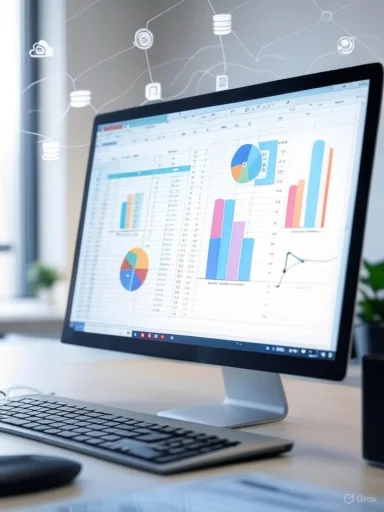 Automatically Refresh Your PivotTables
Automatically Refresh Your PivotTables
Few Excel innovations have the potential to streamline data analysis as much as the new Auto Refresh tool for PivotTables. Historically, PivotTables—a stalwart feature since the 1990s—suffered from a notable drawback: if the underlying source data changed, the table would not update automatically. Users were either forced to remember to click “Refresh” or risk reporting on stale figures, a liability in fast-moving environments such as finance, sales, and operations.With this summer’s rollout, Microsoft addresses the pain point head-on. The Auto Refresh function is now the default state for all newly created PivotTables in the latest versions of Excel for Windows (Insider build 2506 and later) and Excel for Mac (version 16.99+). When active, any change to the source range immediately updates the related PivotTable. If Auto Refresh is turned off—whether intentionally for performance or compatibility—an indicator appears on the status bar, turning a passive risk into a visible, actionable alert.
This is not without limitations. Auto Refresh presently works only if the PivotTable’s data source resides in the same workbook. It is unavailable for PivotTables sourcing from external or asynchronous data, and issues may arise in shared workbooks when co-authors use different Excel versions. Additionally, volatile Excel functions, like RAND or NOW, may preclude activation. For those using one-off versions, such as Excel 2016 or later for Windows or Mac, it is critical to ensure updates are applied to unlock the feature. Widespread general availability is expected by the end of 2025, but organizations reliant on shared legacy files should approach with caution until rollout stabilizes across all environments and platforms.
The significance lies not just in data accuracy. In enterprise settings, millions of mission-critical dashboards, operational trackers, and business reviews rest on PivotTables. By reducing the risk of users making decisions on stale information—and making the status of data instantly clear—Microsoft strengthens Excel’s stature as both a robust analytics engine and a platform for data governance.
Compatibility Version Tool: Smarter Unicode Handling for Text Functions
Excel’s text functions—LEN, MID, FIND, SEARCH, REPLACE—are the bedrock for anyone cleaning and parsing data, from coding scripts to ensuring compliance. However, a long-standing complaint centered on how these functions handled Unicode characters. In previous versions, formulas referencing a single Unicode symbol (such as an emoji) would count it as multiple characters, often skewing string length analysis and validation routines.The Compatibility Version tool marks a smart, nuanced update. Users now select between “Version 1” (legacy behavior, double-counting Unicode characters) and “Version 2” (the new behavior, counting each character just once, aligning with expected Unicode standards). This toggle is accessible in the “Formulas” tab under “Calculation Options,” reflecting Microsoft’s strategic intent to phase in breaking changes without upending legacy workflows.
Currently, existing workbooks default to Version 1, and the best practice remains to retain this for backward compatibility, especially when files frequently traverse between users, departments, or companies using mixed Excel installations. When ready to move, switching to Version 2 is a workbook-specific action, safeguarding other documents from disruptive formula behavior changes. New workbooks are expected to launch with Version 2 by default around January 2026, per Microsoft’s forward guidance.
This staged approach is both cautious and commendable. By isolating the compatibility toggle at the workbook level, Microsoft allows organizations to gradually modernize their text-processing logic while keeping historic spreadsheets stable. Yet, risks remain: opening a Version 2-enabled file on older Excel versions triggers a warning that calculations may be inconsistent, a vital prompt but one that underscores the ongoing challenge of cross-version interoperability.
For stakeholders managing international datasets with complex Unicode usage—think marketing, HR, or legal—this fix is overdue. Nevertheless, IT leaders must ensure that staff are aware of compatibility risks, especially during the transition period, to prevent misinterpretation of results in shared workbooks.
Modernized Get Data Window: Streamlined Data Import in Excel for Windows
The modern Excel experience increasingly revolves around external data—whether from cloud sources, on-premises systems, or files scattered across teams and geographies. The new Get Data window, initially rolling out to Windows Insider builds (starting with version 2505), represents a significant usability upgrade. Rather than a traditional drop-down menu, the feature launches a full window that centralizes all import sources and integrates tightly with Microsoft’s OneLake data catalog, a backbone technology for organizational data fabric.This modernization is more than a cosmetic shift. Power users have long juggled multiple steps to bring in data from CSV files, web APIs, databases, or other cloud repositories. The new interface cuts time-to-import and brings discovery features, particularly for enterprise users leveraging organizational data lakes via OneLake.
Accessing the tool is intuitive: users click the “Data” tab, then “Get Data (Preview),” to access the revamped window. The left-hand sidebar offers quick toggles between new queries and organizational sources. For those logged in with a corporate account, browsing the OneLake catalog enables quick retrieval—and consistent governance—of sanctioned data assets. This small but powerful integration points to a future where Excel acts as a regulated doorway into a company’s data infrastructure, supporting data lineage and auditability.
However, the update is currently limited to Windows installations. No timeline has been confirmed for Mac users or the web version, leaving some multi-platform environments with a fragmented experience. Documentation and industry experts indicate this is a phased rollout, and organizations must train staff on the new interfaces to avoid productivity hiccups when switching between devices.
From a strategic standpoint, this feature improves efficiency for both analysts and IT, potentially reducing the need for error-prone copy-paste workflows or custom plugins. The modern Get Data window also harmonizes the interface with Microsoft Power BI, supporting tighter, cross-tool integration for advanced analytics projects.
Side-By-Side Worksheet Viewing Comes to Excel for Mac
For Mac users, one of Excel’s most frustrating limitations has finally been lifted. While Windows users have long enjoyed the ability to arrange and view multiple worksheets side-by-side in a single click, Mac users had to painstakingly reposition windows manually. Version 16.97 for Mac brings explicit parity: after selecting “New Window” under the View tab, the “Arrange All” button instantly enables horizontal, vertical, or tiled displays.Synchronous Scrolling—a renowned efficiency booster—now works across all duplicated windows on Mac, matching Windows’ functionality. With one click, users scroll both worksheets in tandem, making direct comparisons or aggregating data far simpler.
This is a quality-of-life upgrade, but a significant one for power users in sectors such as finance, research, and consulting. Rapid, multi-pane analysis reduces both cognitive load and the risk of oversight, especially in complex workbooks with dozens of interconnected sheets.
Notably, the update is exclusive to desktop versions for now. Those working in Excel for the web or on mobile remain unable to arrange sheets side-by-side, a limitation worth considering for highly mobile teams. For many organizations, however, the alignment of core features between Windows and Mac platforms is a major step forward, strengthening Excel’s status as a truly cross-platform resource for data professionals.
Refresh Power Query in Excel for the Web—Now With Authenticated Data
If Excel’s historical advantage has been local analysis, its future is clearly networked, collaborative, and cloud-based. Power Query functionality—crucial for cleaning and transforming external data—has steadily migrated to the web version of Excel, narrowing the gap between desktop and cloud deployments. The latest update brings support for refreshing queries against authenticated data sources, such as SharePoint, Azure Tables, or Exchange Online, previously a major limitation for browser-based workflows.This upgrade, now generally available for Excel for the web, allows users to refresh tables linked to live, secure data feeds, provided authentication details are correctly supplied. Users trigger refreshes via the “Refresh” or “Refresh All” commands on the Data tab and are prompted to authenticate as needed—via anonymous logins, username/password, or organizational credentials.
The significance is substantial. For hybrid and remote teams, the ability to manage live data in Excel via a browser, without falling back to local software or risking data leakage through downloaded files, is a foundational requirement for secure, distributed analytics.
There are caveats: importing queries or creating new Power Query links still requires the desktop version of Excel. The web interface can manipulate and refresh existing queries, but not author new connections (yet). Microsoft has publicly committed to bringing the full Power Query Editor to the web but has not specified a timeframe. IT departments should factor this into planning for cloud migrations or in environments where Excel Online is the preferred workflow tool.
Critically, careful authentication management is required. If users switch devices or accounts, session interruptions may prompt repeated credential entry. However, as Microsoft tightens integration between Excel, OneDrive, SharePoint, and Power Platform, barriers to seamless, enterprise-grade cloud analytics continue to fall.
Strategic Analysis: Strengths, Limitations, and Competitive Context
Strengths
- Workflow Automation and Real-Time Analysis: The Auto Refresh feature for PivotTables, paired with cloud-connected query functionality, places Excel at the forefront of real-time analytics—closing a historic gap with true business intelligence platforms.
- User-Centric Modernization: Features like side-by-side viewing for Mac and modernized Get Data interfaces are direct responses to user suggestions and pain points registered over years. Microsoft’s investments in harmonizing the experience across OS environments sets a quality benchmark.
- Backward Compatibility and Change Management: The introduction of workbook-level compatibility controls for text functions demonstrates a rare balance between innovation and stability—empowering advanced users while insulating laggards from forced disruption.
- Cloud and SaaS Integration: Deep connections with OneLake, Power Platform, SharePoint, and Azure reinforce Excel’s position at the heart of the Microsoft 365 ecosystem, positioning it as the go-to analytics portal for organizations standardized on Microsoft infrastructure.
Limitations and Risks
- Staggered Rollouts and Feature Gaps: Several updates remain in phased release or Insider Preview status, with full availability timelines unclear. This fragmentation can be a source of confusion and inefficiency for organizations with mixed desktop and cloud users.
- Legacy File and Version Compatibility: The shift to Version 2 text functions, in particular, highlights the perennial problem of cross-version compatibility. Legacy spreadsheet ecosystems may face additional support burdens as workbooks are gradually converted or flagged as incompatible.
- Limits to Web Functionality: Power Query authoring remains a desktop-only feature. Users seeking end-to-end browser-based analytics workflows will need to wait for further upgrades, or supplement with additional tools.
- Authentication Management and Security: Refreshing queries from authenticated sources via the web raises new security and compliance demands. Organizations must enforce robust credential management, particularly as more sensitive datasets are handled in browser sessions.
- Incomplete Feature Parity: While many gaps between Windows and Mac are closing, Excel for the web and mobile versions still lack several advanced capabilities available to desktop users. For cross-device, global teams, this may require ongoing workflow adjustments.
The Competitive Landscape
Microsoft’s aggressive rollout of these features comes as Google Sheets, Apple Numbers, and a spate of SaaS analytics platforms (including Tableau, Zoho, and Smartsheet) continue to gain traction in certain markets. While Google’s collaborative model excels in some scenarios, Excel’s deep scripting options, statistical power, and exhaustive plugin and connector ecosystem keep it ahead in regulated and data-intensive sectors.That said, Microsoft’s relentless focus on integration with its own cloud stack could risk alienating organizations with heterogeneous IT environments or those seeking open, API-first architectures. The extent to which Microsoft can deliver truly cross-platform, cross-cloud parity—especially ahead of its own aggressive timeframes—will determine whether it cements or forfeits its leadership in the next frontier of work.
Practical Guidance for Users and Organizations
For individual users: Stay proactive with updates. Enroll in the Microsoft Insider program if your work requires immediate access to the latest features, but monitor compatibility carefully. Use the new Compatibility Version tool with prudence in shared or business-critical workbooks.For IT administrators and organizational leads: Communicate upgrades early, especially when transitioning to features like Unicode-compatible text functions. Train staff on new interfaces, especially regarding the Get Data window and cloud-authentication routines. Institute version management dashboards for critical workbooks to ensure consistent calculation behavior and data freshness.
For multi-device workflows: Plan processes around platform-specific availability. Leverage desktop versions for authoring and advanced features; use web and mobile variants for collaborative review and simple refreshes.
Looking Ahead: The Roadmap for Excel
Microsoft’s vision for Excel is unambiguously cloud-first and intelligence-powered. The August 2025 feature drop marks a significant milestone, not just in functionality but in Microsoft’s responsiveness to real user pain points and its determination to knit Excel into the foundation of the modern workplace.Yet, the transition is not without challenges. Staggered rollouts and residual compatibility pitfalls require vigilance and organizational discipline. Still, by embracing automation, cross-platform consistency, and deeper integration with Azure and Power Platform, Excel continues its transformation from a static spreadsheet tool to a dynamic orchestrator for enterprise data.
Microsoft’s track record suggests these improvements will soon be standard across all environments, laying the groundwork for the next wave of AI-driven features and seamless cloud analytics. For now, users and organizations alike can capitalize on greater speed, reliability, and flexibility—provided they stay informed and agile as the roadmap continues to unfold.
Source: How-To Geek 5 New Microsoft Excel Features to Try in August 2025