Microsoft is introducing an automatic, threshold-driven archiving feature for Exchange Online — Auto-Archiving — that will begin rolling out to public clouds on October 15, 2025 and to government clouds the following month; when enabled for a mailbox that already has an archive provisioned, the service will automatically move the oldest items from the primary mailbox to the archive once primary mailbox utilization exceeds 90% of quota, preventing the mailbox from reaching a hard quota and stopping mail flow.
Exchange Online has long offered two complementary mechanisms to help organizations manage mailbox size: time-based Messaging Records Management (MRM) policies that move by age (for example, “move to archive after 2 years”), and the archive mailbox itself — including the auto-expanding archive capability that grows a user’s archive beyond the initial allotment. These tools work together but have distinct behaviors and operational limits. Microsoft’s new Auto-Archiving feature adds a threshold-based safety valve to that mix: when a mailbox’s primary storage climbs above 90% of its quota, the Managed Folder Assistant will proactively relocate the oldest eligible items to the archive until usage drops below the threshold.
This change is framed as a failsafe to avoid real-world continuity problems: when a busy mailbox (large attachments, automated reports, AI-generated meeting summaries, etc.) grows faster than the MRM schedule anticipates, users can hit quota and temporarily lose send/receive capability. Auto-Archiving is designed to prevent those interruptions while preserving accessibility and folder structure in the user’s archive view.
However, this feature shifts some administrative responsibility rather than removes it. Because Auto-Archiving does not provision archives or enable auto-expansion for you, organizations that are complacent about archive provisioning or retention policy hygiene may still experience outages. The inability to opt out at tenant or mailbox level is a tradeoff: it enforces continuity broadly, but reduces administrative flexibility for edge-case compliance needs.
For IT teams the takeaways are clear:
Source: Microsoft Exchange Team Blog Auto-Archiving for Exchange Online | Microsoft Community Hub
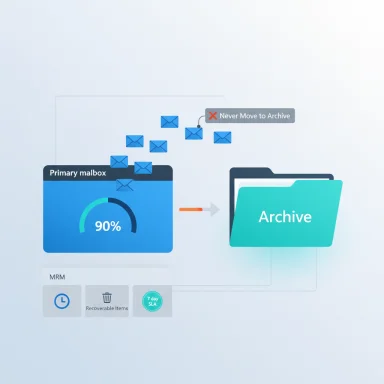 Background
Background
Exchange Online has long offered two complementary mechanisms to help organizations manage mailbox size: time-based Messaging Records Management (MRM) policies that move by age (for example, “move to archive after 2 years”), and the archive mailbox itself — including the auto-expanding archive capability that grows a user’s archive beyond the initial allotment. These tools work together but have distinct behaviors and operational limits. Microsoft’s new Auto-Archiving feature adds a threshold-based safety valve to that mix: when a mailbox’s primary storage climbs above 90% of its quota, the Managed Folder Assistant will proactively relocate the oldest eligible items to the archive until usage drops below the threshold. This change is framed as a failsafe to avoid real-world continuity problems: when a busy mailbox (large attachments, automated reports, AI-generated meeting summaries, etc.) grows faster than the MRM schedule anticipates, users can hit quota and temporarily lose send/receive capability. Auto-Archiving is designed to prevent those interruptions while preserving accessibility and folder structure in the user’s archive view.
What Microsoft announced (short summary)
- Auto-Archiving will be generally available starting October 15, 2025 in worldwide (public) clouds and will reach government clouds in November 2025.
- The feature only runs when a mailbox already has an archive mailbox provisioned; Microsoft will not provision archives automatically.
- Trigger condition: primary mailbox utilization > 90% of quota; the system then moves batches of the oldest eligible items (by receive date) from IPM folders and, when applicable, recoverable items, until use drops below 90%.
- The mechanism is implemented via the Managed Folder Assistant; the SLA for that service to process a mailbox is 7 days, but it runs more frequently in practice. Administrators can force processing with
Start-ManagedFolderAssistant. - Auto-Archiving does not enable or toggle auto-expanding archives; if a mailbox’s main archive is full and auto-expanding is not enabled, Auto-Archiving will not move items to the archive. Administrators are advised to enable auto-expanding archives where appropriate.
How Auto-Archiving works — technical breakdown
The operational flow
- Continuous sizing check: Exchange’s backend monitors mailbox usage and, when the primary mailbox surpasses 90% of the current quota, it marks the mailbox as eligible for threshold-based archiving.
- Eligibility checks: Auto-Archiving will only proceed if an archive mailbox is already provisioned and the archive has remaining capacity (either because it has room or because auto-expanding archive is enabled). Items and folders tagged “Never Move to Archive” will be respected and skipped.
- Move order and scope: The system selects the oldest items first (based on received date) from IPM folders; specified ItemClass types such as appointments, tasks, contacts, distribution lists and certain file classes are explicitly excluded. The process also considers items in Recoverable Items to avoid dumpster-related quota lockouts.
- Processing engine: The Managed Folder Assistant performs the moves; its operational SLA is 7 days, but it typically runs more frequently and admins can call
Start-ManagedFolderAssistant -Identity <mailbox>to queue immediate processing.
What Auto-Archiving does not do
- It does not provision archive mailboxes on behalf of users; the archive must already exist.
- It does not enable auto-expanding archives automatically. If a main archive is full and auto-expanding is not enabled, Auto-Archiving cannot move items into a full archive and the mailbox can still reach quota. Admins should explicitly enable auto-expanding archiving if they rely on additional archive capacity.
- It does not change retention or deletion behavior; it relocates items but does not delete content as part of the failover. Items remain subject to retention holds and compliance holds; Auto-Archiving will still run when retention holds exist (it is allowed to proceed) while honoring “Never Move” tags.
Cross-checking Microsoft’s claims with documentation and service behavior
- Managed Folder Assistant behavior and SLA: Microsoft documentation confirms that the Managed Folder Assistant runs at least once every seven days on Exchange Online mailboxes (admins can force it via
Start-ManagedFolderAssistant). That same guidance is referenced in the Auto-Archiving announcement and underpins the claim about a 7‑day SLA. Administrators should therefore plan for some variability in processing latency. - Auto-expanding archive mechanics and limits: Microsoft Learn documents the auto-expanding archive feature and its constraints: initial archive size is 100 GB, auto-expansion converts to an auxiliary (auto-expanded) archive when quotas are reached and can grow up to 1.5 TB; provisioning of extra storage can take up to 30 days to complete. That behavior is material to Auto-Archiving because if the archive lacks capacity (or auto-expanding isn’t enabled), threshold-driven moves will fail. Administrators should not assume Auto-Archiving will cure a full archive — they must ensure archive capacity ahead of time.
- Search / accessibility post-move: Microsoft’s guidance on auto-expanding archives and (now the Auto-Archiving blog) indicate that moved items retain folder structure and remain searchable from Outlook and OWA, though historic caveats about search scope in classic Outlook vs. new clients still apply in specific scenarios. Administrators should validate client search behavior in their environment after large-scale moves.
What’s new versus what admins already have
- Previously: administrators and users relied on time-based MRM tags (for example, “Move to archive after X days/years”) and on manual moves to keep primary mailboxes under quota. The Managed Folder Assistant respects those tags and processes mailboxes on a schedule. However, time-based policies don’t respond to sudden spikes in incoming data.
- Now: Auto-Archiving adds a threshold trigger (90% utilization) that temporarily overrides the normal time-based archiving order to force immediate space reclamation by moving the oldest eligible items. This is intended strictly as a failsafe to prevent mail flow interruptions.
Strengths: why this matters for IT teams
- Immediate protection from service interruptions: By acting before the mailbox hits its hard quota, Auto-Archiving reduces the chance users lose send/receive capability — a direct business-continuity win.
- Non-invasive visibility: The feature preserves folder structure and keeps items searchable in the Online Archive, minimizing user confusion and helpdesk load after moves.
- Compliance-safe operation: Auto-Archiving is designed to respect “Never Move to Archive” tags and to operate even when retention holds are present, ensuring the feature doesn’t silently break legal preservation obligations. Administrators retain audit visibility via mailbox diagnostic logs (e.g.,
Export-MailboxDiagnosticLogs -Identity <user> -ComponentName MRM). - Complements retention planning: For organizations with conservative MRM policies (long retention windows), Auto-Archiving provides a safety net that keeps daily operations working while long-term retention is still respected.
Risks, limitations, and operational caveats
- Archive must exist and have capacity: Auto-Archiving will not provision archives or enable auto-expanding archive automatically. If the archive is full, threshold moves cannot proceed and mailboxes can still reach quota and be locked for send/receive. This is a frequent operational gap — many tenants assume an archive exists or will expand automatically; they should validate archive provisioning and enable auto-expanding where appropriate.
- Auto-expanding provisioning delay: Even when auto-expanding is enabled, Microsoft warns that extra storage can take up to 30 days to fully provision and an initial auxiliary archive can take time to attach. Relying on auto-expanding as an immediate fallback is therefore risky — proactive capacity planning and retention/deletion policies are still necessary.
- No per-mailbox/tenant opt-out: Microsoft states Auto-Archiving cannot be disabled per mailbox or per tenant because it is a failsafe. That lack of opt-out may cause friction in organizations with specialized compliance or data-location concerns, particularly if admins expected finer controls. The inability to disable it means administrators must rely on tag exclusions (e.g., “Never Move to Archive”) and archive provisioning to control behavior.
- Managed Folder Assistant timing variability: While the MFA typically runs more often than the 7‑day window referenced as the SLA, it is a shared backend process. In high-load scenarios MFA may take time, and
Start-ManagedFolderAssistantis a queuing request (not an immediate synchronous move every time). Plan operations with that variability in mind. - Client search and user experience variances: Historically, archive behavior across Outlook (classic vs new), OWA, and other clients has subtle differences in search scope and folder presentation, and auto-expanding archives introduced additional caveats (e.g., auxiliary archive folders may appear in a separate “auxiliary” tree). Admins must verify end-user experience in their most-used clients.
Practical guidance: what administrators should do now
- Inventory archive coverage
- Identify which mailboxes already have an Online Archive provisioned and which do not. Auto-Archiving only runs when an archive exists. Use
Get-Mailbox -ResultSize Unlimited | Where {$_.ArchiveStatus -eq "Active"}to list provisioned archives. - Enable auto-expanding archive where needed
- If you have users with heavy archive growth or unpredictable spikes, enable Auto-Expanding Archiving for those mailboxes or tenant-wide. The PowerShell
Enable-Mailbox <user> -AutoExpandingArchiveis required for per-user config; tenant-level configuration usesSet-OrganizationConfig -AutoExpandingArchive. Understand the implications (conversion triggers, 30‑day provisioning window, and inability to offboard auto-expanded archives back on-premises). - Audit and apply “Never Move to Archive” selectively
- Important or high-value folders and items can be protected from Auto-Archiving with the “Never Move to Archive” tag. Use retention tags carefully; confirm tag assignment immediately for business-critical mail.
- Tune retention and deletion policies
- Auto-Archiving is a failsafe, not a substitute for retention lifecycle management. Use Purview/MRM policies to delete content that no longer has business value and prevent archive overgrowth and eDiscovery complexity.
- Monitor Recoverable Items (Dumpster) quotas
- The announcement explicitly states Auto-Archiving will consider Recoverable Items quotas. Monitor those quotas to avoid unexpected behavior; large litigation holds can inflate Recoverable Items significantly and consume primary or archive capacity.
- Validate client experience and search
- Test large archival moves in pilot groups and validate Outlook/OWA search and folder presentation, especially if your organization uses classic Outlook clients, which have known search-scope limitations for auto-expanded archives.
- Prepare diagnostics and auditing playbook
- Microsoft publishes diagnostic logging for Auto-Archiving accessible via
Export-MailboxDiagnosticLogs -Identity <user> -ComponentName MRM. Build runbooks to collect these logs for user-impact investigations. - Communicate to users
- Notify users that older items may move into their Online Archive when approaching quota, explain how to access and search archived items (Outlook / OWA), and provide guidance for labeling critical folders with “Never Move” if needed. Clear communication reduces helpdesk volume.
Compliance and legal holds: what to expect
Microsoft explicitly states Auto-Archiving will proceed even when a mailbox is under a retention or litigation hold that would normally suspend tag-based archiving, while still respecting explicit “Never Move” tags. The shipped design maintains content preservation and does not delete items; it only moves them into the archive where holds remain effective. Nonetheless, legal and records teams should review the change with compliance officers because movement of content — even when preserved — can change the administrative access path, searchability nuances, and eDiscovery workflows.Real-world scenarios and recommendations
- High-volume support/alert mailboxes: Shared automated mailboxes receiving large reports or telemetry are ideal candidates for pre-provisioned archives and auto-expansion to avoid constant intervention. Do not rely solely on Auto-Archiving; proactively enable auto-expansion where justified.
- Users with long retention windows: If your retention policy keeps email for many years, Auto-Archiving is a useful safety valve to preserve the ability to send/receive while keeping older content retained in the archive, but it does not replace periodic deletion policies for content that has no business purpose.
- Highly regulated environments: Agencies and tenants with strict data locality, regulatory, or evidentiary chain-of-custody requirements should perform a legal review and test Auto-Archiving behavior in a controlled pilot before broad rollout. The inability to disable Auto-Archiving per-tenant may be a governance concern; plan “Never Move” tagging and archive provisioning accordingly.
Final analysis: is this the right move?
Auto-Archiving addresses a tangible operational pain point: mailboxes unexpectedly hitting hard quotas and interrupting mail flow. The implementation is pragmatic — only triggering when an archive exists, honoring “Never Move” tags, and using the Managed Folder Assistant as the processing engine. Those design choices reduce the risk of silent data loss and keep the user experience consistent.However, this feature shifts some administrative responsibility rather than removes it. Because Auto-Archiving does not provision archives or enable auto-expansion for you, organizations that are complacent about archive provisioning or retention policy hygiene may still experience outages. The inability to opt out at tenant or mailbox level is a tradeoff: it enforces continuity broadly, but reduces administrative flexibility for edge-case compliance needs.
For IT teams the takeaways are clear:
- Treat Auto-Archiving as a safety net, not a replacement for planned retention, deletion policies, and archive capacity planning.
- Enable auto-expanding archives for mailboxes with predictable growth or for roles that regularly receive large attachments. Test and plan for the provisioning lag.
- Use the diagnostic logs and the
Start-ManagedFolderAssistanttooling to troubleshoot and validate behavior during pilot waves and after rollout.
Conclusion
Auto-Archiving for Exchange Online is an operationally sensible, risk-reduction feature: it reduces the blunt impact of a full mailbox by moving the oldest eligible items into an existing archive when usage spikes beyond 90% of quota. It preserves compliance constraints, respects “Never Move” tags, and relies on the Managed Folder Assistant for processing — but it deliberately does not auto-provision archives or enable auto-expanding archive on behalf of tenants. Administrators must therefore pair this new capability with disciplined archive provisioning, auto-expansion settings where needed, tuned retention policies, and user communication to get the full continuity benefits without unexpected side effects.Source: Microsoft Exchange Team Blog Auto-Archiving for Exchange Online | Microsoft Community Hub