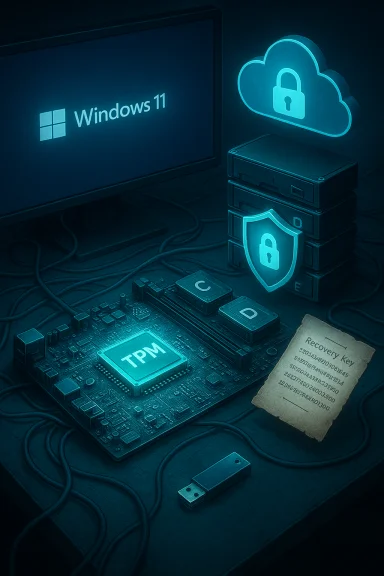A Windows reinstall that should have been routine instead turned into a data nightmare: a user reported two 3TB backup drives became inaccessible after a fresh Windows install when BitLocker — or Windows’ automatic device encryption — locked them and demanded recovery keys that the user did not have, leaving large amounts of data effectively irretrievable unless the recovery keys were found. This incident shines a harsh light on how default encryption, tight TPM integration, and opaque recovery-key handling can protect data from attackers while also creating catastrophic single‑points‑of‑failure for ordinary users.
Microsoft introduced BitLocker as a full‑disk encryption feature in Windows Vista, and over time encryption has become integral to the Windows security model. On modern hardware BitLocker (and Windows Device Encryption) increasingly ties encryption to the platform’s Trusted Platform Module (TPM), enabling seamless unlocks for the OS drive while providing strong protection against offline attacks. However, default behaviors in Windows 11 — including automatic enabling of device encryption in some Out‑Of‑Box Experience (OOBE) flows when signing into a Microsoft account — have shifted responsibility for cryptographic key custody to users in ways many do not anticipate.
For many users the feature works exactly as intended: if their machine is lost or stolen, the data remains securely encrypted. But when encryption is enabled without explicit attention to recovery key storage, or when system changes (reinstalls, firmware updates, boot‑order tweaks) trigger BitLocker’s recovery mode, the result can be permanent data loss if the necessary keys are unavailable. Microsoft and community incident threads confirm that unexpected BitLocker recovery prompts can and do happen, and that installing specific Windows updates has, in the past, been required to address widespread recovery‑related issues.
If any of the technical commands or settings referenced above need to be converted into a step‑by‑step checklist tailored to a specific Windows edition or device model, those instructions can be prepared and validated against the exact Windows build and hardware in question; different builds and firmware can alter the safe order of operations and the location of GUI elements. fileciteturn0file6turn0file7
Source: Tom's Hardware BitLocker reportedly auto-locks users' backup drives, causing loss of 3TB of valuable data — Windows automatic disk encryption can permanently lock your drives
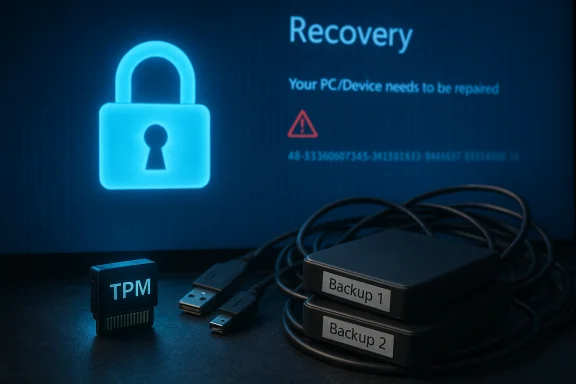 Background
Background
Microsoft introduced BitLocker as a full‑disk encryption feature in Windows Vista, and over time encryption has become integral to the Windows security model. On modern hardware BitLocker (and Windows Device Encryption) increasingly ties encryption to the platform’s Trusted Platform Module (TPM), enabling seamless unlocks for the OS drive while providing strong protection against offline attacks. However, default behaviors in Windows 11 — including automatic enabling of device encryption in some Out‑Of‑Box Experience (OOBE) flows when signing into a Microsoft account — have shifted responsibility for cryptographic key custody to users in ways many do not anticipate.For many users the feature works exactly as intended: if their machine is lost or stolen, the data remains securely encrypted. But when encryption is enabled without explicit attention to recovery key storage, or when system changes (reinstalls, firmware updates, boot‑order tweaks) trigger BitLocker’s recovery mode, the result can be permanent data loss if the necessary keys are unavailable. Microsoft and community incident threads confirm that unexpected BitLocker recovery prompts can and do happen, and that installing specific Windows updates has, in the past, been required to address widespread recovery‑related issues.
The incident in practical terms
What the user reported
According to published reporting derived from a Reddit post, the user (identified there as u/Toast_Soup) carried six drives in their system including the boot drive and two large 3TB backup drives. After feeling the system was sluggish, they performed a clean Windows reinstall and, upon booting into the fresh system, discovered the two backup drives were locked by BitLocker and inaccessible. Windows requested a recovery key the user had not saved or seen before. The user was able to recover access to the new boot volume only after saving its recovery key following a second reinstall, but the older backup drives remained encrypted and inaccessible. This scenario illustrates the worst outcome BitLocker can produce for users who do not maintain control of recovery keys. The original reporting frames the event as a consequence of automatic device encryption behavior in Windows 11. (Note: that account is based on user reporting; independent verification beyond the published article and the Reddit thread is not publicly available.)Why a reinstall can trigger BitLocker recovery
BitLocker’s recovery prompt is triggered when the platform detects a change or condition that might indicate tampering: major firmware updates, secure‑boot or TPM state changes, changes to boot configuration, or mismatched TPM owner records. When those changes occur, the TPM may refuse to release the decryption protector and BitLocker will fall back to requiring the 48‑digit recovery password. Community posts and Microsoft updates documenting similar recovery prompts show that routine maintenance or even firmware updates can create such scenarios, sending users into recovery mode unexpectedly. fileciteturn0file12turn0file3Technical anatomy: TPM, Device Encryption, and BitLocker
TPM and automatic key release
- The TPM holds secrets (keys) tied to specific platform state measurements.
- When BitLocker is configured to use TPM‑only protection for the OS drive, Windows can automatically release volume keys and unlock the drive when the platform's integrity checks pass.
- If the system’s measured state changes (e.g., after reinstall, different boot manager, or firmware update), the TPM may withhold that secret and BitLocker will require the recovery password.
Device Encryption vs. BitLocker Drive Encryption
- Device Encryption is an automated, simplified encryption option present on many consumer Windows 11 devices and typically ties to a Microsoft account to store the recovery key automatically.
- BitLocker Drive Encryption is the fuller feature set available on Windows Pro, Enterprise, and Education with more manual controls and management options.
What we can verify now (and what remains uncertain)
- Verified: BitLocker and Device Encryption are designed to trigger recovery mode when platform state changes are detected; TPM is central to that behavior. This is a fundamental aspect of how these features secure data. fileciteturn0file12turn0file14
- Verified: Microsoft has previously acknowledged recovery‑screen issues tied to updates and recommended specific cumulative updates as fixes (for example, updates in August 2024 addressed a recovery prompt problem for some users). That shows Windows updates have previously been the remediation path. fileciteturn0file3turn0file5
- Reported but not independently verified within the available files: the specific Reddit case details (the user named “Soup,” the two exact 3TB drives lost, and the claim that the drives are permanently unrecoverable). The reporting is consistent with other disaster stories in forum archives where missing recovery keys meant users ultimately had to reformat encrypted volumes, but the single‑case specifics come from user posts and press accounts. Treat those specific narrative details as credible anecdote-level reporting rather than independently audited fact. fileciteturn0file12turn0file11
- Performance impact claims (e.g., a reported 45% drop in random I/O when encryption is applied) have been made by press outlets, but they require hardware-, driver-, and configuration‑specific benchmarking to generalize. Performance varies widely by CPU, NVMe controller, use of hardware OPAL support, and whether encryption is hardware‑offloaded or done in software; therefore treat big percentage claims with caution unless reproduced on the reader’s specific hardware. Further validation on the precise platform in question is necessary before treating a specific performance number as universal.
Strengths and benefits of BitLocker (why it exists)
- Strong protection of data at rest: BitLocker prevents attackers from reading raw data even if they physically remove a drive. This is foundational for laptops and portable media protection.
- TPM integration: When working smoothly, TPM‑tethered encryption provides “frictionless” security – users don’t need to type passwords at boot to get the benefit.
- Enterprise manageability: In business environments BitLocker can be centrally managed, with recovery keys escrowed in directory services — a strong model for organizations that maintain key custody.
The risks and failure modes exposed by this story
- Unintended defaults create hidden dependencies
When encryption is enabled automatically during OOBE — typically upon signing into a Microsoft account — many users never see the key backup prompt or understand where recovery keys are stored. This creates hidden single points of failure. - Reactive recovery behavior after routine operations
Reinstalling Windows, changing boot order, or installing firmware updates are routine tasks. If these actions trigger BitLocker recovery, an unprepared user can lose access to all encrypted volumes. - Opaque key management for non‑technical users
Recovery keys might be in a Microsoft account, printed, stored on a USB stick, or never backed up at all. If keys aren’t explicitly backed up and the account association is unclear, recovery is impossible. Forum history is full of cases where users were told “there is nothing you can do without the recovery key.” fileciteturn0file11turn0file9 - Performance tradeoffs may degrade user experience
On some hardware and workloads, software‑based BitLocker can reduce random I/O and make systems feel slower. While the security tradeoff is worthwhile for many users, it can lead to a user blaming their sluggish machine on unrelated problems and taking corrective actions (like a reinstall) that precipitate a recovery event. Performance impact is hardware- and workload-dependent and should be measured per system. - False sense of safety
Encryption is excellent at preventing unauthorized access, but it does not guard against accidental loss of keys. Without a clear, user‑centric recovery plan, encryption becomes a binary outcome: full access or permanent loss.
Practical guidance: immediate and preventive steps for Windows users
The following steps reflect what administrators and community experts have found useful when confronting BitLocker surprises. Where possible, commands and Settings locations are called out so readers can act deliberately.Immediate triage if you see a BitLocker recovery screen
- Stop and document the screen: note the volume ID and any error codes.
- Attempt to locate your BitLocker recovery key:
- If you used a Microsoft account during setup, log into that account on another device and search for BitLocker recovery keys.
- If your organization manages your device, contact IT to retrieve the escrowed key.
- If you find the recovery key, you can unlock the volume at the prompt and then export or back up the key locally. Community guides show this is the routine recovery path; missing keys, however, mean the volume is unrecoverable without extraordinary measures. fileciteturn0file12turn0file5
Commands and Windows tools to control BitLocker (use with care)
- Use manage-bde for granular control from an elevated Command Prompt or PowerShell:
- Check status: manage-bde -status D:
- Unlock with recovery password temporarily: manage-bde -unlock D: -RecoveryPassword YOUR-48-DIGIT-KEY
- Disable BitLocker (start decryption): manage-bde -off D:
- Enable automatic unlock for a fixed data drive after unlocking the OS drive: manage-bde -autounlock -enable D:
Community help threads regularly recommend manage-bde for situations where the GUI is missing (e.g., Home edition) or when more direct control is needed. Always ensure you have the recovery key before attempting to decrypt. fileciteturn0file6turn0file7
Preventive checklist (what every Windows user should do now)
- Confirm where your device saves recovery keys (Microsoft account, printed copy, USB, enterprise escrow).
- Keep at least one offline copy of recovery keys in secure storage (physical printout or an encrypted password manager).
- Before you reinstall Windows or change firmware/boot settings, suspend BitLocker or back up keys and confirm you can unlock all data drives afterwards.
- If you prefer not to have device encryption auto‑activated during OOBE, avoid signing into a Microsoft account during first setup and create a local account instead; then manually enable encryption on your terms.
Policy, design, and product‑management considerations
This incident surfaces a broader tension between secure defaults and user control. Security designers oscillate between minimizing user mistakes (by turning good security on by default) and avoiding hidden behaviors that surprise users at critical moments. The following points are important for product teams and policy makers:- Defaults must be discoverable: If encryption is enabled automatically, the OS should make the recovery key save-and-recovery process highly visible and frictionless for the user to verify (not buried in account dashboards).
- Recovery‑first UX: Offer a mandatory, explicit recovery‑key checkout step during OOBE that requires users to store the key in at least two locations before proceeding.
- Better local options: Provide clearer on‑device options for users who prefer not to use cloud escrow (e.g., a prominent “Print & Save” flow).
- Transparent change logs: When updates or firmware changes can trigger recovery, supply a targeted notification that instructs users to back up keys and how to avoid automatic recovery prompts.
- Enterprise/consumer split: For business devices, central key escrow is appropriate. For consumer devices, the company should treat key custody as a user problem and provide simple, auditable tooling to avoid entangling users in unrecoverable encryption states. fileciteturn0file3turn0file5
What to do if your backup drives are already locked and you don’t have the key
- First, double‑check all likely key repositories: any Microsoft account that was ever used on the machine, printouts, password managers, or enterprise key escrow. Community threads repeatedly show recovery keys are often discoverable in unexpected accounts. fileciteturn0file11turn0file5
- Second, try to unlock the drive temporarily using manage-bde if you can obtain the key from another device or an account session. If you can unlock, immediately export and secure the key and begin decryption if you want the data unencrypted going forward.
- Third, recognize the hard truth: without the recovery key or a valid protector, BitLocker encryption is cryptographically strong. Attempts to “recover” by standard data‑recovery tools will not succeed because the underlying bytes are intentionally inaccessible without the key. Forum histories contain many accounts where format-and-rebuild was the only recovery path when keys were missing. fileciteturn0file9turn0file11
Final assessment and recommendations
BitLocker and device encryption are essential security features that have protected untold amounts of data from theft and abuse. Their integration with TPM provides strong, automated protection that benefits the majority of users. At the same time, the model is brittle when key custody is unclear: an automated protection that is invisible to the user can transform an ordinary maintenance action into permanent data loss.- For users: treat encryption keys like primary backups. If you cannot afford to lose the data on a drive, ensure you explicitly and redundantly back up the recovery key. Prefer manual enablement where possible so you understand the state of each drive.
- For IT pros and enthusiasts: document recovery procedures, escrow keys in reliable systems, and educate non‑technical users before handing them devices with Device Encryption enabled.
- For vendors and Microsoft: preserve the security benefits of strong defaults while making the recovery process discoverable, auditable, and enforced during initial setup. A single mandatory “save‑your‑key” flow could prevent many of these incidents.
If any of the technical commands or settings referenced above need to be converted into a step‑by‑step checklist tailored to a specific Windows edition or device model, those instructions can be prepared and validated against the exact Windows build and hardware in question; different builds and firmware can alter the safe order of operations and the location of GUI elements. fileciteturn0file6turn0file7
Source: Tom's Hardware BitLocker reportedly auto-locks users' backup drives, causing loss of 3TB of valuable data — Windows automatic disk encryption can permanently lock your drives