If you’ve ever wanted to escape the Chrome-only routine on a Chromebook and run a truly privacy-focused browser, you can — and Brave is one of the best alternatives you can pick today. This feature walks through three practical ways to get Brave running on a Chromebook (Android app, Linux/Crostini install, and manual .deb install), verifies the important technical details, and weighs the real-world benefits and risks so you can choose the right path for your device and needs.
Chromebooks have become flexible machines: modern models support Android apps via the Google Play Store and Linux apps via the built-in Crostini container. That flexibility makes it possible to run Brave as an Android app, install the full desktop (Linux) build inside the Crostini environment, or drop in a Debian package (.deb) if you prefer manual control. Each approach produces a different user experience:
Key considerations before you switch:
Option A — Single-command script (quick)
Be cautious with platform-specific features (Brave Rewards and Brave VPN) because availability and behavior can vary by Chrome OS build and the path you used to install Brave. When in doubt, test the method that best fits your risk profile: start with the Android app for a quick trial, then, if satisfied, install the desktop Linux version for the full experience.
If you want, use the Linux method and copy-paste the repository commands above into your Terminal — or install from the Play Store to test Brave quickly and decide which workflow suits you best.
Source: How2shout How to Use Brave Browser on Chromebook: 3 Methods That Work
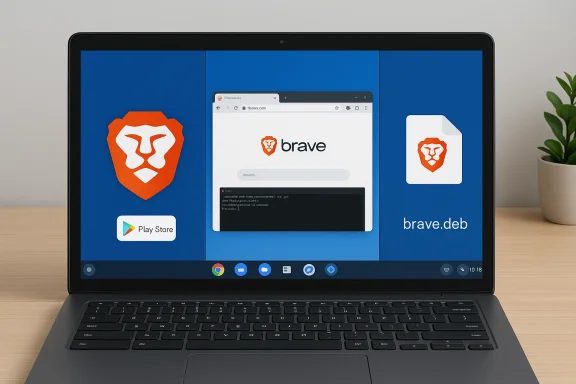 Background / Overview
Background / Overview
Chromebooks have become flexible machines: modern models support Android apps via the Google Play Store and Linux apps via the built-in Crostini container. That flexibility makes it possible to run Brave as an Android app, install the full desktop (Linux) build inside the Crostini environment, or drop in a Debian package (.deb) if you prefer manual control. Each approach produces a different user experience:- The Android (Play Store) version is fastest to install and easiest for beginners.
- The Linux (Crostini) install gives the closest thing to a native desktop browser with full file-system access and extension compatibility.
- The manual .deb install is useful when you want a local package or when repository methods fail.
Why choose Brave on a Chromebook?
Brave’s core selling points are simple: built-in ad and tracker blocking, privacy-first defaults, and features like IPFS and Brave Rewards. The combination often results in measurably fewer network requests, reduced CPU/RAM pressure from third-party scripts, and a cleaner browsing experience — advantages that matter more on lower-powered Chromebooks or when you want to preserve battery life. Brave’s own performance tests show substantial savings in CPU, bandwidth and memory on ad-heavy pages; independent reviews and tests also report real-world gains though the exact numbers vary by workload and site.Key considerations before you switch:
- Extension support: Brave is Chromium-based, so it supports the Chrome Web Store and most Chrome extensions.
- Sync and passwords: Brave offers its own Sync mechanism and will import bookmarks and passwords from Chrome.
- Brave Rewards (BAT): available on many platforms but feature availability may differ on Chromebooks or Linux builds; historically users have reported platform-dependent issues for Rewards on Chromebooks.
- VPN: Brave offers a paid “Brave Firewall + VPN” product on Android, iOS, macOS and Windows; Chrome OS support is not listed as a primary target at the time of writing. If you need a device‑wide VPN on Chrome OS, a separate VPN client or router-level solution may be required.
Method 1 — Install Brave from the Google Play Store (Easiest)
This is the simplest method and works on most Chromebooks made in the last several years that have Android app support enabled.Why pick this method
- Fastest and simplest — install in minutes from the Play Store.
- No Linux setup required and no repository or terminal commands.
- Ideal for users who mainly browse and want a privacy-first Android experience.
Step-by-step
- Open your Chromebook’s app launcher and launch the Google Play Store.
- Search for “Brave Browser”.
- Locate the official Brave app (published by Brave Software) and tap Install.
- When the install completes, open Brave from your launcher.
What to expect
- The Play Store version runs as an Android app inside Chrome OS. It’s polished and performs well, but it can feel less integrated than the desktop build: file downloads go to Android directories by default, and some Linux/desktop-level integrations (native file dialogs, direct access to Linux apps) are absent. The Play Store listing and Brave’s Android builds confirm availability.
Pros
- Minimal technical steps.
- Works on the largest number of Chromebooks (Play Store-enabled models).
- Good mobile battery behavior and privacy controls.
Cons and gotchas
- Slightly different UI and file handling than desktop Brave.
- Brave Rewards and some advanced Brave features have historically behaved differently on Chromebook/Android builds; users may need to check rewards availability in brave://rewards.
Method 2 — Install Brave inside the Linux container (Crostini) (Best overall experience)
Installing Brave’s Debian/Ubuntu package inside Crostini gives you the full desktop browser with the same behavior as on Linux laptops. This is the recommended route if you want the most desktop-like experience, extension parity, and predictable file handling.Requirements and compatibility
- Your Chromebook must support Linux (Crostini). Most models from around 2019 onward support it, but support is ultimately determined by Google and OEMs for each device. Before proceeding, confirm “Linux (Beta)” or “Linux development environment” appears in Settings → Advanced → Developers.
- Full desktop experience is best on x86_64 Chromebooks (Intel/AMD), but ARM/AArch64 Chromebooks are not universally excluded. Brave’s Linux packages support arm64 architecture, and Crostini support on ARM-class Chromebooks has improved over time — check your device’s Crostini availability before assuming it won’t work. In short: don’t presume ARM = no Linux; verify the Linux option in settings for your specific model.
Enable Linux (Crostini)
- Open Settings from the status area (bottom right).
- Navigate to Advanced → Developers.
- Select Turn on next to “Linux development environment” and follow the setup wizard. This creates a Debian-based Linux container and installs a Terminal app. Setup typically takes 5–10 minutes.
Install Brave in the Terminal (official repository method)
Brave’s official Linux instructions offer two main options: a one-line installer script, or adding Brave’s repository and installing via apt. Use only one approach.Option A — Single-command script (quick)
- Open the Terminal app (installed when you set up Linux).
- Run:
- curl -fsS https://dl.brave.com/install.sh | sh
- Open Terminal and run:
- sudo apt update && sudo apt upgrade
- sudo apt install apt-transport-https curl
- sudo curl -fsSLo /usr/share/keyrings/brave-browser-archive-keyring.gpg https://brave-browser-apt-release.s3.brave.com/brave-browser-archive-keyring.gpg
- echo "deb [signed-by=/usr/share/keyrings/brave-browser-archive-keyring.gpg] https://brave-browser-apt-release.s3.brave.com/ stable main" | sudo tee /etc/apt/sources.list.d/brave-browser-release.list
- sudo apt update
- sudo apt install brave-browser
Why the Linux route is best
- You get the full desktop Brave build: the same extensions, the same Brave Wallet and Brave Developer features, and better file-system integration with Chrome OS files (via the shared folders or /mnt/chromeos).
- Desktop Brave tends to be more configurable and behaves identically to Linux desktops used in many benchmark tests. Brave’s official Linux packages are maintained and signed; using the repository ensures updates are handled by apt.
Troubleshooting & tips
- If the Terminal fails to launch or the “Developers” section is absent, your device may not expose Crostini for that model or update channel; check chrome://version and chrome://components for Crostini/termina components.
- If you plan to use audio, microphone, or camera inside Linux apps, enable those permissions in the Linux settings panel.
- On ARM Chromebooks, verify the container architecture and confirm the Brave package supports arm64; Brave’s Linux packages do support arm64 according to official docs.
Method 3 — Manual .deb package install (Advanced users)
If you prefer a local .deb or need to install without adding a repository, download Brave’s .deb package directly and install it inside Crostini.Steps
- From the Linux container or Chrome OS browser, download the Brave .deb file from Brave’s official site or GitHub releases.
- In Chrome OS’s Files app, move the .deb into the “Linux files” area (this puts it in the container’s Downloads).
- Double-click the .deb to open the installer UI or install via Terminal:
- sudo dpkg -i brave-browser*.deb
- sudo apt -f install (to fix dependencies)
- Brave will appear under Linux apps.
When to use this
- You need an offline .deb to install on multiple machines.
- You want to pin a specific version rather than using apt for updates.
Caveats
- Manual .deb installs don’t set up Brave’s apt repository, so you must manually update Brave when new releases arrive (or add the repository later). For most users, the repository method is safer and keeps updates automatic.
Performance comparison: Brave versus Chrome on Chromebooks — what’s realistic?
Many articles and vendor tests claim Brave gives faster page loads, lower RAM use and better battery life. Brave’s own benchmarks show large gains on ad-heavy sites, and independent reviewers commonly report memory and battery improvements on real-world workloads. However, the exact numbers depend on the pages you visit, the number of open tabs, active extensions, and whether you use Brave Rewards and other background features.- Brave’s internal testing reports significant bandwidth, CPU and memory savings on ad-heavy pages and substantial battery wins on mobile setups. Brave publishes detailed methodology and results for their performance testing.
- Independent reviews (Android Authority, TechRadar, and others) confirm that Brave often uses less RAM and can be noticeably faster on ad-cluttered sites, but micro-benchmarks (Speedometer, JetStream) often show closer parity or mixed results depending on the test. That means Brave shines in real-world ad-heavy browsing more than in raw JavaScript micro-benchmarks.
- Claims such as “Brave loads content-heavy sites 2–3x faster” or “uses 15–20% less RAM in all cases” are oversimplifications; they may be true for specific test sets and ad-dense pages but not universal. Treat precise numeric claims as workload-dependent and subject to test methodology. When you need exact metrics for your device and set of sites, run a small local test (open your usual 10–15 sites in both browsers and compare memory and page load times).
Advanced Brave features relevant to Chromebook users
Brave Firewall + VPN
Brave offers a paid “Brave Firewall + VPN” subscription that covers Android, iOS, macOS and Windows — the Brave help center lists these platforms and notes that Linux support is forthcoming. Brave’s desktop VPN is a device-level VPN that protects all apps (not just browser traffic) where supported; however, at the time of writing Brave’s VPN is not explicitly listed for Chrome OS as a supported platform. If a device-level VPN is necessary on Chrome OS, consider a router-level or Chromebook-compatible VPN client.IPFS integration
Brave includes built-in IPFS support: when you encounter ipfs:// URIs Brave can route through a public gateway or, if you opt in, run a local IPFS node managed by the browser. That’s a powerful capability for decentralized content and is integrated into Brave’s desktop builds. IPFS on Brave is designed to be quiet by default (local node only runs when you enable it) and Brave provides an internal diagnostics page for IPFS.Brave Rewards and BAT
Brave Rewards (Basic Attention Token — BAT) allow users to view privacy-preserving ads and earn tokens. Availability and behavior of Rewards can vary by platform and region. Chromebook users have reported that Rewards/ads sometimes behave differently on Chrome OS / Linux builds; verify brave://rewards on your device and consult Brave community threads if the Rewards UI is missing.Security and privacy analysis — what to watch for
Brave’s model removes many trackers and reduces exposure to advertising-based attack vectors. However, adopting a different browser does not eliminate the need for standard web hygiene.- Brave’s built-in shields block many trackers and scripts, which reduces fingerprinting surface and ad-based threats.
- Brave uses Chromium under the hood; it inherits Chromium’s sandboxing and security model while adding its own privacy controls. Running Brave inside Linux (Crostini) introduces the usual Linux-container considerations (Linux apps run in a shared container; a malicious Linux app could affect other Linux programs but not the Chrome OS host if Crostini boundaries are respected). Google’s Crostini documentation explains that Linux apps are sandboxed but share container-level resources; review file-sharing settings and permissions before installing unknown Linux packages.
- Mixed-mode workflows: If you run password managers inside Chrome and Brave, be sure you know where credentials are stored. Use Brave Sync or export/import tools carefully.
- Extensions: Most Chrome extensions run in Brave, but extensions are a common source of privacy leaks or supply-chain compromise. Keep extensions to a minimum and prefer well-audited extensions.
- Brave Rewards and third-party services: Brave’s Rewards program depends on opt-in ads and vendor relationships; users who enable crypto features should accept the extra complexity and privacy considerations of wallet integrations.
Troubleshooting: common problems and fixes
- “Linux (Beta) option missing”: Some Chromebooks don’t expose Crostini until a Chrome OS update or OEM enablement; confirm your Chrome OS version at chrome://version and check Settings → Advanced → Developers. Some older ARM devices may lack VM support.
- “Brave Rewards not appearing on Chromebook”: Brave Rewards has had platform-specific issues in the past; check brave://rewards and Brave’s community support if the rewards icon or ads are missing. Chromebook users sometimes see inconsistent behavior for rewards compared to Android/Windows builds.
- “Downloads or files inaccessible in Android build”: Use the Files app to move files into accessible locations, or prefer the Linux desktop build for smoother file integration with Crostini’s ~/Downloads and /mnt/chromeos paths.
- “Need a device VPN”: If Brave’s Firewall + VPN isn’t available for your Chrome OS device, use a router-level VPN or a Chromebook-compatible VPN client from the Play Store (verify the vendor’s trustworthiness and permissions).
Quick decision matrix: which method to use
- If you want the easiest, fastest install with minimal fuss: Use the Google Play Store Android app. Good for casual users and older Chromebooks.
- If you want the full desktop Brave experience (extensions, file integration, predictable updates): Use the Linux/Crostini repository method — it gives the most “native” Brave experience on Chrome OS.
- If you need a portable installer or are troubleshooting the repo method: Download and install the .deb manually inside your Linux container.
Final thoughts — is Brave the right browser for your Chromebook?
Brave is a mature, privacy-forward Chromium fork with multiple useful features that matter on Chromebooks: reduced ad/tracker load (which often translates into faster page load times and lower memory usage), IPFS support, and a clear path to install via Android, Linux, or manual packages. Brave’s desktop packages are officially supported for amd64 and arm64 Linux, and Brave documents straightforward repository-based installation that works well inside Crostini. For users concerned about privacy, older hardware, or wanting better battery life during heavy browsing sessions, Brave is a strong alternative to Chrome — with the caveat that exact performance gains depend on which sites you visit and how many tabs or extensions you run.Be cautious with platform-specific features (Brave Rewards and Brave VPN) because availability and behavior can vary by Chrome OS build and the path you used to install Brave. When in doubt, test the method that best fits your risk profile: start with the Android app for a quick trial, then, if satisfied, install the desktop Linux version for the full experience.
If you want, use the Linux method and copy-paste the repository commands above into your Terminal — or install from the Play Store to test Brave quickly and decide which workflow suits you best.
Source: How2shout How to Use Brave Browser on Chromebook: 3 Methods That Work