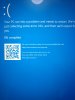Code:
*******************************************************************************
* *
* Bugcheck Analysis *
* *
*******************************************************************************
Use !analyze -v to get detailed debugging information.
BugCheck 9F, {3, ffffd1828b23c420, ffffa900a7c7f870, ffffd182972dd520}
Implicit thread is now ffffd182`9a0a0040
Probably caused by : ndis.sys ( ndis!ndisQuerySetMiniportEx+143 )
Followup: MachineOwner
Hi,
all your dump files point to the same bugcheck 9F which basically means a driver didn't cycle properly (turn on or off) .
After studying the dump files it seems the bsod is network related with something causing this Windows driver to crash:
Raspppoe.sys
Further investigation leads me to believe it's this driver causing the problems:
bcmpciedhd63.sys Sat Sep 26 01:30:18 2015:
Broadcom wifi driver.
Is this something you have added yourself like a wifi USB stick or similar? The reason I ask is because i checked your systems manufacturer page for drivers and couldn't find any Broadcom drivers, laptops must use drivers supplied by the manufacturer (apart from gpu drivers) otherwise blue screens can occur.
Never ever be tempted to use a driver finding application..
Here is your system support page:
Support for XPS 15 9550 | Drivers & downloads | Dell US Please update your drivers as there are later versions.
File scans
Right click on the Start menu icon and from the revealed list choose 'admin command prompt'. Type:
sfc /scannow
press enter and await results
In the same command prompt and after the above scan has finished type:
dism /online /cleanup-image /restorehealth
Press enter and await results (longer this time).
If the first scan found files it could not repair but the second scan is successful, run the first scan again using the same command prompt box and this time it should repair the files found.
If the bsod continues and because memory corruption was mentioned in a number of dumps you'll need to test your RAM. Windows does have a memory testing app but it can miss errors and the best app for the job is Memtest86.
If you open the link below you'll see you can run Memtest86 in two ways. You can either burn it to disk or install it onto a USB drive it's entirely up to you. You'll then need to enter the bios to change the boot order so you can boot from either the Disk or USB stick you have Memtest86 on.
You must test for at least 12 hours unless it becomes obvious there is a problem straight away.
Memtest86+ - Advanced Memory Diagnostic Tool Please post any new dump files.