Casting a Windows 11 laptop to a TV is one of the quickest ways to turn a small-screen setup into a living-room media center or a flexible presentation station, and the process is straightforward once you know which method to use and how to troubleshoot the common snags.
Casting and screen mirroring on Windows 11 can be done either wirelessly (using Miracast/Wireless Display) or wired (using HDMI or USB-C with DisplayPort Alt Mode/Thunderbolt). Wireless casting is convenient for casual streaming, slideshows and presentations; wired connections remain the most reliable option for high-resolution video, low latency gaming and DRM‑sensitive streaming.
Both approaches are supported natively by Windows 11, but some features require optional components to be installed (for example, the Wireless Display receiver app on receiving Windows devices) and hardware compatibility (Miracast support on the TV or a Miracast dongle) must be confirmed before you begin.
Conclusion
Casting your Windows 11 laptop to a TV is fast to set up and highly useful across entertainment, productivity and presentation scenarios. Knowing which path to take — Miracast for convenience or HDMI/Thunderbolt for dependable performance — plus a short troubleshooting checklist, turns a frustrating setup into a routine task. Ready the right cable or confirm Miracast support, keep drivers current, and use Windows’ built-in controls (Quick Settings, Windows + K, Windows + P) to control the connection with confidence.
Source: MSPoweruser How To Cast Laptop To TV Windows 11: A Step-by-Step Guide
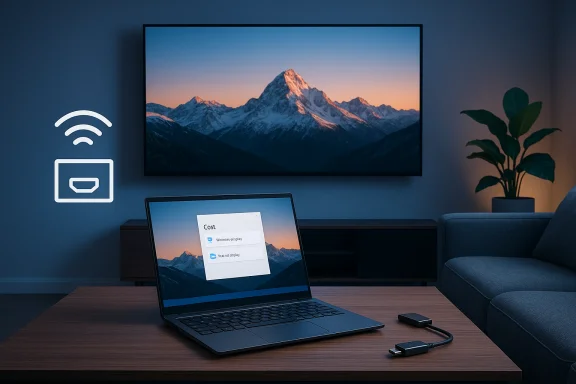 Background / Overview
Background / Overview
Casting and screen mirroring on Windows 11 can be done either wirelessly (using Miracast/Wireless Display) or wired (using HDMI or USB-C with DisplayPort Alt Mode/Thunderbolt). Wireless casting is convenient for casual streaming, slideshows and presentations; wired connections remain the most reliable option for high-resolution video, low latency gaming and DRM‑sensitive streaming.Both approaches are supported natively by Windows 11, but some features require optional components to be installed (for example, the Wireless Display receiver app on receiving Windows devices) and hardware compatibility (Miracast support on the TV or a Miracast dongle) must be confirmed before you begin.
Why casting from Windows 11 matters
- Larger screen for media: Movies, photos and video calls look better on a TV.
- Presentations and meetings: Wirelessly share slides or extend your desktop.
- Flexible workspace: Use a TV as a second display in Extend mode.
- Convenience vs. performance: Wireless is convenient; wired gives consistent performance and lower latency.
What you need before you start
- A Windows 11 laptop with Wi‑Fi and an up‑to‑date graphics/Wi‑Fi driver set.
- A smart TV that supports Miracast or a Miracast/Windows Wireless Display dongle, or an HDMI input on the TV and the correct cable/adapter for your laptop.
- For USB‑C video: a USB‑C port that supports DisplayPort Alternate Mode or Thunderbolt; otherwise a simple cable won’t carry video.
- If using Windows as the receiver, the Wireless Display optional feature must be installed (available under Settings → Apps → Optional features).
Quick checklist: cast laptop to TV Windows 11 (at a glance)
- Confirm Miracast support or have an HDMI cable / USB‑C → HDMI adapter ready.
- Update GPU and Wi‑Fi drivers.
- If using Wireless Display on Windows: install Optional Feature > Wireless Display.
- Use Quick Settings (Windows + A) > Cast, or Windows + K to initiate wireless casting; use Windows + P for display modes with a wired HDMI connection.
Step-by-step: Wireless casting (Miracast / Wireless Display)
1. Confirm hardware and software prerequisites
- Verify the TV is Miracast-capable or has a Miracast dongle attached and powered.
- Ensure the laptop’s Wi‑Fi is on and drivers are current. Windows may require the Wireless Display optional feature for certain receiving workflows.
2. Prepare the TV
- Power on the TV and set the input to the Miracast / screen-mirroring mode if required by the manufacturer.
- Some TVs require enabling “Screen Mirroring” or “Wireless Display” in their settings menu before they advertise themselves to laptops.
3. Start casting from Windows 11
- Open Quick Settings with Windows key + A, then tap the Cast button. If Cast isn’t visible, edit Quick Settings (click the pencil icon) and add the Cast control to make it one-click accessible.
- Alternatively press Windows key + K to open the Connect sidebar and select your TV from the list of available wireless displays.
- If prompted on the TV for a PIN, enter it on your laptop. Accept permission prompts if the TV requests confirmation.
- Choose the display mode (Duplicate, Extend, Second screen only) either from the cast flyout or later via Windows + P.
4. Fine-tune picture and audio
- In Windows Settings → System → Display, pick the TV and set the resolution to the TV’s native value for the best clarity.
- If audio isn’t routed automatically, set the TV or wireless display as the output in Windows Sound settings.
Step-by-step: Wired connection (HDMI or USB‑C)
Wired is the fallback when you need reliability
- Plug a standard HDMI cable from the laptop’s HDMI output to a free HDMI input on your TV. For laptops without HDMI ports, use a USB‑C to HDMI adapter that explicitly supports DisplayPort Alt Mode or a Thunderbolt dock.
- On the TV, choose the HDMI input you connected to.
- On Windows, press Windows key + P and select:
- Duplicate — mirror your laptop.
- Extend — treat the TV as a second display.
- Second screen only — show only on the TV.
- If Windows does not detect the TV, open Settings → System → Display and click Detect, or update the GPU driver and try another HDMI port or cable.
- Use cables and adapters rated for the target resolution/refresh rate (HDMI 2.0 for 4K@60Hz, HDMI 2.1 for 4K@120Hz or advanced features).
- Confirm the laptop’s USB‑C port supports video output; many USB‑C ports are power/data only. Look for a DP or Thunderbolt icon on the port or consult the manufacturer specs.
Advanced settings and performance tuning
Resolution, scaling, HDR and refresh rates
- Select the TV’s native resolution in Settings → System → Display → Scale & layout. For HDR content, confirm the TV supports HDR over the chosen HDMI port and that Windows HDR handling is enabled.
Reduce latency for gaming or video
- Prefer a wired HDMI or Thunderbolt connection for gaming; wireless Miracast introduces additional latency that can be noticeable in fast-paced titles.
- For wireless sessions, placing the laptop and TV closer to the Wi‑Fi access point or reducing Wi‑Fi interference improves latency and stability.
Driver and firmware hygiene
- Keep GPU, Wi‑Fi and adapter firmware updated. Microsoft and adapter vendors often release firmware updates that specifically address Miracast or wireless display stability and audio issues.
Troubleshooting: fixes for common issues
TV does not appear in the device list
- Confirm Miracast is supported on the TV and screen mirroring is enabled on the TV.
- Ensure both laptop and TV have Wi‑Fi enabled. Miracast commonly uses Wi‑Fi Direct and does not always require both devices to be on the same home network.
Blurry or pixelated image
- Set the display resolution to the TV’s native resolution in Windows. Lower wireless bandwidth or interference can also degrade quality — consider switching to 5 GHz Wi‑Fi or use wired HDMI for better fidelity.
No audio over cast or HDMI
- Open Sound Settings and confirm the TV or wireless display is selected as the default playback device. Update drivers if audio still fails. Firmware updates for wireless dongles often fix intermittent audio blackouts.
Connection keeps dropping
- Reboot both devices, update drivers, and reduce wireless interference. If using a Miracast dongle, check for a firmware update. For persistent problems, use HDMI.
Windows 11 doesn’t have “Wireless Display” installed
- Add it via Settings → Apps → Optional features → Add a feature → Wireless Display. This is required on some Windows 11 builds to run the receiver app or certain workflows.
Diagnostic commands for advanced users
- Run netsh wlan show drivers to inspect Wi‑Fi Direct support and Miracast capability.
- Use dxdiag to check Miracast status and driver details.
These commands help identify whether the laptop hardware/drivers support Miracast or whether a driver reinstallation is needed.
Security and privacy considerations
- Miracast uses peer‑to‑peer connections that may be visible to nearby devices if you allow every device to connect; prefer the “Require PIN” or “Require permission” options when available. Windows includes Projecting to this PC settings where administrators and users can restrict who can connect.
- In shared or enterprise environments, display discovery may be restricted by group policy or firewall rules — coordinate with IT before enabling wireless display features on managed systems.
When Miracast is not an option: alternatives and adapters
- Microsoft Wireless Display Adapter: a plug‑in Miracast dongle that provides Miracast capability to TVs lacking native support. Keep the adapter firmware updated.
- Chromecast or AirPlay-enabled TVs: for non-Windows casting scenarios, alternative standards exist; however, native Miracast remains the primary Windows peer-to-peer option.
- DisplayLink docks and USB video adapters: useful when a laptop lacks native video-capable ports, but they introduce driver dependence and may not be suitable for high-framerate gaming or some DRM-protected streams. Prefer Thunderbolt docks for multi‑monitor high‑performance setups.
Practical scenarios and recommended setups
Casual streaming and family photos
- Use Miracast from Windows to a Miracast-capable TV or a Wireless Display adapter. Add the Cast tile to Quick Settings for fast access. This setup provides instant sharing without cables.
Presentations in meeting rooms
- Acceptable: Miracast for convenience and quick switching between presenters.
- Recommended: Use HDMI or a meeting-room dock for guaranteed uptime and full resolution. Wired connections avoid the permission and pairing friction of wireless cast in secure environments.
Gaming or high-resolution video
- Always prefer HDMI or Thunderbolt docks with native GPU outputs for the lowest latency and maximum bandwidth. Wireless mirroring introduces latency and sometimes limited refresh/resolution.
Checklist: troubleshooting sequence (fast)
- Verify TV Miracast support or use HDMI.
- Update GPU and Wi‑Fi drivers.
- Install Wireless Display on Windows if required.
- Use Windows + A (Quick Settings) or Windows + K to connect.
- If video stutters, switch to wired HDMI or reduce resolution.
Notable strengths and potential risks (critical analysis)
Strengths
- Native support in Windows 11: Casting and projecting workflows are integrated into Quick Settings and system display controls, making casting accessible without third‑party software for most users.
- Flexibility: Multiple paths (Miracast, HDMI, USB‑C/Thunderbolt) suit different needs — convenience for casual use, wired reliability for high-performance scenarios.
- Enterprise control: Windows provides settings and optional feature install paths for managed deployments (DISM/PowerShell) to include Wireless Display in enterprise images.
Risks and caveats
- Compatibility gaps: Miracast support varies by TV model and vendor. Assuming “any smart TV will work” is risky; verify model support or plan for an adapter. Treat Miracast compatibility as a model‑specific question.
- Performance variability: Wireless casting is subject to Wi‑Fi interference, router load and driver quality; for latency‑sensitive use (gaming), wireless is not recommended.
- Driver and firmware dependency: Stability often depends on up‑to‑date drivers and dongle firmware; unmanaged or outdated environments will see more failures.
- DRM and adapter limitations: Some streaming services or DRM-protected content may limit resolution or refuse playback over software-driven display adapters (DisplayLink); prefer native GPU outputs for protected content.
FAQs (concise, actionable)
- Why isn’t my TV showing up?
Ensure Miracast is supported and enabled on the TV, both devices have Wi‑Fi active, and the TV is in screen-mirroring or wireless display mode. - The picture is blurry — how to fix it?
Match Windows display resolution to the TV’s native resolution and check Wi‑Fi performance; if wireless bandwidth is low, use HDMI. - How do I disconnect?
For wireless, open Quick Settings (Windows + A) and click Disconnect on the Cast tile; for HDMI, unplug the cable or choose Disconnect from Windows + P. - Can I use my laptop while casting?
Yes — choose Extend mode to keep working locally while showing other content on the TV. - Why is there a delay between laptop input and TV?
Wireless casting adds latency due to encoding and network transport; switch to HDMI for minimal lag.
Final recommendations
- For reliable, distraction‑free streaming or gaming: use a direct HDMI or a Thunderbolt dock with native video outputs.
- For quick sharing, slideshows and casual video: Miracast/Wireless Display is convenient — add the Cast tile to Quick Settings for faster access.
- Maintain driver and firmware hygiene: GPU, Wi‑Fi, and adapter firmware updates resolve a large share of casting problems.
Conclusion
Casting your Windows 11 laptop to a TV is fast to set up and highly useful across entertainment, productivity and presentation scenarios. Knowing which path to take — Miracast for convenience or HDMI/Thunderbolt for dependable performance — plus a short troubleshooting checklist, turns a frustrating setup into a routine task. Ready the right cable or confirm Miracast support, keep drivers current, and use Windows’ built-in controls (Quick Settings, Windows + K, Windows + P) to control the connection with confidence.
Source: MSPoweruser How To Cast Laptop To TV Windows 11: A Step-by-Step Guide