Windows 11 doesn’t offer a single “flip this switch and everything lives on D:” setting — changing your default drive is a collection of supported moves, per-app settings and a few careful installation choices. The operating system uses the C: partition by default for the OS, system data and many app components, but you can redirect where new content is saved, move user folders, change browser download targets, create alternative Steam libraries, use VHD/VHDX containers, or even install Windows to a different disk during setup — each approach has benefits and important risks. The options below explain how to change default storage behavior in Windows 11, when to use each method, and what can go wrong if you skip the caveats.
Windows historically treats the system drive (usually C as the canonical location for the OS, program files, user profiles and critical system data. That design keeps Windows updates, core services, drivers and many applications working predictably, but it also means a small boot SSD can fill quickly if user files and large game installs accumulate. Windows 11 provides several supported ways to shift user content and installs off the system drive — but each has limits and trade‑offs. The easiest, lowest‑risk levers live in Settings (Storage > Advanced storage settings), File Explorer (the Location tab for known folders), per‑app settings (browser and game clients), and installer prompts during app setup. More invasive moves — relocating the entire Users profile or swapping the boot drive letter — are either unsupported or dangerous and can break updates, apps, or the ability to boot.
as the canonical location for the OS, program files, user profiles and critical system data. That design keeps Windows updates, core services, drivers and many applications working predictably, but it also means a small boot SSD can fill quickly if user files and large game installs accumulate. Windows 11 provides several supported ways to shift user content and installs off the system drive — but each has limits and trade‑offs. The easiest, lowest‑risk levers live in Settings (Storage > Advanced storage settings), File Explorer (the Location tab for known folders), per‑app settings (browser and game clients), and installer prompts during app setup. More invasive moves — relocating the entire Users profile or swapping the boot drive letter — are either unsupported or dangerous and can break updates, apps, or the ability to boot.
That said, several common user attempts — moving AppData, renaming system drive letters, or trying to redirect the entire Users tree post‑install — remain risky and can produce long troubleshooting sessions or broken Windows servicing. When deeper changes are required (enterprise imaging to move ProfilesDirectory, native VHD boot, or a full OS reinstallation), treat those as projects: plan downtime, create full backups or images, and validate recovery keys for any encryption in use. fileciteturn1file4turn0file8
Ultimately, the safest path to more usable space is prevention (set new content defaults, use Storage Sense, and place large libraries on a dedicated data drive) combined with a sensible hardware investment (a capacious internal SSD for games/media or an external NVMe for bulky files). When you must change low‑level system settings or boot configuration, follow documented recovery steps and keep a recent backup — the few minutes spent preparing can save hours of recovery work. fileciteturn0file7turn0file8
Conclusion
Changing the default drive in Windows 11 is less about one global setting and more about choosing the right combination of supported tools for your needs: Settings → Storage defaults, per‑browser download locations, known folder moves, game‑client libraries, VHDs for isolation, or a clean OS install to a different disk. Each method has clear benefits and specific pitfalls — the safest outcomes come from using supported methods, keeping BitLocker and app expectations in mind, and always backing up before making system changes. Follow the staged approach described here: try the low‑risk Settings and Location moves first, then progress to library management or VHDs, and reserve OS reinstall or profile relocation for planned, well‑backed up projects. fileciteturn0file7turn1file4turn1file10
Source: Guiding Tech How to Change the Default Drive in Windows 11
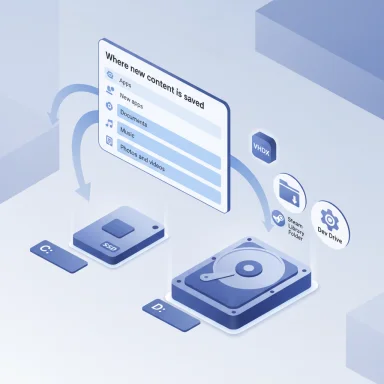 Background / Overview
Background / Overview
Windows historically treats the system drive (usually COption 1 — Change defaults for “Where new content is saved” (best first step)
What this does
Windows 11 exposes a supported control that lets you choose the default drive for several categories of new content: apps, documents, music, photos and videos, movies & TV, and offline maps. This is the cleanest, least risky global setting for steering future installs and content to a secondary drive.How to change it (step‑by‑step)
- Press Win + I to open Settings.
- Go to System → Storage.
- Expand Advanced storage settings and select Where new content is saved.
- For each category (New apps, New documents, New music, etc.), pick the drive you want Windows to use by default and confirm.
Key caveats and notes
- This affects future content; existing files remain where they are. Test by installing a small Store app or saving a document to confirm the chosen drive is used.
- Performance tradeoff: installing apps or large files onto slow external drives or USB sticks can produce poor behavior compared with an internal NVMe/SATA SSD. Use a fast drive for apps/games you want to run smoothly.
- Some installers and apps ignore this Windows setting and ask for an explicit folder during installation; the app vendor’s installer controls still take precedence.
Option 2 — Change browser download location (practical for everyday downloads)
Why do this
Most downloaded files come from a browser. Changing the browser’s downloads folder is simple, immediate, and reversible — and it stops the Downloads folder on C: from filling up. The approach is the same across Edge, Chrome and Firefox.Example: Microsoft Edge
- Create a Downloads folder on the drive you prefer (for example D:\Downloads).
- Open Edge → Settings → Downloads.
- Click Change next to Location and pick your new folder.
- Optionally toggle off “Ask where to save each file before downloading” for a seamless default.
Notes
- You can do the same in Chrome (Settings → Downloads → Location) and Firefox (Options → General → Files and Applications → Save files to).
- If you rely on multiple apps or automated downloads, check each app’s settings; many have their own download destination.
Option 3 — Move known user folders (Downloads, Documents, Pictures, Music, Videos)
Why this is powerful
Moving the built‑in user folders (the ones pinned under This PC) off C: is the most common and supported way to reclaim space on a small system drive without reinstalling Windows. It’s reversible, preserves folder redirection for apps that use known folders, and keeps user data isolated from the OS.How to move a folder safely
- Open File Explorer (Win + E).
- In the left pane, right‑click the folder you want to move (Downloads, Documents, Pictures, etc.) and choose Properties.
- Open the Location tab and click Move…. Choose or create a folder on the other drive (for example D:\Users\YourName\Documents).
- Click Apply, then Yes to move all existing files. Repeat for other known folders.
Crucial warnings
- Do not try to move or redirect AppData or the entire C:\Users folder after installation unless you’re deploying images or using advanced, supported imaging methods. Doing so often breaks installed applications and Windows servicing (updates). The supported way to relocate the entire profile root is during Windows setup or image preparation using an unattended answer file (ProfilesDirectory) and sysprep. Attempting a post‑install wholesale move is unsupported.
- If OneDrive is in use, verify its synchronization settings after moving folders — OneDrive will often re-anchor to the user profile, and misconfiguration can lead to duplicates or uploads.
Option 4 — Change default install locations for games and launchers
Store apps vs classic (Win32) apps
- The Microsoft Store and UWP/Store apps follow the Where new content is saved setting for New apps.
- Traditional desktop installers (the majority of games and applications) will typically ask where to install. Always double‑check the installer path or change the path during setup.
Steam and other game clients
- Steam supports multiple library folders across drives. Create a new Steam library folder on the drive you want (Steam Settings → Downloads → Steam Library Folders → Add Library Folder), and set it as default when you create it or by selecting a library folder and choosing Make Default when installing new titles. This is the most practical way to keep huge game installs off the system SSD while preserving game functionality and updates.
- Epic Games, Origin, GOG Galaxy and others provide similar library/folder options in their settings. Check each launcher for its storage settings.
Performance and reliability notes
- Installing games to an external drive is functional, but if the drive becomes disconnected, the game will fail to launch. For reliability and performance, prefer internal SSDs for frequently played titles.
Option 5 — Use VHD / VHDX and Dev Drives for isolation (advanced, flexible)
What this gives you
A Virtual Hard Disk (VHD/VHDX) is a file on an existing volume that Windows can mount as a separate drive letter. It behaves like a physical disk and is useful for isolated project storage, portable “workspaces,” or even Dev Drives optimized for developer workloads. Windows 11 supports creating and mounting VHDX through the Settings app, Disk Management, or PowerShell.Typical flow
- Create a VHDX file on your data drive (for example D:\VHDs\Project.vhdx).
- Mount and initialize it (Disk Management or PowerShell).
- Format and assign a drive letter, then use it as a normal drive.
When to use VHDs
- You want a portable, single-file container for a project or tests.
- You want to isolate large builds, SDKs, or temporary data off C:.
- You’re experimenting with native VHD boot or Dev Drives for developers.
Option 6 — Install Windows on another drive (clean install / new PC)
When this is the right move
If you’re building a new PC or willing to perform a clean Windows install, you can choose a different drive as the system drive (it becomes C: for that installation). This is the only fully supported way to change the system partition: during the Windows installer’s Custom Install partitioning step, select the target drive/partition. Installing a second Windows instance creates a dual‑boot where each installation treats its own system partition as C:.Important cautions
- Reinstalling Windows or installing a second instance is disruptive and requires backups and reinstalling apps/data.
- If you install Windows to an external drive or attempt advanced native VHD boot, follow vendor guides and validate driver and licensing behavior.
Quick tips and hard cautions (what you must not do casually)
- Do not swap drive letters for the boot/system partition. Changing the letter assigned to your boot drive or system partitions can break installed software, update servicing, and even the ability to boot. If drive letters are inconsistent after repairs or upgrades, repair the BCD/boot configuration rather than renaming partitions haphazardly. Experienced recovery threads show that broken BCD entries and incorrect osdevice/device values are common causes of boot failures. If you see “unrecognizable boot device” or other boot errors after letter changes, follow supported recovery steps (bcdboot, bcdedit, WinRE tools). fileciteturn0file5turn1file11
- Don’t move AppData or the whole Users folder after the fact. This is a frequent source of breakage. If you require the entire profile on another volume for many machines, use an imaging/unattended deployment to set ProfilesDirectory during setup. Post‑install hacks to redirect AppData or Users are risky and generally discouraged.
- Back up before you change anything major. If data is irreplaceable, make an image backup or copy to external media before running repair utilities (CHKDSK, partitioning tools), moving folders, or altering boot entries. Repair operations can permanently change metadata and remove recoverable information.
- BitLocker encryption changes the game. If a drive is encrypted with BitLocker, ensure recovery keys are available before moving partitions or performing repairs — many recovery operations will fail or lose access without the correct key.
Troubleshooting: If something breaks
Common symptoms and initial checks
- Drive letters swap after reboot or Windows no longer boots: check BIOS/UEFI boot order and run WinRE to inspect the BCD store. Use diskpart list disk/list vol to confirm physical disks and volumes.
- Apps fail after moving folders: confirm the app’s expected path and whether it stores configuration in AppData or the registry. Some legacy apps hardcode paths to C:. Reinstalling the app and choosing the new target drive usually fixes it.
Recovery tools and commands (use with care)
- bcdedit /enum all — inspect BCD entries.
- bcdboot C:\Windows /s S: /f UEFI — recreate boot files on the EFI partition (replace letters as appropriate).
- diskpart → list disk / list vol — identify drives and ESP partitions.
Follow community and Microsoft guidance when repairing boot files; mounting the EFI partition and using bcdboot is a commonly recommended repair when boot files are missing or broken. These operations are effective but require caution — always backup important BCD/EFI data first. fileciteturn0file5turn0file13
Practical recommendations — a short playbook
- If you want a quick win: change the browser downloads folder and move Downloads/Pictures/Documents via the Location tab. This reclaims space fast with minimal risk. fileciteturn1file1turn0file7
- If you want to stop new apps from clogging C:: change Settings → System → Storage → Advanced storage settings → Where new content is saved and set New apps to a larger drive. Then create per‑app install rules for large installations (Steam libraries, Epic, Origin). fileciteturn0file7turn1file10
- If you’re building or rebuilding a PC and want a large separate data volume: install Windows to a fast internal drive and create a second internal or external SSD for media/games; set Steam and other launchers to put libraries on the larger drive. fileciteturn1file16turn1file10
- For developer or isolated workspaces: consider VHDX/Dev Drive options so large build artifacts or toolchains don’t bloat your system partition.
Final analysis — strengths, tradeoffs and long‑term thinking
Windows 11 gives users a pragmatic set of supported tools to limit C: drive bloat without resorting to hacks. The combination of Where new content is saved, folder redirection via the Location tab, Storage Sense and per‑app settings provides a layered, low‑risk approach to storage management. Using these controls preserves system stability while preventing future growth on the boot drive. fileciteturn0file7turn0file11That said, several common user attempts — moving AppData, renaming system drive letters, or trying to redirect the entire Users tree post‑install — remain risky and can produce long troubleshooting sessions or broken Windows servicing. When deeper changes are required (enterprise imaging to move ProfilesDirectory, native VHD boot, or a full OS reinstallation), treat those as projects: plan downtime, create full backups or images, and validate recovery keys for any encryption in use. fileciteturn1file4turn0file8
Ultimately, the safest path to more usable space is prevention (set new content defaults, use Storage Sense, and place large libraries on a dedicated data drive) combined with a sensible hardware investment (a capacious internal SSD for games/media or an external NVMe for bulky files). When you must change low‑level system settings or boot configuration, follow documented recovery steps and keep a recent backup — the few minutes spent preparing can save hours of recovery work. fileciteturn0file7turn0file8
Conclusion
Changing the default drive in Windows 11 is less about one global setting and more about choosing the right combination of supported tools for your needs: Settings → Storage defaults, per‑browser download locations, known folder moves, game‑client libraries, VHDs for isolation, or a clean OS install to a different disk. Each method has clear benefits and specific pitfalls — the safest outcomes come from using supported methods, keeping BitLocker and app expectations in mind, and always backing up before making system changes. Follow the staged approach described here: try the low‑risk Settings and Location moves first, then progress to library management or VHDs, and reserve OS reinstall or profile relocation for planned, well‑backed up projects. fileciteturn0file7turn1file4turn1file10
Source: Guiding Tech How to Change the Default Drive in Windows 11