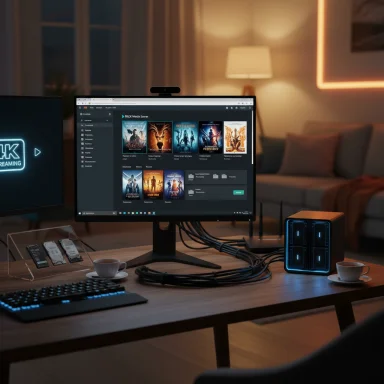Checking your PC’s CPU temperature is quick, non‑invasive, and one of the easiest ways to spot cooling problems, diagnose sudden slowdowns, and protect a high‑performance system from thermal throttling or damage. The simplest approach is to run a small utility that reads the CPU’s built‑in digital thermal sensors; more advanced workflows add logging, stress testing, and vendor‑specific tools for fine‑grain control. Practical, reliable monitoring tools include Core Temp and NZXT CAM for quick checks, and HWiNFO64 or HWMonitor for professional‑grade logging and diagnostics.
Modern CPUs include on‑die sensors (often called Digital Thermal Sensors or DTS) that report core and package temperatures to the system. These sensors are what third‑party tools and firmware read to present temperature readings in Windows or in the BIOS/UEFI. Because the values and reporting methods vary by platform and vendor, users should understand the differences between metrics such as core, package, Tctl, Tdie, and Tj Max before drawing conclusions from raw numbers. The Tom’s Hardware how‑to guide covers the same workflow — lightweight utilities for day‑to‑day checks and stress testing for peak readings — and recommends sensible thresholds and steps to remediate overheating.
Intel and AMD both document how their sensors and limits work. Intel’s support documentation defines Tjunction (Tj Max) as the maximum thermal junction temperature that triggers internal thermal controls (throttling), and it emphasizes that Tj Max varies by model — typically in the 100–110 °C range. Users should consult a processor’s product specification page to learn the exact maximum operating temperature for that SKU. AMD platforms typically expose a control temperature metric (Tctl) and, on many chips, a die temperature (Tdie) that represents the actual junction temperature; some AMD models apply a reporting offset to Tctl for consistent fan policies across product families. Kernel and vendor documentation explain the distinction and the use of offsets on certain Ryzen chips.
Source: Tom's Hardware How to Check Your PC's CPU Temperature
 Background
Background
Modern CPUs include on‑die sensors (often called Digital Thermal Sensors or DTS) that report core and package temperatures to the system. These sensors are what third‑party tools and firmware read to present temperature readings in Windows or in the BIOS/UEFI. Because the values and reporting methods vary by platform and vendor, users should understand the differences between metrics such as core, package, Tctl, Tdie, and Tj Max before drawing conclusions from raw numbers. The Tom’s Hardware how‑to guide covers the same workflow — lightweight utilities for day‑to‑day checks and stress testing for peak readings — and recommends sensible thresholds and steps to remediate overheating.Intel and AMD both document how their sensors and limits work. Intel’s support documentation defines Tjunction (Tj Max) as the maximum thermal junction temperature that triggers internal thermal controls (throttling), and it emphasizes that Tj Max varies by model — typically in the 100–110 °C range. Users should consult a processor’s product specification page to learn the exact maximum operating temperature for that SKU. AMD platforms typically expose a control temperature metric (Tctl) and, on many chips, a die temperature (Tdie) that represents the actual junction temperature; some AMD models apply a reporting offset to Tctl for consistent fan policies across product families. Kernel and vendor documentation explain the distinction and the use of offsets on certain Ryzen chips.
What you need to know before you start
- Every CPU has built‑in temperature sensors; you don’t need to open the case to read them.
- Idle and load temperatures are different: the latter matters more for stability and longevity.
- Reported numbers vary between tools because of sensor selection, offsets (AMD), and averaging; differences of 2–3 °C are normal — larger gaps call for cross‑checking.
- The absolute safe limit is processor‑specific; never assume one universal “safe” number — check the CPU’s spec page. Intel and AMD documentation both recommend verifying the Tj Max / Max Operating Temperature per SKU.
Tools and methods: quick comparison
Lightweight, easy tools (for everyday monitoring)
- Core Temp — compact, shows per‑core temps in real time, and provides min/max logging while running. Easy to keep in the tray for a quick glance. Official downloads are available from the developer.
- NZXT CAM — slightly heavier, but user‑friendly with an overlay useful for gaming; displays CPU load, temps, clock, and cooler fan speed in one block. It can be used in Guest Mode if you don’t want an account.
Professional / reviewer tools (recommended for diagnostics and logging)
- HWiNFO64 — the gold standard for comprehensive sensor coverage: per‑core, package, VRM, motherboard sensors, and flexible CSV logging with min/max/average. Use “Sensors‑only” mode for a lightweight footprint.
- HWMonitor — quick snapshot tool for spot checks; portable builds exist if you don’t want to install.
Vendor utilities (when you want tuning/control)
- Intel Extreme Tuning Utility (XTU) — monitoring, stress tests, undervolting and overclocking for compatible Intel unlocked CPUs. Use only official downloads and test changes carefully.
- AMD Ryzen Master — per‑core monitoring and tuning for Ryzen CPUs; shows Tctl/Tdie and exposes voltage/frequency controls. Follow AMD’s instructions and stress test when making changes.
Stress testing utilities (to measure worst‑case temps)
- Prime95 (GIMPS) — a long‑standing torture test that forces maximum CPU load and is commonly used to measure peak temperatures; use it cautiously, and expect full CPU utilization that can cause instability or BSODs if a system is marginal. Download and instructions are available from the official GIMPS site.
How to check CPU temperature — step‑by‑step
1. Quick baseline check (BIOS / UEFI)
- Save work and reboot your PC.
- Press the BIOS/UEFI entry key during POST (Del, F2, F10, Esc or F12 — check your manual).
- In UEFI, locate “Hardware Monitor,” “PC Health Status” or similar to read the CPU temperature. Note: this is an idle baseline — it shows near‑boot temps and won’t reflect gaming/rendering loads.
2. Real‑time monitoring in Windows
- Download and run HWiNFO64 in Sensors only mode to get a detailed live view and enable logging (CSV) for later analysis. HWiNFO is the recommended backbone for troubleshooting because it covers almost every sensor on the system.
- Keep Core Temp or HWMonitor in the tray for a low‑overhead glance when you’re not actively diagnosing. Core Temp shows per core temps and records min/max while running.
- Launch HWiNFO64 (Sensors only).
- Note the CPU Package and per‑core readings. If you have an AMD CPU, look for Tctl and Tdie entries (HWiNFO labels them).
- Run your normal workload (gaming, editing, compiling) for 30–60 minutes and then check the logged max temperature. For absolute stress testing, use Prime95 for ~30–60 minutes and watch temps carefully.
3. Interpreting readings and what to watch for
- Idle: Desktop CPUs under a typical OS desktop session usually sit around 30–50 °C — anything below or near 50 °C is fine for most desktops; laptops will often be warmer.
- Load: For sustained heavy loads, aim to keep package/core temps under ~80 °C as a general guideline. Many high‑end chips are built to tolerate higher peaks; Intel and AMD list per‑part maximums. For example, many Intel Core desktop parts have Tj Max values in the 100–110 °C band, and several modern Intel i9 parts are rated to allow short excursions near 100 °C under heavy PL2 power bursts. Always verify the exact limit for your CPU on the vendor product page.
- Warning / critical: Sustained temps above 90–95 °C are generally critical and warrant immediate action (fan curves, thermal paste, cooler upgrade). Throttling will occur before a hard shutoff for most consumer chips, but frequent operation near the thermal limits shortens component life.
Diagnosing high CPU temperatures — a prioritized checklist
- Software triage
- Check Task Manager for runaway processes (indexers, background updates, crypto miners). Reduce power plans to Balanced while diagnosing. A software cause is often the fastest fix.
- Update chipset and GPU drivers; outdated firmware can cause higher power draw or incorrect sensor reporting.
- Quick hardware checks
- Verify all fans spin under load and that airflow path is unobstructed (front/bottom intake, rear/top exhaust). Clean dust from filters, radiator fins, and heatsink. Dust buildup is a very common real‑world cause for rising temperatures.
- Confirm cooler mounting: loose or misaligned coolers, or poor thermal paste application, degrade heat transfer. If the cooler was removed or the system is a few years old, re‑apply high‑quality thermal paste.
- Cooling upgrades and tuning
- Improve fan curves via motherboard utilities or vendor tools. For persistent high temps on a desktop, consider a higher‑capacity air cooler or a 240/360 mm AIO. For laptops, a cooling pad can help, but thermal design limits often constrain gains.
- Advanced steps (only if you’re comfortable)
- Undervolt to reduce heat (Intel XTU for Intel, Ryzen Master / BIOS for AMD). Always stress test after changes.
- Check BIOS/UEFI settings for misconfigured power limits or aggressive turbo tables that push PL2 too high; revert to defaults to test.
Stress testing safely: how long and what to expect
- Use Prime95 (GIMPS) just long enough to reach equilibrium — typically 10–30 minutes will show near‑peak temperatures, but an hour is better for a conservative stability check. Prime95 places sustained heavy loads on integer pipelines and caches, which is why it’s a long‑standing choice for stress testing; however, expect extreme CPU utilization and potentially system instability on marginal systems. Always monitor temps during the run and be ready to stop if you approach dangerous thresholds.
- Note idle temps in BIOS and Windows using HWiNFO.
- Run typical workloads while logging with HWiNFO to capture real‑world peaks.
- If you need a worst‑case number, run Prime95 (or the vendor’s stress test) while watching HWiNFO. Stop immediately if temps exceed 95 °C (adjust lower for parts with lower Tj Max).
Common misconceptions and why tools disagree
- Different tools may read different sensors (hottest core vs package vs Tctl/Tdie) or apply different averaging. Expect small differences (2–3 °C) and investigate only when tools diverge wildly. Cross‑check in BIOS and try a second monitoring app to confirm.
- WMI / PowerShell approaches are inconsistent on consumer hardware — they are not a reliable primary monitoring mechanism on many PCs. Instead, prefer HWiNFO’s CSV logging for automation and fleet monitoring.
Practical, short checklist to keep CPU temps healthy (daily/quarterly)
- Daily / before heavy sessions:
- Launch a lightweight monitoring utility (Core Temp or HWiNFO) and confirm that idle temps are in the expected range.
- Monthly:
- Inspect case airflow and dust filters; clean as needed. Confirm fans operate correctly.
- Annually / every 2–3 years:
- Reapply thermal paste if you notice rising load temps or if the cooler was removed previously. Stock pre‑built systems often ship with thin/aged paste and benefit from a fresh application.
- When you upgrade CPU / cooler:
- Re‑baseline with HWiNFO and run a controlled stress test to confirm the new configuration behaves as expected.
Risks, caveats, and vendor guidance
- Don’t rely on a single absolute number: Tj Max varies by SKU. Intel explicitly directs users to product specification pages (ARK) to confirm Tj Max and Max Operating Temperature for each processor. AMD similarly documents Tctl/Tdie behaviors and offsets for certain models. Always verify vendor data before making thermal safety decisions or warranty‑affecting changes.
- Kernel‑level drivers: High‑quality monitoring tools use kernel drivers to read model‑specific registers. These drivers are low‑level and should be installed only from reputable sources (official tool sites). Prefer HWiNFO or Core Temp official downloads rather than mirrors.
- Stress tests are synthetic: Prime95 and other torture tests push CPUs into unrealistic sustained workloads. These tests are valuable for worst‑case validation and stability checks, but they do not represent typical gaming or productivity loads and can provoke throttling even in otherwise healthy systems. Use them judiciously.
- Unverifiable or model‑specific claims: Any statement like “Model X always idle at Y °C” is risky. Sensor placements, case designs, ambient room temperature, and workload mix create wide variance. Treat manufacturer‑published TJ limits as authoritative, and treat general ambient guidelines as that — general guidelines that need per‑system validation.
Final recommendations — a practical monitoring setup
- Install HWiNFO64 (Sensors only) for comprehensive live monitoring and CSV logging. Configure alerts for warning (~85 °C) and critical (~95 °C) thresholds, adjusted to your CPU’s documented max.
- Add Core Temp or HWMonitor to the system tray for quick glance values during everyday work. Keep HWiNFO logging enabled only for heavy sessions to limit disk churn.
- If you need to tune voltages or fan curves, use Intel XTU or AMD Ryzen Master (vendor tools) and always follow vendor guidance with controlled stress tests afterwards.
- When you suspect overheating, follow the checklist: software triage → dust/fans → thermal paste → cooler upgrade. Start with low‑effort fixes before moving to hardware replacements.
Conclusion
Checking your CPU temperature is straightforward yet essential maintenance for any Windows PC owner, whether you have a compact laptop or a multi‑GPU gaming rig. Use a lightweight tool like Core Temp for everyday visibility, rely on HWiNFO for deep logging and diagnostics, and consult vendor documentation for the precise thermal limits that apply to your specific CPU model. When temperatures climb, prioritize software fixes and airflow/cleaning first, then move to thermal paste and cooler changes. With a small amount of routine monitoring and the right tools, you can avoid performance throttling and extend the useful life of your system while keeping the CPU safely within manufacturer‑specified limits.Source: Tom's Hardware How to Check Your PC's CPU Temperature