Karina Sookdeo
New Member
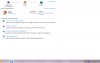
As you may see I am connected to the internet but I cannot see the signal bars on the taskbar.
my laptop information:
Toshiba Satelite M645 S4070
Windows 7 Home Premium. 64-bit
I also cannot do a system restore of the check disk error i am seeing.
below is an image of the results:
C:\windows\system32>chkdsk
The type of the file system is NTFS.
Volume label is TI106042W0A.
WARNING! F parameter not specified.
Running CHKDSK in read-only mode.
CHKDSK is verifying files (stage 1 of 3)...
207616 file records processed.
File verification completed.
319 large file records processed.
0 bad file records processed.
4 EA records processed.
44 reparse records processed.
CHKDSK is verifying indexes (stage 2 of 3)...
53 percent complete. (208838 of 275020 index entries processed)
Index entry ETF4C7~1 in index $I30 of file 1324 is incorrect.
Index entry etilqs_OFWZOTj2aZfskXj in index $I30 of file 1324 is incorrect.
275020 index entries processed.
Index verification completed.
Errors found. CHKDSK cannot continue in read-only mode.
What shall I do?