Google’s new homepage pitch to Windows 10 users lands like a marketing grenade: a full‑page pop-up that asks, “Time for a new laptop? Get Chromebook Plus,” then drives home a blunt selling point — “With security fixes for Windows 10 ending this October, switch to the laptop that has never had a virus.” The creative leans on a familiar visual language (a blue, Windows‑like background, a spinning wheel, and “virus detected” alerts) to push a simple narrative: Windows 10’s lifecycle is ending, and Chromebooks are the low‑friction, secure alternative. It’s shrewd, provocative and perfectly timed — and it raises important questions about accuracy, context, and what ordinary users should actually do as Windows 10 reaches end of support.
Microsoft will end mainstream support for Windows 10 on October 14, 2025, meaning feature updates, bug fixes and routine security patches for the OS stop on that date. Microsoft’s official migration path is Windows 11, but the hardware requirements for Windows 11 exclude many older PCs. To bridge that gap, Microsoft is making Extended Security Updates (ESU) available to consumers for an additional year — with enrollment mechanics tied to Microsoft accounts or a one‑time paid option — while urging users to upgrade devices that can run Windows 11.
Google has seized on the moment. Its push centers on Chromebook Plus — a premium category of Chromebooks that bundles faster hardware, tighter AI integration (Gemini), and marketing claims of long update windows and strong built‑in protections. The company’s broader ChromeOS messaging now touts a decade of automatic updates for qualifying devices, integrated AI assistance, and lower price points compared with many Windows 11‑certified laptops.
However, that does not mean ChromeOS is immune to all threats:
Important technical caveats:
Strengths of ChromeOS:
For consumers, the correct response is pragmatic, not tribal. Windows 10 end of support is real and requires action. But action does not always mean buying the first shiny laptop advertised on a search home page. The sensible path is:
Google’s homepage ad is a calculated, attention‑grabbing move that will convert the hesitant and fuel debate among the rest. For people who live in browsers and value simplicity and long update commitments, Chromebook Plus is a compelling option. For those tied to Windows apps, enterprise policies, or advanced offline workflows, the safe play is careful evaluation rather than impulse migration. The era of forced OS loyalty is giving way to pragmatic, use‑case driven choices — and manufacturers who make the trade‑offs clear will win the long game.
Source: PCWorld Google Search tempts Windows 10 users with Chromebook upgrades
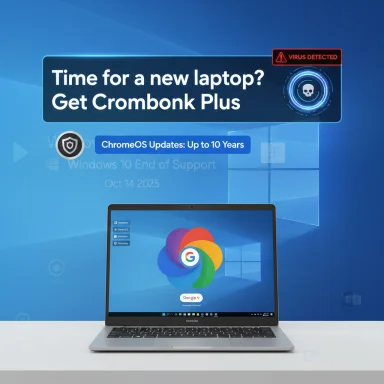 Background
Background
Microsoft will end mainstream support for Windows 10 on October 14, 2025, meaning feature updates, bug fixes and routine security patches for the OS stop on that date. Microsoft’s official migration path is Windows 11, but the hardware requirements for Windows 11 exclude many older PCs. To bridge that gap, Microsoft is making Extended Security Updates (ESU) available to consumers for an additional year — with enrollment mechanics tied to Microsoft accounts or a one‑time paid option — while urging users to upgrade devices that can run Windows 11.Google has seized on the moment. Its push centers on Chromebook Plus — a premium category of Chromebooks that bundles faster hardware, tighter AI integration (Gemini), and marketing claims of long update windows and strong built‑in protections. The company’s broader ChromeOS messaging now touts a decade of automatic updates for qualifying devices, integrated AI assistance, and lower price points compared with many Windows 11‑certified laptops.
What Google is claiming — and what’s true
Chromebook Plus: features and positioning
Google’s Chromebook Plus marketing highlights a few clear strengths:- AI integration (Gemini) baked into ChromeOS and Google apps for on‑device writing, summarization and image generation.
- Titan C2 and other hardware security features marketed as layers of protection.
- Google One AI Premium trials bundled with many Chromebook Plus purchases, unlocking Gemini Advanced and additional cloud storage.
- “10 years of automatic updates” for ChromeOS platforms released on or after a particular platform date, intended to extend device longevity.
The ad’s bold line — “never had a virus” — needs unpacking
That phrase is an attention‑grabber, but it’s also misleading in the strictest sense. ChromeOS’s architecture (sandboxed browser, verified boot, and a small, permissioned Android runtime) reduces the attack surface for classic desktop viruses designed for Windows. There have been no high‑profile, native desktop virus campaigns that replicate the old Windows model on mainstream ChromeOS platforms.However, that does not mean ChromeOS is immune to all threats:
- Malicious Chrome extensions and compromised extensions have periodically slipped through store protections, sometimes at scale, enabling credential theft, session hijacking and data exfiltration.
- Android malware distributed outside the Play Store — and occasionally via the Play Store itself — can run on Chromebooks that support Android apps.
- Phishing, social engineering, malicious web pages and account compromise are platform‑agnostic threats that work on Chromebooks just as they do on Windows machines.
- Privacy and data‑collection trade‑offs exist: Gemini and the Google One AI Premium integration increase the surface area for cloud‑based processing that some users may not want.
Windows 10 end of support: real options for users
When a platform reaches end of support, three broad paths exist for most consumers. Each carries trade‑offs.- Upgrade the existing PC to Windows 11 (if hardware‑compatible).
- Pros: familiar apps, minimal learning curve, continued official support.
- Cons: many older PCs don’t meet Windows 11 requirements; upgrades can require new hardware or onerous workarounds.
- Enroll in Extended Security Updates (ESU) for Windows 10.
- Pros: buys time while preserving the current setup; Microsoft has offered consumer ESU options that extend security updates for another year.
- Cons: enrollment mechanics require a Microsoft account sign‑in or a paid, one‑time purchase; ESU covers security fixes only, not feature improvements.
- Switch platforms (Chromebook, Linux, macOS) or buy a new Windows 11 PC.
- Pros: fresh hardware, different ecosystem trade‑offs, potentially lower cost in the case of Chromebooks.
- Cons: app compatibility, learning curve, and migration effort.
Chromebook realities: longevity, updates, and the “10‑year” promise
Google’s announcement that ChromeOS platforms will receive automatic updates for up to 10 years is a meaningful policy change. It addresses the long‑criticized problem where Chromebooks could be sold with only a few years of guaranteed updates, leaving buyers unexpectedly shortchanged.Important technical caveats:
- The 10‑year clock starts from the platform release date, not the retail purchase date. “Platform” refers to a specific set of components (CPU, Wi‑Fi chipset, etc.) used by manufacturers. That means a Chromebook built on an older platform may still be much closer to its AUE date even if bought new.
- The extended update policy applies to platforms released from a certain year (Google’s rollout prioritized 2021+ platforms), and some older platforms may require an opt‑in or extended support plan.
- Automatic update expiration does not brick the device — it keeps functioning — but loss of security updates, bug fixes and official support turns a once‑promised laptop into a maintenance risk for security‑conscious users.
Security trade‑offs: ChromeOS vs Windows
Both ecosystems have matured: Windows hardened its security stack considerably in recent years, while ChromeOS doubled down on its simplified, lock‑down model. Comparing them fairly requires looking beyond marketing soundbites.Strengths of ChromeOS:
- Minimal local attack surface for classic Windows malware.
- Fast, consistent updates and automatic patching across browser and OS layers.
- Integration of Titan security chips and verified boot for tamper detection.
- Simplified management for consumers and admins: fewer moving parts, consistent update cadence.
- Extension and Android app threats aren’t theoretical; real incidents demonstrate compromised extensions and malicious Android apps can be vectors.
- App compatibility: native Windows applications do not run on ChromeOS unless using cloud streaming, remote desktop solutions or Linux containers — a genuine blocker for some users.
- Cloud and account ties: many Chromebook experiences are tied closely to a Google account, and some advanced features require cloud enrollment or subscriptions.
- Feature limitations offline: although offline improvements exist, certain workflows still work better in a full desktop OS.
- Broad application compatibility, critical for many productivity, creative and professional workloads.
- Enterprise management tools and legacy application support.
- Continued investment in endpoint security technologies (but complexity can be a double‑edged sword).
- Without ESU or upgrades, Windows 10 will become increasingly vulnerable to new threats over time.
- Third‑party security defenses help, but they can’t fully substitute for missing OS security patches.
User guidance: how to choose and migrate
Here are practical, prioritized steps for Windows 10 users deciding what to do next.- Check whether your PC is eligible for a free Windows 11 upgrade.
- Use official hardware‑compatibility checks or a vendor’s upgrade assistant to confirm.
- If you can’t or don’t want to upgrade right away, enroll in ESU or follow Microsoft’s recommended path for continued security updates for one additional year.
- Be prepared to sign in with a Microsoft account for free ESU enrollment; there’s also a paid one‑time option if you prefer a local account.
- Evaluate alternative OS options before buying new hardware:
- Chromebook: good for web‑centric users, students, and those who rely on cloud services.
- Linux: excellent for power users who want full control and Windows‑app compatibility via WINE or virtualization in some cases.
- macOS: an option for those invested in Apple’s ecosystem.
- If considering a Chromebook, verify:
- The AUE (auto update expiration) date for the device platform.
- Whether required productivity apps (Office web apps, Android versions or cloud services) meet your daily needs.
- What AI features (Gemini, Google One AI Premium) are offered and whether you want them tied to your Google account.
- Backup and migrate:
- Back up files to cloud storage or local drives.
- List essential apps and workflows, then test their web/Android/Linux equivalents on a Chromebook or other device before committing.
- Think about future proofing:
- If you need long‑term compatibility with legacy Windows apps, a Windows 11‑capable device or virtualization strategy may be a better long‑term investment than a Chromebook.
The marketing war: what Google gets right — and where it should be more transparent
Google’s ad campaign is smartly timed and memorable. It addresses real pain points: forced upgrades, confusing hardware requirements, and the anxiety of losing security updates. Its best points are:- Positioning Chromebooks as simple, low‑maintenance alternatives for primarily web‑based workflows.
- Emphasizing longer guaranteed updates, which is a direct answer to a frequent buying concern.
- Bundling AI features and cloud storage that appeal to buyers who want immediate, out‑of‑box capabilities.
- The “never had a virus” claim conflates native desktop viruses with the broader security picture and downplays real extension and Android app threats.
- The 10‑year update promise sounds unconditional but depends on platform date — an important buying detail that buyers frequently overlook.
- The ad glosses over app compatibility trade‑offs that make Chromebooks unsuitable for many creative or business users.
- Make AUE dates and platform release information highly visible on retail pages.
- Provide clear migration tools and checklists that map common Windows workflows to ChromeOS equivalents.
- Be candid about the role of Google accounts and what features are tied to cloud services or subscriptions.
Risk analysis for enterprises and power users
For IT pros and advanced users, the Google push creates policy and procurement questions rather than simple consumer choices.- Enterprises with Windows‑centric apps and regulatory compliance obligations cannot simply swap to Chromebooks without a careful migration plan, application refactoring or virtualization tiering.
- Education and K‑12 deployments already favor Chromebooks because of management simplicity and low per‑device costs. The ten‑year update policy reduces refresh frequency concerns but does not eliminate device lifecycle management costs.
- Organizations with mixed OS fleets should treat Chromebooks as complementary rather than replacement devices in many scenarios: excellent for testing, kiosks, point of sale, and shared student devices; less ideal for CAD, heavy video editing, or line‑of‑business Windows software.
The broader takeaway
We’re witnessing an aggressive moment in platform competition. Microsoft is encouraging a wave of Windows 11 upgrades and short refresh cycles; Google is trying to turn Windows 10’s EOL into a growth moment for ChromeOS. Both companies use account sign‑in mechanics and bundled incentives to nudge user behavior.For consumers, the correct response is pragmatic, not tribal. Windows 10 end of support is real and requires action. But action does not always mean buying the first shiny laptop advertised on a search home page. The sensible path is:
- Inventory your needs (apps, workflows, budget).
- Decide whether to upgrade (Windows 11), extend (ESU), or switch (Chromebook/Linux).
- Confirm update lifecycles and support timelines for any device you buy.
Quick checklist: Choosing between upgrading or switching
- Check compatibility: run the Windows 11 PC Health Check on your machine.
- If ineligible for Windows 11:
- Consider ESU enrollment to cover security updates for a year.
- Evaluate Chromebook models and confirm platform AUE dates.
- Try ChromeOS Flex or a Linux live USB on your current hardware to test workflows.
- If app compatibility is critical, prioritize Windows 11 capable hardware or virtualization strategies.
- When buying a Chromebook:
- Confirm the AUE/platform release date.
- Review the Gemini/AI features and whether you want bundled Google One AI Premium.
- Understand how Google account sign‑in affects backup, sync, and ESU‑like guarantees.
Google’s homepage ad is a calculated, attention‑grabbing move that will convert the hesitant and fuel debate among the rest. For people who live in browsers and value simplicity and long update commitments, Chromebook Plus is a compelling option. For those tied to Windows apps, enterprise policies, or advanced offline workflows, the safe play is careful evaluation rather than impulse migration. The era of forced OS loyalty is giving way to pragmatic, use‑case driven choices — and manufacturers who make the trade‑offs clear will win the long game.
Source: PCWorld Google Search tempts Windows 10 users with Chromebook upgrades