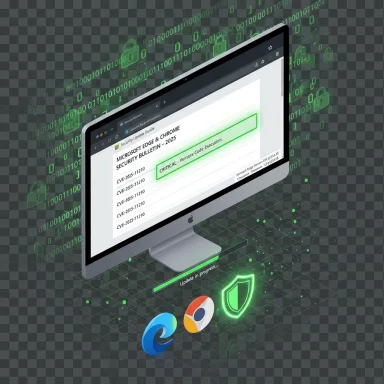
Short answer
- Microsoft lists Chromium CVEs (like CVE‑2025‑11210) in the Microsoft Security Update Guide (SUG) because Edge (Chromium‑based) consumes upstream Chromium code; the SUG entry tells Edge customers when Microsoft has ingested and shipped the upstream Chromium fix so they can know Edge is no longer vulnerable.
- To check whether your browser is vulnerable, open the browser’s About / Version page (Edge: edge://settings/help or edge://version; Chrome: chrome://settings/help or chrome://version) and compare the reported version to the fixed version described in the vendor advisory or SUG entry. The About page will also trigger an update check and offer a restart to apply updates.
1) Why a Chromium CVE ends up in Microsoft’s Security Update Guide — plain language
- Chromium is an open‑source upstream project that provides the browser engine and many components used by Google Chrome and by Chromium‑based browsers (Microsoft Edge, Brave, Opera, etc.). When Chromium/Google fixes a security bug in upstream code, downstream browsers must “ingest” that change, test it inside their product, and ship a downstream build that contains the fix. Microsoft records Chromium‑assigned CVEs in the Security Update Guide to show Microsoft Edge customers whether Microsoft has ingested and shipped the upstream Chromium fix for Edge. In short: the SUG entry is Microsoft’s announcement that the Edge build you run is (or is not yet) patched.
- That is why you’ll sometimes see a CVE originally reported for “Chromium / Chrome” on Microsoft’s page: it’s about the status of the fix in Microsoft’s product, not that Microsoft wrote the original bug or patch. The SUG entry removes ambiguity for enterprise administrators who must know when Edge itself is safe.
- “Side‑channel information leakage” refers to a class of bugs where an attacker can infer data they shouldn’t see by observing some side effect of program execution (timing, resource usage, micro‑architectural behaviour, or other observable differences), rather than by directly reading the protected data. In browsers, side channels can let a malicious page learn cross‑site or cross‑tab information that should be isolated. The Tab/renderer/site‑isolation architecture separates content by origin; a side‑channel or logic flaw in Tab/IPC/renderer glue can weaken that isolation and let one page infer information about another. Treat these classes of bugs seriously because they can expose sensitive tokens, origin information, or other private data even without a memory‑corruption exploit.
- Individual desktop users: update your browser immediately if it’s older than the patched version. The typical attack vector is visiting a crafted page, so updating and restarting your browser is the fastest mitigation.
- Edge users specifically: don’t assume that Chrome being patched implies Edge is patched; check the Security Update Guide entry or Edge release notes to confirm Microsoft has ingested the upstream Chromium change for the CVE. The SUG entry exists precisely to make that ingestion explicit.
- Enterprises and embedded Chromium consumers: inventory all Chromium instances (desktop browsers, embedded apps, Electron/CEF/Electron apps, kiosks, headless Chromium servers). Many embedded runs are pinned and will not auto‑update; they must be rebuilt or updated explicitly.
These are the quickest, most reliable ways to confirm the exact build string so you can compare it to the patched build reported in advisories.
- Google Chrome (Windows / macOS / Linux)
- Easiest: type chrome://version in the address bar and press Enter. The first line is the full version string (e.g., 140.0.7339.207). This page does not force an update; it only reports the installed build.
- Update + check: Menu (three dots) → Help → About Google Chrome (or open chrome://settings/help). This page displays the version, triggers a check for updates, and will download and show “Relaunch” if an update was applied.
- Microsoft Edge (Windows / macOS / Linux)
- Easiest: type edge://version in the address bar (shows the complete version and associated Chromium version).
- Update + check: Menu (three dots) → Help and feedback → About Microsoft Edge (or open edge://settings/help). This About page shows the Edge build, triggers an update check, and will show a Restart/Relaunch option when an update has been downloaded. Use the About page to confirm whether your Edge build matches the one Microsoft lists as remediated in the SUG or Edge release notes. fileciteturn0file8turn0file18
- Notes about interpreting strings
- Chrome/Chromium and Edge have their own version numbering; Chromium upstream fixes are reported against Chromium/Chrome build numbers (e.g., “fixed in Chromium 140.0.7339.207”). Microsoft’s release notes / SUG entry will indicate the Edge build that “incorporates” that Chromium ingestion. Compare your browser’s reported build against the patched threshold. If your version string is older than the fixed baseline shown by the vendor, you are still vulnerable.
- What the SUG entry usually contains:
- CVE metadata (short description, severity).
- The list of Microsoft‑shipped products and the Edge build version (or statement) indicating which Edge releases contain the fix.
- Notes where Microsoft states this CVE originated upstream in Chromium and that Edge ships the ingestion in X build. That is the “we have ingested and shipped the fix” statement that Edge admins rely on.
- Practical action: read the SUG entry for the CVE and note the “Mitigated” / “Resolved” Edge build listed there; confirm your installed Edge About page shows that build or later. If your Edge is managed (updates blocked or controlled by IT), contact your IT team to find out when the Edge build that includes the ingestion will be deployed.
- Open Edge and go to edge://settings/help (or Chrome chrome://settings/help). Let the page run its update check.
- If the browser downloads an update, click Restart / Relaunch to apply it.
- After restart, open edge://version (or chrome://version) and copy the full version string.
- Compare that string to the patched version stated in the SUG (or the Chromium/Chrome advisory). If your string is equal or higher, you’re patched for that CVE in that browser build; if lower, you remain vulnerable and should update/restart or contact IT. fileciteturn0file8turn0file18
- Managed devices: corporate policy may block or stage updates. If the About page doesn’t update (it reports “updates are controlled by your organization”), open a ticket with IT. For high‑risk CVEs, enterprises often do an accelerated push through SCCM/MECM/Intune or other management systems.
- Embedded Chromium (Electron, kiosks, packaged apps): vendors must rebuild and repackage the app with a patched Chromium engine. These embedded instances are frequently overlooked; inventory them and coordinate with vendors/maintainers for updated bundles.
- Multiple Chromium derivatives: Brave, Opera, Vivaldi, some Linux distro packages, and any third‑party app that bundles Chromium will follow their own ingestion cadence — don’t assume they update at the same time as Chrome.
- Avoid untrusted websites and attachments until the patch has been applied.
- For particularly urgent or sensitive endpoints, consider temporary browser hardening:
- Block or restrict WebGL / hardware acceleration (reduces GPU/ANGLE/Dawn attack surface but may break some sites).
- Enforce stricter site‑isolation settings or Enhanced Security Mode (if available).
- Apply URL filtering via proxy or secure web gateway to restrict exposure to malicious or unknown content. fileciteturn0file1turn0file10
- Watch for unexpected or correlated renderer crashes across many endpoints (often an early signal of attempted exploitation). Collect crash dumps, memory snapshots, and network captures for forensic analysis.
- Tune EDR rules to look for unusual child processes spawned from browser processes, suspicious persistence behaviors after crashes, and anomalous network flows linked to browsers.
- Home users / small business:
- Open your browser → About page (Edge: edge://settings/help or edge://version; Chrome: chrome://settings/help or chrome://version).
- If an update is offered, install and restart the browser.
- Confirm the version string is at or above the patched build referenced in the MSRC/SUG or Chrome advisory.
- Enterprise admins:
- Inventory all Chromium instances (desktop browsers, embedded apps, Electron apps).
- Check SUG entry for CVE‑2025‑11210 and note the Edge build that Microsoft lists as ingesting the fix.
- Stage/pilot the Edge/Chrome updates and accelerate rollout to high‑risk groups. Apply compensations where immediate updates are impossible. fileciteturn0file2turn0file1
- Walk you step‑by‑step (screen‑by‑screen) through checking your specific browser and reporting back the full version string — tell me whether you’re using Edge or Chrome and which OS (Windows/macOS/Linux).
- Look up the exact Edge build number that Microsoft lists in the SUG entry for CVE‑2025‑11210 and give you the Edge release notes date and mapping to Chromium ingestion (I can fetch the precise mapping for your Edge channel and OS if you tell me which channel you use: Stable / Beta / Dev / Canary / Extended).
- Explanations of why Chromium CVEs appear in Microsoft’s Security Update Guide and how Edge ingests fixes.
- Practical “how to check version” steps and how to interpret the version string for Chrome and Edge (chrome://version, chrome://settings/help, edge://version, edge://settings/help).
- Notes about downstream ingestion timing, embedded Chromium, and enterprise patch playbooks. fileciteturn0file2turn0file1
- Technical context on cross‑site isolation and IPC/Tab/renderer boundaries relevant to side‑channel or site‑isolation bypass bugs.
Microsoft documented CVE‑2025‑11210 in the Security Update Guide because Edge is built from Chromium and Microsoft is communicating the downstream ingestion/mitigation state for Edge customers. To know whether your copy of Edge or Chrome is protected, open the browser’s About / Version page (edge://settings/help or chrome://settings/help — or the /version pages) and compare the version string to the patched build listed in the advisory or SUG entry. If you’d like, tell me which browser (Edge or Chrome) and OS you’re running and I’ll walk you through the exact steps and, if you want, check the SUG/release notes and return the precise build numbers to look for. fileciteturn0file14turn0file8
Source: MSRC Security Update Guide - Microsoft Security Response Center