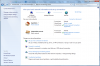Ryan Mander
New Member
Hi,
I am connected wirelessly on my laptop to my DIR-655 (D-Link) router. There is something weird going on to me in which is shows I am connected to two networks, one my home network clearly identified. The other one a "public network" listed as unidentified, all on one wireless connection. I run Windows 7 SP 1 32-bit. I have included a screenshot. I would like somehow to merge or remove the second one from the listing.
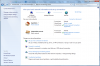
I am connected wirelessly on my laptop to my DIR-655 (D-Link) router. There is something weird going on to me in which is shows I am connected to two networks, one my home network clearly identified. The other one a "public network" listed as unidentified, all on one wireless connection. I run Windows 7 SP 1 32-bit. I have included a screenshot. I would like somehow to merge or remove the second one from the listing.