Jasna Muminovi
New Member
- Joined
- Aug 10, 2012
Hello! I Just bought a new computer, had windows 7 ultimate 64 bit installed and some ususall programs, but im getting bsod whenever i open any internet browser, such as internet explorer, chrome, or mozzila. Then i tried to run it in safe mode with networking - still crashing, but in safe mode works perfectly lol. I'm thinking that the problem is some old wirless driver. This is the error msg i got:
Problem signature:
Problem Event Name: BlueScreen
OS Version: 6.1.7600.2.0.0.256.1
Locale ID: 1033
Additional information about the problem:
BCCode: d1
BCP1: FFFFF88003FFE0FA
BCP2: 0000000000000002
BCP3: 0000000000000000
BCP4: FFFFF880066BA861
OS Version: 6_1_7600
Service Pack: 0_0
Product: 256_1
Files that help describe the problem:
C:\Windows\Minidump\081012-28267-01.dmp
C:\Users\Denis\AppData\Local\Temp\WER-44429-0.sysdata.xml
Read our privacy statement online:
Windows 7 Privacy Statement - Microsoft Windows
If the online privacy statement is not available, please read our privacy statement offline:
C:\Windows\system32\en-US\erofflps.txt
Also, when i see the blue screen, i read that the driver "anodlwfx.sys" (System security filter, or smthng like that) is causing the problem for every bsod, i removed the file from windows folder, and computer worked perfectly, but i coudnt go to the internet, the i used system restore, to restore the ****ing file, and the problem kept on. How to solve this? Thanks

Problem signature:
Problem Event Name: BlueScreen
OS Version: 6.1.7600.2.0.0.256.1
Locale ID: 1033
Additional information about the problem:
BCCode: d1
BCP1: FFFFF88003FFE0FA
BCP2: 0000000000000002
BCP3: 0000000000000000
BCP4: FFFFF880066BA861
OS Version: 6_1_7600
Service Pack: 0_0
Product: 256_1
Files that help describe the problem:
C:\Windows\Minidump\081012-28267-01.dmp
C:\Users\Denis\AppData\Local\Temp\WER-44429-0.sysdata.xml
Read our privacy statement online:
Windows 7 Privacy Statement - Microsoft Windows
If the online privacy statement is not available, please read our privacy statement offline:
C:\Windows\system32\en-US\erofflps.txt
Also, when i see the blue screen, i read that the driver "anodlwfx.sys" (System security filter, or smthng like that) is causing the problem for every bsod, i removed the file from windows folder, and computer worked perfectly, but i coudnt go to the internet, the i used system restore, to restore the ****ing file, and the problem kept on. How to solve this? Thanks