Google Photos’ smart suggestions can be a huge timesaver — surfacing quick edits, album ideas, and “clear the clutter” prompts — but they can also clutter your notifications and surface reminders you’d rather not see; managing which suggestion types appear (and how you’re notified) gives you back control while still letting AI do the heavy lifting.
Google Photos uses a combination of background processing, machine perception, and heuristics to produce suggestion cards, automated creations, and edit prompts that appear in the app’s Utilities/For you areas. These suggestions include everything from one‑tap Creations (collages, movies, color pops) and Rediscover this day memories to actionable recommendations like Suggested rotations and Suggested Archive for clutter-like screenshots and receipts. Google documents how to view, remove, and turn off these cards in the app’s settings, and the Utilities view is where most of the recommendation cards live.
This article walks through the exact steps to manage suggestion notifications on Android, explains what each suggestion type does, outlines how the app’s new AI editing capabilities interact with suggestion behavior, and evaluates the benefits and privacy trade‑offs. The practical advice below is verified against Google’s support material and independent reporting from leading Android outlets to ensure accuracy and relevance.
More recently Google has folded increasingly powerful AI editing tools into Photos (Magic Eraser, Magic Editor, Photo Unblur, and now conversational editing) that make deeper edits possible with simple actions or natural language. Those editing capabilities are separate from suggestion cards but are part of the same push to simplify photography workflows: suggestions help you find things to fix or organize, while the editing tools help you make the fixes quickly.
Key points about availability and limits:
By selectively managing suggestion notifications and understanding what each card does, you can keep Google Photos’ helpful automation without surrendering control of your notifications, memories, or sensitive files. For users who want quiet but still benefit from periodic cleanups, turn off notifications and use Utilities on your own schedule; for power users, pair suggestion controls with careful use of device encryption and provenance checks when applying AI edits. Community troubleshooting and product documentation both confirm these are the most reliable levers to tailor Google Photos’ suggestions to your needs.
Source: Technobezz How to Manage Suggestions on Google Photos for Android
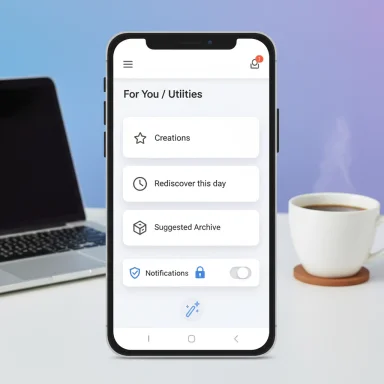 Overview
Overview
Google Photos uses a combination of background processing, machine perception, and heuristics to produce suggestion cards, automated creations, and edit prompts that appear in the app’s Utilities/For you areas. These suggestions include everything from one‑tap Creations (collages, movies, color pops) and Rediscover this day memories to actionable recommendations like Suggested rotations and Suggested Archive for clutter-like screenshots and receipts. Google documents how to view, remove, and turn off these cards in the app’s settings, and the Utilities view is where most of the recommendation cards live. This article walks through the exact steps to manage suggestion notifications on Android, explains what each suggestion type does, outlines how the app’s new AI editing capabilities interact with suggestion behavior, and evaluates the benefits and privacy trade‑offs. The practical advice below is verified against Google’s support material and independent reporting from leading Android outlets to ensure accuracy and relevance.
Background: How Google Photos suggestions evolved
Google Photos launched with a focus on automated organization and “assistant” cards that created albums and stylized content for you. Over successive redesigns the Assistant/For you/Utilities areas consolidated recommendation cards and added specific helper features — auto‑rotation prompts, archive suggestions for receipts and menus, and algorithmic creations like collages and movies. These cards are meant to surface tasks you can accept with a tap, or dismiss if they’re not helpful. Google introduced rotation and archive suggestions years ago and continues to refine when and how those prompts appear.More recently Google has folded increasingly powerful AI editing tools into Photos (Magic Eraser, Magic Editor, Photo Unblur, and now conversational editing) that make deeper edits possible with simple actions or natural language. Those editing capabilities are separate from suggestion cards but are part of the same push to simplify photography workflows: suggestions help you find things to fix or organize, while the editing tools help you make the fixes quickly.
Quick summary: What you can control right now
- Turn off notifications for specific suggestion types (Creations, Rediscover this day, Suggested rotations, Suggested Archive) so Google Photos won’t ping you about them.
- Dismiss individual suggestion cards from the Utilities/For you area if you don’t want to accept them.
- View, accept, or remove suggested actions from the Library → Utilities screen.
- Use the Memories controls to hide specific people, dates, or time ranges from Rediscover this day prompts.
- Understand that some auto‑created content may still be produced in the background even when notifications are silenced; dismissing or saving content is how the app remembers your preference.
Step‑by‑step: How to manage suggestion notifications on Android
Follow these steps to customize which suggestion notifications you receive in Google Photos.- Open the Google Photos app on your Android device.
- Tap your profile picture (top‑right) to open the account menu.
- Select Photos settings from the menu.
- Tap Notifications to open the notification preferences.
- Choose Suggestions (or scroll to the Suggestions subcategory).
- Toggle the switch next to any suggestion type to enable or disable notifications for it.
- Creations — AI‑generated collages, movies, stylized edits.
- Rediscover this day — Memories and throwback reminders.
- Suggested rotations — Prompts to rotate images that appear sideways.
- Suggested Archive — Recommendations to archive screenshots, receipts, and other clutter.
- If you want fewer interruptions but still want the cards available inside the app, disable the notification toggles but check the Library → Utilities area manually to review suggestions.
- Dismissing a single suggestion card removes that specific card; turning off a suggestion type stops future notifications of that type.
Where to find and manage suggestion cards (Utilities and For you)
- Tap Library at the bottom of Google Photos, then Utilities to see queued suggestions for albums, archiving, and quick fixes.
- To remove a suggestion card, open the card and tap Remove or tap the “x” on the card in the feed.
- On desktop, suggestion settings are also accessible via photos.google.com → Settings → Suggestions for toggling entire suggestion types off.
What each suggestion type does — explained
Creations
- AI compiles photos into collages, movies, animations, or stylized frames. These are typically reversible and can be saved if you like them. Creations may be surfaced in Memories or Recent Highlights.
Rediscover this day (Memories)
- Rediscover this day shows throwbacks from previous years. You can hide individual people, dates, or locations from Memories if you don’t want certain subjects to appear in Rediscover cards. Turning off Rediscover this day notifications prevents the app from pushing these reminders to your lock screen or notification shade.
Suggested rotations
- When the app detects photos that are misoriented, it may suggest rotating them; accepting the suggestion applies the rotation. Suggested rotations appear both in Utilities and on the image when you open it.
Suggested Archive
- Photos that look like receipts, menus, or screenshots are often suggested for the Archive so your main timeline is less cluttered. Archiving keeps the images in your account but removes them from the main photo grid. The Archive suggestion helps clean up camera roll clutter while retaining the data.
Conversational and AI editing: why suggestions matter more now
Google Photos has been expanding AI editing capabilities — from Magic Eraser and Photo Unblur to the newer conversational editing that lets you describe the change you want (text or voice) and have Photos apply it. These edits can be deep (remove objects, restore old photos, change skies), which makes well‑timed suggestion prompts more useful: the app can suggest improving an underexposed image, and the editor now makes the fix far more powerful and easier to apply. Google announced conversational editing and the intent to surface C2PA content credentials to indicate AI edits; independent outlets and guides confirm the rollout and user‑facing features.Key points about availability and limits:
- Some advanced editor features initially appeared on Pixel devices or require certain device capability; Google has gradually broadened access while sometimes limiting extensive generative saves behind device or Google One tiers.
- Google is adding metadata and provenance markers (C2PA/ IPTC metadata) to indicate when an image has been edited by AI, improving transparency.
Practical workflow examples
- Reduce notification noise but keep cards: Turn off Notifications → Suggestions toggles, then check Library → Utilities weekly for suggestions you care about. This keeps the app from interrupting you while preserving the suggestions for periodic review.
- Stop a person from appearing in Rediscover this day: Use the People & Pets or Memories controls in Photos settings to hide that person from memories; this prevents emotionally sensitive throwbacks from surfacing.
- Clean up receipts and menus: Enable Suggested Archive notifications to be prompted when Photos detects likely clutter (receipts, menus). Or, if you prefer no nudges, turn that suggestion type off in Notifications.
Troubleshooting: suggestions not appearing or disappearing unexpectedly
- If you don’t see suggestions that you expect, confirm that backup is enabled and that Photos has scanned and indexed recent uploads — Google notes that fewer suggestions appear if there’s nothing new to surface.
- If a suggested creation or card vanished after you opened it, that can happen: some cards are ephemeral until you explicitly save them; dismissed cards are removed. If you accidentally tapped “x,” the suggestion is typically gone. Community threads have long reported confusion about cards disappearing after dismissal, so it’s worth checking Utilities and Saved Creations to locate items you want to keep.
- App update and cache: If suggestion toggles or Utilities entries don’t appear, update Google Photos from the Play Store, clear the app cache, and — if necessary — reinstall. On managed (Workspace) accounts, some settings may differ or be restricted.
Privacy, transparency, and the risks of automated suggestions
Automated suggestions are helpful, but there are real privacy and security considerations to evaluate:- Concentration risk: Grouping identity‑type photos (receipts, IDs) into single visible folders or suggestions can make them easier to find — convenient for you, but sensitive if someone else accesses your unlocked device. Use device encryption, secure locks (PIN/biometric), and consider excluding sensitive folders from cloud sync if that’s a concern.
- On‑device vs cloud inference: Google states many Photos features run on-device when possible, but adjacent workflows (like asking the editor for help via Gemini/Cloud) may involve cloud processing. Transparency markers (C2PA metadata) help indicate when generative AI was used, but telemetry/diagnostics behavior and edge cases should be checked in your account’s privacy settings.
- Algorithmic errors and bias: Suggestions rely on heuristics and models — lighting quirks, unusual document layouts, or non‑Latin scripts can lead to misclassification (e.g., a receipt not recognized). Treat auto‑suggestions as convenience aids, not infallible truth, and correct mislabels when they occur to improve personalization.
- Notification fatigue and unwanted reminders: Features like Rediscover this day are meant to delight, but they can also surface painful memories or simply be annoying. Granular toggles (disable Rediscover notifications or hide specific people/dates) give control, but there isn’t always a single global “stop creating things” switch for every auto‑generated artifact — apps sometimes continue to create content in the background even when notifications are silenced. Community reports have highlighted that distinction.
Cross‑platform and enterprise considerations
- Desktop and web: You can also manage suggestion types via photos.google.com → Settings → Suggestions, which turns entire suggestion categories off across devices. This is the recommended place for global preference changes you want applied broadly.
- Google Workspace accounts: Admins and managed accounts may see different behavior; some features (face grouping, certain Memories) can be restricted by policies. If suggestion controls seem absent on a managed account, check with your admin. Community threads document inconsistent availability across personal vs. Workspace accounts.
Best practices and recommendations
- Audit suggestion types once and tune the ones that cause the most interruptions — many users find disabling “Creations” notifications reduces noise without losing the tools entirely.
- Use Library → Utilities as your curated control center. If you prefer passive management, disable notifications and periodically review Utilities to accept helpful actions in a batch.
- Protect sensitive items: If you keep scans of IDs or passports in Photos, put those images in a secure vault or encrypted folder outside the primary timeline, or use device encryption and strong biometric locks. Recognize that Archive suggestions are convenience features — they don’t inherently encrypt or isolate sensitive material.
- Verify AI edits: When using conversational or generative edits, check the results and consider enabling provenance indicators where available to easily see which images were AI‑edited. This helps maintain an audit trail for shared or published images.
Critical analysis: strengths, weaknesses, and what to watch
Strengths
- Time savings: Suggestions automate common, repetitive actions (rotate, archive, quick edits), reducing manual cleanup time.
- Integration with powerful editing: As on‑device and cloud AI editing matures (Magic Editor, conversational edits), the path from “suggestion” to “fix” is shorter and simpler than ever. Google’s rollout of conversational editing lowers the skill barrier for substantial image changes.
Weaknesses and risks
- Transparency gap: While Google is adding C2PA metadata and clarifying when AI edits occur, the boundary between local and cloud inference isn’t always obvious in the UI. Users who expect purely local processing should confirm settings and examine prompts before using conversational features.
- Fragmentation and device gating: Some advanced editor features and higher‑volume generative saves are gated by device or Google One tiers, creating a two‑tier experience that may frustrate non‑Pixel or budget device owners.
- Over‑automation: Encouraging users to rely on suggestions for sensitive or legally important photos (IDs, receipts used for records) can be risky; automated groupings and archive actions are convenience tools, not replacements for deliberate organization and security practices.
What to watch next
- Broader rollout of conversational editing and the pace at which provenance markers are applied across the user base.
- How Google balances device‑based processing with cloud services for advanced AI features, and whether more granular privacy/telemetry dashboards appear in Photos settings.
Final checklist: tune suggestions in five minutes
- Open Google Photos → Tap profile → Photos settings.
- Tap Notifications → Suggestions.
- Toggle off any suggestion types you don’t want (Creations, Rediscover this day, Suggested rotations, Suggested Archive).
- Visit Library → Utilities to review or dismiss existing suggestion cards.
- For Memories you don’t want to see, use the People & Pets or Memories controls to hide specific people/dates.
By selectively managing suggestion notifications and understanding what each card does, you can keep Google Photos’ helpful automation without surrendering control of your notifications, memories, or sensitive files. For users who want quiet but still benefit from periodic cleanups, turn off notifications and use Utilities on your own schedule; for power users, pair suggestion controls with careful use of device encryption and provenance checks when applying AI edits. Community troubleshooting and product documentation both confirm these are the most reliable levers to tailor Google Photos’ suggestions to your needs.
Source: Technobezz How to Manage Suggestions on Google Photos for Android