Microsoft’s short explainer on the four headline accessibility features for Copilot+ PCs reads like a manifesto for making Windows more conversational, readable, and usable — and it’s worth unpacking what those promises mean in practice, what’s already here, and where the trade‑offs lie.
Windows has long marketed system‑level accessibility tools, but the Copilot+ era aims to shift those tools from isolated toggles into integrated, AI‑driven experiences. The pitch is simple: use on‑device intelligence and natural language to lower friction for people with hearing, vision, cognitive, or mobility differences, and make those gains useful to everyone. That ambition ties together four features Microsoft highlights: conversational precision for on‑device actions, system‑wide Live Captions with translation, Immersive Reader customization, and an improved Narrator with more natural voices.
These tools are being positioned as part of the Copilot+ ecosystem — a class of Windows PCs that pair Microsoft’s software with dedicated neural processing (NPUs). Early messaging emphasized Snapdragon X Series devices, but the rollout has broadened to include Intel and AMD Copilot+ systems in newer Windows builds, making the story more about hardware‑accelerated AI capabilities than a single chip vendor.
That variation is the key thing to watch. For users and IT leaders, success looks like planning: confirm device capabilities, install local speech models where privacy matters, and treat AI captions as a powerful accessibility tool — not an infallible record. When those guardrails are in place, Copilot+ accessibility features deliver on their promise: they make Windows more human, more helpful, and considerably easier to use.
Source: Microsoft 4 Key Copilot+ PC Accessibility Features | Microsoft Windows
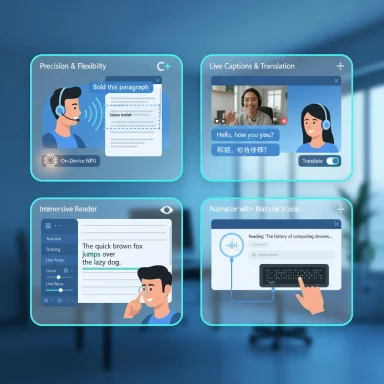 Background: why Copilot+ accessibility matters
Background: why Copilot+ accessibility matters
Windows has long marketed system‑level accessibility tools, but the Copilot+ era aims to shift those tools from isolated toggles into integrated, AI‑driven experiences. The pitch is simple: use on‑device intelligence and natural language to lower friction for people with hearing, vision, cognitive, or mobility differences, and make those gains useful to everyone. That ambition ties together four features Microsoft highlights: conversational precision for on‑device actions, system‑wide Live Captions with translation, Immersive Reader customization, and an improved Narrator with more natural voices.These tools are being positioned as part of the Copilot+ ecosystem — a class of Windows PCs that pair Microsoft’s software with dedicated neural processing (NPUs). Early messaging emphasized Snapdragon X Series devices, but the rollout has broadened to include Intel and AMD Copilot+ systems in newer Windows builds, making the story more about hardware‑accelerated AI capabilities than a single chip vendor.
Overview of the four headline accessibility features
Microsoft frames the Copilot+ accessibility set around four practical abilities. Below is a concise summary with the most relevant technical or usability details called out.- Precision and flexibility (natural‑language controls): Tell your PC what to do — e.g., “select the third paragraph and make it bold” — and system actions are executed quickly, enabling hands‑free workflows for users with limited mobility or anyone who prefers voice and natural prompts. This capability is integrated with Copilot and benefits from on‑device acceleration on Copilot+ hardware.
- Live Captions (system‑wide subtitles + translation): Turn on a single control and captions appear for media, calls, and local audio. Copilot+ builds translation into this flow: Microsoft has stated support for speech-to-English translation from roughly 44 languages and additional outputs into Simplified Chinese for a subset (the numbers differ slightly across announcements). These features are billed as instant and local‑first when running on supported NPU hardware.
- Immersive Reader (customizable readability): A toolkit for turning dense online text into a more digestible experience: adjust text size and spacing, highlight words as they’re read aloud, break words into syllables, change background and contrast, and use Line Focus to dim non‑essential lines. These controls are explicitly designed to help people with dyslexia, ADHD, low vision, or language learners.
- Narrator (natural speech and braille support): The built‑in screen reader gains more natural‑sounding voices and smooth integration with braille displays. Users can control voice speed, pitch, and style — choices that matter for long listening sessions. Microsoft’s materials stress improved voice quality and responsiveness on Copilot+ devices.
Deep dive: Precision and flexibility — talking to Windows like a person
What it does
The promise is conversational control that reaches beyond launching apps and into document‑level edits or system actions. Examples given by Microsoft include formatting tasks (select paragraph three, bold) and toggling accessibility settings (enable Live Captions or Narrator) from a Copilot conversation. This reduces menu hunting and makes hands‑free workflows genuinely practical for users with limited dexterity.How it’s powered
- On Copilot+ PCs, local NPU acceleration handles natural‑language parsing and intent execution with lower latency than round‑trip cloud processing.
- When hardware lacks an NPU, cloud‑assisted Copilot still supports many tasks but may introduce delay and privacy considerations.
Strengths
- Reduces cognitive overhead: no more searching nested settings.
- Enables complex, repeatable tasks with a single command.
- Great for accessibility classrooms and shared devices where non‑technical users need predictable commands.
Risks and caveats
- Ambiguous commands can produce unexpected results; governance and confirmation flows matter (e.g., “delete the third paragraph” should ask to confirm).
- Admin controls and audit trails for enterprise deployments need attention if Copilot can change system settings.
- On older hardware, the experience may be sluggish unless language packs and models are present locally.
Deep dive: Live Captions — subtitles, translation, and language access
What it does
Live Captions converts spoken audio from any app, browser tab, or local file into text in real time, and Copilot+ extends that to translate speech from dozens of languages into English (and into Simplified Chinese for a subset). That turns meetings, lectures, videos, and podcasts into instantly searchable and scannable text.Key specifications Microsoft has highlighted
- Translate speech from ~44 languages into English.
- Translate from ~27 languages into Simplified Chinese in certain configurations or on specific hardware variants (these counts have appeared in Microsoft and partner announcements with slight variations).
Why this matters
- Lowers the barrier for cross‑language collaboration and learning.
- Gives people with hearing loss or auditory processing differences immediate access to spoken content.
- Works across system audio so captions appear even for apps that don’t include closed‑caption support.
Performance and privacy trade‑offs
- When models run on‑device using an NPU, latency is lower and audio need not leave the machine — a privacy win.
- When local models aren’t available, cloud processing may be used, raising questions about meeting confidentiality and data retention.
- Real‑time translation accuracy varies with speaker accent, overlap, audio quality, and domain‑specific vocabulary; it is not a perfect transcript and should be treated as an assistive aid rather than a legally binding record.
Practical tips
- For best results, use a headset or an array mic with noise suppression.
- Test captions on a known local file to calibrate expectations before using during a live meeting.
- Reposition the captions window so it doesn’t obstruct on‑screen controls.
Deep dive: Immersive Reader — customizing how you read
The feature set
Immersive Reader is a configurable reading environment that reduces visual clutter and improves comprehension. Key tools include:- Text size and spacing adjustments,
- Word highlighting during read‑aloud,
- Syllable breaking,
- Background and contrast changes,
- Line Focus (dim everything except one, three, or five lines).
Use cases
- Students with reading differences who need syllable hints and line focus.
- People learning a new language who benefit from syllable separation and read‑aloud.
- Professionals reviewing long documents while commuting or exercising (listen vs. stare).
Strengths
- Lightweight, low friction customization.
- Works inside Edge and integrated apps that support Immersive Reader.
- Helps with comprehension, speed, and eye‑strain mitigation.
Limitations
- Not every app or third‑party document format triggers Immersive Reader.
- For the best experience, pages should be structured with semantic HTML; legacy or non‑standard UIs may not be readable.
Deep dive: Narrator — screen reading that sounds human
What’s changed
Narrator on Copilot+ PCs emphasizes more natural voices, finer control over pacing and tone, and compatibility with braille displays. The goal is not merely to automate speech but to make listening comfortable for long sessions.Features worth noting
- Multiple voice styles (warm conversational, neutral, brisk) with adjustable speed and pitch.
- Better handling of web content and modern app interfaces.
- Integration hooks for braille hardware and assistive accessories.
Practical impact
This is a genuine usability improvement for people who rely on screen readers daily. A more natural voice reduces fatigue and improves long‑form comprehension. However, the quality still depends on the underlying TTS model and local model availability.Real‑world scenarios and workflows
- Multilingual meetings: A speaker in Portuguese can be transcribed and translated into English captions for attendees, lowering friction for global teams. Use Live Captions with a headset and pause to let the translation keep up.
- Hands‑free document editing: Dictate a change or ask Copilot to format paragraphs while you navigate by voice — useful for people with limited hand mobility or when you need both hands free.
- Study and language learning: Immerse in a foreign‑language article using Immersive Reader + read‑aloud + syllable separation to decode pronunciation and meaning.
- Accessibility classrooms and libraries: Sysadmins can preinstall voice and language packs and create “accessibility profiles” that roam with users via Microsoft accounts to ensure consistent experience across shared devices.
Strengths: what Microsoft got right
- Integrated approach: Moving captions, reader, and narrator into a single Copilot‑powered experience reduces friction and learning curves.
- On‑device acceleration: NPUs lower latency and improve privacy compared with cloud‑first approaches when local models are available.
- Practical breadth: These features address hearing, vision, cognitive, and mobility needs — not as optional extras but as built‑in OS capabilities.
Risks, limitations, and areas to watch
- Privacy and data handling: Live transcription and captioning process audio; organizations must understand when processing is local versus cloud. Clear defaults, consent dialogs, and admin controls are essential.
- Accuracy and accessibility gap: Real‑time translation is powerful but imperfect; captions can misrepresent technical jargon or overlapping speech. Tools should never be treated as perfect transcripts in legal or medical contexts.
- Hardware fragmentation and perceived exclusivity: Early messaging emphasized Snapdragon X Series exclusivity, but Microsoft’s rollouts have expanded to include Intel and AMD Copilot+ devices. That evolution helps, but disparities remain: older or budget devices may not run local models smoothly, creating an uneven experience across the Windows ecosystem.
- Battery and performance: Real‑time models consume power; expect shorter battery life during extended captioning or continuous voice processing on laptops without a high‑efficiency NPU.
- Enterprise governance: When Copilot can toggle settings or act on behalf of users, IT teams must decide how to audit and restrict these capabilities to prevent mistakes or policy violations.
Deployment and compatibility: what to check before you rely on these tools
- Confirm whether your device is labeled Copilot+ and whether it includes an NPU. If not, expect cloud fallbacks and potential latency.
- Verify which language packs and speech models are installed locally — offline models improve privacy and speed.
- For enterprise use, check group policy settings, device configuration profiles, and whether admins can pin or pre‑install accessibility defaults.
Practical recommendations and quick start
- For individuals:
- Pin Live Captions, Narrator, or Immersive Reader to Quick Settings for one‑tap access.
- Test Live Captions with a local MP4 before relying on it in an important call.
- Choose warmer, conversational Narrator voices for long reads; adjust pitch and speed to match comfort.
- For IT admins and librarians:
- Preinstall the most common speech and language packs for offline use.
- Create and distribute an “accessibility profile” that sets default text sizes, caption options, and Narrator preferences.
- Prepare a short troubleshooting playbook: mic selection, audio routing, and caption repositioning steps.
- For developers and content creators:
- Favor semantic HTML and accessible markup so Immersive Reader and screen readers can parse content correctly.
- Provide transcripts for high‑value media; rely on Live Captions as an accessibility aid, not the sole source of transcript data.
Conclusion: practical progress with important caveats
Microsoft’s Copilot+ accessibility suite is a meaningful step toward making PCs genuinely conversational and inherently more accessible. System‑wide Live Captions with translation, a more human Narrator, and the flexible Immersive Reader together reduce friction for people who read, listen, or navigate differently — and they make everyday computing less work for everyone. The reliance on NPUs and blended cloud/local models is a sensible engineering trade‑off: better performance and privacy when hardware allows it, but the experience will vary across the enormous installed base of Windows devices.That variation is the key thing to watch. For users and IT leaders, success looks like planning: confirm device capabilities, install local speech models where privacy matters, and treat AI captions as a powerful accessibility tool — not an infallible record. When those guardrails are in place, Copilot+ accessibility features deliver on their promise: they make Windows more human, more helpful, and considerably easier to use.
Source: Microsoft 4 Key Copilot+ PC Accessibility Features | Microsoft Windows