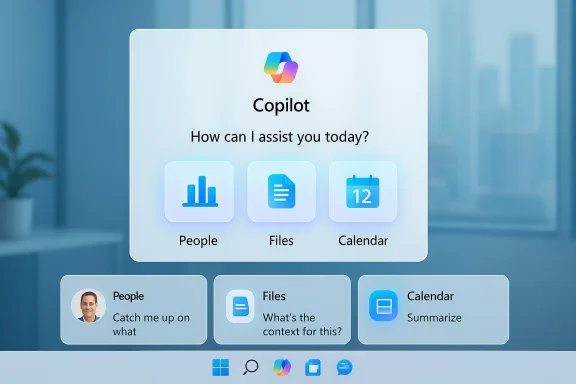
Microsoft’s latest push embeds Copilot directly into three new Microsoft 365 “companion” apps — People, Files, and Calendar — that Windows 11 will automatically install on devices running Microsoft 365 desktop apps unless administrators opt out, turning taskbar‑centric mini‑apps into promptable, Copilot‑enabled shortcuts for contacts, documents and meetings.
Background
Microsoft designed the Microsoft 365 companion apps as lightweight, taskbar‑anchored surfaces that surface relevant Microsoft Graph content — people, files and calendar items — without launching full Office or Teams clients. The companion suite consists of three focused apps: People, Files (File Search), and Calendar, each intended to give fast access to the kinds of items knowledge workers fetch repeatedly in a day.The key change in the late‑October rollout is that each companion now includes contextual Copilot affordances: suggested prompts and an “Ask Copilot” or Copilot button that escalate the item‑specific question into a Copilot chat session. That chat session runs in the broader Microsoft 365 Copilot app and can produce summaries, recaps, or drafted messages grounded in tenant data where the paid Copilot license is present.
Administrators should note this rollout is automatic by default on eligible Windows 11 devices that already have Microsoft 365 desktop apps installed, with Microsoft offering tenant‑level opt‑out controls in the Microsoft 365 Apps admin center. The staged deployment window Microsoft signaled runs from late October through late December, giving IT teams a defined but brief preparation window.
What the companion apps do — a concise feature summary
All three companions are intentionally minimal and optimized for quick access and updates.- People companion
- Compact directory and contact surface with presence, org charts and contact cards.
- Inline Copilot suggestions under contact cards (for example, prompts to “Catch me up on what [person] has been working on”).
- Prompt escalation hands the query off to the Microsoft 365 Copilot chat for deeper, grounded conversations.
- Files (File Search) companion
- Rapid discovery across OneDrive, SharePoint, Teams attachments and Outlook attachments.
- Item‑specific Copilot suggestions such as “What’s the context for this?” or “Highlight key figures or trends.”
- Selecting a suggestion opens the Copilot chat for summarization, data extraction or drafting tasks.
- Calendar companion
- Compact meeting and event surface with join links, quick actions and search.
- Copilot integration focuses on meeting preparation and recaps — ask Copilot to summarize a past meeting or produce a briefing for an upcoming appointment, with the heavy lifting performed in the Copilot chat.
Licensing and eligibility — who gets Copilot functionality
Not all Copilot-enabled behaviors are identical in terms of licensing and data grounding:- The in‑app Copilot Chat experiences (basic chat-side functionality in Office apps) have been positioned as broadly available to qualifying Microsoft 365 business subscriptions; these are typically web‑grounded (responses use web grounding and public LLM reasoning unless files or tenant content are explicitly attached).
- Tenant‑aware Copilot — the variant that reasons directly over an organization’s Microsoft Graph (mail, files, calendar, Teams) and produces responses grounded in tenant data — requires the paid Microsoft 365 Copilot add‑on. Microsoft’s public pricing guidance for the add‑on has consistently pointed to roughly $30 per user per month for commercial customers. This paid license is required for companion‑app Copilot behavior that uses tenant content as grounding.
Why Microsoft is doing this — product strategy and positioning
At a product level, the companion apps and Copilot integration are a clear continuation of Microsoft’s multi‑year strategy to make AI and Microsoft Graph data first‑class primitives across Windows and Microsoft 365. The goal is to reduce context switching and provide immediate, actionable assistance from the taskbar, which Microsoft frames as a productivity accelerator for knowledge workers. By making Copilot suggestions visible in relevant contexts (contact cards, file previews, meeting entries), Microsoft lowers the friction to ask targeted questions and then hands off to the chat for deeper workflows.Strategically, this is a two‑step commercialization pattern: expose as many users as possible to free, helpful AI experiences (driving familiarity and dependency), then provide an upgrade path to the paid, tenant‑aware Copilot for customers that require deeper grounding, compliance controls and higher throughput. The companion apps serve both visibility and functional roles in that pipeline.
Administrative controls and deployment mechanics
Microsoft recognizes enterprises need controls and has exposed tenant‑level opt‑out and related management surfaces, but the default is install and run, which creates an operational imperative for IT teams.Key admin facts and recommended immediate actions:
- Tenant‑level opt‑out
- Admins can disable automatic installation tenant‑wide in the Microsoft 365 Apps admin center (Device Configuration → Modern App settings → Microsoft 365 companion apps → uncheck “Enable automatic installation of Microsoft 365 companion apps (preview)”). Clearing the checkbox prevents future automatic installs but does not remove apps already present on devices; removal requires device‑level actions (Intune, script uninstalls or manual removal).
- Taskbar pinning and discoverability
- The Microsoft 365 admin center includes pinning controls to ensure companion apps and Copilot appear consistently on managed devices’ taskbars if an organization wants them visible or hidden by policy. Use taskbar configuration policies in Intune or Group Policy to control visibility.
- Startup behavior
- Companion apps install configured to launch at user sign‑in (minimized) by default. Admins should plan communications, because automatic autostart increases process counts at login and often triggers support tickets related to perceived bloat or startup slowdowns.
- Inclusion in patch and monitoring inventories
- Because the companions are independent update packages, they must be added to existing patch‑management and monitoring pipelines to manage vulnerabilities and unexpected changes.
Security, privacy and governance — where the real work is
Embedding Copilot into small, always‑available taskbar surfaces materially expands the telemetry surface and the contexts in which AI processes tenant data. That raises a set of governance questions organizations must answer before broad enablement.- Data grounding and telemetry
- Companion‑app Copilot suggestions are designed to be grounded in your work data — people, files, meetings — using Microsoft Graph as the connective layer. That means prompts can reference content that resides in OneDrive, SharePoint, Teams and Exchange, and Copilot may use that content as grounding in its responses when tenant‑aware Copilot is licensed. Organizations must validate contractual and policy requirements for telemetry, retention, and cryptographic controls before rolling out tenant‑grounded Copilot broadly.
- Compliance and legal review
- Before enabling tenant‑aware Copilot features, review Data Processing Agreements (DPAs), data residency and encryption guarantees, and ensure legal and compliance teams sign off on permitted data flows and logging. Microsoft’s documentation provides gating and configuration controls, but the operational specifics vary and should be audited in each tenant.
- Shadow IT and uncontrolled automations
- The convenience of Ask‑Copilot prompts and freeform queries can encourage ad hoc usage patterns and the creation of fragile, ungoverned automations. Organizations should define acceptable use and an approval workflow for Copilot agents and automations, and monitor usage via Copilot analytics or equivalent tooling.
- Attack surface and update cadence
- Adding another auto‑updating client increases the attack surface. Keep companions in the same lifecycle and vulnerability management processes as other productivity endpoints.
- Operational impact on help desks
- Users will notice the new presence on taskbars and may file tickets about privacy, CPU/memory usage, or unexpected prompts. Prepare internal FAQs and standard support responses before the deployment wave reaches user devices.
Usability and productivity: practical upsides
When governed appropriately, the companion apps deliver tangible productivity wins:- Faster triage
- Quickly preview a file and ask Copilot for the key numbers or a short summary before opening heavy apps, saving time in meeting prep. The Files companion’s item‑specific prompts are explicitly designed for that flow.
- Reduced context switching
- The People companion surfaces contact history and suggested prompts that help you catch up on a colleague’s recent activity without opening multiple tools. For teams that spend significant time searching for context inside mail or shared folders, this is a real time saver.
- Meeting preparation and recaps
- Copilot’s meeting recap and briefing capabilities in Calendar can make post‑meeting follow‑ups and pre‑meeting briefings far more efficient, particularly when combined with meeting recordings and transcriptions in governed environments.
- Rapid drafting
- The Ask Copilot flow that opens a full Copilot chat can produce draft emails, talking points or slide outlines grounded in the relevant context, which reduces repetitive work.
Risks, limitations and practical warnings
The potential upside is balanced by concrete risks and limitations that IT leaders must accept and mitigate.- Automatic installation is a policy event
- Automatic installs may be perceived as forced software pushes. That erodes trust if users or legal teams feel they had no say; it also produces immediate support overhead. Administrators should treat the rollout as a coordinated change management event even if they do not opt out.
- Performance hit on constrained devices
- Autostarting additional apps at login increases baseline memory utilization and process counts. For lower‑end hardware images or shared devices, the perceived performance regression can be material and visible. Consider pilot groups and telemetry checks before broad enablement.
- Unclear model mappings and evolving behavior
- Microsoft’s underlying model routing (which LLM variant powers which feature) is subject to change. Claims about exact model types or capabilities should be treated as provisional unless Microsoft publishes explicit, dated mappings. That makes long‑term validation and testing more complex.
- Governance complexity for tenant‑grounded answers
- Tenant‑aware Copilot produces answers grounded in private data only where customers have bought the paid add‑on — but once enabled, teams must maintain strict policies about what Copilot may access, how outputs are stored, and how human oversight is applied. Without that, organizations risk leaking sensitive context into generated outputs or creating untrusted automations.
- Administrative gaps for consumer devices
- The admin opt‑out controls are tenant‑centric; unmanaged consumer devices that nevertheless have Microsoft 365 installed may not receive equivalent tenant controls, creating an uneven deployment landscape.
Practical rollout checklist for IT teams
To manage the transition effectively, apply this checklist before the companion apps reach the broader fleet.- Inventory eligible devices
- Identify Windows 11 devices with Microsoft 365 desktop apps installed; these are in scope for automatic installation.
- Decide policy stance
- Choose one of three paths: opt‑out tenant‑wide, allow automatic install but limit Copilot access, or pilot with a controlled group. Configure the Microsoft 365 Apps admin center accordingly.
- Update security and privacy reviews
- Legal and compliance must review data processing, telemetry, and DPAs associated with tenant‑aware Copilot before wider enablement. Validate logging, retention and export controls.
- Prepare helpdesk and messaging
- Create standard FAQs and internal communications explaining the why, what and how to disable startup behavior. Train support staff on common issues (removal steps, licensing questions, privacy settings).
- Pilot and measure
- Run a staged pilot focused on representative user roles, collect performance, usage and compliance telemetry, and iterate policies before broad rollout.
- Add to patch and monitoring inventories
- Ensure the companion apps are included in vulnerability scanning, endpoint monitoring and update management workflows.
- Purchase and license consciously
- If your organization intends to use tenant‑grounded Copilot features inside the companions, plan for Microsoft 365 Copilot seats at roughly $30/user/month and validate budget and license entitlement.
How users will experience Copilot inside the companions — a walkthrough
- People app: open a contact card, see suggested prompts below the card (e.g., “Catch me up on what [person] has been working on”), or type a freeform prompt. If the user accepts or enters a prompt, the companion opens the Microsoft 365 Copilot chat to continue the conversation with tenant context if available. This is a classic preview‑and‑escalate UX.
- Files app: next to search results and previews you’ll see an Ask Copilot affordance offering suggested queries like “What’s the context for this?” or “Highlight key figures or trends.” Selecting a prompt opens the Copilot chat and routes file content as context for summarization or analysis.
- Calendar app: Copilot features are oriented around meeting prep and recaps — briefings for upcoming meetings and recaps for past meetings are surfaced, with deeper follow‑ups handled inside the Copilot chat. Microsoft notes Calendar Copilot features are rolling out progressively.
Final analysis — where this fits, and what it means
The Copilot integration in Microsoft 365 companion apps is a strategically coherent step for Microsoft: it increases the assistant’s visibility, reduces friction for ephemeral tasks, and creates more entry points to the paid tenant‑aware Copilot. The functionality is well targeted — quick previews for files, catch‑up prompts for people, and meeting recaps for calendar items — and the hand‑off to the Copilot chat feels like a practical design tradeoff between lightweight surfaces and a full conversational workspace.However, the distribution model (automatic install + autostart by default) transforms a product decision into an organizational policy event. Enterprises must treat it as such: governance, legal sign‑off, pilot programs, and endpoint management updates are prerequisites to avoid surprises. Those that plan and control the rollout stand to gain measurable productivity improvements; those that ignore the change risk support overhead, privacy reviews, and potential exposure of sensitive context if tenant grounding is enabled without proper oversight.
In short: the technology delivers real utility at the cost of increased governance responsibility. The right balance — disciplined pilots, explicit policies, and user education — will determine whether companion apps are welcomed helpers or just another source of IT friction.
Conclusion
Microsoft’s decision to bring Copilot into the Microsoft 365 People, Files and Calendar companion apps makes the assistant more accessible and contextually useful directly from the Windows 11 taskbar, but it also places administrative and governance burdens squarely on enterprise teams. The companions are functionally neat: targeted prompts, quick previews and a streamlined hand‑off to Copilot chat will reduce friction for common workflows. Yet the automatic install and startup defaults, the tenant‑aware data surface, and the paid license gating for deeper grounding all mean organizations must be proactive. With clear policies, staged pilots, and careful monitoring, the companion apps can be a productivity multiplier; without them, they’ll be another management headache and privacy conversation.Source: Thurrott.com Copilot is Coming to Microsoft 365 People, Files, and Calendar Companion Apps