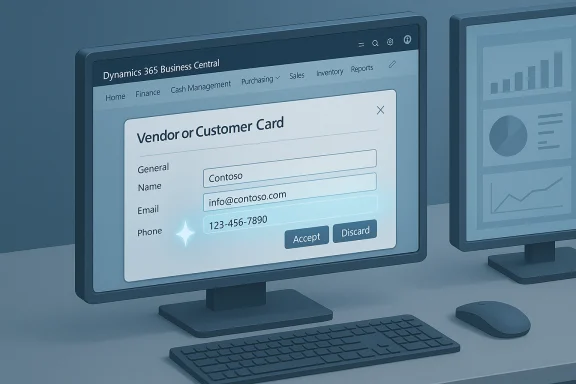
Title: Copilot Autofill in Dynamics 365 Business Central — what it is, how it works, and why finance and operations teams should care
Byline: Matt Reynolds, WindowsForum.com — October 22, 2025
Introduction
Microsoft’s Copilot continues to expand its set of assistant-style capabilities inside Dynamics 365 Business Central. One of the most practical additions for day-to-day ERP users is “Autofill” — a Copilot-powered feature that suggests values for empty editable fields on card and document pages so users can accept, discard, or modify them rather than type every value manually. For accounting, sales, procurement, inventory, and customer-service teams this can speed routine data-entry tasks, reduce fatigue errors, and let experienced users focus on exceptions rather than filling predictable fields. The feature is a production-ready preview in Business Central’s 2025 release wave and is available with specific version and configuration requirements.
This feature-focus story explains how Autofill works, where it appears in the UI, what data it can use, what administrators must configure, and practical adoption and governance steps organizations should take before turning it on for everyone.
What Autofill is (and what it isn’t)
At its core, Autofill is a Copilot capability that, when invoked on a page, automatically proposes field values for editable blank fields grouped in the same FastTab. The suggestions appear in the page fields (in italicized text in the UI) and are presented with controls so the user can accept (save) or discard them — Copilot never saves suggested values without explicit acceptance by the user. Autofill is designed to be an assist, not an autonomous automation that writes records without human review.
Important clarifications:
- Autofill suggests values only for editable fields within a FastTab on card and document pages (for example: Customer Card, Vendor Card, Sales Order, Item Card). It does not suggest values for rows (lines) or grid columns.
- Suggestions can be produced from several mechanisms — company data (most-frequently used or most-recently used values), intelligent lookup selection, AI-generated values (based on context and field type), or web-search extraction for public-domain info (when web search is enabled). Copilot decides which mechanism to use per-field and shows the source when available.
- Release and preview: Autofill is listed as a Copilot capability in the Dynamics 365 Business Central 2025 Release Wave 1 plan and Microsoft’s product documentation. The release-plan entry documents public preview availability and notes that the capability is in Update 26.x. The Microsoft Learn article for the Autofill feature is dated October 13, 2025; the release-plan entry and preview notes document rollout steps and enhancement dates in 2025. Use these exact pages for the definitive “enabled from” and version details for your tenant.
- Languages and region: Autofill is validated and supported in English (other languages may work but with variable quality). If your organization relies heavily on other languages you should plan testing.
Microsoft documents four primary mechanisms Copilot uses to produce suggestions for autofill — and the assistant chooses the applicable mix based on context:
- Most Frequently Used — a deterministic, data-driven suggestion produced from values that appear most commonly in your Business Central data set (not AI-generated). Useful for fields with strong defaults in your company (e.g., common payment terms or default posting groups).
- Most Recently Used — Copilot can suggest the most recently used reference value for fields that look up other tables (for example, the most recently selected Salesperson Code or Location). This is also a deterministic suggestion from in-system history.
- Lookup selection — for fields that reference a small, enumerable set of lookup values, Copilot can use AI logic to select the most contextually appropriate option from that set. This is useful for option lists and small lookup tables.
- AI-generated / Web Search — Copilot can generate values using general AI understanding, and, when web-search integration (Bing Search) is enabled, it can search the public web for likely matches to populate contact details and other public-domain data (for example, vendor website, phone number, address). When Copilot uses a web source it surfaces the originating site in the suggestion details. Web search-based suggestions are only available when your admin enables Bing Search in Copilot & agent capabilities.
Copilot runs under the same security context as the user invoking it — it only sees data the user already has access to in Business Central. Standard Business Central permissions and data-access controls apply. Additionally:
- Suggestions are not saved automatically — the user must accept them. Copilot shows the source and details for each suggestion.
- Web search must be explicitly enabled by an administrator; web-based suggestions require the Bing Search toggle in the Copilot settings to be turned on. If your compliance or privacy policies restrict external web access for ERP data, leave web search off.
- Microsoft classifies the Autofill capability as a production-ready preview/preview feature (depending on the doc version); preview features are subject to supplemental terms and should be treated as new functionality that could be modified. Administrators should review Microsoft’s Responsible AI guidance and the feature’s FAQ before rolling out.
- UI affordance: On supported pages, editable fields in a FastTab will show a Copilot “sparkle” or Copilot icon when a suggestion is available. Users can either click the icon (or press the keyboard shortcut) to have Copilot generate suggestions for that FastTab. When suggestions are found they appear in the fields (italicized) and a details (info) icon is available to see where the value came from.
- Accept/discard: Each suggested field has Accept and Discard actions. There’s also a “Keep all” control so users can accept all suggestions on the page at once. If users leave the page with unaccepted suggestions, Business Central prompts them to accept or discard before exiting.
- Keyboard accessibility: Microsoft added keyboard shortcuts and screen-reader improvements in Update 26.3 to improve accessibility (for example, Alt+I to show details and Alt+Up to toggle info tips where supported). If accessibility is a concern for your teams, validate these updates in your preview/sandbox tenant.
Before enabling Autofill for end users, admins should review and act on a short checklist.
- Enable Copilot and the Autofill capability in the Copilot & agent capabilities area — availability is determined by update level (Update 26.x or later for Autofill in Business Central). Check the Business Central release plan and product documentation for your tenant’s service update schedule.
- Decide on web search: web-based suggestions are valuable for vendor/customer contact lookup but involve external data. If you want web-sourced suggestions, enable Bing Search in Copilot & agent capabilities. If you need to keep ERP interactions closed, keep web search disabled.
- Permissions and roles: Because Copilot runs under the user’s security context, ensure users who will be given autofill access have appropriate Business Central permissions. Review role assignments and create a pilot group (power users) instead of enabling it for everyone all at once.
- Communication and training: Prepare short step-by-step guidance and hands-on sessions for users so they understand that suggestions must be accepted to persist, and how to see suggestion provenance (especially for web-sourced values).
- Logging and audit: Autofill suggestions are presented to users and only persisted when accepted. Still, align your audit processes — logging, reconciliations, and exception handling — so your finance or compliance teams can detect when many suggestions are being accepted automatically and whether that changes data quality. Microsoft’s docs include Responsible AI guidance and FAQs that help shape governance.
Autofill is most beneficial where forms or cards require repetitive or publicly-known data. Example use cases:
- Vendor / customer creation: Create vendors or customers and let Copilot suggest address, website, phone number, and registration data. With web-search enabled, Copilot can locate public contact details and surface the source before you accept them. This is useful for onboarding vendors and prospects, especially when your teams must create many records quickly.
- Sales orders and quotes: Sales teams entering many orders can use Autofill to populate frequent fields (payment terms, shipment method, default location) based on recent or frequently used values. This reduces typing and helps standardize values used across the company.
- Item and inventory card maintenance: When creating or editing item cards, Copilot can propose typical values (unit of measure, posting groups, base price) derived from company patterns. That reduces repetitive clicks for catalog updates or seasonal item onboarding.
- Document drafting (e.g., purchase orders): For document-level fields on purchase orders or quotes, Autofill reduces keystrokes and brings consistency to frequently used fields.
- Reduced keystroke time and faster throughput on repetitive records (customer/vendor/item creation, simple sales orders). Time-savings are highest where data entry is routine and predictable.
- Fewer manual-typing mistakes in fields that are often copied from external sources (addresses, phone numbers) — especially useful when web search corroborates suggested public info.
- Better standardization of selectable values (less divergence across users) because Copilot tends to recommend company’s most-frequent or most-recent values when appropriate.
Autofill is a tool — not a replacement for data quality controls. Consider these constraints and how to plan for them:
- Accuracy and hallucination risk: AI-generated suggestions may be incorrect. Microsoft explicitly warns that Copilot uses AI and suggestions might not be correct; users must review before accepting. This is especially important for legally sensitive or finance-critical fields. Keep web search off when external suggestions would violate data governance.
- Dependency risk: Relying too much on autofill might encourage inattentiveness to data quality if users habitually “accept all.” Use training, spot audits, and role-based deployment to lower the risk. Keep logs and sample checks to measure acceptance rates and error rates post-rollout.
- Language and regional limits: Autofill is validated for English; other languages may experience degraded performance. If your tenant is multi-lingual, plan for testing and staged rollout.
- Interaction with existing automation: Business Central already has defaulting behaviors (templates, business process settings). If both Copilot and an existing Business Central feature provide values for the same field, the non-Copilot feature takes precedence and will discard Copilot’s suggestion. This is by design. Validate for pages where you rely on built-in defaults.
Microsoft provides a Responsible AI FAQ for Autofill that explains how suggestions are produced, when web search is used, and what provenance is shown to the user. Key points for compliance teams:
- Copilot shows suggestion provenance (e.g., most-frequent, most-recent, or the originating website). Encourage users to inspect provenance for web-sourced suggestions.
- Web-search functionality is opt-in and controlled by an admin setting; turn it off if you need to prevent external lookups.
- Because Copilot operates in the user’s security context, standard Business Central access controls remain the primary guardrail. Nevertheless, add governance steps to your change-management and data-quality processes.
- Sandbox validation: Test Autofill in a non-production sandbox (preview/sandbox environment running Update 26.x or later) and exercise both company-data-only and web-search scenarios. Microsoft explicitly recommends trying Autofill in preview sandboxes.
- Pilot group: Select a small pilot group of 8–20 power users across finance, procurement, and sales. Have them track time saved, errors avoided, and where the feature gave incorrect suggestions.
- Governance rules: Decide whether to enable Bing Search for autopopulating public contact information. If you enable it, prepare a data-provenance guidance sheet so users know how to verify web-sourced info.
- Training: Short videos (2–5 minutes) and job-aids that show how to invoke Autofill, view provenance, accept/discard suggestions, and spot-check outputs. Emphasize that acceptance is required for persistence.
- Metrics and audit: After 30 and 90 days, measure time-per-record, suggestion acceptance rates, and data-quality exceptions. Use those metrics to refine role rollout and training.
Autofill is intentionally a human-in-the-loop productivity feature — not a fully autonomous agent. It complements Microsoft’s broader Copilot and Copilot Studio efforts, which include agent automation and “computer use” agents that can act on behalf of users for integrated workflows in some contexts. While those agent features can enable broader automation, Autofill stays conservative: it recommends values and requires human acceptance to change data. That delineation matters when designing governance and choosing where to apply automated agents vs. assisted suggestions.
Final considerations and advice for WindowsForum readers
- Don’t flip it on tenant-wide without a pilot. Even though Autofill is a productivity feature, the default impulse to accept suggestions can create bad data if your processes or master-data hygiene aren’t ready. Start small and measure.
- Treat web search as optional and governance-sensitive. The single most important configuration decision is whether to enable Bing Search for web-sourced suggestions. If you enable it, clearly document the scenarios where it’s acceptable (public vendor contact enrichment is an obvious fit) and where it’s not (customer financial attributes, confidential data).
- Integrate Autofill into your training, not as a “nice-to-have.” Show users how to review provenance and how to use keyboard accessibility features—these small details affect both speed and data quality.
- If you’re an ISV or partner customizing Business Central pages: Autofill works on custom pages too (for editable fields in FastTabs), but test every customization — the feature’s behavior depends on field types and lookups.
Autofill in Dynamics 365 Business Central is a pragmatic, human-centered application of Copilot’s assistive capabilities. For organizations willing to combine pilot testing, governance, and measured rollout, it can deliver meaningful productivity gains on repetitive ERP tasks while preserving control over the data that goes into your ledgers. As with any AI-assisted feature, the value comes from pairing the feature with clear governance, training, and monitoring. Before enabling it tenant-wide, validate it in a sandbox, define your web-search policy, and create a pilot that tracks acceptance rates and data quality.
If you’d like, WindowsForum can help you:
- map a short 30–60 day pilot plan tailored to your Business Central footprint,
- draft a user-facing job-aid and acceptance checklist, or
- run a short readiness assessment (security, roles, data hygiene) so your rollout minimizes risk.
- Microsoft Learn — Autofill fields with Copilot (Business Central documentation).
- Dynamics 365 release plan — Use autofill with Copilot to suggest field values (Release Wave 2025/Update 26 notes).
- Microsoft Learn — Responsible AI FAQ for Autofill (preview).
- Dynamics 365 Lab / community writeups summarizing the Autofill preview and demo behavior.
- Coverage of Copilot agent capabilities and broader Copilot developments for context (The Verge / product news).
- which Business Central areas you use most (Sales, Purchasing, Inventory, Financials), and
- whether your tenant restricts outbound web access for ERP systems.
Source: MSDynamicsWorld.com Copilot Autofill in Dynamics 365 Business Central