Microsoft has quietly given the Copilot app in Windows 11 a practical, low-friction upgrade: when you ask Copilot about a system preference, it can now jump you directly to the exact Settings page that controls that option, saving clicks, guesswork, and frustrating menu diving. This "Direct Settings Access" arrives in the Copilot app update packaged as version 1.25095.161 (and later) and is being previewed to Windows Insiders in a staged rollout; the change converts conversational guidance into actionable navigation inside the Settings app.
Windows has steadily folded AI into the desktop experience, but early Copilot builds often provided instructions rather than direct, in-OS shortcuts. The new Direct Settings Access feature closes that loop by linking natural-language queries to the canonical Settings page or control that addresses the user's intent. Microsoft announced the preview to Insiders on October 13, 2025, and specified the Copilot app package threshold for the feature: version 1.25095.161 and newer. The rollout is staged across Insider channels via the Microsoft Store.
This is a deliberate, incremental move toward making Copilot not just informative, but operationally helpful: instead of telling a user where to go, Copilot now provides a direct, clickable path into the system preference itself. Early coverage and community discussion have framed the change as small in implementation but meaningful in day-to-day impact.
Source: TechRadar There's a new feature for Windows 11's Copilot app that might finally get me using the AI
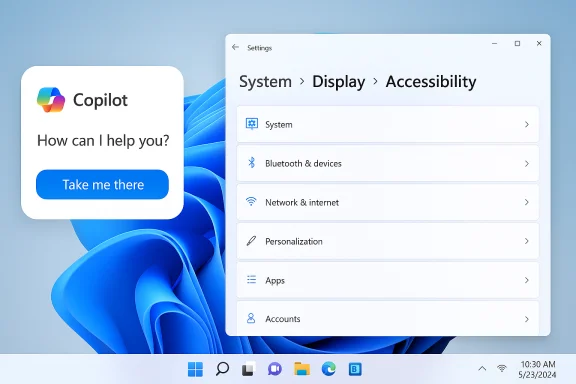 Background
Background
Windows has steadily folded AI into the desktop experience, but early Copilot builds often provided instructions rather than direct, in-OS shortcuts. The new Direct Settings Access feature closes that loop by linking natural-language queries to the canonical Settings page or control that addresses the user's intent. Microsoft announced the preview to Insiders on October 13, 2025, and specified the Copilot app package threshold for the feature: version 1.25095.161 and newer. The rollout is staged across Insider channels via the Microsoft Store. This is a deliberate, incremental move toward making Copilot not just informative, but operationally helpful: instead of telling a user where to go, Copilot now provides a direct, clickable path into the system preference itself. Early coverage and community discussion have framed the change as small in implementation but meaningful in day-to-day impact.
What Direct Settings Access actually does
The mechanics — plain and simple
- When a user asks a settings-related question inside the Copilot app, Copilot interprets the intent and then:
- Supplies a succinct explanation of the relevant setting(s).
- Presents a direct link or action that opens the corresponding page in the Windows Settings app.
- In many cases, also offers short, targeted advice about what to change and why.
- Open Copilot (taskbar, keyboard shortcut, or system tray).
- Ask in natural language: "My screen is too dim" or "How do I increase text size system-wide?"
- Copilot responds with a short explanation and a Take me there link that opens the exact Settings page for brightness, text size, Focus, or whichever control matches the intent.
Examples of common mappings
- "Make my screen easier to read" → Accessibility / Display & Text Size (or Display → Scale & layout depending on the scenario).
- "Help me focus by reducing distractions" → System → Focus or Focus assist settings.
- "Turn on dark mode" → Personalization → Colors → Choose your mode.
Why this matters: practical benefits
Faster problem solving and fewer clicks
Finding the right Settings page in Windows can be time-consuming, especially for non-technical users. Direct links remove the intermediate navigation, reducing steps and cognitive overhead.Better accessibility and discoverability
Users who rely on assistive features benefit most. Being able to describe a problem in plain English and be taken straight to the control that fixes it improves accessibility discoverability for features like magnifier, contrast themes, text size, and reduced motion. Microsoft explicitly highlighted such examples in the announcement to Insiders.Helpdesk and training workflows become cleaner
Support staff or a family member giving verbal guidance now have less to explain: instead of "Click Start > Settings > System > Display", help can be "Ask Copilot to open Display settings" and click the link Copilot provides. That shortens time-to-resolution and reduces back-and-forth during remote assistance sessions.Productivity with fewer context switches
For power users who prefer speed, the link-forward approach is a fast, consistent way to get to commonly tweaked options without memorizing Settings paths. It also dovetails with other Copilot improvements (connectors, document export) to make Copilot a more central productivity hub.Technical verification — what was confirmed
Several concrete claims from Microsoft and early reporting were cross-checked:- The feature name and behavior: Direct Settings Access, where Copilot provides direct links to Settings pages from conversational prompts, is documented in Microsoft's Windows Insider blog post announcing Settings support for Copilot.
- App version gating: The update is tied to Copilot app version 1.25095.161 (and higher) and is being distributed via the Microsoft Store to Windows Insider channels on a staged basis. This detail appears in the Microsoft announcement and was independently reported by Windows-focused outlets.
- Rollout mechanism: Microsoft described the release as a gradual, staged rollout across Insider channels (Dev, Beta, Release Preview) rather than an immediate global flip. Early reporting and forum threads confirm Insiders will see the feature progressively.
Limitations, risks, and things that remain unclear
Direct Settings Access is helpful, but it does not remove complexity or eliminate important operational constraints. The following caveats and risks should be front of mind.1) This is primarily a navigation aid — not a full automation engine (for now)
Microsoft’s preview positions the feature as navigation-first: Copilot points users to the relevant Settings page and provides advice; the preview does not silently toggle system settings on the user’s behalf without explicit consent. Users should not expect invisible or automatic changes unless Microsoft adds such capabilities in later builds. Multiple reports emphasize the consent-driven approach in the preview.2) Hardware gating and "Copilot+ PC" claims require caution
Coverage around Copilot’s richer on-device agent capabilities sometimes ties these experiences to Copilot+ PCs (machines with dedicated NPUs or other accelerators). While there are legitimate scenarios where on-device acceleration improves responsiveness and privacy for heavier inference tasks, the Direct Settings Access behavior described in the Insiders post appears to be a lightweight mapping routine that does not require special hardware to function. Claims about advanced, on-device-only behavior and automatic changes remain partially unverified and should be treated as tentative until Microsoft spells out hardware limits in documentation.3) Mapping accuracy and edge cases
Natural-language intent mapping to the correct Settings anchor is a nontrivial engineering problem because Windows Settings labels and structures have shifted across Windows 11 updates. Copilot must handle synonyms, ambiguous phrasing, and localization differences. Early impressions suggest Copilot is generally helpful, but inconsistent or incorrect mappings are possible — particularly for obscure or rarely used settings. Community testing will surface those edge cases during the preview.4) Privacy and enterprise controls
Although the feature primarily navigates users inside the OS, Copilot’s broader evolution — especially connectors that link into Google or Microsoft accounts — raises governance questions. Admins should consider token handling, conditional access, and Data Loss Prevention (DLP) policies for Copilot features before broad deployment. Enterprises will need to validate how connectors and settings interactions appear in audit logs and whether Copilot actions respect corporate policies. Some technical coverage highlights these operational questions and recommends cautious pilots.5) Staged rollout and availability for non-Insiders
Microsoft’s announcement is explicitly for Windows Insiders; the company has not committed to a public release date. Predictions that the feature will reach all users by a specific date are speculative. Treat timeline claims as provisional until Microsoft publishes a general availability schedule.How to try Direct Settings Access (Insider walkthrough)
- Join the Windows Insider Program and select an Insider channel (Dev/Beta/Release Preview).
- Open the Microsoft Store, search for Copilot, and update the Copilot app to version 1.25095.161 or later.
- Launch the Copilot app from the taskbar or Start menu.
- Ask a settings-related question in natural language, for example: "How do I increase text size?" or "My screen is dim, how can I brighten it?"
- Look for a short explanation plus a clickable link the app provides — click it to open the exact Settings page.
What IT admins and power users should consider
- Pilot first: Roll the feature to a small set of devices to observe mapping accuracy and user behavior before wider deployment.
- Policy review: If Copilot is used in environments with regulatory constraints, check how Copilot connectors and cross-account features affect data residency, token storage, and audit trails.
- Control the experience: For managed devices, create guidance on Copilot usage and consider blocking or allowing the Copilot app via standard application management tooling until policies are defined.
- Train support teams: Update internal troubleshooting scripts to include Copilot flows as a possible first step when walking nontechnical users through settings changes.
- Monitor feedback: Encourage end users to send feedback through the Copilot app feedback channel to accelerate mapping fixes and prioritize which settings need refinement.
Deeper implications and the path forward
Direct Settings Access is a practical UX improvement, but it is also a visible example of a larger platform strategy: make AI-driven assistants more capable of acting inside the OS rather than merely describing steps. If handled carefully, this move could:- Reduce friction for everyday tasks and improve accessibility.
- Shift the mental model from "assistant-as-instructor" to "assistant-as-navigator".
- Provide a foundation for future automation (with explicit consent), such as offering to apply or revert recommended changes automatically.
Future possibilities (flagged as speculative)
- Copilot could evolve to check the status of related settings (battery saver, night light) and propose a one-click toggle to fix a problem — but whether Microsoft enables this automatically or keeps it user-confirmation-first is not guaranteed.
- Richer on-device inference (Copilot+ PCs) might speed responses and enable more offline behaviors, but the scope and hardware gating of that capability remain partially unverified and liable to change. Treat any claims about broad hardware requirements or timelines as provisional until official docs confirm them.
Balanced assessment — strengths and risks
Notable strengths
- Immediate utility: The feature delivers clear, tangible value for users who struggle to find the right setting.
- Accessibility-first examples: Microsoft’s examples focus on accessibility scenarios, which is a high-leverage area for impact.
- Low-risk preview model: Staged rollout to Insiders lets Microsoft validate mappings and UX with real users before a mass release.
Potential risks and open questions
- Mapping brittleness: Misidentifying the correct Settings page will erode trust in the feature.
- Privacy and enterprise governance: Copilot's broader integrations amplify the need for clear admin controls and audit visibility.
- Expectation management: Users may expect Copilot to change settings automatically; Microsoft’s consent-driven design must remain clear to avoid confusion.
Practical verdict
Direct Settings Access is a straightforward, user-focused improvement that transforms Copilot answers from advice into actionable navigation. For Windows Insiders it will be a welcome time-saver; for broader audiences it promises to lower the barrier to entry for accessibility and everyday configuration. The feature is not a sweeping redesign — it’s a thoughtfully targeted quality-of-life enhancement that aligns well with the direction Microsoft has signaled for Copilot: more integrated, more useful, and more action-capable, while still constrained by consent and governance needs.Final notes and what to watch for next
- Confirm the Copilot app version in the Microsoft Store (look for 1.25095.161 or newer) to see if the feature has reached a device.
- Watch for Microsoft’s broader availability announcement before assuming optimistic timelines for general release; Insider previews are intentionally gated.
- Track mapping quality and how Microsoft handles edge-case feedback — that will determine whether Direct Settings Access scales from a niche convenience to a broadly trusted OS assistant capability.
Source: TechRadar There's a new feature for Windows 11's Copilot app that might finally get me using the AI