Microsoft’s Edge browser now includes a dedicated Copilot Mode that folds chat, search, and agentic automation into the browser’s core — a move that turns the traditional tabbed web into a permissioned, context-aware workspace designed to both summarize what you’ve opened and take action on your behalf.
Microsoft first previewed the idea of a deeply integrated Copilot for Edge earlier in the year; the company framed the switch as an evolution of the browser from a passive viewer to an AI-first workspace where context, memory, and automation live together. The public launch of Copilot Mode reached broader audiences with Microsoft’s October release notes and Edge blog, which describe the feature as experimental, opt‑in, and available initially as a U.S. limited preview.
The rollout arrives at the center of a bigger industry push: Google, OpenAI, Perplexity and smaller browser-oriented startups have all introduced conversational or agentic browsing experiences over the past year. Microsoft’s choice was strategic — integrate Copilot into Edge rather than ship a brand‑new browser — leveraging an existing install base and Microsoft 365 connectors while adding visible user consent and permission controls.
Independent outlets corroborate the public messaging and add hands‑on nuance: early reviews show the features are promising and often useful for research and drafting, but agentic actions remain brittle in edge cases and require clearer UX for permissions and error reporting. Reporting from multiple publications confirms Copilot Mode’s headline features — multi‑tab synthesis, Journeys, Actions — and underscores staged, U.S.-first preview availability.
Early adopters should treat Copilot Mode as a powerful preview: useful for research, drafting, and session continuity, but not yet a substitute for human verification when executing important tasks. Microsoft’s visible consent architecture and staged rollout are the right gestures; their success will depend on conservative defaults, precise UX language around permissions, and technical improvements that make agentic actions robust across the messy real web.
The feature set and promise are well aligned with how people already want to work online — less tab chaos and more task completion — but the industry is still learning how to get the last mile of automation right. Copilot Mode is a meaningful step in that direction; careful evaluation, cautious deployment, and expectation management will determine whether it becomes a productivity multiplier or another well‑meaning experiment that users must babysit.
(Reporting and early testing details referenced here draw on Microsoft’s official Copilot Mode announcements and multiple independent hands‑on reports; specific anecdotal failure cases have been reported in early tests but are not yet consistently reproducible across publications and should be treated as illustrative rather than definitive.)
Source: TechJuice Microsoft Edge Adds Smarter AI Features with New Copilot Mode
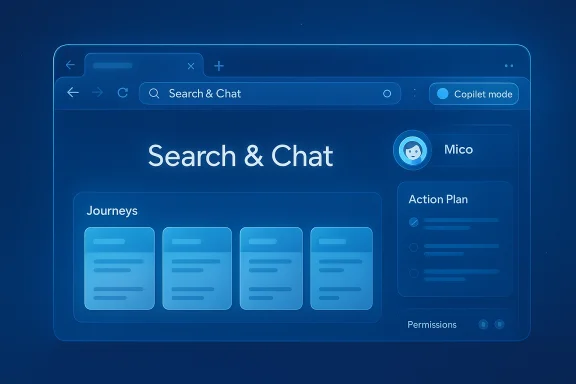 Background
Background
Microsoft first previewed the idea of a deeply integrated Copilot for Edge earlier in the year; the company framed the switch as an evolution of the browser from a passive viewer to an AI-first workspace where context, memory, and automation live together. The public launch of Copilot Mode reached broader audiences with Microsoft’s October release notes and Edge blog, which describe the feature as experimental, opt‑in, and available initially as a U.S. limited preview. The rollout arrives at the center of a bigger industry push: Google, OpenAI, Perplexity and smaller browser-oriented startups have all introduced conversational or agentic browsing experiences over the past year. Microsoft’s choice was strategic — integrate Copilot into Edge rather than ship a brand‑new browser — leveraging an existing install base and Microsoft 365 connectors while adding visible user consent and permission controls.
What Copilot Mode actually is
A single input, a persistent assistant
When Copilot Mode is enabled, Edge replaces the conventional new‑tab clutter with a unified Search & Chat prompt. Each new tab opens into a chat-friendly interface where users can type or speak queries, navigate directly to a site, or ask targeted questions about pages and collections of tabs. The design intent is clear: reduce context switching and make discovery and synthesis conversational.Tab-aware context and cross‑tab reasoning
Copilot Mode can — with explicit user permission — read the contents of your open tabs and synthesize information across them. That capability lets the assistant summarize multiple pages, compare product specifications across sites, extract common themes from a set of articles, and present consolidated answers without manual copy/paste or tab toggling. This “multi‑tab reasoning” is one of the most consequential capabilities bundled into the mode.Copilot Actions: agentic automation in the browser
Copilot Actions is the automation engine inside Copilot Mode. It enables the assistant to perform multi‑step tasks inside the browsing session after the user explicitly approves the actions. Examples Microsoft highlights include:- Unsubscribing from marketing lists found in your inbox (when permissions/connectors are granted).
- Filling reservation forms or navigating booking flows for restaurants and travel.
- Extracting information from multiple product pages and creating comparison tables.
Journeys: resumable browsing and session memory
Journeys automatically groups your past browsing into topic‑focused cards so you can pick up where you left off, with summarized context and suggested next steps. Journeys appear on the new tab surface and use recent history to bootstrap topic creation — but only if you opt in. Microsoft’s documentation states Journeys data is ephemeral by design and older Journeys are automatically pruned after a period.Page Context / Browsing history opt‑in
Copilot Mode can optionally use your browsing history to produce more personalized or contextually relevant answers (for example, recalling a product you viewed last week). These personalization features are explicitly opt‑in and controlled through Edge settings, with visible indicators shown when Copilot accesses history or page content.How the feature differs from “a sidebar AI”
Most browsers that have experimented with generative assistants started with sidebars or optional extensions. Copilot Mode’s difference is deeper: it places the assistant into the new‑tab surface and makes the assistant a mode — a persistent, opt‑in experience that can read, summarize, and act across the browser session rather than an add‑on that only reacts when summoned. That architectural choice changes the interaction model and how people will expect a browser to behave.What Microsoft says and what independent reporting confirms
Microsoft frames Copilot Mode as optional, permissioned, and staged for preview markets; the company also insists that you’re always in control — with toggles to enable/disable Copilot Mode, explicit consent for Page Context access, and visible cues when the assistant is working. The company’s blog and Copilot release notes detail these controls and the initial availability windows.Independent outlets corroborate the public messaging and add hands‑on nuance: early reviews show the features are promising and often useful for research and drafting, but agentic actions remain brittle in edge cases and require clearer UX for permissions and error reporting. Reporting from multiple publications confirms Copilot Mode’s headline features — multi‑tab synthesis, Journeys, Actions — and underscores staged, U.S.-first preview availability.
Practical examples and real‑world behavior
- Research synthesis: Copilot can take several open product pages and produce a comparison table in seconds, saving lots of manual work for shoppers and researchers. Early reviewers found the summarization useful and often faster than manually compiling notes.
- Agentic flows: Copilot Actions attempted automations such as unsubscribing from mailing lists or starting a restaurant booking. The flow includes a proposed action plan and a confirmation step before any sensitive action proceeds. Microsoft’s demos emphasize these safeguards.
- Journeys usefulness: For longer research tasks — planning trips, shopping for a big purchase, or job hunting — Journeys aims to remove the mental overhead of keeping dozens of tabs open by presenting topic cards that summarize past browsing and suggest next steps. Microsoft says Journeys cards are generated only after opt‑in and are limited on the number of cards shown.
Accuracy, reliability, and the “brittleness” problem
Generative AI assistants still struggle with accuracy and operational reliability when asked to perform multi‑step real‑world tasks. Early hands‑on reporting and user testing highlight examples where agentic actions either fail silently or report success when nothing happened. Some testing reported success in unsubscribing from a mailing list but failures when attempting to confirm deletion of an email or sending messages through third‑party services. These results are consistent with broader patterns in agentic systems: automation can succeed on predictable, well‑structured sites but stumble across inconsistent or dynamically rendered pages. Microsoft and reviewers stress that Copilot Actions remains experimental and recommend manual verification after any automated flow. This specific, real‑world failure behavior has appeared in early reports; while multiple outlets describe fragility in agentic tasks, detailed, reproducible failure cases are still largely anecdotal and vary by test — readers should treat single‑test anecdotes cautiously.Security, privacy, and enterprise implications
Permission model and on‑screen consent
Microsoft built Copilot Mode around explicit permission flows: the assistant will request Page Context access to read open tabs and will require additional consent for history or connectors like Gmail or Google Drive. Visual indicators show when Copilot is “listening” or acting. These design choices are meant to reduce silent automation and increase transparency. However, the effectiveness of visible consent depends on defaults and how clearly the prompts explain long‑term implications (for example, connector access vs. single‑session access).Increased attack surface
Agentic automation raises new security concerns. Allowing any assistant to click through pages, fill forms, and submit requests — even with consent — expands the browser’s attack surface. Potential risks include:- Automated flows being tricked by malicious pages or invisible elements.
- Over‑privileged connectors that grant broad access to email, calendars, or cloud files.
- Compromised accounts enabling an agent to act on incorrect assumptions.
Data retention and privacy posture
Journeys and history‑based personalization are opt‑in, and Microsoft documents retention policies and controls (for example, automatic deletion of older Journeys after a defined period). Still, organizations must understand where summaries and intermediate artifacts are stored, how they are processed (local vs. cloud), and what telemetry Microsoft collects. Copilot’s value depends on access to context — and that access must be governed by clear policies for business users.Strengths: what Copilot Mode brings well
- Tangible productivity gains. Synthesizing multiple tabs into a single brief or comparison can cut hours of manual work into minutes — a clear win for researchers, journalists, students, and shoppers.
- Deeper ecosystem integration. Copilot’s connectors to Microsoft 365 and third‑party services let the assistant retrieve personal context (email, calendar, files) when authorized, enabling richer, actionable outcomes. That integration is a strategic advantage over players who focus strictly on the web surface.
- Visible consent and toggles. Microsoft’s emphasis on opt‑in controls, visual indicators, and auditable action flows is a clear design improvement compared with silent automation approaches. These controls are front and center in Microsoft’s documentation and rollout messaging.
Risks and open questions
- Agentic reliability. Automation that clicks through websites will rarely be perfect across the diverse, dynamic web. Users must verify outcomes rather than take the assistant’s stated completion at face value. Early reports of partial failures underline this point.
- Privacy complexity. The benefits of context require access. Even with opt‑in toggles, users may misunderstand scope (session vs. ongoing access) or inadvertently grant broad connectors. Clear UI language and enterprise policy controls are essential.
- User expectations vs. technical limits. A friendly, avatar‑driven assistant (Microsoft’s optional “Mico”) and conversational UX can create an impression of high competence; when the assistant fails, that mismatch can erode trust quickly. Careful messaging and conservative defaults are important.
- Regulatory and compliance questions. For businesses, automated interactions with customer portals and third‑party services raise compliance questions, especially where personal data or payments are involved. Enterprises should assess Copilot Mode against internal policies before broad adoption.
How to evaluate Copilot Mode safely (recommendations)
- Start in read‑only mode: enable Copilot Mode but keep agentic features disabled until you understand the consent flow.
- Test on benign tasks: try research summaries and Journeys first — these are low risk and showcase the core productivity boost.
- Review connector permissions: audit any Gmail/Drive/Outlook connectors and use least‑privilege approaches — prefer one‑time access or scoped tokens where possible.
- Maintain verification steps: require Copilot to present an explicit summary and ask for confirmation before any action that submits forms or alters accounts.
- For enterprises: pilot in a controlled environment, document failure modes, and create a rollback/incident plan for automated flows.
How to enable or disable Copilot Mode
- Open Microsoft Edge (Windows or Mac).
- Sign in with your Microsoft account to unlock personalized connectors if desired.
- Visit the Copilot Mode toggle (Microsoft provides an onboarding link and settings path; toggles live in Edge settings under AI or via aka.ms/copilot-mode).
- Opt into Journeys or Page Context separately in the AI Innovations or Copilot settings.
- Revoke connectors or disable Copilot Mode from the same settings area if you choose to stop using it.
Competitive context: how Copilot Mode stacks up
Microsoft’s approach — embedding a full agentic mode into an existing browser — contrasts with other strategies that either ship separate AI‑native browsers or bolt agents onto existing UI as sidecars. OpenAI’s and Perplexity’s agentic experiments and Google’s Gemini integrations all push toward more conversational browsing, but Microsoft’s tight Microsoft 365 integration and on‑device protection features are differentiators. The real contest will be on reliability, privacy controls, and whether automation reliably saves time rather than introducing new verification steps.Conclusion
Copilot Mode marks a clear inflection point for Edge and for browser design in general: the browser as a passive window is giving way to the browser as a permissioned, assistant‑driven workspace that can summarize, remember, and — with approval — act. The advantages are clear for productivity and continuity; the risks are equally tangible when it comes to automation reliability, privacy complexity, and enterprise governance.Early adopters should treat Copilot Mode as a powerful preview: useful for research, drafting, and session continuity, but not yet a substitute for human verification when executing important tasks. Microsoft’s visible consent architecture and staged rollout are the right gestures; their success will depend on conservative defaults, precise UX language around permissions, and technical improvements that make agentic actions robust across the messy real web.
The feature set and promise are well aligned with how people already want to work online — less tab chaos and more task completion — but the industry is still learning how to get the last mile of automation right. Copilot Mode is a meaningful step in that direction; careful evaluation, cautious deployment, and expectation management will determine whether it becomes a productivity multiplier or another well‑meaning experiment that users must babysit.
(Reporting and early testing details referenced here draw on Microsoft’s official Copilot Mode announcements and multiple independent hands‑on reports; specific anecdotal failure cases have been reported in early tests but are not yet consistently reproducible across publications and should be treated as illustrative rather than definitive.)
Source: TechJuice Microsoft Edge Adds Smarter AI Features with New Copilot Mode