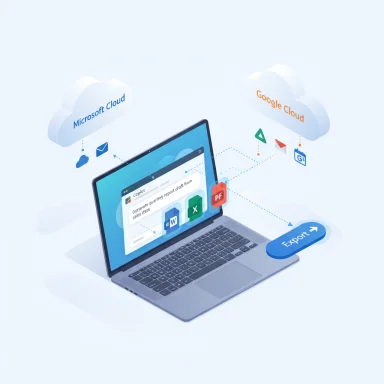Microsoft has begun rolling out a staged update to the Copilot on Windows app for Windows Insiders that adds Connectors for cross-account search (OneDrive, Outlook, Google Drive, Gmail, Google Calendar, Google Contacts) and a built‑in Document Creation & Export workflow that can turn chat outputs into Word, Excel, PowerPoint and PDF files with a single prompt — a shift that makes Copilot both more grounded (it can read your real data) and more actionable (it can produce ready-to-share artifacts).
Microsoft has steadily evolved Copilot from a chat-first assistant into an integrated productivity companion across Windows and Microsoft 365. The latest Insider update continues that trajectory by combining two practical capabilities:
This is an important design pivot for Copilot on Windows: the assistant is being empowered to reach into a user’s stored content across clouds and to output fully formed documents, removing the copy/paste step that defined earlier workflows.
Why this matters
Benefits
For Insiders and early adopters, the preview is an invitation to test these boundaries and feed back on both usability and safety. For IT teams and privacy‑minded users, the prudent path is a staged pilot, conservative connector enablement, and a careful mapping of Copilot flows to existing governance and DLP policies. If Microsoft provides clear, conservative defaults and robust admin controls, these additions could substantially accelerate everyday Windows productivity — but they must be balanced with transparency and enterprise-grade governance to earn broader trust and adoption.
Source: BetaNews Microsoft updates Copilot on Windows with Google and Office integrations
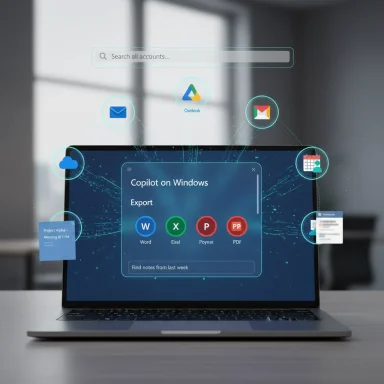 Background / Overview
Background / Overview
Microsoft has steadily evolved Copilot from a chat-first assistant into an integrated productivity companion across Windows and Microsoft 365. The latest Insider update continues that trajectory by combining two practical capabilities:- Connectors: opt‑in links that let Copilot query your personal accounts (Microsoft and consumer Google services) in natural language.
- Document Creation & Export: on-demand generation of standard Office file formats (.docx, .xlsx, .pptx) and PDFs directly from a Copilot session, plus a one‑click export affordance on longer replies.
This is an important design pivot for Copilot on Windows: the assistant is being empowered to reach into a user’s stored content across clouds and to output fully formed documents, removing the copy/paste step that defined earlier workflows.
What's new: feature breakdown
Connectors — unified natural‑language search across accounts
Connectors let you explicitly link personal services inside the Copilot app (Settings → Connectors). The initial consumer preview names these services:- OneDrive
- Outlook (email, contacts, calendar)
- Google Drive
- Gmail
- Google Calendar
- Google Contacts
Why this matters
- Reduces friction for users who operate across Microsoft and Google ecosystems.
- Lets the assistant act as a single retrieval layer for email, calendar, contacts and files.
- Enables mixed-source responses (e.g., pull a Google Drive doc and an Outlook calendar invite into a single summary).
- The announcement targets consumer connectors; enterprise-level governance and tenant ingestion are handled by separate Microsoft 365 Copilot connector frameworks.
- Availability and supported services may vary by region, Insider ring and build gating.
Document Creation & Export — chat to artifact in one step
Copilot can now convert conversation outputs into standard file formats on request: “Export this text to a Word document” or “Create an Excel file from this table.” For replies of 600 characters or more, Copilot surfaces a default export button to accelerate the flow into Word, PowerPoint, Excel or PDF. Exported files are normal Office artifacts, editable and suitable for sharing or uploading to cloud storage.Benefits
- Speeds the path from idea to draft: meeting notes, quick memos, summary reports, simple decks.
- Removes manual reformatting and clipboard friction.
- Enables immediate downstream actions (open in Word, attach to Teams, save to OneDrive/Google Drive).
- Fidelity questions remain for complex outputs: spreadsheet formulas, multi‑sheet layouts, slide design fidelity, and edge cases for large tables all require validation by Insiders during the preview.
- Where exports are saved (locally vs. cloud) and default behaviors can vary depending on user settings and connected accounts.
Technical expectations: how this likely works
Microsoft’s public notes and prior Copilot architecture strongly suggest the following implementation patterns:- OAuth 2.0 consent flows for linking accounts. Users explicitly authorize Copilot to read selected scopes (email, files, calendar, contacts), producing scoped tokens the app uses to access APIs.
- Microsoft Graph and partner APIs for actual reads: Outlook/OneDrive via Graph; Gmail/Drive/Calendar/Contacts via Google APIs when users grant permission.
- Search or metadata indexing layer: either ephemeral indices or metadata caches map account items to the assistant’s retrieval system so natural-language prompts can find relevant content quickly.
- Scoped token handling and revocation mechanisms to let users disconnect accounts and invalidate access.
- Cloud processing for tasks that require model inference or formatting to Office files, with UI entry points in the local Copilot app tied to cloud services for generation and file conversion.
Privacy, security, and governance: the tradeoffs
Empowering Copilot to read and write across multiple accounts produces clear productivity gains — and expands the attack surface and governance complexity. The following are the key areas that IT teams, security pros and privacy‑conscious users must evaluate.Data residency and processing
- Microsoft’s public guidance emphasizes opt‑in consent, but it does not substitute for clear documentation on what is processed on‑device versus in Microsoft’s cloud. Users should verify whether sensitive content is uploaded for indexing or only fetched on demand. If precise locality matters (e.g., for regulated data), treat the preview as potentially cloud‑processed until Microsoft states otherwise.
OAuth scopes and token lifecycle
- Connectors depend on third‑party OAuth grants. Tokens must be securely stored and properly scoped. Administrators should look for:
- Token lifetime limits and refresh behaviors
- Clear, discoverable revocation paths in the Copilot settings
- Audit trails linked to Copilot actions (who enabled connectors on a device) for enterprise devices.
Data leakage and export controls
- Exported artifacts leave the controlled chat environment and enter file-sharing workflows. An exported Word document or Excel file can be shared externally, forwarded, or stored in cloud folders accessible by other apps.
- Enterprises will want to ensure Data Loss Prevention (DLP) policies and Purview controls can intercept or govern Copilot exports, and admin controls should be available to block connectors on corporate devices or limit Copilot to managed tenant identities. Expect Microsoft to add policy hooks for tenant-managed deployments, but treat the consumer preview conservatively.
Multi‑account risk and mixed identity scenarios
- Many users mix personal Google accounts and corporate Microsoft accounts on the same device. Without strict separation, accidental cross-account retrievals or exports can occur. Use separate profiles or delay connecting sensitive corporate accounts until administrative guardrails and SSO policies are known.
Regulatory and regional considerations
- Default behavior for automatic Copilot-related installs and AI features has been scrutinized; similar regional rulings may affect availability and defaults (for example, automatic installs and EEA restrictions have appeared in other Microsoft rollouts). Watch for regional policy notes and enterprise opt‑outs.
Practical testing checklist for Insiders and IT pilots
For Insiders who opt in and for IT teams planning a controlled pilot, the following practical steps will help validate behavior and measure risk.- Enable Connectors on a test profile (non‑sensitive accounts) and record the consent screens and exact scopes requested.
- Run representative natural-language queries across connectors: emails, calendar events, file fragments, and contact lookups. Note latency and accuracy.
- Test Document Export fidelity:
- Export multi-paragraph text to Word; check formatting, headings, and metadata.
- Export complex tables to Excel; verify data types, headers, numeric parsing, and multi-sheet behavior.
- Create a PowerPoint from talking points; check slide layout, bullet structure, and visual placeholders.
- Validate storage and default save locations after export (local Downloads vs. a connected OneDrive or Google Drive).
- Test revocation: disconnect a connector and verify tokens are invalidated and Copilot no longer returns results from that account.
- Evaluate audit and telemetry surfaces available to admins for monitoring connector usage and exported files.
Strengths: why this release matters
- Real productivity wins: Removing copy/paste and enabling “chat → document” flows shortens common tasks like drafting memos, generating receipts or converting meeting notes into shared docs.
- Convenience across ecosystems: Allowing Google consumer services and Microsoft cloud accounts to be queried from a single Copilot pane recognizes the multi‑cloud reality of many users.
- Lower friction for casual users: One‑click exports on longer replies and easy prompts like “Create an Excel file from this table” make AI-generated work immediately actionable.
- Consistent Copilot roadmap: The change aligns the Copilot on Windows surface with Microsoft’s broader Copilot investments in Microsoft 365 — the company is making the assistant a cross‑product productivity layer rather than a siloed experiment.
Risks and limitations: what to watch for
- Unclear persistence semantics: The preview does not (yet) clarify what metadata may be cached or whether connectors create persistent indices. That ambiguity matters for sensitive data handling.
- Export fidelity for complex documents: Users should not assume perfect fidelity for advanced Excel formulas, multi‑slide design, or enterprise templates without thorough testing.
- Consent UX challenges: Users may grant access without fully understanding scopes or long‑term implications; conservative defaults and clear revocation controls are essential.
- Rollout fragmentation: Staged, server‑gated rollouts mean inconsistent availability and experience across devices and regions, complicating support and documentation for IT teams.
Enterprise impact and admin recommendations
For organizations considering Copilot adoption or concerned about endpoints mixing personal and corporate accounts, treat this release as an early warning and planning prompt.- Start a pilot cohort (5–10% of representative devices) to test connectors and export behavior under your policies.
- Map DLP rules to the Copilot export use cases; ensure exports can be scanned or blocked according to policy.
- Implement profile separation: discourage mixing corporate identities and personal Google accounts on the same OS profile when possible.
- Require documented revocation procedures and incident playbooks in case of accidental data exposure stemming from Copilot exports or connector misuse.
- Monitor Microsoft’s admin tooling announcements for tenant-level controls, SSO integration and the ability to block connectors on corporate-managed devices.
UX and fidelity questions to follow closely
The early preview shows a strong UX direction, but several product details need validation during Insider testing:- 600‑character export threshold: Microsoft’s announcement calls out a 600‑character trigger for the default export affordance; that threshold changes discoverability expectations and is already confirmed in the Windows Insider announcement. Test how the UI surfaces the option in real conversations.
- Where files land by default: Are exports auto-saved to Downloads, OneDrive, or offered as “Open in app” prompts? This matters for discoverability and for cloud sync behavior.
- Formula and data type handling in Excel: When converting tables, check if numbers are recognized as numeric types, if dates are parsed, and whether formulas survive conversion.
- PowerPoint design quality: Generated decks are useful for drafts but often require human design and correctness checks. Expect starter decks rather than production-ready slides.
The broader product context
This Copilot update fits into a pattern: Microsoft is integrating AI features tightly into Windows and Office surfaces (file search, Vision, Copilot Pages, OneDrive Copilot actions). The company has also been moving Copilot-related capabilities toward broader availability across Windows devices, including plans that affect how Microsoft 365 Copilot and Copilot packages appear on user systems. These broader initiatives increase both opportunity and scrutiny as AI features touch more personal and corporate content.What Insiders and everyday users should do now
- Treat Connectors and Export as preview features: test them on non‑sensitive accounts and files first.
- Read and record consent screens when enabling connectors; capture exact scopes requested.
- Validate export behavior against your most common workflows (notes → Word, chat tables → Excel).
- If you manage devices, prepare pilot plans and check for early admin controls.
- Keep an eye on Microsoft’s documentation for clarifications on local vs cloud processing, token lifetimes and admin policy hooks.
Conclusion
Microsoft’s staged rollout of Copilot Connectors and Document Creation & Export to Windows Insiders marks a pragmatic, forward‑leaning step to make Copilot a more useful desktop companion. By enabling natural‑language search across OneDrive, Outlook and consumer Google services and by offering direct export into Word, Excel, PowerPoint and PDF, Copilot reduces friction in everyday productivity flows. Those gains, however, come with legitimate questions: how tokens and consent are handled, where and how data is processed and stored, and how export fidelity holds up for real‑world documents.For Insiders and early adopters, the preview is an invitation to test these boundaries and feed back on both usability and safety. For IT teams and privacy‑minded users, the prudent path is a staged pilot, conservative connector enablement, and a careful mapping of Copilot flows to existing governance and DLP policies. If Microsoft provides clear, conservative defaults and robust admin controls, these additions could substantially accelerate everyday Windows productivity — but they must be balanced with transparency and enterprise-grade governance to earn broader trust and adoption.
Source: BetaNews Microsoft updates Copilot on Windows with Google and Office integrations