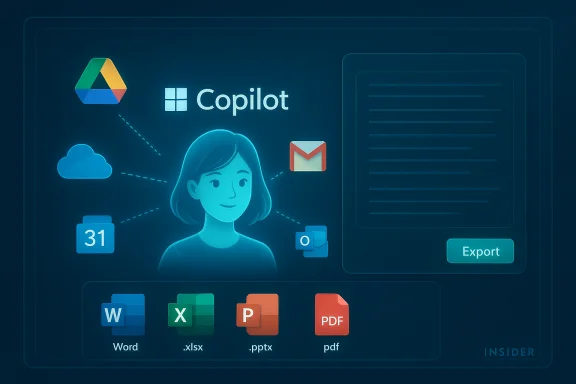Microsoft’s Copilot for Windows has taken a significant step toward deeper integration with personal productivity workflows: a new Insider build introduces Copilot Connectors that let the app reach into third‑party accounts, and a document creation and export capability that can generate Word, Excel, PowerPoint and PDF files directly from a Copilot session.
Microsoft announced this update via the Windows Insider channel, and the rollout is tied to the Copilot on Windows app version 1.25095.161.0 and higher. The two headline additions — Connectors and Document Creation & Export — shift Copilot from a conversational helper to a contextual, content‑aware assistant that can both find personal content across services and create real, editable Office files without leaving the Copilot window.
These features are being delivered to Windows Insiders through the Microsoft Store on a staged schedule, and both are explicitly opt‑in. That means users must enable the Connectors in Copilot’s settings before the assistant can access linked services. The staged rollout also means availability will vary across Insider rings for the first days or weeks after the announcement.
This reduces task friction in scenarios such as:
This export shortcut is intended to speed common workflows: convert a long summary or draft into a Word doc for editing, or send a generated table directly to Excel for calculations and charting.
Key security considerations:
Another point to watch: some media coverage conflates features available in Microsoft 365 Copilot, Copilot for enterprise, and the consumer Copilot on Windows app. While the technology stacks overlap, controls and privacy guarantees differ between commercial deployments (where admin controls and contractual safeguards apply) and consumer scenarios.
Strengths:
Copilot is evolving from a conversational help feature into a practical assistant that both retrieves personal content and produces shareable Office workloads. That combination is compelling — and useful — as long as users and administrators make informed, intentional choices about what data to expose and how exported content is validated.
Source: Neowin Copilot on Windows can now tap into third-party services and create Office documents
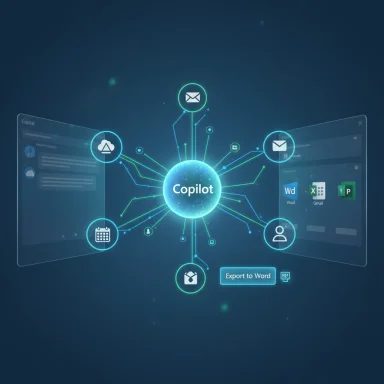 Background / Overview
Background / Overview
Microsoft announced this update via the Windows Insider channel, and the rollout is tied to the Copilot on Windows app version 1.25095.161.0 and higher. The two headline additions — Connectors and Document Creation & Export — shift Copilot from a conversational helper to a contextual, content‑aware assistant that can both find personal content across services and create real, editable Office files without leaving the Copilot window.These features are being delivered to Windows Insiders through the Microsoft Store on a staged schedule, and both are explicitly opt‑in. That means users must enable the Connectors in Copilot’s settings before the assistant can access linked services. The staged rollout also means availability will vary across Insider rings for the first days or weeks after the announcement.
What Copilot Connectors are — and what they can access
What the feature does
Copilot Connectors let the Copilot app link to personal accounts across Microsoft and third‑party services and then answer natural‑language queries that use content stored in those accounts. In practice the first supported connectors include:- OneDrive
- Outlook (email, contacts, calendar)
- Google Drive
- Gmail
- Google Calendar
- Google Contacts
Why this matters for daily productivity
Previously, Copilot’s usefulness for personal data was largely limited to files stored locally or in the Microsoft ecosystem. Connectors bridge that gap by allowing Copilot to surface and act on content kept in major consumer clouds (Google and Microsoft) without forcing users to manually open each app or site.This reduces task friction in scenarios such as:
- Pulling a meeting agenda from a Google Drive doc while composing an email in Outlook.
- Asking Copilot to gather attachments from the last week’s project emails.
- Quickly locating a contact detail buried in a calendar invitation or message thread.
How the linking works (high‑level)
Connecting a third‑party account is performed through the Copilot app’s settings pane. Behind the scenes, the app uses standard OAuth flows: you grant Copilot permission to read or search your emails, calendar items, contacts, or files, and Copilot receives a scoped token to access those resources. Because this is an explicit, per‑account opt‑in process, Copilot should only have access to the accounts you select.Document creation and export: a new end‑to‑end flow
What you can generate
Copilot on Windows can now create and export multiple file types directly from its chat or composer:- Word (.docx) documents
- Excel (.xlsx) spreadsheets
- PowerPoint (.pptx) presentations
- PDF files
- Other formats that Office apps accept
The export trigger and a key correction
Official product notes indicate the one‑click export control appears for responses that reach 600 characters or more. Some secondary reports misstated this as 600 words; that is incorrect and materially changes the UX expectation. The correct threshold — 600 characters — is the figure published in the Windows Insider announcement.This export shortcut is intended to speed common workflows: convert a long summary or draft into a Word doc for editing, or send a generated table directly to Excel for calculations and charting.
Typical workflow
- Ask Copilot to draft, summarize, or generate content in the chat/composer.
- When a response is long enough, use the export button (or ask Copilot explicitly) to create a file.
- Copilot produces the file and offers to open it in the corresponding Office app for further editing, saving, or sharing.
Practical examples and edge cases
- “Export this summary to a Word document” → Copilot creates a .docx with the formatted text and opens it in Word.
- “Turn this results table into an Excel file” → Copilot converts the table to .xlsx with cells aligned and types inferred where possible.
- “Create a short slide deck about Q3 results” → Copilot generates a PowerPoint skeleton with suggested slide titles and bullet points; images or branding elements may need manual touch‑up.
Security and privacy: what to watch
Opt‑in is good, but data access is real
The Connectors feature is opt‑in, which means Copilot won’t read personal accounts unless you explicitly enable them. That is an important design choice. However, enabling a connector does grant Copilot read access to content in those accounts, and that access must be carefully managed.Key security considerations:
- OAuth tokens grant access scopes; depending on the scope, Copilot may be able to read email content, calendar entries, contacts, or file contents.
- Any content Copilot reads to produce answers becomes part of that conversational context. While Microsoft has published privacy rules for Microsoft 365 Copilot and other enterprise products that restrict model‑training usage of customer data, users should be aware of how content flows and what retention/policy controls exist for consumer Copilot experiences.
- Devices used in shared or managed environments should be treated cautiously; users should avoid linking sensitive corporate accounts to a consumer Copilot instance unless permitted by IT policy.
Enterprise controls and administrative options
For organizations, Copilot functionality in the Microsoft 365 ecosystem is subject to administrative controls. Admins can:- Manage which Copilot modes and connectors are allowed in tenant settings.
- Configure data loss prevention (DLP) and conditional access controls to limit Copilot’s ability to access sensitive data.
- Require or enforce Microsoft 365 commercial protections rather than consumer modes where appropriate.
- Use separate accounts for personal and work data; avoid linking highly sensitive accounts to consumer Copilot.
- Enable multi‑factor authentication (MFA) on all linked accounts.
- Periodically review and revoke app permissions via Google Account or Microsoft account security pages.
- Keep the operating system and Copilot app up to date to receive the latest security patches.
What Microsoft has said — and what remains to be clarified
Microsoft’s public communications around Copilot emphasize user control and opt‑in connectors, and official notes explain that only content you explicitly attach or allow Copilot to read will be processed. Nevertheless, the devil is in the details: organizations and privacy‑conscious users should seek answers to questions such as:- How long are connector tokens valid and how are they stored on the device?
- Are prompts, responses, or uploaded files from consumer Copilot used to improve Microsoft models, and if so, under what terms?
- What telemetry is retained for diagnostics, and how long is that telemetry stored?
Benefits and productivity impact
Why this is a meaningful step
- Fewer context switches. Copilot Connectors reduce the need to jump between Gmail, Drive, Outlook and OneDrive when pulling information for a single task.
- Faster output. Document creation means ideas and web‑chat outputs can be turned into editable Office artifacts in seconds.
- Better integration for hybrid users. Users who mix Google and Microsoft services (a very common scenario) can work across both ecosystems from a single assistant window.
Who benefits most
- Students and researchers who need to assemble notes and convert them to deliverables quickly.
- Knowledge workers who juggle email, calendar, and cloud storage across providers.
- Small teams and freelancers who rely on quick drafts and exports without complex IT constraints.
Limitations, reliability and accuracy concerns
Generated content needs human review
AI tools can produce clean drafts, but they’re still vulnerable to hallucinations, formatting errors, incorrect calculations, or misplaced context when synthesizing across multiple sources. When Copilot creates an Excel workbook or PowerPoint deck:- Double‑check formulas and numeric conversions in spreadsheets.
- Inspect slide content for factual accuracy and brand compliance.
- Verify that contact details or meeting times pulled via Connectors are current and correct.
Formatting and fidelity constraints
The automatic conversion of chat responses into Office formats aims to be practical, not perfect. Don’t expect:- Perfect retention of complex document styles or custom templates.
- Reliable translation of macros, embedded scripts, or bespoke Excel functions.
- Full fidelity in image placement or high‑precision layout work without manual adjustments.
Rollout caveats
Because this update is rolling out to Windows Insiders in stages, not all users will see the features immediately. Expect daily or weekly expansion across Insider rings until the features reach broader release.Recommendations and practical steps for users
For casual and power users
- Before enabling Connectors, decide which accounts you want Copilot to read. Limit it to non‑sensitive accounts where possible.
- Use Copilot’s export feature for first drafts and quick conversions, then finalize documents in Word/Excel/PowerPoint as usual.
- Regularly review linked apps in your Google/Microsoft account security settings and revoke access if you stop using Copilot.
For IT and administrators
- Review tenant policies that relate to Copilot and connected services.
- Determine whether consumer Copilot should be allowed on managed devices.
- Update internal documentation and user guidance to cover best practices for connectors, MFA, and DLP.
- Monitor user feedback during the staged rollout for issues that could indicate misconfigurations or unintended data access patterns.
Developer and ecosystem implications
For Microsoft and third‑party services
This first wave of connectors — covering Google and Microsoft consumer services — establishes the blueprint for more extensive integrations. Over time, expect:- Expanded connectors (other cloud storage or email providers).
- Deeper integration with Microsoft 365 Copilot features and organizational data when usage is tied to commercial licenses.
- Potential for third‑party developers to publish agent integrations or connector plugins that permit Copilot to use app‑specific APIs.
For privacy and regulation
The more Copilot reaches across distinct personal services, the greater the regulatory scrutiny is likely to become. Data residency, consent, and model‑training boundaries will be key talking points as the feature evolves.Known discrepancies and clarifications
One important factual clarification: a number of secondary reports have misstated the length threshold that triggers Copilot’s default export button. The official announcement specifies 600 characters (not 600 words) for that export affordance. Accuracy on small technical details like this matters because it affects user expectations and the perceived cadence of the UI.Another point to watch: some media coverage conflates features available in Microsoft 365 Copilot, Copilot for enterprise, and the consumer Copilot on Windows app. While the technology stacks overlap, controls and privacy guarantees differ between commercial deployments (where admin controls and contractual safeguards apply) and consumer scenarios.
How to enable the features (quick guide)
- Open the Copilot app on Windows.
- Go to Settings > Connectors.
- Toggle the services you want Copilot to access (OneDrive, Outlook, Google Drive, Gmail, Google Calendar, Google Contacts).
- For document exports: generate text or a table in Copilot, then either click the export button on responses that meet the threshold or ask Copilot explicitly to export the content to Word, Excel, PowerPoint, or PDF.
Final assessment — strengths, risks, and the next mile
Copilot Connectors and built‑in document export substantially increase Copilot’s practical utility. The feature set is well‑designed for modern hybrid workflows where users mix Google and Microsoft services and need AI to move from idea to file quickly.Strengths:
- Practical productivity gains from fewer context switches.
- Native Office export makes outputs immediately useful and editable.
- Opt‑in model respects user choice for connecting accounts.
- Data access and privacy require user diligence; OAuth‑level permissions can expose sensitive content if not managed carefully.
- Accuracy and fidelity concerns mean generated files must be validated, especially for numerical or legal content.
- Rollout fragmentation across Insider rings can make early testing inconsistent; enterprise guidance is necessary before broad adoption.
Copilot is evolving from a conversational help feature into a practical assistant that both retrieves personal content and produces shareable Office workloads. That combination is compelling — and useful — as long as users and administrators make informed, intentional choices about what data to expose and how exported content is validated.
Source: Neowin Copilot on Windows can now tap into third-party services and create Office documents