Microsoft’s Copilot has quietly shifted from fast-answer assistant toward a classroom-ready study companion with the rollout of a new Study and Learn mode — a change that bundles step-by-step tutoring, progress tracking, and one-click practice generation into the same Copilot workspace just as students return to classes. The update turns quick, flat responses into scaffolded learning sessions, lets you upload notes or PDFs and instantly convert them into quizzes or flashcards, and preserves session history so study sessions can resume where you left off. Early evidence suggests the feature is now available in the Copilot mode selector and is built to support sustained revision cycles rather than single-turn answers.
Microsoft’s push to make Copilot an in-app, education-aware assistant has been visible for months. The company has been expanding Copilot across Windows and Microsoft 365 — embedding it into Office editors, OneDrive, and a standalone Copilot app — and layering on capabilities aimed specifically at learning workflows: persistent notebooks (Copilot Pages / Notebooks), learning-activity generators (flashcards and quizzes), and document-aware synthesis that reasons across multiple uploaded files. Those building blocks now converge in Study and Learn. Microsoft’s education roadmap has signaled features like a study guide experience and flashcard/quiz generation in previews and community posts, which line up with the hands-on Study-style experiences seen in previews.
At the same time, competitors have been pushing similar ideas. OpenAI introduced a formal Study Mode for ChatGPT that deliberately withholds outright answers and guides deeper learning with Socratic questioning, skill checks, and scaffolded explanations. Google’s Gemini team has rolled out Guided Learning and NotebookLM improvements that convert uploaded materials into quizzes, flashcards, and richer study reports. The net effect: the three major assistants now compete on not just speed and accuracy, but on how well they help people learn.
That said, real classroom value will come not from the feature itself but from how educators, students, and IT leaders integrate it: policies for safe use, assessment design changes to prevent deskilling, and verification practices to counter hallucinations. As the fall term ramps up, Study and Learn is an important tool — but its promise will be realized only when paired with thoughtful pedagogy, disciplined verification, and responsible governance.
Source: Digital Trends Copilot plays catch-up with Gemini and ChatGPT, just in time for school
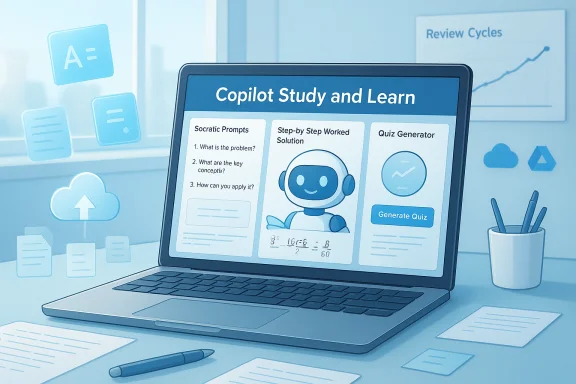 Background and overview
Background and overview
Microsoft’s push to make Copilot an in-app, education-aware assistant has been visible for months. The company has been expanding Copilot across Windows and Microsoft 365 — embedding it into Office editors, OneDrive, and a standalone Copilot app — and layering on capabilities aimed specifically at learning workflows: persistent notebooks (Copilot Pages / Notebooks), learning-activity generators (flashcards and quizzes), and document-aware synthesis that reasons across multiple uploaded files. Those building blocks now converge in Study and Learn. Microsoft’s education roadmap has signaled features like a study guide experience and flashcard/quiz generation in previews and community posts, which line up with the hands-on Study-style experiences seen in previews. At the same time, competitors have been pushing similar ideas. OpenAI introduced a formal Study Mode for ChatGPT that deliberately withholds outright answers and guides deeper learning with Socratic questioning, skill checks, and scaffolded explanations. Google’s Gemini team has rolled out Guided Learning and NotebookLM improvements that convert uploaded materials into quizzes, flashcards, and richer study reports. The net effect: the three major assistants now compete on not just speed and accuracy, but on how well they help people learn.
What Study and Learn does — feature breakdown
Study and Learn reframes Copilot conversations into an education-first flow rather than an on-demand Q&A. The observable features and behaviors reported from preview and staged rollouts include:- Socratic-style nudges that encourage the user to attempt steps first rather than serving the final answer automatically. Copilot will prompt for your approach and offer hints if you get stuck.
- Step-by-step worked explanations available on request — Copilot can both coach you through a problem and show a worked solution after you’ve attempted it.
- Progress tracking and session history: Copilot keeps a record of study sessions so you can continue a review cycle across days and weeks.
- Multi-file synthesis: upload multiple lecture notes, PDFs, or slides and Copilot will synthesize them into a study guide or turn them into practice questions and flashcards.
- Instant practice generation from uploaded files — quizzes, flashcards, and fill-in-the-blank exercises are generated in seconds so you can move from reading to recall quickly.
- Context-aware grounding: when used inside Microsoft’s ecosystem, Copilot can draw from files in OneDrive, attached materials and (optionally) checked connectors to Google Drive or Gmail for richer context when creating study artifacts.
How to use it (typical flow)
- Open Copilot and select the Study and Learn mode from the mode selector.
- Upload notes, lecture slides, or a PDF, or point Copilot at files in OneDrive/Google Drive.
- Ask Copilot to generate a study guide or quiz, or begin a guided session on a specific problem.
- Work through the prompts Copilot provides; request hints, worked examples, or immediate feedback.
- Use progress-tracking features to schedule follow-up reviews or export practice materials.
How it compares: Copilot vs. ChatGPT vs. Gemini
The arrival of Study and Learn closes a distinct functional gap between Microsoft’s Copilot and two aggressive competitors in the student market: ChatGPT and Google Gemini.- ChatGPT’s Study Mode emphasizes guided learning with Socratic prompts and staged reveal of solutions — it asks diagnostic questions to calibrate the learner’s level and deliberately delays final answers until the user has engaged. That approach is explicitly designed to promote cognitive engagement rather than answer-hunting. OpenAI published Study Mode as a deliberate product aimed at deeper learning, with features like knowledge checks, scaffolded explanations, and toggles to control behavior.
- Google’s Gemini (and NotebookLM) offers Guided Learning and NotebookLM-generated study reports that convert notes into flashcards, quizzes, and visually aided explanations, plus integrations for images and audio overviews. Google’s tools lean heavily on converting a corpus of uploaded materials into structured study artifacts and adding visual and multimedia content to explanations.
- Microsoft’s Study and Learn appears to synthesize both approaches: it brings ChatGPT-style Socratic nudges and stepwise problem-solving into Copilot’s persistent, file-aware environment — where Gemini-style note ingestion and multi-file synthesis are already supported. The practical consequence is that students and educators who are embedded in the Microsoft ecosystem can now perform research, generate practice, and track progress without switching tools.
Technical and availability notes (what’s confirmed and what isn’t)
- Microsoft has been adding education-focused capabilities to Copilot Notebooks and OneNote (Copilot Notebooks and a “study guide” experience were described in Microsoft education communications), and Copilot’s app surfaces have been updated to allow document-aware actions and connector support for OneDrive and third-party drives in previews. These pieces are documented in Microsoft’s education posts and product hub.
- Hands-on reporting indicates Copilot can do multi-file synthesis in a single session — for example combining several lecture PDFs into a practice set. Some reporting has described a practical cap (e.g., “reads up to three files” in a given Copilot chat flow) but Microsoft’s public docs show different limits across surfaces (OneDrive compare features list different caps). Treat any single-file-count claim as implementation-specific until Microsoft publishes universal support limits for the consumer Copilot chat surface. In short: multi-file synthesis is real, but exact per-surface caps may vary.
- The Copilot app and Windows Copilot have also picked up file-export and document-creation features (create Word, Excel, PowerPoint, PDF from chat), which makes it simple to export study guides and practice sets into editable artifacts. That export pathway is a practical advantage for students who want to move study content into formal notes or learning management systems.
- Availability is staggered. Microsoft often stages Copilot updates via Insider builds, Copilot web app, and gradual server-side flags; education-specific features have preview timelines (e.g., Study Guide preview slated for fall previews in Microsoft messaging). Expect phased rollouts and tenant-level gating for enterprise/edu tenants.
Why this matters for students, teachers, and IT admins
Study and Learn — and the broader category of AI study tools — matter for three interlocking reasons:- Workflow consolidation: Students can research, annotate, generate practice questions, and export materials within the same Copilot + Office workflow. That reduces friction and accelerates the “read → recall → review” cycle that supports retention. The ability to turn files into active recall practice is a known multiplier for learning efficiency.
- Alignment with learning science: By nudging students to attempt problems first, offering scaffolded hints, and generating spaced practice artifacts (flashcards/quizzes), these features support evidence-backed study techniques like active recall and scaffolding. That alignment increases the likelihood the tools are useful beyond convenience.
- Institutional adoption: For schools and universities that use Microsoft 365, this reduces disruption: administrators can permit Copilot Chat and Copilot Notebooks and keep curricular workflows in the same ecosystem. Microsoft’s education messaging and pilot programs emphasize administrator controls, data protections for Workspace for Education, and dedicated Copilot experiences for educators.
Risks, limitations, and ethical considerations
AI study tools are promising, but they carry measurable risks that educators and institutions must manage:- Hallucinations and factual errors: Generative models can produce plausible-sounding but incorrect answers. When a study tool nudges rather than states facts, it reduces passive acceptance — but learners still must verify, and teachers should design assessments that require demonstration of process and reasoning. Independent research shows over-reliance can persist even with literacy interventions; active pedagogy is essential.
- Academic integrity and deskilling: If students rely on AI to generate entire essays or solve problem sets without demonstrating understanding, learning objectives are undermined. Many institutions are moving from outright bans to managed-use policies and assessment redesign to emphasize authentic, demonstrable skills.
- Privacy and data governance: Uploading student notes, assignments, or assessment items to cloud-based copilots raises institutional compliance questions. Microsoft and Google provide different contractual protections for education tenants; admins should confirm data-processing terms before enabling features that ingest student work.
- Feature stability and staged rollouts: New modes often appear in previews, are toggled server-side, or vary by region and account type. Users and IT should test features in a controlled environment before full adoption. Hands-on reports and community trackers show flashcards/quizzes toggled on/off in some services during rollouts; expect intermittent availability.
Practical advice: classroom-ready ways to use Study and Learn
- For students:
- Use Study and Learn to generate practice quizzes from lecture PDFs, then export and schedule short, frequent review sessions.
- Attempt problems first; use the hints rather than the worked solution to build resilience and retrieval practice.
- Treat Copilot outputs as study aids to test your knowledge, not as authoritative sources of fact.
- For teachers:
- Use Copilot to draft formative quizzes and rubrics quickly, then human-edit for alignment with learning objectives and to remove any potential ambiguities.
- Redesign assessments to require demonstration of process (show steps, reflections) rather than only final answers.
- Communicate acceptable AI use to students and integrate AI-literacy exercises into your syllabus.
- For IT admins:
- Pilot Study and Learn in a controlled tenant; review file ingestion behavior and connector opt-in flows.
- Confirm contractual data protections for education accounts before enabling file upload features for students under 18.
- Prepare guidance documentation and update Acceptable Use Policies that incorporate AI-assisted study.
The bigger picture: what Study and Learn signals about Copilot’s roadmap
Study and Learn is more than a single feature — it’s a visible sign of product direction. Copilot’s mode selector and expanding templates point to an architecture where task-specific modes (Research, Write, Study, Code, Design) are first-class UI elements. That design gives Microsoft flexibility to:- Provide tailored system prompts and safety constraints for different use cases.
- Route heavier reasoning tasks to more capable models (model routing is already part of Copilot’s Smart mode).
- Offer richer, role-based templates for professionals, educators, and students that encapsulate best-practice workflows.
Conclusion
The addition of Study and Learn to Microsoft Copilot marks a meaningful maturation: AI assistants are no longer just fast-search tools or writing helpers — they are becoming structured learning companions that support the rhythms of study and revision. By combining Socratic nudges, multi-file synthesis, practice generation, and session tracking within a single Copilot surface, Microsoft closes a capability gap with ChatGPT’s Study Mode and Google’s Guided Learning while keeping material and workflows inside Office and Windows for organizations that already live in that ecosystem.That said, real classroom value will come not from the feature itself but from how educators, students, and IT leaders integrate it: policies for safe use, assessment design changes to prevent deskilling, and verification practices to counter hallucinations. As the fall term ramps up, Study and Learn is an important tool — but its promise will be realized only when paired with thoughtful pedagogy, disciplined verification, and responsible governance.
Source: Digital Trends Copilot plays catch-up with Gemini and ChatGPT, just in time for school