Microsoft’s Copilot Vision packs the promise of a truly multimodal assistant: point a camera or share a window, and the AI reads, summarizes, translates, highlights UI elements, and even talks back — a combination of visual comprehension and conversational voice that changes what “help” on a PC or phone can look like. The practical walkthrough in the PCMag UK piece captures that promise in everyday tasks — translating menus in Paris, identifying objects, summarizing manuals and web pages, and guiding photo edits — and shows both why Copilot Vision can be useful now and where users should apply caution.
Copilot Vision is the visual layer of Microsoft's broader Copilot ecosystem: it lets the assistant “see” either through your phone camera or by analyzing app windows, browser tabs, or full desktops on Windows. On mobile, that means camera-based object recognition, translation, and location context; on Windows, it means sharing one or two app windows (or a whole desktop in later builds) with Copilot so the assistant can analyze text, images, tables, or UI elements and then discuss them with you via voice or text. Microsoft documents the core interaction flow — tap the glasses icon in the Copilot composer, pick a window or camera feed to share, then ask questions — and notes that Vision sessions include a floating toolbar with voice controls you can stop at any time.
Copilot Vision reached public testing and staged rollouts through the Windows Insider program before becoming broadly available; Microsoft has iteratively added features such as “Highlights” (interactive visual guidance), dual-app analysis (share two apps at once), and desktop sharing to expand use cases on Windows. These staged releases and experimental UI affordances (like a “Share with Copilot” taskbar button in Insider builds) are part of Microsoft’s strategy to integrate Copilot more tightly across Windows.
But the product design choices matter. The convenience of a taskbar “Share with Copilot” button and near‑instant sharing lowers the user effort threshold — which is good for adoption but raises the chance of accidental exposure of sensitive content. Enterprises that deploy Copilot at scale will need policy controls, audit logging, and clear consent flows to manage risk. Microsoft’s privacy controls and opt‑outs are a start, but organizations should treat Copilot Vision like any other screen-sharing technology and apply the same governance rigor.
Finally, the balance between on-device and cloud processing determines both latency and privacy posture. Where tasks can be handled on-device (e.g., basic OCR/translation), the privacy tradeoff is smaller; where cloud-powered deep analysis is used, organizations and users must account for retention, access controls, and potential secondary uses of data. Microsoft’s support pages and policy statements are the place to confirm current behavior.
Source: PCMag UK Want More From Your AI Assistant? Here's How I Use Microsoft's Copilot Vision to See and Analyze What's Around Me
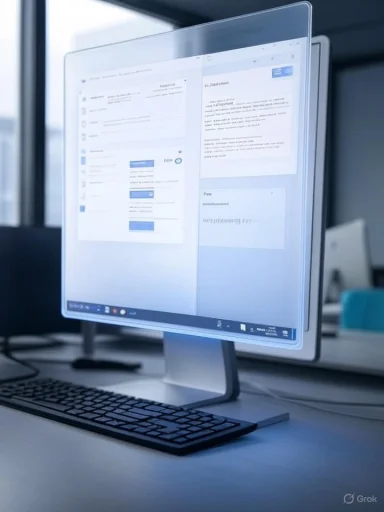 Background
Background
Copilot Vision is the visual layer of Microsoft's broader Copilot ecosystem: it lets the assistant “see” either through your phone camera or by analyzing app windows, browser tabs, or full desktops on Windows. On mobile, that means camera-based object recognition, translation, and location context; on Windows, it means sharing one or two app windows (or a whole desktop in later builds) with Copilot so the assistant can analyze text, images, tables, or UI elements and then discuss them with you via voice or text. Microsoft documents the core interaction flow — tap the glasses icon in the Copilot composer, pick a window or camera feed to share, then ask questions — and notes that Vision sessions include a floating toolbar with voice controls you can stop at any time. Copilot Vision reached public testing and staged rollouts through the Windows Insider program before becoming broadly available; Microsoft has iteratively added features such as “Highlights” (interactive visual guidance), dual-app analysis (share two apps at once), and desktop sharing to expand use cases on Windows. These staged releases and experimental UI affordances (like a “Share with Copilot” taskbar button in Insider builds) are part of Microsoft’s strategy to integrate Copilot more tightly across Windows.
What the PCMag UK walk-through shows
A user-focused tour of capability
The PCMag UK article lays out copious, real-world micro-cases that illustrate how Copilot Vision behaves in practice: on an iPhone, the author customizes Copilot’s voice, opens the camera via the eyeglasses icon, and asks the assistant to identify a top hat, locate sellers, or translate French menu text — complete with accurate French pronunciation. On Windows, the author uses the Copilot app (not just Edge) to share a Chrome window and ask Copilot to summarize a long article, prompt deeper follow-ups about time-travel literature and wormholes, and cross-check two windows (a calendar and a team schedule) to find matching dates. The piece shows the assistant catching spelling errors in Word, advising Photoshop Elements users on how to remove a spotlight using the Healing Brush, and guiding the user through parts of a technical manual. These vignettes underline two strengths: multimodal context and ongoing, conversational follow-up.A practical takeaway
The article’s central point is simple and practical: Copilot Vision reduces friction. Instead of copying text into a translator, copying URLs, or manually comparing windows and timelines, you give Copilot the visual context and continue a normal conversation — voice or text — to iterate. That flow alone is a productivity pattern many users will find valuable for quick research, travel, learning, and light creative work.How Copilot Vision works (technical overview)
Two input channels: camera and screen share
- Mobile devices: Copilot’s camera mode is activated from the Copilot mobile app (iOS/Android). It performs object recognition, landmark identification, text translation, and contextual lookups based on the camera feed. The system uses on-device and cloud-powered models depending on the task and permissions.
- Windows PCs: Copilot Vision is accessed from the Copilot desktop app (start menu / taskbar). Click the glasses icon to select one or two windows (or the full desktop in supported Insider builds) and start a Vision session. A floating toolbar provides voice controls and a “Stop” button, and Copilot will play an initial greeting and a transcript is available after the session.
Multimodal processing pipeline (high level)
- Visual capture: image or screen pixels are captured after explicit user consent.
- Computer vision analysis: the system performs OCR, object detection, and webpage element parsing to extract structured information.
- Language understanding: extracted text and visual context feed into natural-language models which generate summaries, translations, or step-by-step guidance.
- Conversational loop: output is returned in voice/text and the user can follow up naturally; the assistant adapts to follow-up context and can highlight UI elements to show where to click. Microsoft describes that Highlights will point to elements in a shared window to guide users through tasks.
Availability and system requirements (what’s needed to use it)
- Windows: Copilot Vision runs from the Copilot app on Windows 11 and Windows 10, distributed and updated through the Microsoft Store. The feature first rolled out to Windows Insiders in the U.S. and then expanded; some Vision capabilities such as Desktop Share and Highlights were introduced via staged Insider updates. If you’ll rely on Copilot Vision on a PC, keep the Copilot app and Windows updated and expect staged feature flags in some regions.
- Mobile: Use the Copilot mobile app on iOS or Android to access camera-driven Vision features. The app exposes the eyeglasses icon to switch the assistant into camera mode and supports voice conversation with transcript playback. The Copilot mobile app also allows voice selection and speech-rate settings.
- Account & subscription: A Microsoft account is recommended; certain Copilot features may be gated by account or subscription state. Personal anecdotes (like the PCMag author’s Microsoft 365 Family subscription making Copilot automatically accessible) are useful but anecdotal — Microsoft’s documentation and regional availability notices are the definitive source for which Copilot features require paid tiers or specific accounts. Where Microsoft provides free access or Pro-only gating, the product pages and help articles are the authoritative references.
Day‑to‑day use cases that shine
- Quick translations: Camera-based translation of menus, signs, or packaging while traveling — including pronunciation — reduces friction for non-native speakers. The PCMag example shows precise French pronunciations and quick item-by-item translations, which mirrors other camera-translation tools but benefits from the conversational follow-ups.
- Document summarization and Q&A: Sharing a web page or a screenshot to have Copilot compress the main points and let you drill down with targeted questions speeds research. The PCMag author’s Wikipedia time-travel example demonstrates how the assistant can summarize then answer precise follow-ups. This is especially helpful for long technical docs or dense articles.
- Guided software help: When you share a settings pane or an app window, Copilot’s Highlights can point to the exact button or option you need to interact with, then explain the steps. This is a significant UX improvement over static help articles for complex multi-step tasks. Microsoft’s Insider documentation details how Highlights and 2‑app support work in practice.
- Visual comparison and planning: Cross-checking a personal calendar with a team schedule or comparing two documents side-by-side (two-app mode) are tasks that benefit from Copilot’s ability to parse each visual context and synthesize the result. PCMag’s Yankees schedule example shows how this speeds planning.
- Photo editing coaching: When Copilot cannot directly edit in a third‑party app, it can still provide exact instructions — for example, telling you where to click and what tool to use in Photoshop Elements to remove a spotlight. That kind of “just-in-time” guidance shortens learning curves for hobbyist creatives.
Strengths: why this matters for users
- Contextual continuity: The biggest win is keeping both context and conversation in one place. Share the visual context once and then ask unlimited follow‑ups without repeating steps.
- Multimodal fluency: Copilot bridges image, text, and voice in ways that replicate human helpers (point, ask, refine).
- Interactive guidance: Highlights and UI pointing are a leap beyond static help documents, especially for nontechnical users.
- Speed and convenience: For routine tasks — translations, quick proofreading, travel lookups — Copilot Vision cuts several manual steps into one fluid interaction.
Limitations, risks, and important caveats
Accuracy is not perfect
Copilot Vision is strong at high-level summaries and common translations, but it is not infallible. The PCMag author notes that Copilot caught “all the spelling errors and most, but not all, of the grammatical errors” in a Word draft — a useful head start but not a replacement for an editor or specialized grammar tool. Treat Copilot’s output as assistive, not authoritative, for tasks requiring high precision.Privacy, consent, and accidental sharing
Because Copilot literally “sees” what’s on your screen, the privacy stakes are real. Microsoft emphasizes that users must explicitly share windows or desktops and that the assistant only processes what’s shared — but the UX can make sharing very quick, which raises the chance of accidental disclosure. Windows Insider notes and coverage of a “Share with Copilot” taskbar button highlight that ease-of-access tradeoff: convenience can increase the risk that users share sensitive data without fully noticing. Enterprises and privacy-conscious users should treat the feature like a screen-sharing tool and enforce governance and policies accordingly.Retention and telemetry
Microsoft’s privacy documentation indicates that uploaded files and shared content are stored and may be retained for a limited window — the product documentation references retention and options to opt out of using shared content for model training. These retention and policy details can change, so users should consult Microsoft’s current privacy FAQ to confirm defaults and opt‑outs before sharing any sensitive material. If you’re unsure about retention periods or training‑data usage, treat those claims cautiously until verified for your account and subscription.Regional and account gating
Features roll out in waves. Copilot Vision and the desktop-share or taskbar features have been region‑gated and sometimes Insider‑only during testing. Practical availability depends on your Windows build channel, Copilot app version, account region, and Microsoft’s product flags, so don’t assume parity across machines or countries. Confirm your app version and any account gating before relying on a feature in critical workflows.Not a substitute for domain expertise
For medical, legal, financial, or other high‑stakes domains, Copilot’s summaries and suggestions should be treated as informational only and validated by qualified professionals. The assistant can help find relevant facts, highlight sections, and suggest follow-up research, but it’s not a certified consultant. Flag any domain‑specific output as requiring verification.Practical tips, settings, and best practices
- Turn on voice and transcript if you want a conversational record; transcripts let you review recommendations and links later.
- Use Highlights to learn workflows — share a Settings page and ask “show me how” to see the assistant point to the control you need.
- Limit sharing to one or two windows at a time and avoid sharing windows with credentials, banking, or confidential dashboards.
- Confirm your Copilot app version and Windows build if a feature (desktop share, taskbar button) is missing; staged rollouts mean the feature may be behind a server flag or Insider build.
- Review privacy settings and training opt‑outs in your Microsoft account if you do not want shared content used to improve models.
- For editorial or legal work, use Copilot’s suggestions as a drafting assistant and run the final text through a professional proofreader or domain expert.
Critical analysis: why Copilot Vision is important — and where product choices shape user risk
Copilot Vision is a logical next step in modern productivity: as user interfaces become denser and content multiplies across apps and tabs, a context-aware assistant that can parse two screens at once has clear productivity upside. Microsoft’s incremental rollout strategy — testing Highlights, two-app views, and desktop share in Insider builds before wider deployment — is a pragmatic way to iterate on both UX and governance. That approach helps the product team validate usefulness and surface privacy concerns before broad exposure.But the product design choices matter. The convenience of a taskbar “Share with Copilot” button and near‑instant sharing lowers the user effort threshold — which is good for adoption but raises the chance of accidental exposure of sensitive content. Enterprises that deploy Copilot at scale will need policy controls, audit logging, and clear consent flows to manage risk. Microsoft’s privacy controls and opt‑outs are a start, but organizations should treat Copilot Vision like any other screen-sharing technology and apply the same governance rigor.
Finally, the balance between on-device and cloud processing determines both latency and privacy posture. Where tasks can be handled on-device (e.g., basic OCR/translation), the privacy tradeoff is smaller; where cloud-powered deep analysis is used, organizations and users must account for retention, access controls, and potential secondary uses of data. Microsoft’s support pages and policy statements are the place to confirm current behavior.
Quick-start checklist (1‑2 minute setup)
- Update Windows and the Copilot app from the Microsoft Store to the latest available version.
- Sign in with your Microsoft account and check Copilot settings (voice mode, “Listen to ‘Hey, Copilot’,” and Vision options such as Highlights and Quick View).
- On mobile, open the Copilot app and test the eyeglasses camera mode; pick a voice and speech rate you like.
- Try a non-sensitive test: share a web article or a photo and ask for a summary or edit guidance to confirm behavior.
- Review privacy and retention settings for Copilot and decide whether to opt out of contributing content for model training if that’s a concern.
Conclusion
Microsoft’s Copilot Vision is not a gimmick: it’s a practical expansion of multimodal AI into the everyday workflows of browsing, travel, editing, and troubleshooting. The PCMag UK walkthrough shows how those features can meaningfully reduce friction — translating menus, summarizing technical manuals, and guiding photo edits all in an interactive, voice-enabled flow. At the same time, real-world deployment requires awareness: staged rollouts, account gating, retention policies, and fast-sharing UX decisions change the calculus for personal and enterprise risk. Users who understand where Copilot Vision excels and where to apply caution will find it a productive companion; organizations that layer governance and clear usage policies on top of the feature will be best positioned to reap the benefits while containing the risks.Source: PCMag UK Want More From Your AI Assistant? Here's How I Use Microsoft's Copilot Vision to See and Analyze What's Around Me
