Goochington
New Member
- Joined
- Oct 9, 2009
Evening everyone,
Was wondering if you could help.
After endless attempts at trying to get my headset recording device to become active and ready for use using my onboard sound I bought this.
1. Creative Sound Blaster Audigy SE 7.1 OEM PCI Soundcard

I also have this headset.
2. Creative Fatal1ty Gaming Headset

Ive installed it, ive used Windows updates to install the drivers because the disk's drivers makes Windows 7 Blue Screen, Im guessing those drivers are not for Windows 7.
The problem i have is this.
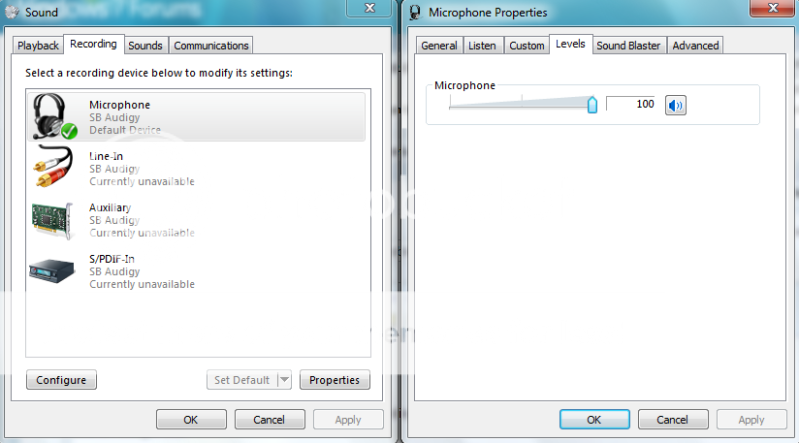
Ive also tried recording wizards in Windows 7, nothing.
Tried Windows Live Messenger, nothing.
Tried Skype, nothing.
I have also tried to switch over from Microphone to Line-in and tried the steps above.
But still nothing.
Any help would be greatly appreciated.
Ben.
Was wondering if you could help.
After endless attempts at trying to get my headset recording device to become active and ready for use using my onboard sound I bought this.
1. Creative Sound Blaster Audigy SE 7.1 OEM PCI Soundcard

I also have this headset.
2. Creative Fatal1ty Gaming Headset

Ive installed it, ive used Windows updates to install the drivers because the disk's drivers makes Windows 7 Blue Screen, Im guessing those drivers are not for Windows 7.
The problem i have is this.
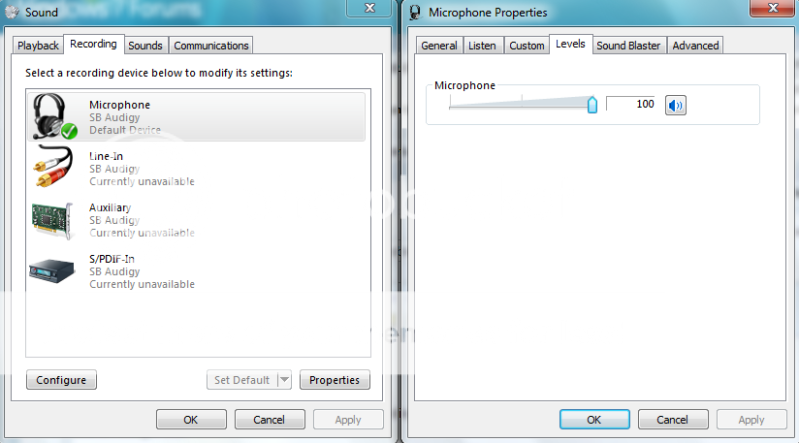
Ive also tried recording wizards in Windows 7, nothing.
Tried Windows Live Messenger, nothing.
Tried Skype, nothing.
I have also tried to switch over from Microphone to Line-in and tried the steps above.
But still nothing.
Any help would be greatly appreciated.
Ben.