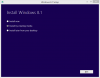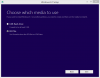timfitz
Member
- Joined
- Apr 28, 2014
- Location
- Oak Island, North Carolina
Hi I just unpacked a New Lonovo all in one desktop with windows 8 , started it, updated it to Windows 8.1. Then installed any updates. Set it up transferred my documents and all the rest. 4 hours later I'm all set to go. except every now and then I get " Critical_ Process_Died, sending error report, search the INTERNET for the cause. The pc has no recovery or install disks. Anyone know what this is? Probably one of the microsoft updates?
Thanks
Tim Fitz
Thanks
Tim Fitz