CTF Loader (ctfmon.exe) is a legitimate Windows component that quietly underpins handwriting, speech recognition, input method editors (IMEs), the language bar and the touch/virtual keyboard — but when it misbehaves it can cause spikes in CPU or memory, frequent crashes, or break typing in Start/Search boxes. This feature guide explains what CTF Loader does, why it sometimes causes trouble on Windows 10, how to diagnose whether the process is genuine or malicious, and a step‑by‑step, risk‑aware playbook to fix the most common problems without breaking input for users who rely on alternate text entry.
CTF Loader is the user‑mode executable commonly shown in Task Manager as CTF Loader and named ctfmon.exe on disk. It is the process that activates and hosts Text Services Framework (TSF) features — the Windows architecture that allows apps to accept text from alternative input sources such as handwriting recognition, speech dictation, on‑screen keyboards and IMEs for complex scripts (CJK languages, for example). On 64‑bit Windows two ctfmon processes may appear: a 64‑bit instance for 64‑bit text services and a 32‑bit instance to manage legacy 32‑bit services.
The genuine file lives in:
Why readers should care right now:
How:
Open an elevated Command Prompt (Run as administrator) and run:
sc config "TabletInputService" start= disabled
sc stop "TabletInputService"
However, disabling this service can:
However, that centralization is a double‑edged sword:
Following the practical, reversible steps in this article will fix the majority of CTF Loader issues while preserving accessibility and multilingual support for users who rely on handwriting, speech and IMEs. If you reach the point of changing service startup types or registry permissions, document the change and create a backup snapshot — and prefer reversible mitigations like hiding the touch keyboard icon or using scheduled tasks until a permanent patch or software update is available.
Source: AddictiveTips How to Fix CTF Loader Issues on Windows 10: What is CTF Loader?
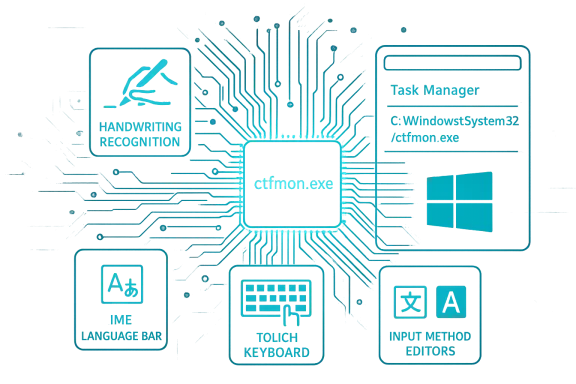 Background / Overview
Background / Overview
CTF Loader is the user‑mode executable commonly shown in Task Manager as CTF Loader and named ctfmon.exe on disk. It is the process that activates and hosts Text Services Framework (TSF) features — the Windows architecture that allows apps to accept text from alternative input sources such as handwriting recognition, speech dictation, on‑screen keyboards and IMEs for complex scripts (CJK languages, for example). On 64‑bit Windows two ctfmon processes may appear: a 64‑bit instance for 64‑bit text services and a 32‑bit instance to manage legacy 32‑bit services.The genuine file lives in:
- C:\Windows\System32\ctfmon.exe (64‑bit systems: also C:\Windows\SysWOW64\ctfmon.exe for the 32‑bit copy)
Why readers should care right now:
- Problems with CTF Loader can make your PC feel slow or unstable, and can break typing in places like the Start menu or search dialogs.
- Windows 10 reached its end of standard support on October 14, 2025, so keeping installations updated or planning a migration to Windows 11 will reduce long‑term risk from bugs that won’t be patched indefinitely.
What CTF Loader actually does
TSF: the invisible translator for alternate input
The Text Services Framework is a COM‑based API that decouples how text is produced from where it’s consumed. Applications don’t need to implement handwriting recognition or speech dictation — they ask TSF for text input and TSF forwards input from whoever provides it (handwriting panel, speech engine, IME, virtual keyboard).- Enables handwriting and speech recognition
- Hosts Input Method Editors (IMEs) for languages that require composition and conversion
- Provides the Language Bar UI and input switching
- Supports virtual / touch keyboards and accessibility input methods
When CTF Loader matters to everyday users
Even if you never use a stylus or dictation, ctfmon.exe supports the touch keyboard and other language features that some apps and search boxes depend on. That’s why it may run on machines that appear to have no need for handwriting or speech.Symptoms of CTF Loader problems
- Unexpected spikes in CPU or memory attributed to CTF Loader or ctfmon.exe.
- Frequent crashes of ctfmon.exe or error dialogs tied to Text Services.
- Typing not accepted in Start menu, search boxes, certain apps or the Windows sign‑in prompt.
- Repeated crash loops or the process restarting immediately after termination attempts.
- Antivirus alerts about a ctfmon.exe file located outside System32/SysWOW64.
Safety first: confirm the executable is legitimate
- Open Task Manager (Ctrl+Shift+Esc).
- Find CTF Loader on the Processes tab. Right‑click and choose Open file location.
- Verify the folder:
- Legitimate: C:\Windows\System32 or C:\Windows\SysWOW64.
- Anything else: treat as suspicious.
- Right‑click the file, choose Properties → Details, and confirm the file is signed by Microsoft Corporation where possible.
Quick fixes (safe, low‑risk)
1) Update Windows
Many CTF Loader anomalies are secondary bugs fixed by cumulative Windows updates. Always install current Windows updates before deep troubleshooting.How:
- Settings (Win+I) → Update & Security → Windows Update.
- Check for updates, install, and restart.
2) Restart the Touch Keyboard service (fast and reversible)
If typing in search boxes or some UWP apps stops working, restarting the service that CTF Loader relies on often restores input quickly.- Press Win+R → services.msc → find Touch Keyboard and Handwriting Panel Service (service name: TabletInputService).
- Right‑click → Restart.
- If it was disabled, set Startup type to Automatic or Automatic (Trigger Start).
3) Run System File Checker and DISM
If the system files that support TSF are corrupted, use built‑in repair tools.Open an elevated Command Prompt (Run as administrator) and run:
- sfc /scannow
- If problems persist:
- DISM /Online /Cleanup-Image /ScanHealth
- DISM /Online /Cleanup-Image /RestoreHealth
- Reboot and recheck behavior.
More targeted troubleshooting and fixes
4) Reduce ctfmon.exe priority (temporary relief)
If ctfmon.exe consumes CPU and impacts foreground tasks, lowering its priority reduces impact while you find the root cause.- Open Task Manager → Details tab → find ctfmon.exe.
- Right‑click → Set priority → Low.
5) Roll back or remove a recent Windows update
If the problem started after a particular update:- Control Panel → Programs → Uninstall a program → View installed updates.
- Select the most recent cumulative update and Uninstall.
- Reboot and observe.
6) Reinstall or remove apps that integrate with text input
Third‑party dictation tools, IMEs, or even productivity suites (like Microsoft 365) can hook into TSF and cause conflicts.- Uninstall the suspect app via Settings → Apps.
- Reinstall latest version from vendor.
- If you depend on an IME you no longer use, remove the keyboard layout from Settings → Time & Language → Language → Options.
7) Repair language and handwriting packs
Corrupted language components or handwriting packs can cause ctfmon errors.- Settings → Time & Language → Language.
- Select your language → Options. Re‑download Handwriting and Speech packs if available.
- Remove duplicate or unused keyboard layouts.
8) Create a scheduled task to start ctfmon at logon (workaround for typing problems)
In environments where ctfmon stops running until manually invoked, creating a scheduled task that launches ctfmon at user logon often stabilizes input in Start/search.- Open Task Scheduler → Create Task.
- On General: run with user privileges.
- Triggers: New → At log on.
- Actions: New → Program/script: C:\Windows\System32\ctfmon.exe
- OK and exit.
Malware checks and hardening
- Run a full Windows Security (Defender) scan: Windows Security → Virus & threat protection → Scan options → Full scan.
- Run a second opinion scan with a well‑known anti‑malware tool (Malwarebytes or equivalent).
- Confirm ctfmon.exe path and digital signature before trusting the process.
- If multiple suspicious ctfmon instances appear from non‑system folders, create forensic copies of those files and consult IT/security staff.
Disabling CTF Loader or the Touch Keyboard service — why this is risky
You can disable the Touch Keyboard and Handwriting Panel Service with commands like:sc config "TabletInputService" start= disabled
sc stop "TabletInputService"
However, disabling this service can:
- Break typing in Start/search boxes, the sign‑in screen, or some terminals.
- Prevent touch or stylus users from using on‑screen or handwriting input.
- Be reverted by Windows updates or considered a protected/critical service by modern Windows builds.
Advanced repairs (for administrators and experienced users)
- Check Event Viewer (Applications & Services Logs → Microsoft → Windows → TextServicesFramework) for TSF‑specific errors and faulting modules.
- Inspect InputService.dll or other text service DLL crash stacks; if a third‑party IME is listed as a faulting module, remove or update that IME.
- Rebuild the user profile or create a new user account to rule out profile corruption if issues are user‑specific.
- If permissions were changed on ctfmon or TSF registry keys, restore defaults — removing or locking permissions can prevent the service from working and lead to untyped search boxes. If you’ve changed those permissions and lost input, restore from backup or create a new profile.
When to create a new user profile or perform an in‑place repair
If the problem persists after updates, SFC/DISM, service restarts and app reinstalls:- Create a local test account and log in. If input works there, suspect profile corruption.
- If input fails in all accounts, perform an in‑place repair (a Windows repair install) using the appropriate Windows 10 installation media — this refreshes system files while keeping installed apps and most settings intact.
- As a last resort, backup user data and perform a clean install.
Prevention and long‑term strategy
- Keep Windows updated where possible. With Windows 10 out of mainstream support, plan migration to Windows 11 or enroll eligible devices in Extended Security Updates if you must remain on Windows 10 for a short period.
- Avoid installing unknown input method tools and be cautious when adding third‑party IMEs or dictation utilities.
- Use reputable anti‑malware and keep definitions current to reduce the chance of malicious binaries masquerading as ctfmon.exe.
- Maintain regular backups and an image‑based recovery point before making deep system changes (service disables, registry edits).
Common user questions — succinct answers
- Can I delete ctfmon.exe? No. Deleting the file can break input and cause unpredictable behavior. Use the steps above to safely diagnose and mitigate issues.
- Is CTF Loader a virus? The process is legitimate when it runs from System32 or SysWOW64 and is signed by Microsoft. If it runs from another folder, quarantine and scan.
- Why does CTF Loader reappear after I stop it? The OS or dependent apps often restart the service; Windows considers Text Services important for input and may relaunch it automatically.
- Will upgrading to Windows 11 fix CTF problems? Upgrading may help because the newer release receives active fixes and feature rework; however, specific third‑party causes (malware, broken IMEs) will still need remediation.
Critical analysis — strengths, limitations and risks
CTF Loader’s architecture is a practical design choice: TSF centralizes alternate input handling so application developers don’t need to implement many input types. This improves consistency across Windows and enables advanced accessibility features. The framework’s strengths include modularity, language/IME support, and systemwide accessibility.However, that centralization is a double‑edged sword:
- Single point of failure: If TSF or ctfmon.exe fails, a wide set of input features can break, and that manifests in high‑impact ways (Start/search boxes, UWP focus) that feel like system‑wide failures.
- Attack surface: Historically, the CTF protocol and associated components have been targeted in privilege escalation research and vulnerabilities. That means keeping Windows updated is essential.
- Complex dependency chain: Many third‑party apps hook into TSF. A misbehaving IME or dictation utility can create cascading problems that are hard to diagnose without clear logs.
- Administrative friction: On managed endpoints (servers, RDS environments) admins sometimes need to disable instructions that depend on TSF for compatibility — but recent Windows builds increasingly protect or restore those services, complicating long‑term management.
- Treat ctfmon/TSF problems as either systemic Windows issues (patchable) or third‑party integration faults (app update/removal). Avoid deleting or permanently disabling the process; use reversible mitigations and collect logs before making destructive changes.
Practical checklist — a troubleshooting playbook
- Confirm legitimacy: Task Manager → Open file location → verify System32/SysWOW64 and Microsoft signature.
- Update Windows: Install all available updates and reboot.
- Restart service: services.msc → Touch Keyboard and Handwriting Panel Service → Restart.
- Run SFC/DISM: sfc /scannow; DISM /Online /Cleanup-Image /RestoreHealth.
- Run full malware scans (Windows Security + second opinion).
- Uninstall/reinstall any input‑related third‑party apps or IMEs.
- If typing in Start/search is broken, create scheduled task to run ctfmon.exe at logon as a reversible workaround.
- If symptoms started after an update, temporarily uninstall that update and monitor; reapply fixes when reissued by Windows.
- If nothing else works, test with a new user profile and consider an in‑place repair or clean install.
Conclusion
CTF Loader is a legitimate and necessary part of Windows text input infrastructure, but when it misbehaves it can cause disproportionately visible problems: broken typing, resource spikes, and system instability. The correct response is methodical: confirm the executable’s legitimacy, update Windows, restart the relevant services, run file and image repair tools, check for bad third‑party integrations, and only use service disables as an emergency or temporary measure — never as a first fix. Because Windows 10 has reached its end of standard support, long‑term remediation may require migrating affected machines to a supported platform or enrolling in extended security support.Following the practical, reversible steps in this article will fix the majority of CTF Loader issues while preserving accessibility and multilingual support for users who rely on handwriting, speech and IMEs. If you reach the point of changing service startup types or registry permissions, document the change and create a backup snapshot — and prefer reversible mitigations like hiding the touch keyboard icon or using scheduled tasks until a permanent patch or software update is available.
Source: AddictiveTips How to Fix CTF Loader Issues on Windows 10: What is CTF Loader?