I expected a cleaner, faster Windows 11 after a single run of a popular debloat tool — what I got instead was a lesson in how many small pieces of Windows are quietly connected: the Microsoft Store stopped installing apps, cumulative updates began failing or rolling back, and subtle shell and security behaviors started misbehaving. What began as a satisfying cleanup turned into a fragile system that required careful undo work and a rethink of what “debloating” should mean for everyday users.
Debloating — the act of removing preinstalled apps, disabling optional services, and trimming background processes — has become mainstream among power users and enthusiasts who want a leaner Windows experience. Tools and community projects range from conservative GUI apps that uninstall inbox apps to radical image-level builders that remove entire subsystems. Those options span a spectrum of risk: from safe, reversible removals through Settings, to aggressive offline ISO modifications that can break updateability and vendor support.
Windows itself gives users some low-risk options: Settings lets you uninstall many preinstalled apps and Windows will archive rarely used Store apps to free space without permanently removing components. For most people, those built-in controls — combined with disabling startup apps and running Storage Sense — deliver the biggest practical gains without touching core servicing components.
But the popularity of one-click debloaters and image builders is easy to understand: they automate many tedious tasks, produce a crisp initial desktop, and can noticeably reduce background process counts on low-spec machines. The trade-off is that aggressive debloating sometimes removes packages or services that other parts of the OS expect to exist, creating hard-to-diagnose failures later. Community testing and vendor guidance both warn that extreme pruning compromises update paths and supportability.
That is precisely where the fragile balance lies. Some services and AppX packages are low-risk to remove; others are glue between user-facing features and the platform’s servicing model. Unwinding those ties is what led to the three main problems I encountered.
In short: the Store’s UI is one thing; app delivery is another. If services that validate licenses, provide deployment endpoints, or manage the app install pipeline are missing or disabled, the Store’s front end may appear normal while installs and updates fail silently. Reinstalling removed inbox apps (Photos, Mail) did not fully restore normal behavior without re-enabling those underlying services and sometimes required in-place repairs. Community reports and tests show that removing provisioning packages and certain services causes this same failure pattern.
Why this matters: many debloat scripts treat inbox apps as isolated bits, but the Microsoft Store and modern AppX packaging model assume certain runtime and licensing services are present. Disabling them breaks the expected recovery and reinstallation paths.
Key services in modern Windows update delivery include Background Intelligent Transfer Service (BITS), Delivery Optimization, and Windows Update Medic Service. BITS and Delivery Optimization manage downloads and bandwidth; Windows Update Medic Service is specifically designed to repair Windows Update components when they become unhealthy. When those services are disabled, the update client cannot reliably download, validate, or apply packages — and built‑in troubleshooters often cannot repair the pipeline because the repair helpers have been turned off or removed. Real-world testing and community notes repeatedly show that aggressive removal of servicing or provisioning components creates persistent update fragility.
Why this matters: security and feature delivery rely on Windows Update. Breaking that chain for a small, immediate performance win is a poor trade when you consider long-term security and stability.
Security-related behavior also degraded in subtle ways. SmartScreen reputation prompts and download checks did not always appear when expected, and Windows Security sometimes displayed an incomplete status after a cold boot. Disabling telemetry services reduces background activity, but it also removes signals Windows uses for integrity checks and threat heuristics. Reducing those telemetry signals can hamper automated protection and rollback behaviors that help keep the system resilient. Reports from community tests and practical guides advise preserving core security and servicing layers when you care about stability and long-term updateability.
Practical takeaway:
By the end of this experiment the lesson was clear: tidy the surface, but leave the foundation alone unless you are prepared to manage the consequences.
Source: MakeUseOf I tried debloating Windows 11 and it came with 3 drawbacks I didn't expect
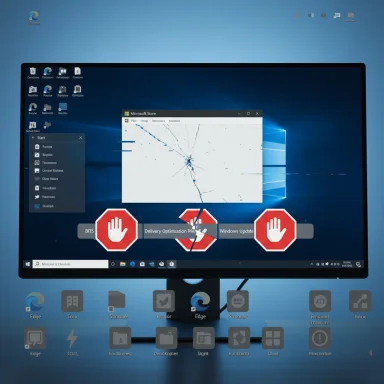 Background
Background
Debloating — the act of removing preinstalled apps, disabling optional services, and trimming background processes — has become mainstream among power users and enthusiasts who want a leaner Windows experience. Tools and community projects range from conservative GUI apps that uninstall inbox apps to radical image-level builders that remove entire subsystems. Those options span a spectrum of risk: from safe, reversible removals through Settings, to aggressive offline ISO modifications that can break updateability and vendor support.Windows itself gives users some low-risk options: Settings lets you uninstall many preinstalled apps and Windows will archive rarely used Store apps to free space without permanently removing components. For most people, those built-in controls — combined with disabling startup apps and running Storage Sense — deliver the biggest practical gains without touching core servicing components.
But the popularity of one-click debloaters and image builders is easy to understand: they automate many tedious tasks, produce a crisp initial desktop, and can noticeably reduce background process counts on low-spec machines. The trade-off is that aggressive debloating sometimes removes packages or services that other parts of the OS expect to exist, creating hard-to-diagnose failures later. Community testing and vendor guidance both warn that extreme pruning compromises update paths and supportability.
How I debloated (and why the three failures happened)
What I removed, and how I did it
I used a popular automated utility (the one many threads and guides recommend for fresh installs) that runs a curated script to remove inbox apps, disable a set of services, and tweak telemetry and provisioning settings. It felt efficient: installations such as Photos, Groove, and some store helpers were gone in minutes. The tool also flipped service start-up types to Disabled for several background services to prevent them from consuming resources.That is precisely where the fragile balance lies. Some services and AppX packages are low-risk to remove; others are glue between user-facing features and the platform’s servicing model. Unwinding those ties is what led to the three main problems I encountered.
Drawback 1 — Broken or missing Microsoft Store and app delivery
Immediately after debloating, the Microsoft Store initially opened, but attempts to download new apps failed. After a couple of restarts the Store window sometimes showed a blank interface or refused to launch at all. Inspection revealed several background components the Store depends on had been set to Disabled by the debloat tool. These components handle sign-in, licensing, acquisition, and app deployment for the Store ecosystem.In short: the Store’s UI is one thing; app delivery is another. If services that validate licenses, provide deployment endpoints, or manage the app install pipeline are missing or disabled, the Store’s front end may appear normal while installs and updates fail silently. Reinstalling removed inbox apps (Photos, Mail) did not fully restore normal behavior without re-enabling those underlying services and sometimes required in-place repairs. Community reports and tests show that removing provisioning packages and certain services causes this same failure pattern.
Why this matters: many debloat scripts treat inbox apps as isolated bits, but the Microsoft Store and modern AppX packaging model assume certain runtime and licensing services are present. Disabling them breaks the expected recovery and reinstallation paths.
Drawback 2 — Windows Update stopped installing reliably
After the debloat pass, cumulative and feature updates began to fail in different ways: some downloads stalled partway, others completed but then rolled back during the reboot and apply phase. Investigating service configurations showed that several components in the update pipeline had been set to Disabled or otherwise altered.Key services in modern Windows update delivery include Background Intelligent Transfer Service (BITS), Delivery Optimization, and Windows Update Medic Service. BITS and Delivery Optimization manage downloads and bandwidth; Windows Update Medic Service is specifically designed to repair Windows Update components when they become unhealthy. When those services are disabled, the update client cannot reliably download, validate, or apply packages — and built‑in troubleshooters often cannot repair the pipeline because the repair helpers have been turned off or removed. Real-world testing and community notes repeatedly show that aggressive removal of servicing or provisioning components creates persistent update fragility.
Why this matters: security and feature delivery rely on Windows Update. Breaking that chain for a small, immediate performance win is a poor trade when you consider long-term security and stability.
Drawback 3 — System instability and weaker protection
After the initial breakages, instability began to surface in small, hard-to-pin-down ways: taskbar icons disappearing momentarily, File Explorer restarting unexpectedly, and the Start menu rendering empty panes. These issues are classic signs that shell dependencies or runtime components were trimmed — one missing piece causing cascading side effects in other UI elements.Security-related behavior also degraded in subtle ways. SmartScreen reputation prompts and download checks did not always appear when expected, and Windows Security sometimes displayed an incomplete status after a cold boot. Disabling telemetry services reduces background activity, but it also removes signals Windows uses for integrity checks and threat heuristics. Reducing those telemetry signals can hamper automated protection and rollback behaviors that help keep the system resilient. Reports from community tests and practical guides advise preserving core security and servicing layers when you care about stability and long-term updateability.
Deep dive: what exactly goes wrong when debloat scripts are too aggressive
The difference between cosmetic and service-level removals
- Cosmetic removals: uninstalling preinstalled games, promotional apps, or user-facing utilities that have no ties to the Windows servicing model. These are low risk and reversible via the Store or winget in most cases.
- Service-level removals: changing the state of background systems or removing provisioning packages that the OS expects for update, licensing, and security flows. These are higher risk because they affect more than a single app.
Why Windows Update and Store failures tend to persist
When servicing or update components are removed or set to Disabled, repair tools have a smaller surface to operate on. Windows updates expect a consistent servicing stack; when an update finds missing or modified pieces it may refuse to apply or roll back to keep the system out of a partially-updated state. Some third‑party builds explicitly remove the Windows Component Store (WinSxS) or similar pieces — and the result is an OS that can only be fixed by reinstalling the system image. Community reports show that trying to restore functionality piecemeal often fails because of mismatched expectations between installed packages and the component store content.Why shell glitches and missing prompts happen
The Windows shell (Explorer, Start, Taskbar) relies on many background services for transient features — online search integration, web previews, security checks, enterprise account integration. Trimming those services can cause the shell to encounter unexpected conditions and relaunch subsystems to a default state. That explains why some visual elements appear and disappear intermittently after an aggressive debloat. Maintaining shell stability requires leaving key integration points intact unless you can guarantee a replacement mechanism.Safer approaches: how to tidy Windows without breaking it
If the goal is a faster, cleaner PC that remains stable and supportable, adopt a conservative, reversible workflow. These recommendations reflect documented best practices and community-validated playbooks.Quick, low-risk wins
- Uninstall third‑party trialware and games using Settings > Apps > Installed apps. This is reversible and the Store or vendor installer can reinstall if needed.
- Disable startup apps from Task Manager to cut boot time and background load. This yields some of the biggest practical improvements for responsiveness.
- Use Storage Sense and Temporary files cleanup to reclaim disk space without touching OS packages.
Mid-risk but manageable moves
- Use curated GUI tools that explicitly preserve servicing components (for example, conservative AppX removers) and that provide undo paths. O&O AppBuster and similar utilities are designed to be reversible. Prefer tools that create a restore point automatically.
- If you do use a script, run it on a test device or VM first. Keep a list or snapshot of removed packages so you can reverse the change.
When image-level or extreme debloating is reasonable
- Use image-level tools (Tiny11 and similar) only for controlled deployments, VMs, or single-purpose machines where you can accept rebuilding the image to restore updates. Always build from an official ISO and verify checksums; avoid downloading prebuilt, third-party ISOs. Community projects explicitly caution that the “Core” or extreme profiles are for experiments and VMs, not primary daily drivers.
A practical, conservative debloat checklist (step‑by‑step)
- Create a full backup and a System Restore point (or a disk image).
- Audit installed apps: make a short list of items you plan to remove and why.
- Uninstall obvious non-essential apps via Settings or the Start menu.
- Disable startup items in Task Manager. Reboot and test real-world workflows for several days.
- Use Storage Sense and Temporary files to reclaim space.
- If you need to remove provisioned AppX packages, document the exact commands and test on a non-production device first.
- If using a third‑party tool, pick one that creates restore points and documents how to recover. Keep your list of removed packages for reinstallation.
- Avoid disabling or removing services that contain the words “Update,” “Delivery,” “Licensing,” or “Service” without researching consequences — those are frequently tied to servicing and repair flows.
Recovery options when debloating breaks features
- Try re-enabling services you suspect were disabled via Services.msc. If that doesn’t help, use the Microsoft Store troubleshooter or the Windows Update troubleshooter to see if automatic repairs can run (note: those troubleshooters may be handicapped if core components were removed).
- Reinstall missing inbox apps via the Store or winget. If the Store itself is faulty, an in-place repair install of Windows (which keeps files and apps but reinstalls system files) will often restore the missing servicing plumbing. Community guidance frequently recommends an in-place repair when re-enabling services or reinstalling individual packages doesn’t fully recover behavior.
- If updates continue to fail because the servicing stack is inconsistent, the cleanest long-term fix is to restore from a backup or rebuild from an official ISO and reapply conservative debloat steps after verifying update and Store behavior on the fresh install.
Critical analysis: weighing gains against real costs
- Measured speed gains are often modest on modern hardware. For high‑spec systems, Windows already manages memory and I/O efficiently, and many “bloat” components are dormant until used. The perceptible benefits are largest on low‑end machines where background processes and preinstalled apps materially affect available RAM and CPU cycles. Treat claims of huge percentage gains with skepticism; they are commonly anecdotal and highly system-dependent.
- The “one-click is convenient” argument underestimates the long tail costs. A broken update pipeline, unreliable app store, or intermittent shell failures impose recurring friction. Those costs compound if you rely on the device for productivity or security-critical tasks. Community experience strongly recommends reversible, testable changes for machines that must remain dependable.
- Image-level or extreme debloating has legitimate use cases — kiosks, minimal VMs, or controlled appliances — but it is not a universal cure. Projects that build tiny images explicitly offer both serviceable and core profiles, and maintainers urge users to choose the “serviceable” route for daily drivers to preserve updateability. If you choose extreme paths, accept the ongoing maintenance burden: rebuilding and manually applying updates becomes part of the maintenance routine.
Final verdict and practical recommendations
Debloating can be worthwhile, but it must be applied with discipline and a clear recovery plan. The three main drawbacks I encountered — a broken Store, unreliable Windows Update, and subtle instability or reduced protection — are not rare. They are exactly the sort of predictable outcomes that community guides and cautious maintainers warn about when you disable servicing or remove provisioning packages without testing.Practical takeaway:
- Start with the built-in, reversible tools: Settings, Task Manager (Startup), Storage Sense, and Windows’ app archiving. These eliminate most of the everyday clutter safely.
- If you use automated debloat tools, run them on a VM or non‑critical device first and prefer utilities that preserve servicing layers or create restore points.
- Reserve image-level modifications for controlled environments where you can maintain a custom image and accept the maintenance overhead; always build from an official ISO and verify integrity.
By the end of this experiment the lesson was clear: tidy the surface, but leave the foundation alone unless you are prepared to manage the consequences.
Source: MakeUseOf I tried debloating Windows 11 and it came with 3 drawbacks I didn't expect