My PC stopped being an attention circus when I deliberately redesigned the desktop to make distractions a choice, not the default.
The problem is familiar: modern Windows desktops are feature-rich and noisy. Notifications, taskbar badges and app windows compete for attention the moment you sit down. XDA’s practical walkthrough of a distraction-proof Windows setup captures that tension and offers a concise toolkit — virtual desktops, automated Do Not Disturb, focused writing apps and blockade utilities — that any Windows user can apply in minutes.
This article expands on those recommendations, verifies the technical details, compares alternatives, and outlines an actionable, step‑by‑step blueprint to build your own distraction‑resistant Windows workspace. Where reasonable, claims and settings are cross‑checked against Microsoft documentation and independent app pages so readers know what will work, what costs (if any) are involved, and what tradeoffs to expect.
Alternative and complementary tools include:
When habit alone won’t hold you, a lightweight blocker like Deep Focus or a cross‑device service like Freedom provides the necessary enforcement to stop “just one quick check” from eating your day. Expect tradeoffs: enforcement can be bypassed with administrative access and can cause problems if you misconfigure allowlists. Treat blockers as behavioral scaffolding, not ultimate solutions.
Windows gives you the building blocks; the productivity payoff comes from applying them deliberately. Trim icons, separate contexts with virtual desktops, schedule silence with Focus and, when necessary, put a lock between you and temptation. The result is not austerity — it’s an attention system that returns the choice of distraction to you, rather than your apps.
Source: XDA I built a distraction-proof Windows desktop, and you can too
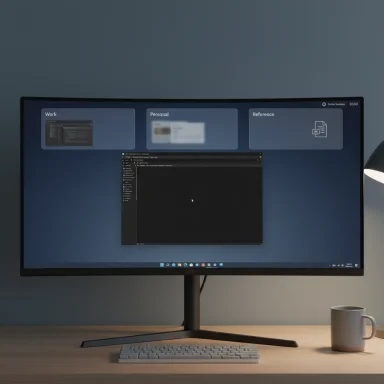 Background
Background
The problem is familiar: modern Windows desktops are feature-rich and noisy. Notifications, taskbar badges and app windows compete for attention the moment you sit down. XDA’s practical walkthrough of a distraction-proof Windows setup captures that tension and offers a concise toolkit — virtual desktops, automated Do Not Disturb, focused writing apps and blockade utilities — that any Windows user can apply in minutes.This article expands on those recommendations, verifies the technical details, compares alternatives, and outlines an actionable, step‑by‑step blueprint to build your own distraction‑resistant Windows workspace. Where reasonable, claims and settings are cross‑checked against Microsoft documentation and independent app pages so readers know what will work, what costs (if any) are involved, and what tradeoffs to expect.
Overview: what “distraction‑proof” means on Windows
A distraction‑proof desktop reduces the number of external triggers that make you interrupt deep work. Practically that means:- Silence or schedule notifications so they don’t surface mid‑task.
- Hide visual triggers — flashing taskbar icons, badges, or desktop clutter.
- Separate contexts (work vs. personal) so your brain doesn’t get tempted by a single icon or app.
- Add enforcement when willpower is not enough (app/site blockers with locked modes).
Virtual desktops: separation is the most underrated defense
Why separation works
Virtual desktops let you create independent workspaces — “Work,” “Personal,” “Reference” — so windows and notifications tied to leisure apps don’t sit in the same visual field as your main editor. This reduces temptation by making distractions one deliberate desktop switch away.How to use them (shortcuts and settings)
- Create a new desktop: Win + Ctrl + D.
- View all desktops: Win + Tab (Task View).
- Switch desktops: Win + Ctrl + Left/Right Arrow.
- Close current desktop: Win + Ctrl + F4.
Practical setup suggestion
- Desktop 1 — Email, calendar, and any messaging you must monitor.
- Desktop 2 — Primary work (IDE, browser tabs for the job, editor).
- Desktop 3 — Reference (PDFs, notes, OneNote).
- Pin only your essential launcher apps to the taskbar in Desktop 2 so your hand doesn’t drift to non‑work icons.
Do Not Disturb automation and Focus Sessions: schedule the silence
What Windows does for you
Windows 11’s Focus replaces old Focus Assist behavior: starting a Focus Session automatically enables Do Not Disturb, hides taskbar badge notifications and stops apps from flashing — all without installing anything extra. You can start a session from the notification center, the Settings app, or the Clock app. The Clock’s Focus Sessions even integrate Microsoft To Do and Spotify so you can pair a task list with background music. Microsoft’s documentation describes this end‑to‑end behavior and the available settings.Automating Do Not Disturb
Under Settings > System > Focus (Do not disturb), you can create automatic rules — for example, always silence notifications between 9:00 and 19:00 — so your machine enforces quiet during your defined work window. Focus Sessions then give you a visible timer and optional break scheduling (Pomodoro style) while ensuring taskbar badges remain muted.Strengths and caveats
- Strengths: No third‑party app required, calendar‑friendly, integrates with Microsoft To Do and Spotify for a single interface to time, tasks, and sound.
- Caveats: Some integrations (Spotify, To Do) depend on the Clock app and regional availability; test your build to confirm they appear. Also, Focus silences notifications but does not fully block apps or websites — for that you need a blocking utility.
Focused writing apps: eliminate visual noise while you write
If your job includes writing, a minimalist editor can remove the “UI temptation” many modern editors carry (sidebars, status bars, Copilot icons). Two proven distraction‑free editors worth noting:- TextRoom / TextRoom (open‑source): a full‑screen, primarily black canvas with minimal overlay: just a cursor, word count and simple controls — exactly the “blank page” effect writers chase. It’s an older but robust option that runs on Windows and Linux. Repositories and distribution mirrors show TextRoom’s long history as a lightweight full‑screen editor.
- Apostrophe (Linux, available via Flathub): a modern Markdown editor with focus mode, live preview and export features. If you prefer Markdown and slightly more polish, Apostrophe is a great pick and can run on Windows through the Windows Subsystem for Linux with GUI support (WSLg). Apostrophe is actively maintained and distributed through Flathub and GNOME channels.
Running Linux editors on Windows (WSLg)
Windows Subsystem for Linux supports Linux GUI apps via WSLg (Windows Subsystem for Linux GUI). That lets you run editors like Apostrophe on Windows 11 with near‑native integration: they appear in the Start menu, show up in the taskbar and support clipboard integration. WSLg is supported on WSL 2 and Microsoft provides the WSLg project and setup guidance. Expect occasional edge cases depending on distribution and WSL version, but the capability is mature enough for everyday use.Blocking apps and websites: when willpower fails, raise the walls
When a passive setup isn’t enough, scoped blocking tools provide enforcement. The XDA piece recommends Deep Focus, a Windows app that blocks executables and websites; I verified the app’s structure and pricing on its site: a functional free tier and a paid one‑time license (around $9.99 at the time of checking) that unlocks “hard‑core mode” and unlimited profiles. Hard‑core mode (Windows only) adds stricter enforcement options.Alternative and complementary tools include:
- Freedom — cross‑platform (Windows, macOS, iOS, Android) with device‑syncing and a locked mode; subscription and lifetime‑purchase tiers are available. Freedom can block websites and apps across multiple devices and includes scheduling and Locked Mode for stronger enforcement.
- Cold Turkey — a robust Windows blocker with site and application blocking, wildcard rules, and “block the entire internet” options. It’s widely used for one‑time lockdown sessions and offers local enforcement on the device.
- SelfControl (Mac) — useful historical reference and the Mac analog: SelfControl enforces impossible‑to‑break block sessions until the timer expires (rebooting won’t lift the block). That model inspired many desktop blockers on other platforms.
Practical notes on blocking enforcement
- No blocker is truly unbreakable: with admin rights and physical access you can reboot or reinstall; Deep Focus’s developers explicitly note system‑level workarounds (e.g., reboot) remain possible. But raising the activation cost (forcing a reboot or a sequence of steps to exit) is usually sufficient to deter casual breaks.
- Hard‑core/locked modes are excellent for habit‑building, but they can create accessibility or emergency problems if you lock essential apps (e.g., password manager, remote support). Always keep an escape plan: a second admin account, scheduled breaks, or an emergency “allowlist” for critical services.
A step‑by‑step blueprint: build a distraction‑proof Windows desktop (30–45 minutes)
Follow these sequential steps to replicate a tested distraction‑resistant setup.- Clear visual clutter (10 minutes)
- Right‑click desktop > View > uncheck Show desktop icons.
- Personalize > Background: choose a low‑contrast or solid wallpaper.
- Right‑click taskbar > Taskbar settings: hide unnecessary icons; center and pin only essentials (Win + 1–9 shortcuts are handy later).
- Create virtual desktops (5 minutes)
- Win + Ctrl + D to create your first Secondary desktop.
- Allocate one desktop for work (editor, browser tabs for project), one for communication (mail, Slack) and one for reference.
- Use Win + Ctrl + Left/Right to switch. Keep work desktop minimal.
- Configure Focus and Do Not Disturb automation (5–10 minutes)
- Settings > System > Focus: set automatic times to match your work hours (e.g., 09:00–19:00).
- Settings > System > Notifications > Do not disturb: configure priority exceptions for calls or people you must not miss.
- Optional: open Clock app > Focus Sessions to link Microsoft To Do and Spotify playlists for a structured session experience.
- Add a focused editor (5–10 minutes)
- Install TextRoom (or a modern alternative like iA Writer / WriteRoom). TextRoom provides an immediate full‑screen, no‑UI canvas.
- If you prefer Markdown, install Apostrophe via WSL/Flathub and launch it with WSLg integration. Confirm WSLg is installed and the distro is using WSL 2.
- Add an enforcement layer (optional, 5–10 minutes)
- Install Deep Focus (free tier) to trial app and website blocking; upgrade to the paid license only if you need unlimited profiles and hard‑core mode. Test a short session first.
- Consider cross‑device solutions like Freedom if you need phone and tablet enforcement.
- Final polish: window management and backups (5 minutes)
- Enable Snap Layouts and Snap Groups (Settings > System > Multitasking) so work windows restore quickly when you switch desktops.
- Create a recovery habit: scheduled breaks and a consistent end‑of‑day routine (shut down or switch to personal desktop) to solidify separation.
Strengths — what this approach buys you
- Reduced cognitive load: Visual separation and notification suppression stop micro‑interruptions that accumulate into lost focus time.
- Low friction: The native features (virtual desktops, Focus Sessions) are free and fast to adopt.
- Layered control: You can mix gentle tools (Focus, desktops) with hard enforcement (Deep Focus, Freedom) depending on how much friction you need.
- Portable habits: Once the environment is set, it’s easier to form time‑bounded focus rituals (start Focus Session + open work desktop + launch editor).
Risks and tradeoffs — what to watch for
- Overblocking can create emergency risks: locking out communication apps or system tools during a critical incident is a real hazard. Always maintain an allowlist for essential services and a prearranged contingency method (another admin account or scheduled pause).
- Reliance on single‑vendor integrations: Focus Sessions’ Spotify/To Do features depend on the Clock app and region/build availability; those integrations can vary. Test them before adopting them as a core workflow.
- Workarounds still exist: Tools that offer “hard‑core” modes raise the bar, but a determined user with admin access can still bypass them (reboot, safe mode, reinstall). These blockers are friction, not ironclad prisons. Documented product pages for Deep Focus explicitly mention hard‑core features and limitations.
- Accessibility and automation: Users who rely on automated notifications for medical or accessibility reasons must carve exceptions carefully. Do not blanket‑block critical channels.
- Privacy considerations: Clipboard sync and cloud‑linked features (clipboard syncing, To Do) surface sensitive content to Microsoft services when enabled; turn off cloud sync for the clipboard if you handle sensitive items. Community documentation highlights clipboard size limits and privacy tradeoffs — use sync judiciously.
Alternatives and extensions
- PowerToys (FancyZones) — for custom snap grids beyond the built‑in Snap Layouts; great for multitasking and large/ultrawide displays.
- Cold Turkey — powerful local blocker with keyword and wildcard rules; well‑suited to offline desktop enforcement.
- Freedom — excellent if you need synchronized blocking across phone, tablet and desktop with advanced scheduling and Locked Mode.
- SelfControl (Mac) — if you’re cross‑platform, SelfControl’s irreversible timer model has inspired many desktop blockers and is useful to understand when selecting an enforcement model.
Final assessment: how effective is this in real life?
A distraction‑proof desktop is a mix of design and deterrence. The native Windows 11 features — Virtual Desktops, Focus/Do Not Disturb, Snap Layouts and Clipboard History — provide a strong foundation that eliminates many accidental interruptions without costing anything. For writing and creative work, minimal editors such as TextRoom or Apostrophe put the blank page back at the center of the experience and can be run directly or via WSLg.When habit alone won’t hold you, a lightweight blocker like Deep Focus or a cross‑device service like Freedom provides the necessary enforcement to stop “just one quick check” from eating your day. Expect tradeoffs: enforcement can be bypassed with administrative access and can cause problems if you misconfigure allowlists. Treat blockers as behavioral scaffolding, not ultimate solutions.
Quick checklist (use this to replicate the setup)
- [ ] Hide desktop icons and pick a low‑contrast wallpaper.
- [ ] Create 2–3 virtual desktops and assign roles (Work / Communication / Reference).
- [ ] Set Do Not Disturb automation to your work hours and use Focus Sessions for timed work blocks.
- [ ] Choose a minimal editor: TextRoom for full‑screen plain text or Apostrophe for Markdown (via WSLg if needed).
- [ ] Install a blocker (Deep Focus, Cold Turkey, Freedom) only after you’ve confirmed emergency exceptions and recovery steps.
Windows gives you the building blocks; the productivity payoff comes from applying them deliberately. Trim icons, separate contexts with virtual desktops, schedule silence with Focus and, when necessary, put a lock between you and temptation. The result is not austerity — it’s an attention system that returns the choice of distraction to you, rather than your apps.
Source: XDA I built a distraction-proof Windows desktop, and you can too