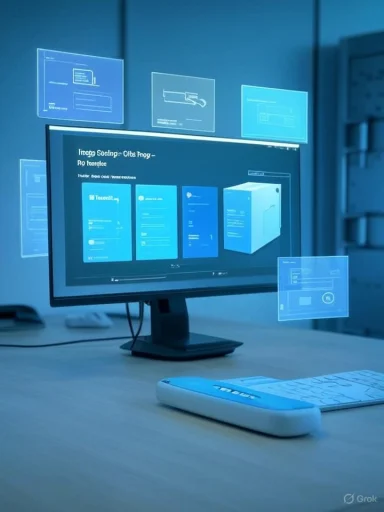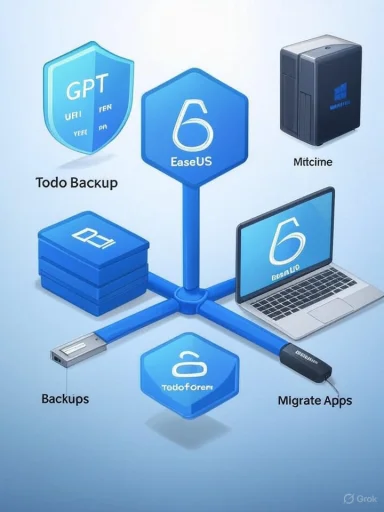EaseUS’ announcement this week positions the company’s backup and migration suite as a practical toolkit for users facing a hard deadline: Microsoft will end support for Windows 10 on October 14, 2025, and many machines will either need careful protection or a planned migration to Windows 11. The vendor’s pitch — built around EaseUS Todo Backup, EaseUS Partition Master, and EaseUS Todo PCTrans — is straightforward: create reliable backups, prepare drives for Windows 11, and migrate user data and applications with minimal disruption. This article breaks down the announcement, verifies the key technical claims, and offers a step‑by‑step migration playbook for home users and IT managers, while weighing the strengths and risks of relying on EaseUS’ tooling during this critical transition.
Microsoft has set a firm end‑of‑support date for Windows 10: October 14, 2025. After that date, Windows 10 systems will no longer receive regular feature or security updates from Microsoft; they will still run, but will become progressively more vulnerable and unsupported for business and consumer scenarios. Microsoft explicitly recommends upgrading eligible devices to Windows 11, or enrolling in Windows 10 Consumer Extended Security Updates (ESU) where eligibility applies.
Windows 11 is the supported path forward, but it enforces stricter hardware gates than Windows 10. Baseline Windows 11 minimums include:
Community and independent guidance has converged on a single practical imperative: back up everything now and plan the migration before the October deadline. That advice appears across independent technical writeups and community threads, which emphasize image‑level backups, compatibility testing, and using ESU only as a short‑term bridge, not a permanent solution.
Key verifiable points:
Key verifiable points:
Key verifiable points:
However, the practical reality demands caution:
Microsoft’s end‑of‑support deadline is fixed and non‑negotiable; the technical steps to minimize disruption are well known and well documented. EaseUS’ toolset covers the main operational tasks most users will face — imaging, partition preparation, and migration — and is worth considering as part of a multi‑tool strategy. But no tool replaces sound process: inventory, verified backups, staged testing, and clear rollback plans remain the most important investments for a safe and timely transition away from Windows 10.
Source: Send2Press EaseUS Unveils Solutions for Safe Backup and Seamless Windows 11 Upgrade Before Windows 10 Support Ends in October
 Background / Overview
Background / Overview
Microsoft has set a firm end‑of‑support date for Windows 10: October 14, 2025. After that date, Windows 10 systems will no longer receive regular feature or security updates from Microsoft; they will still run, but will become progressively more vulnerable and unsupported for business and consumer scenarios. Microsoft explicitly recommends upgrading eligible devices to Windows 11, or enrolling in Windows 10 Consumer Extended Security Updates (ESU) where eligibility applies. Windows 11 is the supported path forward, but it enforces stricter hardware gates than Windows 10. Baseline Windows 11 minimums include:
- A compatible 64‑bit CPU (1 GHz or faster with two or more cores).
- 4 GB RAM minimum.
- 64 GB or larger storage device available.
- UEFI firmware with Secure Boot capability and TPM 2.0.
Community and independent guidance has converged on a single practical imperative: back up everything now and plan the migration before the October deadline. That advice appears across independent technical writeups and community threads, which emphasize image‑level backups, compatibility testing, and using ESU only as a short‑term bridge, not a permanent solution.
What EaseUS Is Offering (the vendor claim, verified)
EaseUS positions three products as central to the pre‑EoS playbook. Each product’s advertised functionality can be verified on EaseUS’ official support and product pages.EaseUS Todo Backup — full‑system protection
EaseUS describes Todo Backup as a flexible backup suite capable of full system images, file‑level backups, partition and disk backups, and scheduled incremental/differential backups. It supports multiple destinations — local drives, external disks, NAS, and cloud storage — and offers automated scheduling and image exploration for restores. The vendor’s documentation explicitly mentions compression, AES‑256 encryption of images, incremental/differential modes, and offsite copy features for FTP or cloud replication. Independent reviews historically praise the product’s imaging features and simple restore flow while noting some advanced options are reserved for paid editions.Key verifiable points:
- Full‑image and file backups are supported, including system/OS image creation for crash recovery.
- Incremental and differential backups are supported to reduce storage and time.
- AES‑256 encryption is available, but EaseUS warns that encrypted image passwords cannot be recovered by the vendor — losing the password can render backups unreadable. This is crucial to note when relying on vendor encryption.
EaseUS Partition Master — prepare disk space and layout for Windows 11
Partition edits are a common pre‑upgrade task, especially when Windows 11 requires free space and a UEFI/GPT layout. EaseUS Partition Master’s feature set includes resizing, moving, merging, splitting, converting MBR↔GPT, creating partitions, and recovering lost partitions. These features make it suitable for reclaiming unused space, converting disks to GPT (a common requirement for UEFI boot), and preparing a clean install environment. EaseUS’ support pages document the workflows for resizing and MBR→GPT conversion, and the product includes WinPE bootable media creation for offline disk operations.Key verifiable points:
- Partition Master supports converting MBR to GPT without data loss in many scenarios and can extend partitions by reallocating unused space.
- It includes bootable media creation (WinPE) to fix or prepare disks when Windows is not available.
EaseUS Todo PCTrans — simplify moving to a new PC
For users acquiring a new PC, EaseUS touts Todo PCTrans as a one‑stop migration tool that copies user accounts, selected applications, and settings across a local network, via an image file, or using a disk‑level rescue method. Official docs describe PC‑to‑PC transfer, image restore, and disk rescue, and the product page sets clear limits for the free/trial versions (e.g., free tier restrictions on number of programs or data size). The Pro/paid versions lift those restrictions and add unlimited program migration and other convenience features.Key verifiable points:
- PCTrans supports PC‑to‑PC transfer over LAN, transfer via backup image, and rescue from a dead system disk.
- Free/trial editions are intentionally limited (e.g., limited program count and data quotas); full migration requires a paid license for many real‑world scenarios.
How these tools map to the two main user scenarios
EaseUS frames two primary user paths: (A) stay on Windows 10 but harden and protect via backups, or (B) prepare and/or perform an upgrade to Windows 11 (or move to a new PC). The product trio covers both scenarios, but the devil is in the deployment details.A: Staying on Windows 10 — hardening and backups
If a user plans to remain on Windows 10 past EoS (perhaps with ESU or for other reasons), the immediate priority is to reduce risk:- Create an image‑level backup of the entire system (OS partition + boot sectors) and keep at least one copy offline. Use Todo Backup’s system/disk imaging to produce a restorable snapshot. Ensure encryption passwords are safely stored — EaseUS cannot recover lost encryption passwords.
- Keep a second copy of irreplaceable data (Documents, Photos, Financial records) in a separate location — ideally a cloud provider plus an external drive. The combination of local image + cloud file backup is the safest minimal configuration. Community guidance reinforces “backup everything now” as non‑negotiable.
- Harden the endpoint: enable modern AV (Microsoft Defender or another current EDR), apply network segmentation for legacy devices, and avoid using unsupported machines for sensitive work. Microsoft warns that after October 14, 2025 Windows 10 will not receive security updates and will become progressively more exposed.
B: Upgrading to Windows 11 — eligibility, prep, and migration
If the device is eligible for Windows 11, the typical sequence is:- Run PC Health Check and confirm the specific blockers (TPM, Secure Boot, CPU).
- Free up the required storage (Windows 11 needs a 64 GB device and additional free space for updates). Use Partition Master to reclaim or reallocate space (resize or move partitions, convert to GPT if needed).
- Create a full system image with Todo Backup and verify the image by mounting or performing a test restore to external media. This image is the rollback path if the upgrade fails.
- For a migration to new hardware, use Todo PCTrans to move applications, user accounts, and data, or perform a clean install and restore selectively. Verify licenses (Office, Adobe, specialized apps) before transfer; some software requires re‑activation on new hardware.
Practical, step‑by‑step migration checklist (recommended)
- Inventory devices and prioritize by risk: identify PCs that store sensitive data or run critical applications.
- Run PC Health Check on every machine and record results (eligible vs ineligible).
- Create a full image backup for each prioritized PC using Todo Backup (or another reliable imaging tool). Verify each image by mounting or keeping a test restore plan. Do not skip verification.
- Export license keys and configuration details for major apps (Office, Adobe, QuickBooks).
- Use Partition Master to reclaim space or convert disk layout to GPT (when appropriate) before attempting an in‑place Windows 11 upgrade. Keep backups prior to any partition or disk conversion.
- For new PC purchases, create a Todo PCTrans image or connect both machines on a LAN to perform PC‑to‑PC transfer. Confirm compatibility of transferred apps on the new device.
- If remaining on Windows 10 temporarily, consider ESU enrollment as a short‑term safety net — but treat it as a one‑year bridge and not a final solution. Document Microsoft account ties used for ESU enrollment where applicable.
Strengths: Why EaseUS’ approach is credible
- Comprehensive coverage: Between system imaging, partition management, and app/data migration, EaseUS’ suite addresses the main technical tasks a user will need to tackle during migration or hardening. The vendor’s official documentation covers real‑world operations (image creation, resize/convert, PC‑to‑PC transfer).
- Operational convenience: The ability to perform image backups (not just file copies) gives a reliable rollback option. Partition Master’s MBR→GPT conversion and WinPE bootable media are practical for preparing older disks for UEFI/GPT requirements.
- Migration automation: Todo PCTrans reduces manual reinstallation effort — useful for consumers and small businesses migrating a handful of devices. The product’s multiple transfer modes (LAN, image, disk rescue) fit common scenarios.
- Vendor maturity: EaseUS is an established company in the backup/partitioning space; its products are widely used and documented, and independent reviews confirm baseline functionality for imaging and restores.
Risks, caveats, and what to watch out for
No single vendor or tool eliminates risk. Below are the most important caveats and potential failure modes to plan for.1. Encryption and password management (non‑recoverable keys)
EaseUS explicitly states that if you encrypt backup images, the vendor cannot decrypt them if you lose the password. Users who rely on EaseUS encryption must implement a secure password management policy (offline and offline copies of the key/passphrase), because losing it means losing access to your backups. This risk is non‑trivial and routinely overlooked.2. Free/trial limitations on migration products
Todo PCTrans’ free and trial versions are intentionally limited (program count, data quotas). For real migrations, small businesses and advanced users will likely need the Pro/paid edition. Plan for licensing costs if you intend to use the product to migrate multiple systems.3. Partition/disk operations carry inherent danger
Resizing partitions and converting MBR→GPT can be done without data loss, but only when done carefully and with verified backups. Always create a system image and an external copy before altering partitions. Boot failures are possible if firmware or partition attributes are mismatched after conversion. EaseUS provides WinPE options, but those only help if you prepared beforehand.4. Hardware compatibility limits Windows 11 upgrades
Even with excellent backup and partition tools, some devices simply cannot meet Windows 11 minimums. For ineligible machines, the pragmatic choices are ESU enrollment (short bridge), a hardware refresh, or migration to an alternate OS (Linux or ChromeOS Flex). Microsoft’s hard limits (TPM 2.0 and approved CPU lists) will not be relaxed for most users; workarounds are unsupported and may break future updates.5. Overreliance on a single vendor or toolchain
Backups are most robust when they are diversified. Relying exclusively on a single vendor for imaging, partition conversion, and migration increases operational risk if a product bug or incompatibility arises. Consider at least one independent verification path — e.g., a separate file sync to cloud storage plus a vendor image. Community guidance strongly advises multiple copies in separate locations.Enterprise and SMB considerations
Large organizations face larger permutations: software compatibility matrices, regulatory compliance, and asset inventories. The same technical tools are useful at scale, but they require process controls:- Use image backups as part of a staged pilot; test restores in a controlled environment.
- Document and script partition conversions and firmware changes; automation reduces human error.
- Validate application compatibility on representative hardware before fleet upgrades.
- Treat consumer ESU options differently from commercial ESU: enterprise purchases and management are handled through corporate channels and have different terms. Microsoft’s guidance and program pages are the authoritative references for ESU eligibility.
Quick decisions guide (condensed)
- If your PC is eligible for Windows 11 and you want the best long‑term security posture: backup (image), prepare disk, upgrade. Use Todo Backup + Partition Master, verify, then upgrade via Windows Update or Installation Assistant.
- If your PC is ineligible or you need more time: enroll in ESU where appropriate (document the Microsoft account used), and implement robust backup and isolation/hardening measures. ESU is a bridge, not a permanent fix.
- If you’re buying a new PC: plan the migration path (PCTrans versus clean install + selective restore), and budget for licensing of any migration tools and app re‑activation. Test the transferred apps on a pilot machine first.
Final analysis — measured endorsement with caution
EaseUS’ announcement is timely and practical: their suite covers the technical operations most users will need in the weeks leading to Windows 10’s end of support. For the majority of home users and small offices, combining an image backup solution (Todo Backup), a partition prep tool (Partition Master), and a migration utility (PCTrans) provides a believable path to reduce downtime and protect data during upgrades or hardware refreshes. The vendor’s documentation and independent reviews validate the advertised features and workflows.However, the practical reality demands caution:
- Treat encrypted backups like a trust boundary — if you lose the passphrase, recovery may be impossible. EaseUS’ documentation is explicit and should be read carefully before enabling encryption.
- Expect paid licenses for true, frictionless migrations — free tiers are often too limited for real migrations. Budget accordingly.
- Test restores and verify the integrity of backups now; the single most common failure in migration projects is trusting a backup that cannot be restored. Community playbooks reiterate the need for verified backups and staged pilots.
Actionable checklist (your next 48–72 hours)
- Run PC Health Check on every Windows 10 machine and log the results.
- Create a full image backup (Todo Backup recommended or equivalent) and copy one image offline to an external drive. Verify by mounting or test‑restoring a single file.
- Export product licenses and critical configuration data for major apps.
- If planning to upgrade to Windows 11 on the same hardware: use Partition Master to reclaim or reconfigure disk space (convert to GPT if needed), but only after making an image backup.
- If buying new hardware: prepare Todo PCTrans image or plan a PC‑to‑PC transfer, and confirm the migration path for licensed apps.
Microsoft’s end‑of‑support deadline is fixed and non‑negotiable; the technical steps to minimize disruption are well known and well documented. EaseUS’ toolset covers the main operational tasks most users will face — imaging, partition preparation, and migration — and is worth considering as part of a multi‑tool strategy. But no tool replaces sound process: inventory, verified backups, staged testing, and clear rollback plans remain the most important investments for a safe and timely transition away from Windows 10.
Source: Send2Press EaseUS Unveils Solutions for Safe Backup and Seamless Windows 11 Upgrade Before Windows 10 Support Ends in October