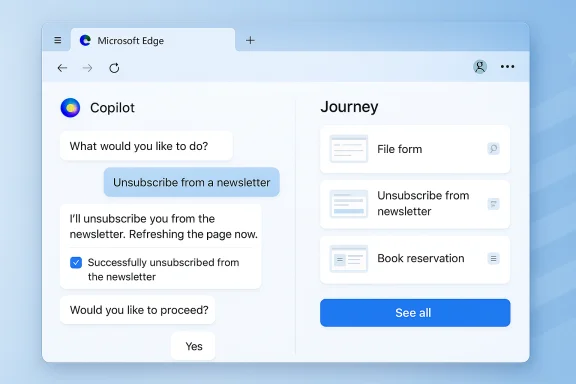
Microsoft has pushed a substantial upgrade to Edge’s built-in AI experience: Copilot Mode now includes two major capabilities — Copilot Actions and Copilot Journeys — and the feature set is rolling out broadly on desktop platforms, with agentic task execution and history-based “resume” tools available in limited previews for US users.
Background
Microsoft introduced the concept of Copilot Mode as an experimental, AI-first browsing layer earlier in the year. The goal was straightforward: move beyond a passive chat box and give the browser a persistent, context-aware assistant that can search, summarize, and act across the set of pages you have open. The latest incremental release elevates that promise by allowing Copilot to perform web tasks on your behalf and by turning fragmented browsing sessions into organized, resumable projects.Copilot Mode is now accessible in Edge on Windows and macOS across Microsoft’s Copilot-supported markets, with certain features — notably Copilot Actions and Copilot Journeys — initially available as free, limited previews in the United States. The product team is also preparing mobile availability for Edge’s Copilot Mode in the near term.
What Copilot Mode now does — an overview
At its core, Copilot Mode embeds an interactive chat and action interface directly into every new tab. Two additions change the user experience in concrete ways:- Copilot Actions lets the assistant take multi-step tasks on the web for you — from filling forms and unsubscribing from newsletters to making reservations and performing other routine workflows.
- Copilot Journeys automatically groups your recent browsing into topical “journeys” so you can pick up where you left off without manually hunting through tabs or bookmarks.
Copilot Actions: agentic browsing comes to Edge
What it can do
Copilot Actions introduces true agentic behavior into the browser — an assistant that can navigate websites, click buttons, fill fields, and follow multi-step instructions when you ask it to. Practical examples include:- Unsubscribing you from marketing emails or newsletter lists found in an open mail tab.
- Filling out repetitive form fields (name, address, phone) when you direct it to complete a checkout or signup form.
- Finding and booking restaurant reservations, flight or hotel options, or event tickets using the sites you prefer.
- Opening and scanning specified web pages and extracting or summarizing relevant details.
How Actions works (and what it can access)
When a Copilot Action runs, it does so with access to a bounded slice of your browsing context — this is deliberate and important:- Copilot can access open tabs and the current browser window to find and interact with pages you’ve already visited.
- It can use cookies and the sign-in state already present in your profile. That means Copilot can act as if you had manually used an already-signed-in session on a site.
- Copilot takes screenshots of the pages it visits so it can “see” and interact; those screenshots are saved alongside the conversation.
- Some profile-level information is accessible, but sensitive data such as stored passwords and wallet credentials are restricted from agentic access.
- All actions run locally in your browser session and are subject to user permission prompts and site-level controls.
Safety controls and mitigations
Agentic browsing raises new security vectors, and Microsoft has built multiple mitigations into Edge to limit risk:- Permission modes: Copilot actions operate under configurable modes (for example, a balanced mode that auto-approves common sites and a strict mode that asks for explicit confirmation on each site).
- Allow/Block lists: You can predefine sites where Copilot is permitted to act or sites where it is permanently blocked.
- Restricted profile access: Access to passwords and wallet data is disallowed while Copilot is performing Actions.
- Visual cues: Edge signals when Copilot is active, listening, or taking actions so users can observe behavior in real time.
- Retention limits: Action-related screenshots are retained only for a limited period and are tied to conversation history lifecycles.
Copilot Journeys: context-aware session recovery
What Journeys brings to the table
Browsing often feels like a set of short-lived projects: planning a trip, researching a purchase, comparing products, or collecting references for an article. Copilot Journeys treats those transient sessions as first-class objects.Journeys:
- Automatically groups your recent browsing related to a single topic into a Journey card that appears on the new tab page.
- Summarizes the relevant pages, highlights progress, and offers suggested next steps (e.g., compare two options, create a checklist, draft email).
- Lets you click a Journey to open a chat with Copilot that resumes the task — pulling together the context and providing curated, actionable next steps.
- Presents up to three Journey cards at a time and rotates them as you complete or move on from tasks.
Data lifecycle and user control
Journeys are not permanent. By design, the assistant treats them as recent, short-term aids:- Journeys are created only if the user opts into the feature.
- Older Journeys and the data underlying them are automatically deleted after a limited retention window to reduce long-term accumulation of browsing history.
- Users can disable Journeys at any time, and the feature operates only after explicit enablement in the browser settings.
Privacy, data handling, and opt-in controls
What Copilot can and cannot access
Copilot Mode only uses the additional context you explicitly allow. That includes:- Page Context/Page History: When you enable Page Context, Copilot can use your recent browsing history to produce richer, more personalized responses (for example, suggesting items based on a product you looked at last week).
- Screenshots taken during Actions: Required for the assistant to operate when acting on pages; they are stored with the conversation and deleted with it.
- Cookies and sign-in state: These allow Copilot to act using the accounts already present in your profile; they are not a substitute for full credential exposure but do permit the assistant to act as a logged-in user.
Retention and deletion policies
- Screenshots taken during Actions are retained within the conversation history and removed if you delete the conversation. Otherwise they are retained for a limited period.
- Journey data is ephemeral and rotated; older Journeys are removed after a short retention window.
- Users can opt out of Page Context or disable Copilot Mode entirely at any time.
Practical opt-in recommendations
- Use allow lists for sites where you trust agentic behavior (e.g., trusted ticketing or reservation platforms).
- Avoid tasks involving banking, account password entry, or highly sensitive personal data.
- Prefer the allow once option when Copilot requests access to unfamiliar sites.
- Regularly review and delete conversations associated with Actions if you do not want retained screenshots or logs.
Strengths and practical benefits
- Saves repetitive effort: Filling forms, unsubscribing, and multi-step reservation flows are classic productivity drains. Automating those tasks can reclaim minutes — and on aggregate, hours — from daily workflows.
- Contextual, resumable browsing: Journeys reduces friction when returning to multi-step research or planning, eliminating the need for elaborate bookmarking or keeping dozens of tabs open.
- Merged chat + browsing: Copilot Mode’s unified input (chat that can search and act) is a convenient interface model — it’s faster than switching between separate chat tools and the browser.
- Safety-first defaults: The inclusion of strict permission modes, allow/block lists, and disallowing password access reflects design attention to user safety rather than a blind “agent everywhere” rollout.
- Free preview lowers barrier to try: By making Actions and Journeys available for free in an initial market, Microsoft reduces friction for user adoption and testing.
Risks, limitations, and unresolved concerns
- Agentic AI can make costly mistakes: Even with safeguards, Copilot might misinterpret a prompt or click the wrong element on a checkout page. Financial errors or incorrect purchases are real risks.
- Prompt injection is an unsolved vector: Malicious webpage content could attempt to manipulate the agent’s behavior while it’s acting on a page. Detection is hard and reliance on user supervision remains necessary.
- Privacy trade-offs remain: Allowing the assistant to read cookies, open tabs, and snapshots of pages provides the necessary context for Actions, but it also increases exposure of browsing behavior. For privacy-conscious users, the defaults might still feel too permissive.
- US-only preview limits utility: With Actions and Journeys initially confined to the US limited preview, many global users won’t immediately benefit, and Microsoft will need to demonstrate safe scaling.
- Not suitable for sensitive tasks: Microsoft explicitly warns against using Actions for banking, password entry, or other sensitive acts — so agentic convenience does not extend to the most critical workflows.
- Reliance on third-party websites: The assistant’s reliability depends heavily on how consistent and well-structured external sites are. Non-standard UIs, CAPTCHAs, or dynamic content can break Actions’ automation.
- Potential regulatory scrutiny: Browsers that autonomously act on users’ behalf are likely to draw attention from privacy and consumer protection regulators, particularly if users suffer financial harm or data misuse.
How to use Copilot Mode safely (recommended settings and workflow)
- Enable Copilot Mode and Page Context only after reviewing settings and privacy notices.
- Start in strict permission mode until comfortable; only move to balanced when you trust the sites Copilot will access.
- Use allow once when Copilot requests access to a site you don’t yet trust, and add to allow list only after successful, safe interactions.
- Avoid Actions for banking, password updates, or health/medical records.
- Monitor any run in real time and stop the action immediately if it behaves unexpectedly.
- Delete conversations and screenshots you no longer need; regularly clear Journey cards if desired.
Competitive landscape and strategic context
Edge’s Copilot Mode is squarely positioned to compete with an expanding set of AI-driven browsing experiences. Competitors are advancing in parallel:- Several AI-first browsers and extensions offer similar summarization and context features.
- Major platform vendors are integrating assistant capabilities directly into browsers and operating systems.
- Standalone conversational services have introduced browsing plug-ins or agentic “Actions” that claim to perform tasks on the web.
Enterprise and regulatory implications
For businesses, Copilot Actions raises both opportunity and caution:- Opportunity: Automating repetitive web workflows (internal portals, vendor forms, scheduling) could increase employee productivity, especially if administrators can control allowed sites centrally.
- Caution: Enterprises will demand explicit controls, audit logs, and assurances that agentic actions cannot trigger data leakage or unauthorized transactions. Centralized policy controls and enterprise-grade auditing will be prerequisites for broad corporate adoption.
What Microsoft still needs to prove
- Scale and safety: Will Actions reliably operate across a wide variety of real-world sites without creating new classes of errors?
- Privacy guarantees: Can Microsoft maintain user trust as it scales these features globally, given the increased access to browsing context?
- Enterprise readiness: Will IT admins get the granular controls and auditing necessary for safe deployment in corporate environments?
- Business model clarity: As Microsoft grants free previews, how will Copilot’s continued operation be monetized, especially for heavy, agentic usage?
Practical examples and use cases
- A frequent traveler uses Journeys to recover trip research: hotels, flight options, and local activities are grouped into a single card, and Copilot drafts a comparison and a packing checklist.
- A busy parent asks Copilot to unsubscribe from a dozen promotional newsletters discovered in email, saving time and reducing inbox clutter.
- A researcher collects references across dozens of tabs; Journeys summarizes the key pages and produces a short brief for sharing with collaborators.
- A user asks Copilot to find the best price for a product across multiple known retailers. Copilot navigates, compares the item pages, and summarizes price and shipping trade-offs.
The near-term roadmap and expectations
- Mobile rollout: Copilot Mode is slated to come to the Edge mobile app soon, which will be crucial for mainstream adoption given how much researched planning happens on phones today.
- Wider geographic availability: Actions and Journeys will expand beyond the US preview if Microsoft validates safety and UX at scale.
- Enterprise tooling: Expect more admin controls, logging, and policy management targeted at business customers.
- Ongoing improvements: Iterations will likely focus on reliability of automation across varied sites, enhanced defenses against prompt injection, and tightening privacy defaults.
Conclusion
Edge’s Copilot Mode move from experimental chat overlay to a proactive, agentic assistant with session-resume capabilities is significant. Copilot Actions and Copilot Journeys demonstrate a pragmatic approach to turning browsing into a more productive, project-oriented experience while acknowledging the real risks of agentic AI. The convenience is real — automated unsubscribes, form-filling, and resumable research can shave minutes or hours off routine workflows — but those gains are balanced by new security and privacy trade-offs that demand careful defaults and vigilant user oversight.For users and organizations, the right posture is pragmatic curiosity: try Copilot in constrained settings, favor strict permission modes, and treat agentic web access as a powerful tool that requires human supervision. If Microsoft can show robust, real-world safety and clear enterprise controls as the features scale beyond the US preview, Copilot Mode may become a defining feature of modern browsing. If not, the experiment will remain a cautionary lesson in how seamless automation and web complexity collide.
Source: Digital Trends Edge’s Copilot Mode now helps you handle mundane tasks and pick up where you left off