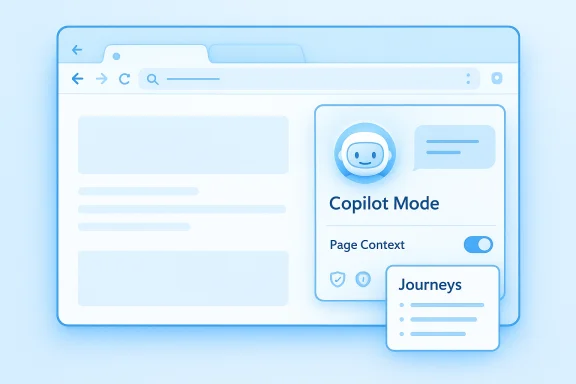
Microsoft Edge’s newest update folds a thinking, acting assistant into the browser window: Copilot Mode turns tabs and history into usable context, introduces agentic automations that can perform multi‑step web tasks, and adds a memory layer called Journeys — all delivered with visible consent controls and a new friendly avatar, Mico.
Background / Overview
For years the web browser has been a passive surface: tabs, bookmarks, typed searches. That model is changing. Microsoft’s Copilot Mode is not a sidebar add‑on — it’s a toggleable browsing mode that replaces the standard new‑tab experience with a unified chat/search surface and a persistent assistant that can read, summarize, compare and, with permission, act across open pages. The company frames this as an evolution from “search and click” to an AI‑first workspace integrated with Microsoft 365 and Windows.Two headline features in the October rollout are Copilot Actions (agentic automations) and Journeys (resumable, AI‑curated session memory). Both ship initially as limited previews in the United States, with staged expansion and enterprise controls promised later.
What Copilot Mode Brings to Edge
The new interaction surface
Copilot Mode converts the new tab into a unified Search & Chat box and provides a Copilot pane that can be docked beside any web page. This becomes the primary interaction point: type or speak a request, ask Copilot to analyze the current page, or select multiple tabs and ask the assistant to synthesize them into a single answer. The mode emphasizes continuous context rather than one‑off answers.Multi‑tab reasoning and summarization
One of Copilot Mode’s most practical benefits is multi‑tab reasoning: Copilot can analyze and compare content across open tabs — building product comparison tables, extracting itinerary options, or summarizing research without manual copy/paste. This is where Copilot moves beyond “assistant” toward a task‑oriented workspace.Key features at a glance
- Copilot Actions — agentic automations that can open pages, click elements, fill forms, and navigate multi‑step booking or unsubscribe flows with explicit user approval.
- Journeys — an AI memory that groups past browsing into topic cards so you can resume work where you left off.
- Mico — an animated, optional avatar that expresses reactions during voice or conversational interactions.
- Security features — a local AI “Scareware blocker” for full‑screen scams and enhanced password breach monitoring.
Deep Dive: Copilot Actions — What it does and how it works
What “agentic” means in practical terms
Copilot Actions lets the assistant do things inside the browser instead of only suggesting them. Typical examples shown by Microsoft and independent reviewers include:- Scanning an inbox (via connectors) and unsubscribing from selected newsletters.
- Filling reservation forms for restaurants or hotels, using saved session cookies and (when allowed) stored credentials to speed the flow.
- Opening and extracting price/spec details from multiple product pages to build a comparison table.
Voice, chat and manual triggers
Actions can be triggered by typing in the Copilot pane or via voice. Voice‑first controls are being trialed, enabling hands‑free commands such as “Hey, Copilot—book a table for two at 7pm.” Note that some voice features and agentic flows are initially limited to preview markets (U.S.) and specific platforms.Safety model and limitations
- Visible consent: Actions require explicit permission and show visual indicators.
- Elevation gating: For financial or sensitive actions, Copilot requests higher privileges and confirmation.
- Partner scope: Initial Actions are curated for specific partners/sites to reduce breakage; complex sites may still break automations.
- Audit trail: Microsoft records action progress in conversation history for a limited time, with controls to delete.
Journeys: Memory, continuity, and privacy
What Journeys is designed to solve
“Tab graveyards” and lost research are common problems for heavy browser users. Journeys automatically groups related pages and sessions into topic cards — for example, a “vacation research” journey that includes flights, hotels, and itinerary notes — then surfaces those cards on the new tab page with summaries and suggested next steps. It’s a project‑centric view of browsing history.Privacy and control
Microsoft emphasizes that Journeys and browsing history features are opt‑in. Copilot will only read your history or reuse page content with explicit permission via a Page Context toggle in settings. Visual cues indicate when Copilot is accessing history or page content. Microsoft also offers deletion and personalization controls for journeys and cached context.Pricing and paywall concerns — what’s verified
There have been reports and signals that some advanced summarization features or enhanced memory surfaces (in prior tests) might be connected to paid tiers such as Copilot Pro. However, Microsoft’s official Copilot Mode announcement for the October release describes Actions and Journeys as free in limited preview in the U.S., and does not state a permanent paywall for Journeys today. Independent outlets have speculated about future Copilot Pro gating; that remains unconfirmed by Microsoft and should be treated cautiously by readers until Microsoft publishes definitive pricing policies.Mico, Groups, and Personalization
Mico: a face (and expression) for Copilot
Microsoft introduced Mico, an optional animated avatar intended to make voice and conversational interactions more expressive. Mico reacts with facial cues and color changes, aiming to increase engagement and accessibility for voice users. It’s toggleable for those who prefer a minimal UI.Groups and collaboration
Copilot Groups let users collaborate with Copilot in shared sessions, supporting group sizes Microsoft has previewed up to 32 participants. Groups enable shared planning and brainstorming inside the same Copilot conversation, which Microsoft positions for classrooms, small teams, and social planning.Personalization and memory
Copilot learns within the scope you permit: it can remember preferences, frequent searches, and project context to offer better follow‑ups. Microsoft underscores user control: you can turn personalization off, clear saved memories, and manage what Copilot may access. That balance between convenience and privacy is central to Microsoft’s public messaging.Security, safety and anti‑abuse measures
Scareware blocker and local protections
Edge now includes a local AI‑driven Scareware blocker that detects full‑screen fake system popups and blocks them. Running locally reduces telemetry exposure and improves response latency for this specific defense.Password breach monitoring and credential safety
Edge’s password manager received upgrades: stronger password creation tools, centralized storage, and continuous breach monitoring with alerts. Microsoft stresses that Copilot Actions will gate credential use and require explicit approval before using stored credentials in partner booking flows.Risks Microsoft highlights (and those reviewers have found)
Microsoft explicitly warns about prompt‑injection, site fragility, and the need for supervision of agentic tasks. Independent hands‑on reviews show Actions can be powerful for straightforward flows but unreliable on complex or dynamic pages — sometimes reporting steps that didn’t complete or failing to finish bookings — so human oversight remains essential.How to enable Copilot Mode in Edge (step‑by‑step)
- Install the latest Microsoft Edge build for Windows or macOS and sign in with your Microsoft account.
- Open Edge Settings → Toggle Copilot Mode on (or visit the Copilot Mode setup prompt when you open a new tab).
- To use advanced features, enable Page Context or Journeys in settings (these require explicit opt‑in).
- If Copilot Actions or Journeys are in limited preview in your region, enroll in the preview as prompted; initial availability is U.S. only.
Copilot Mode vs. ChatGPT Atlas and the broader AI‑browser race
Convergent product design
Microsoft’s Copilot Mode and OpenAI’s ChatGPT Atlas share core ideas: persistent assistants, optional browser memories, and an agent mode that can act in the browser. OpenAI announced Atlas as a dedicated browser on October 21, 2025; Atlas integrates ChatGPT deeply and includes agent mode and browser memories as optional capabilities. Both approaches aim to blur the line between browser and super‑assistant.Key differences
- Distribution & ecosystem: Microsoft places Copilot Mode inside Edge and leverages Windows and Microsoft 365 integrations. OpenAI ships Atlas as a new browser built around ChatGPT. That means Copilot’s advantage is ecosystem depth, while Atlas’s advantage is tight integration with ChatGPT and its memory model.
- Availability model: Atlas launched on macOS first with agent mode behind certain plan tiers for preview; Copilot Mode features are rolling out in Edge as opt‑in previews with multiple staged capabilities.
- Enterprise posture: Microsoft emphasizes admin controls and staged enterprise rollouts; Atlas is offering business features via OpenAI plans. Enterprises will evaluate both on management, compliance, and integration with existing identity systems.
Real‑world scenarios: how Copilot Mode helps (and where it struggles)
Useful workflows
- Researchers can ask Copilot to synthesize notes across ten open tabs into a one‑page brief.
- Trip planners gain a single resumable Journey with hotels, flights and itineraries consolidated instead of scattered across bookmarks.
- Busy users can ask Copilot to unsubscribe from promotional emails or find the best time to visit a restaurant across multiple booking sites — with manual confirmation before sensitive steps.
Where it still fails
- Complex dynamic pages, CAPTCHAs, or non‑standard booking flows can break Actions; reviewers found some automations incomplete or inaccurate in early tests.
- Memory features can surface stale or unwanted context if not managed carefully; Journeys require active controls and user discipline to prune or clear items.
Enterprise and IT considerations
Admin controls and deployment
Microsoft signals that enterprise admin controls and business‑focused features will follow the consumer preview. IT teams should expect group policies, configuration options, and auditing for Copilot actions before broad corporate adoption. Early previews are primarily consumer and U.S.‑centered.Risk assessment for corporate environments
- Review permission models: ensure Copilot cannot access corporate web services without explicit policy gating.
- Audit logs: insist on detailed auditing for any agentic actions that could touch corporate data.
- Credential safety: restrict Copilot’s access to password vaults and SSO sessions until enterprise‑grade controls are available.
Strengths, weaknesses and the bottom line
Notable strengths
- Integration: Copilot Mode ties deeply into Edge, Windows and Microsoft 365, offering productivity synergies many users already rely on.
- Task automation: Copilot Actions show genuine promise to reduce repetitive clicking and manual workflows when they work.
- Privacy posture (opt‑in): Microsoft emphasizes visible consent, Page Context toggles, and deletion controls to keep users in control.
Key risks and caveats
- Reliability: Agentic automations are fragile on complex sites; users must supervise actions and verify outcomes.
- Privacy fatigue: Opt‑in controls are only effective if users understand them — defaults, UI design, and consent language will determine real privacy outcomes.
- Potential monetization: Reports suggest some AI features may be tied to paid tiers in the future; claims of permanent paywalls remain unconfirmed and should be watched.
Practical recommendations for Windows users
- Start conservative: enable Copilot Mode and Journeys only if you need multi‑tab synthesis or session memory, and review Page Context settings before enabling history access.
- Supervise Actions: treat agentic automations like macros — test on low‑risk tasks before delegating anything sensitive.
- Use password hygiene: keep strong, unique passwords and enable breach monitoring; don’t rely on Copilot to safeguard credentials without administrative controls.
Conclusion
Copilot Mode marks a clear pivot in how Microsoft thinks about the browser: Edge is no longer just a renderer of web pages but a permissioned, context‑aware assistant capable of acting on your behalf. The October rollout — featuring Copilot Actions, Journeys, the Mico avatar and local defenses like a Scareware blocker — delivers a coherent vision for an AI‑first browsing experience, while also exposing practical reliability and privacy trade‑offs that users and IT teams must manage. Microsoft’s emphasis on explicit consent and staged previews is a sensible approach, but the power of agentic features demands cautious adoption and active oversight.For Windows users already embedded in Microsoft’s ecosystem, Copilot Mode promises substantive productivity gains; for others, the arrival of OpenAI’s ChatGPT Atlas and other AI browsers means the market will continue to iterate quickly. The decisive factor will be a combination of reliability, clear privacy controls, and sensible admin tooling — areas Microsoft is prioritizing publicly, but that still require real‑world validation across millions of daily browsing sessions.
Source: PCQuest Microsoft Edge Gets Smarter with Copilot Mode: What’s New in the AI Browser