After an hour with Edge’s new Copilot Mode I felt less like a browser user and more like someone dictating chores to a very capable assistant—and that’s the point Microsoft is making with this release. Copilot Mode turns Edge’s new-tab box into a unified command line, lets the assistant read and reason across all your open tabs, sees what’s on screen with a Vision feature, stores and resumes research with Journeys, and—on preview—can even perform multi-step actions such as filling carts and starting bookings when you opt in. The feature set is powerful, sometimes uncanny in its usefulness, and also a useful reminder that convenience now carries measurable new security, privacy, and reliability trade-offs.
Microsoft’s Copilot Mode is part of a wider industry pivot that treats the browser not as a passive window to the web but as an agentic workspace: an environment where an AI can see pages, remember sessions, reason across tabs, and—with permission—act on behalf of the user. The company rolled these capabilities into Edge as an opt-in mode during its Copilot Fall release; the headline pieces are Copilot Actions, Copilot Vision, Journeys, multi-tab reasoning, and a unified chat/search entry point that doubles as a command field. Early hands‑on reports and independent coverage confirm the feature rollout is staged (U.S.-first for some previews), permissioned, and opt-in by default.
This is not a cosmetic sidebar for occasional Q&A. Copilot Mode is designed to become the primary interaction surface in a browsing session: type or speak a request in the new-tab prompt and Copilot can fetch, summarize, compare, and prepare actions across multiple sites. The implications go beyond convenience—this is a change in the browser’s trust model, the surface for automation, and the way transactions and research flows are performed online.
Two load‑bearing takeaways from that test are worth calling out: first, multi‑tab synthesis and Vision materially reduce time-to-decision for shopping or research; second, Actions can automate many repetitive page tasks but currently preserves the final confirmation step—deliberately limiting fully autonomous payments for safety. Both points line up with other reporting and Microsoft’s stated permission-first approach.
Why it matters: giving users control over the AI’s reasoning style reduces surprises and can steer Copilot away from verbose or off‑target answers when you just need a short, factual result.
The technical trade: powerful summarization and rapid comparisons vs. an expanded attack surface (the assistant needs to read page content). Microsoft emphasizes opt‑in Page Context controls and visible cues when Copilot is operating; still, multi‑tab access should always be granted deliberately.
Practical caveat: Vision works on content Copilot can access in the current page/tab; it’s not magically omniscient and it doesn’t bypass publishers’ content protections. Availability of Vision can be region‑gated in early rollouts, and performance varies by site and content type.
Short, practical summary of Action behavior:
From a product and UX point of view, Microsoft has struck a pragmatic balance so far: generous capabilities with visible consent and manual vetoes on sensitive actions. From a risk perspective, the trade-offs are real—privacy surfaces expand, new security vectors appear, and the economic effects on publishers and commerce flows deserve scrutiny. For everyday users who value convenience and are comfortable with opt‑in telemetry and permissions, Copilot Mode is worth trying; for privacy‑conscious individuals and organizations, cautious, staged adoption with strict controls is the sensible path.
The recommendation: experiment within constrained contexts, insist on visible confirmation for transactions, and plan enterprise pilots with explicit policy guardrails. Copilot Mode is promising and capable—treat it as a powerful new tool that must be wielded deliberately, not an autopilot to be switched on and forgotten.
Conclusion: Edge’s Copilot Mode delivers on the core promise of an AI‑augmented browser—less busywork, faster decisions, and a browsing surface that behaves more like a personal assistant than a passive renderer. The feature set is already useful in practical scenarios such as shopping and research, but safety, reliability, and privacy remain the essential qualifiers. Users should embrace the productivity gains while keeping manual guardrails and administrative controls in place.
Source: ZDNET I tested all of Edge's new AI browser features - and it felt like having a personal assistant
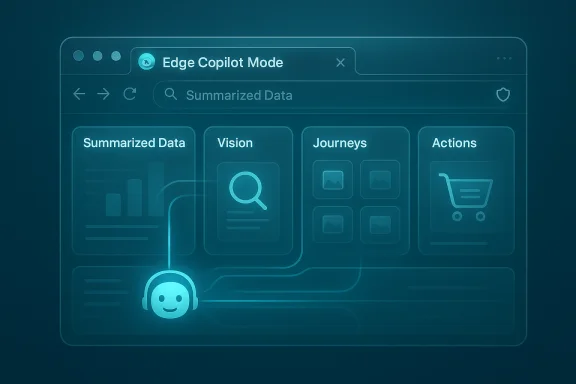 Background / Overview
Background / Overview
Microsoft’s Copilot Mode is part of a wider industry pivot that treats the browser not as a passive window to the web but as an agentic workspace: an environment where an AI can see pages, remember sessions, reason across tabs, and—with permission—act on behalf of the user. The company rolled these capabilities into Edge as an opt-in mode during its Copilot Fall release; the headline pieces are Copilot Actions, Copilot Vision, Journeys, multi-tab reasoning, and a unified chat/search entry point that doubles as a command field. Early hands‑on reports and independent coverage confirm the feature rollout is staged (U.S.-first for some previews), permissioned, and opt-in by default. This is not a cosmetic sidebar for occasional Q&A. Copilot Mode is designed to become the primary interaction surface in a browsing session: type or speak a request in the new-tab prompt and Copilot can fetch, summarize, compare, and prepare actions across multiple sites. The implications go beyond convenience—this is a change in the browser’s trust model, the surface for automation, and the way transactions and research flows are performed online.
What the ZDNET hands‑on showed (short summary)
ZDNET’s Elyse Betters Picaro ran Copilot Mode through a practical shopping test—comparing space heaters across open product pages, using Copilot Vision to summarize a YouTube review, and enabling Actions to add items to an Amazon cart and bring the checkout page forward. The experience was presented as fast, practical, and markedly less tedious than manual research: Copilot produced comparison charts from tabs, suggested the most efficient option based on local electricity prices, summarized video transcripts, and auto-filled a cart—but stopped short of completing a payment without explicit confirmation. That hands‑on reads as a solid example of the feature set in an everyday context: research, compare, and prepare to buy—almost like having a human assistant who does the legwork and waits for the final OK.Two load‑bearing takeaways from that test are worth calling out: first, multi‑tab synthesis and Vision materially reduce time-to-decision for shopping or research; second, Actions can automate many repetitive page tasks but currently preserves the final confirmation step—deliberately limiting fully autonomous payments for safety. Both points line up with other reporting and Microsoft’s stated permission-first approach.
Deep dive: the features that matter
The unified command bar and reasoning modes
Copilot Mode turns the new-tab prompt into a flexible command field: open a URL, run a traditional web search, or chat with Copilot depending on intent. ZDNET highlighted a dropdown of reasoning modes (Quick Response, Study and Learn, Smart (GPT‑5), Search, Think Deeper) that let users nudge the assistant’s style and depth for a given task. That makes the new bar feel like a smarter omnibox—one that can switch between search and deeper reasoning without changing UI. The reasoning-mode list has appeared in hands‑on coverage and early builds, though the exact naming and availability can vary by region and release channel; independent corroboration of every label is limited, so treat the specific names as reported by reviewers and seen in previews rather than immutably defined product terms.Why it matters: giving users control over the AI’s reasoning style reduces surprises and can steer Copilot away from verbose or off‑target answers when you just need a short, factual result.
Multi‑tab context and the @tab trick
One of Copilot Mode’s standout practical features is multi‑tab reasoning: the assistant can analyze any or all of your open tabs when you grant Page Context access. In practice this means you can open several product pages (or research sources) and ask Copilot to compare them, building a table of specs, prices, pros/cons, and suggested picks in seconds—exactly what the ZDNET reviewer used to compare heaters. Edge exposes controls so you can explicitly limit Copilot to specific tabs (the @tab selector mentioned in ZDNET is an example flow reviewers used), which is an important guardrail for scope.The technical trade: powerful summarization and rapid comparisons vs. an expanded attack surface (the assistant needs to read page content). Microsoft emphasizes opt‑in Page Context controls and visible cues when Copilot is operating; still, multi‑tab access should always be granted deliberately.
Copilot Vision: “what’s on my screen”
Copilot Vision allows the assistant to interpret visible page content—transcripts, images, video comments, or product grids—and produce summaries or sentiment analysis. In ZDNET’s test, Copilot scanned a YouTube transcript and summarized the review, then gave a quick sentiment read on comments. Vision is notably useful when you want the gist of media or long posts without watching or reading everything yourself.Practical caveat: Vision works on content Copilot can access in the current page/tab; it’s not magically omniscient and it doesn’t bypass publishers’ content protections. Availability of Vision can be region‑gated in early rollouts, and performance varies by site and content type.
Journeys: resuming where you left off
Journeys is a background memory system that groups related browsing activity into cards so you can resume projects later—like a “research snapshot.” ZDNET saw Journeys create cards for ongoing tasks (e.g., space heater research) that Copilot can reopen and summarize. Journeys requires opt‑in and Page Context permissions; Microsoft currently stages it as a preview (often U.S.‑first). For long research projects, Journeys can be a real time-saver. For privacy‑conscious users, Journeys is another reason to review opt-in settings carefully.Actions: the agentic layer (what it can and cannot do)
Copilot Actions are the most consequential feature for everyday workflows: the assistant can, when allowed, click buttons, fill forms, add products to carts, unsubscribe from lists, and start reservations or bookings. In the ZDNET test, Actions found an Amazon listing, added items to the cart, and brought up the “Place Your Order” screen—but did not complete the payment without manual confirmation. Other coverage shows Actions sometimes succeed in unsubscribes or simple workflows but can fail on nonstandard sites; early reviewers reported occasional missteps and a need to verify outcomes. Microsoft intentionally surfaces action plans and confirmation dialogs to reduce silent, irreversible automation.Short, practical summary of Action behavior:
- Copilot can identify and interact with page elements (with permission).
- It shows a plan and progress indicators while acting.
- It will request explicit confirmation before finalizing sensitive steps such as payments or credential reuse.
- Reliability across varied site UIs is improving but not perfect; users should verify critical outcomes.
Strengths: where Copilot Mode actually helps
- Dramatic time savings for comparison shopping and research: Copilot compiles specs and reviews across tabs in seconds.
- Better context continuity: Journeys and Page Context let you pick up multi‑session work without reconstructing dozens of tabs.
- Useful multimodal reads: Vision pulls meaning from transcripts, comments, and images—handy for media-heavy tasks.
- Accessibility gains: voice input plus the assistant filling forms can help users with mobility or vision challenges.
- Permissioned automation: Actions reduce repetitive clicking while keeping the user in the loop via visible plans and confirmations.
Risks and limitations you must consider
- Privacy surface expansion: granting Page Context, Journeys, or Actions increases the amount of browsing context Copilot can access. These options are opt‑in, but users often accept prompts without fully understanding the scope. Organizations should treat agentic features with policy controls.
- Reliability of automation: Actions can fail or misinterpret nonstandard page HTML and dynamic site behavior. There are documented cases of tasks returning misleading confirmations; manual verification is mandatory for sensitive operations.
- New attack vectors: agentic browsing enlarges the threat surface for prompt injection, click‑jacking, and social‑engineered workflows. Browsers executing complex flows on authenticated sessions must be guarded with conservative defaults and logging.
- Geographic and roll‑out restrictions: advanced features (Vision, Actions, Journeys) have been staged in previews and may be limited by region or account type in early releases—expect parity delays.
- Economic and publisher impact: assistants that synthesize and act across pages change how pageviews and affiliate flows are routed, with downstream implications for publishers and ad ecosystems. This shift is industry‑level but significant.
Security and enterprise perspective
For IT teams, Copilot Mode is powerful and also something to vet before broad deployment. Steps recommended for admins:- Review Edge policy settings that control Copilot Mode, Page Context, and agentic permissions and test in a controlled environment.
- Require manual confirmation for any purchase flows in pilot groups; enforce logging and audit trails where possible.
- Use strict defaults for enterprise devices: disable Journeys and Actions until evaluated for compliance and data leakage risks.
- Monitor for anomalous automated behavior—because agentic actions interacting with saved credentials can create routes for misconfiguration or abuse.
- Communicate clearly with end users about the scope of opt‑in features and provide training on when to grant Page Context or enable Actions.
UX notes and reliability observations
- Visibility matters: ZDNET preferred Atlas’ visual demonstration of cursor movement when automations ran; Edge’s Actions are faster but less visually explicit. If you like to watch an automation unfold (and intervene), that visual feedback matters.
- Speed vs. spectacle: Copilot Mode often executes flows faster than rivals but sometimes hides the intermediate clicks. Microsoft’s visible progress indicators are intended to match Atlas’ live cursor playback, but they’re not identical UX designs.
- Feature discoverability: several capabilities require toggles in Copilot Mode settings (Actions, Journeys). Users who want the assistant to act will need to opt into those previews rather than expect them to be enabled by default. ZDNET’s reviewer found some digging required to enable everything.
How to try Copilot Mode (practical steps)
- Open Microsoft Edge and look for the Copilot Mode toggle (or visit Microsoft’s Copilot Mode enable flow). Copilot Mode is an opt‑in experience.
- In Settings → Copilot Mode Settings → AI Innovations you can enable preview features such as Actions, Journeys, and Vision where available.
- Grant Page Context only for sessions where you want Copilot to read multiple tabs; otherwise keep it off.
- Use the new-tab command field for quick queries, and pick reasoning modes if you want shorter or deeper answers.
- If you enable Actions, watch for the plan prompts and confirm sensitive steps manually—do not assume the assistant will complete payments without your explicit OK.
Practical reviewer tips and safe workflows
- Start small: use Copilot for research and summarization before trusting it with form-filling or bookings.
- Keep sensitive accounts on a separate, non‑automated profile while you test Actions.
- Treat Journeys like any cloud feature: review what gets stored and purge sessions you don’t want retained.
- For purchases: let Copilot add items to carts and prepare the checkout screen—then verify the card and address manually before you place the order.
- If you’re an admin, pilot Copilot with a small, trained cohort and require logs/audits before rolling it out broadly.
Verdict: is Copilot Mode a “personal assistant” or vaporware?
Copilot Mode is, for many modern workflows, functionally similar to having a capable personal assistant for online tasks: it shortens research cycles, offloads repetitive clicking, and helps you resume long projects. ZDNET’s hands‑on experience demonstrates that these features go beyond hype—real time is saved, and the assistant performs concrete work like synthesizing tabs and pre-filling shopping carts. At the same time, Copilot is not yet a fully autonomous agent you can trust blindly: confirmations remain necessary, and Actions reliability varies by site.From a product and UX point of view, Microsoft has struck a pragmatic balance so far: generous capabilities with visible consent and manual vetoes on sensitive actions. From a risk perspective, the trade-offs are real—privacy surfaces expand, new security vectors appear, and the economic effects on publishers and commerce flows deserve scrutiny. For everyday users who value convenience and are comfortable with opt‑in telemetry and permissions, Copilot Mode is worth trying; for privacy‑conscious individuals and organizations, cautious, staged adoption with strict controls is the sensible path.
Final thoughts for WindowsForum readers
Edge’s Copilot Mode is a significant practical evolution of the browser experience. It’s not just a novelty: when permitted, the assistant reads the web like a human research partner, synthesizes across sources, and automates tedious flows. Those are real productivity wins for power users and researchers. But the same capabilities introduce real questions for security and privacy teams, and for anyone who relies on precise, auditable outcomes for purchases or business workflows.The recommendation: experiment within constrained contexts, insist on visible confirmation for transactions, and plan enterprise pilots with explicit policy guardrails. Copilot Mode is promising and capable—treat it as a powerful new tool that must be wielded deliberately, not an autopilot to be switched on and forgotten.
Conclusion: Edge’s Copilot Mode delivers on the core promise of an AI‑augmented browser—less busywork, faster decisions, and a browsing surface that behaves more like a personal assistant than a passive renderer. The feature set is already useful in practical scenarios such as shopping and research, but safety, reliability, and privacy remain the essential qualifiers. Users should embrace the productivity gains while keeping manual guardrails and administrative controls in place.
Source: ZDNET I tested all of Edge's new AI browser features - and it felt like having a personal assistant