Microsoft's documentation makes a simple but important distinction: Microsoft Edge will always prompt before sharing your precise location with a website, but websites can still estimate an imprecise location (for example by IP address) without the browser asking permission—and that behavior is tightly coupled to how Windows location services and account-linked cloud activity are configured.
Websites use location data for a wide range of user-facing experiences: mapping and turn-by-turn directions, localized search results, store finders, delivery availability checks, local weather, and content personalization. On the web, that data can be supplied in two broad ways:
The model’s strengths are clear: explicit prompts, layered OS/browser controls, and documented guidance for clearing local and account-level activity. The gaps are also clear: users can be surprised by server-side inference, cloud vs local deletion semantics vary by build and account state, and occasional implementation regressions erode trust.
For most users who want both convenience and reasonable privacy, the recommended pattern is:
This roadmap gives Windows and Edge users a practical, verifiable path to control location exposures while explaining the technical separation between precise (browser/OS mediated) and approximate (server-side) location. Follow the settings and hygiene steps above to reduce unwanted location sharing while preserving the local features you value.
Source: Microsoft Support Location and privacy in Microsoft Edge - Microsoft Support
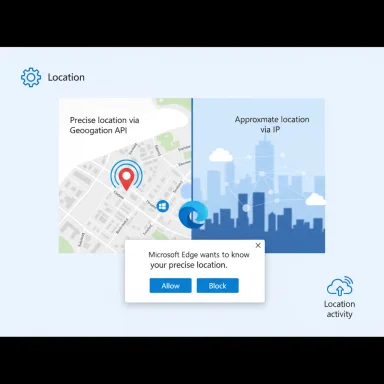 Background
Background
Websites use location data for a wide range of user-facing experiences: mapping and turn-by-turn directions, localized search results, store finders, delivery availability checks, local weather, and content personalization. On the web, that data can be supplied in two broad ways:- Via the browser's Geolocation API (which typically delivers precise coordinates and requires an explicit user prompt), and
- Via network signals such as IP address, Wi‑Fi and cell tower co‑ordinates (which often yield an approximate location and can be inferred by sites without a browser prompt).
How Microsoft Edge, Windows, and the Web Geolocation API work together
Edge’s permission model for precise location
When a website calls the Geolocation API (navigator.geolocation.getCurrentPosition() or watchPosition()), Edge will ask the user to allow or block precise location access unless the site already has persistent permission. That prompt is a browser-level gate intended to make sharing explicit and contextual. This is consistent with the Geolocation API standard implemented by all major browsers.- Ask before accessing is Edge’s recommended default. If enabled, every site request triggers a prompt.
- Users can grant persistent Allow or Block decisions for individual sites via Edge’s Site permissions UI.
When Edge can provide more precise coordinates
Edge does not invent the raw coordinates—Windows location services aggregate GPS, nearby Wi‑Fi access points, cellular tower data, and IP-based heuristics to produce a device location. If Windows location services are enabled, Edge can pass that system-resolved coordinate to the site after the user allows access. If Windows location services are off, Edge may still grant a site the browser’s best-effort location (still subject to the user prompt), but the precision is reduced.IP and server-side approximations (no prompt)
Separately, websites can always try to geolocate an IP address on their own servers. That process requires no browser API and therefore produces no browser permission prompt. IP-based location is usually coarse (city/region level) but can be quite accurate for certain networks and providers. Microsoft warns that some websites may estimate your imprecise location using information like your IP address without Microsoft Edge asking for permission.What Microsoft actually tells users to do (the settings)
Microsoft’s official support page for Edge lays out the exact, user-facing controls. The key flows users need to know:- To block Edge from sharing precise location with websites globally: Settings > Cookies and site permissions > Location, then turn off Ask before accessing. This prevents Edge from sending precise coordinates to websites.
- To enable prompts (the default): same Settings path, but leave Ask before accessing enabled. Edge will prompt per-site.
- To manage site-specific permissions: visit a site, click the Lock/Info icon in the address bar, select Site permissions, and set Location to Ask, Allow, or Block.
- Windows-level controls that affect the accuracy Edge can deliver: Settings > Privacy & security > Location (Windows). There are toggles to allow access to location on the device, let apps access location, and manage default location. If Windows location services are off, the OS will fall back to coarser signals (including IP).
Why the “approximate without asking” behavior matters
Privacy surface areas
There are three distinct privacy surfaces to consider:- Browser-permissioned precise location: Controlled by the browser dialog and per-site permissions. Intended to be user-consented and ephemeral (session or persistent by user choice).
- OS-supplied high-fidelity location: Controlled at the Windows level (Location services). If enabled, the OS aggregates hardware and network signals to create highly accurate coordinates. Users may not realize the OS’s role in precision.
- Server-side IP/Wi‑Fi/crowd databases: No browser prompt required; sites and third‑party services can map IPs, SSIDs, or MAC-address‑derived entries to location databases to infer an approximate location. This is where approximate without asking primarily comes from.
Practical consequences
- Users who only block Edge’s Geolocation permission may still receive localized content because of IP geolocation—an important nuance for privacy-conscious users.
- Apps and services with higher privileges (desktop apps, system services) can access OS-level location in ways web pages cannot; enterprise policies or device management may also alter default behaviors.
Recent platform changes and why they matter
Microsoft has been simplifying and re‑architecting how location data is stored and surfaced. Notably, Microsoft removed the on‑device Location History feature and shifted some behavior toward cloud controls and per-account privacy dashboards. Documentation and community reporting show that:- Windows support documentation states that local storage of location history and the associated Settings UI were removed in March 2025 for modern builds, and cloud-saved location activity (tied to your Microsoft account) is controlled via the Microsoft privacy dashboard.
- Independent forum and community collections concur and provide step-by-step guidance on clearing both device caches and cloud location activity; these guides stress that the Settings > Location > Clear control only removes local cache and that cloud entries must be cleared separately from the account privacy dashboard.
Strengths of Microsoft’s current approach
- Explicit per-site user consent for precise location: The browser prompt is a clear, user-visible mechanism to prevent silent sharing of precise coordinates. This aligns with web standards and good privacy design.
- Separation of controls (browser vs OS vs cloud): Having distinct controls in Edge and Windows gives advanced users and admins granular control—Edge for site-level permission, Windows for whether rich sources (GPS, Wi‑Fi triangulation) are available to the browser, and the Microsoft privacy dashboard for account-linked cloud activity. This layered approach enables principled data-minimization when configured properly.
- Transparency in documentation: Microsoft’s published guidance walks users through how to block, allow, and clear location-related data—practical choices that align with privacy-by-design principles when used correctly.
Risks, gaps, and real-world pain points
- IP-based approximation remains outside browser permissions. Users who rely solely on Edge’s permission dialogs may be surprised to see localized results—because site-side IP geolocation requires no browser prompt. Blocking Edge's Geolocation permission does not block server-side IP-based estimation. Users must combine browser controls with network-level privacy tools to mitigate this.
- Cloud vs local deletion confusion. Clearing the device cache in Settings does not necessarily remove location activity stored in the Microsoft account. Users who assume a one-click wipe is comprehensive may have a false sense of security. Microsoft documents the distinction, and community guidance repeatedly stresses the need to clear both device and account-level activity.
- Intermittent implementation issues. Real-world reports in community forums show occasional regressions or platform-specific bugs where Edge may fail to obtain system-supplied precise location even when settings are correct. These are operational issues—not privacy design flaws per se—but they affect user trust and the perceived reliability of the permission model. Community threads document cases where Edge’s location plumbing broke for specific macOS/Windows builds and were later fixed in subsequent updates.
- Enterprise management and policy exceptions. Corporate group policies, MDMs, and managed devices can override or remove privacy toggles, making consistent user control harder in enterprise environments. Administrators should document any overrides and communicate them to users.
Practical recommendations (for Windows + Edge users)
Below are concrete, actionable steps a privacy-focused Windows user should take to control location exposure. Each step is short and verifiable through Microsoft settings and account controls.- Check Edge’s global setting first
- Open Edge > Settings > Cookies and site permissions > Location. Ensure Ask before accessing is set according to your preference (Off to block all precise location sharing; On to prompt per site).
- Audit per‑site permissions in Edge
- Visit sites you use and click the Lock/Info icon in the address bar → Site permissions → Location. Revoke Allow entries you no longer want.
- Control Windows location services (affects precision)
- Windows Settings > Privacy & security > Location. Turn off “Allow access to location on this device” to deny OS-level aggregation (note: this breaks features like Find My Device and some Maps features). If you want finer control, keep the service on but audit which apps have precise location.
- Clear local cache AND cloud activity
- In Windows Settings > Location, use the Clear option to remove local samples. Then sign into your Microsoft account privacy dashboard and clear Location activity to purge account-linked metadata. Confirm both steps for thorough cleanup.
- Mitigate IP-based inference when needed
- Use a reputable VPN to mask your IP location or use privacy-focused DNS/DoH providers to reduce leakage. These measures don’t stop all server-side inferences (some sites tie IP to accounts), but they materially reduce geolocation precision derived from your network address.
- Keep software up to date and monitor release notes
- Some location issues are caused by browser or OS regressions. Updating Edge and Windows and watching official release notes can resolve unexpected behavior. Community threads have shown regressions that were later fixed in Canary/Beta/Stable releases.
For IT administrators and developers
- Administrators should use Group Policy and MDM controls to standardize location settings across managed devices and document any overrides. Windows’ location settings and Edge’s site permissions are both manageable via enterprise policy.
- Developers building location-aware features must assume that:
- The browser will prompt for precise location via the Geolocation API (and respect denied/granted states).
- IP-based estimation can still be used server-side—do not equate lack of Geolocation permission with an inability to approximate a user’s region. Design privacy-friendly fallbacks and be transparent in privacy notices.
- If your application depends on historical on-device location data, note Microsoft’s removal of the Location History API for modern builds. Developers must revise feature assumptions and migrate away from APIs that returned 24‑hour histories. Migration guidance and communication with users is essential.
Analytical verdict: balance of convenience and control
Microsoft’s implementation follows the mainstream web privacy model: explicit consent for precise coordinate sharing (browser prompt + per-site controls) and an acknowledgment that approximate location via IP or network signals is outside that prompt model. That separation preserves many convenient local services while allowing users to control the truly precise, sensitive signal.The model’s strengths are clear: explicit prompts, layered OS/browser controls, and documented guidance for clearing local and account-level activity. The gaps are also clear: users can be surprised by server-side inference, cloud vs local deletion semantics vary by build and account state, and occasional implementation regressions erode trust.
For most users who want both convenience and reasonable privacy, the recommended pattern is:
- Keep Ask before accessing enabled in Edge,
- Tighten Windows location services to only allow needed apps,
- Clear cloud activity via the privacy dashboard periodically if you sign in with a Microsoft account, and
- Use a VPN or DoH provider when you require a higher level of IP anonymity.
Final notes and cautionary flags
- Confirm platform specifics on your device: Microsoft’s removal of on-device location history and exact Settings labels are rolled out per build/channel; some language and controls changed in the March 2025 updates and documentation varies by build. If exact rollout timing or UI text is material for your workflow, verify on your machine.
- Community reports often surface real user problems (for example, Edge failing to retrieve precise location on certain macOS or Windows builds). If you experience unexpected behavior, check Edge’s update channel and known-issues forums before concluding that permissions are misapplied.
- Server-side inference (IP/Wi‑Fi/MAC-based geolocation databases) is a persistent, cross-platform privacy challenge that requires network-level mitigation (VPNs, IP obfuscation) and careful account hygiene to address. Browser permission toggles alone cannot block these inferences.
This roadmap gives Windows and Edge users a practical, verifiable path to control location exposures while explaining the technical separation between precise (browser/OS mediated) and approximate (server-side) location. Follow the settings and hygiene steps above to reduce unwanted location sharing while preserving the local features you value.
Source: Microsoft Support Location and privacy in Microsoft Edge - Microsoft Support