Microsoft Edge’s latest beta builds are shipping a preview of AI-powered live audio translation for videos on Windows 11 — a feature that can generate translated subtitles or even dub spoken audio in real time — but it comes with a notable hardware bar: Microsoft says your device must have at least 12 GB of RAM and a 4‑core CPU for the feature to run, and early hands‑on tests show the translation component can be aggressive with memory while active. (microsoft.com)
Microsoft first demonstrated Edge’s real‑time video translation capabilities as part of its broader Copilot‑era push at developer events, and the feature has since moved into Edge’s preview channels (Canary/Beta) for testing. At a high level, Edge’s real‑time video translation can:
Independent reporting and early hands‑on accounts from beta testers match Microsoft’s description of on‑device processing and limited initial language sets, though not every outlet repeats the exact memory requirement — the Microsoft page is the definitive reference for system specs. Coverage from mainstream tech outlets also documents how Edge’s translation capability was introduced and how it differs from simple subtitle translation by offering on‑device dubbing and subtitle generation. (pcworld.com)
However, the privacy benefit comes with tradeoffs:
But the feature is still in preview: expect limited language pairs at launch, early‑build bugs (glitches, crashes, voice artifacts), and a heavy resource profile that makes it unsuitable for low‑spec laptops or heavily multitasked systems. Enterprises should note the current lack of immediate enterprise availability and plan controlled testing only when admin policies and management tooling are in place.
If you want to test it now:
Source: windowslatest.com Microsoft Edge now has AI audio translation for videos on Windows 11, but it needs 12GB RAM
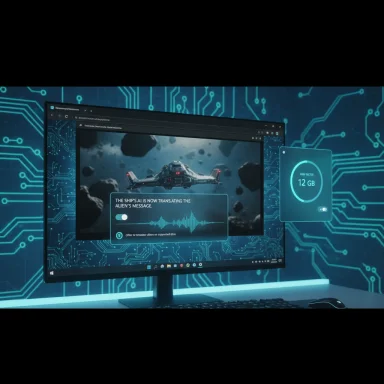 Background: where this feature came from and what it does
Background: where this feature came from and what it does
Microsoft first demonstrated Edge’s real‑time video translation capabilities as part of its broader Copilot‑era push at developer events, and the feature has since moved into Edge’s preview channels (Canary/Beta) for testing. At a high level, Edge’s real‑time video translation can:- Translate on‑screen spoken audio into another language and display translated subtitles;
- Optionally synthesize (dub) the translated audio so the video plays with a generated voice in the target language;
- Run translation entirely on the local device (on‑device processing), so no segment of video or audio leaves the machine. (microsoft.com)
Overview: how Edge exposes the feature to users
Where you find the setting
The translation option appears as a preview toggle under Edge’s Languages/Translation settings labeled something like “Offer to translate videos on supported sites”. Once enabled, a floating translation control appears over video elements when Edge detects a supported player; the control presents options for input language, output language, and whether to translate audio, subtitles, or both. Early UI traces were visible in Canary and Beta builds before live translation was broadly functional. (windowsreport.com)What the experience looks like
- When you enable translation on a supported video, Edge downloads a local AI model (or language pack) and prepares the stream.
- The original audio is muted (if you choose synthesized audio) and replaced with AI‑generated speech in the target language; subtitles can be shown alongside or instead.
- The translation UI can present options for voice gender, subtitle visibility, and source/target language selection (though language choices are limited in early builds). (microsoft.com)
Verified technical requirements and corroboration
Microsoft’s official Edge feature page explicitly states the device requirements for real‑time video translation: a minimum of 12 GB of system RAM and at least a 4‑core CPU. This is a hard requirement for the feature to function, according to Microsoft’s FAQ. That specification is the clearest authoritative source available at the time of writing. (microsoft.com)Independent reporting and early hands‑on accounts from beta testers match Microsoft’s description of on‑device processing and limited initial language sets, though not every outlet repeats the exact memory requirement — the Microsoft page is the definitive reference for system specs. Coverage from mainstream tech outlets also documents how Edge’s translation capability was introduced and how it differs from simple subtitle translation by offering on‑device dubbing and subtitle generation. (pcworld.com)
Hands‑on behavior, real‑world observations and reported issues
Early Beta/Canary testers — including a WindowsLatest hands‑on posted in recent coverage — observed the following practical points when enabling Edge’s live audio translation:- The feature downloads an AI language model before it begins translating; the process is local and may take a few seconds to prepare.
- Enabling translation caused Edge to claim a large amount of RAM on the test machine; testers reported seeing roughly 12 GB allocated to Edge while translation was active, leaving little free memory for other apps on systems with 16 GB total RAM. In one report the system’s idle Windows footprint consumed ~25% of RAM, so translation’s memory demand was significant.
- The UI surfaced a small floating control on the video page; the feature was only confirmed working on a subset of websites (YouTube being the most commonly tested).
- Testers noted accuracy was variable and that the AI sometimes synthesized more than one voice track (a male and a female track) for a single speaker when pitch or tone shifted — an artifact that suggests the speech‑separation or voice‑profiling step can be fragile. This behavior has been reported in early testing but is anecdotal and should be treated as a preview‑phase bug rather than a systemic truth until reproduced by multiple testbeds.
Why the feature needs significant RAM and CPU
The requirement for 12 GB RAM and a multi‑core CPU is driven by the realities of on‑device AI:- Model footprint: Even optimized on‑device speech‑recognition and neural MT models can consume hundreds of megabytes to multiple gigabytes, and Edge may download separate language packs or model variants for recognition, translation, and speech synthesis. Holding these models in memory is required for near‑real‑time throughput. (microsoft.com)
- Real‑time pipeline: Live translation involves a staged pipeline — speech recognition (ASR), language identification, machine translation (MT), punctuation/formatting, and optional speech synthesis (TTS). Each stage needs CPU (and possibly NPU/accelerator) cycles to stay in sync with playback without perceptible lag. Multiple threads running simultaneously favor multi‑core CPUs. (blogs.windows.com)
- Latency and user experience: On‑device processing eliminates round‑trip cloud latency and privacy issues, but it requires local compute and memory to keep latency low. Microsoft made an explicit product choice to prioritize on‑device privacy and immediacy, which trades off against higher local resource usage. (microsoft.com)
- NPUs and Copilot+ hardware: On machines with dedicated NPUs (for example, Intel Core Ultra or certain Qualcomm platforms), parts of this workload can be offloaded or accelerated. Microsoft’s broader Copilot+ messaging indicates special hardware optimizations on some chipsets, but Edge’s browser implementation must also run on standard Intel/AMD PCs that lack such accelerators — hence the higher baseline RAM and CPU requirement to cover worst‑case needs. (blogs.windows.com)
Privacy and security: advantages and caveats
One of the strongest arguments Microsoft makes for this approach is privacy: because translation is performed entirely on the device, no segment of the video or audio content ever leaves the machine for processing, according to Microsoft’s FAQ. That design reduces exposure to cloud data collection and gives enterprises and privacy‑conscious users a concrete reason to prefer on‑device translation over cloud‑based services. (microsoft.com)However, the privacy benefit comes with tradeoffs:
- On‑device approaches require larger local models and sometimes persistent cached language packs — administrators and users should know where those assets are stored and how to control them through storage policies or Edge management policies in enterprise contexts. Microsoft’s enterprise answers currently note limited access in early releases, and administrators should monitor Edge management documentation as the capability matures. (microsoft.com)
- Running heavy translation locally on shared or public machines could create residual data footprints (model caches, temporary audio buffers). Microsoft states data doesn’t leave the device, but organizations will still need to manage local traces and storage using standard IT hygiene. Treat “on‑device” as privacy‑positive but not automatically risk‑free.
Enterprise implications and related Edge changes
While the video translation feature is consumer‑focused in its early rollout, Edge’s recent bet on AI brings parallel enterprise changes:- Microsoft is making changes to Edge’s PDF engine (shifting to an Adobe‑powered engine for enterprise by October 2025) and is deprecating legacy EdgeHTML features across Beta channels. Those platform changes will affect administrative policies and app compatibility. Early enterprise policies are also being added for UI elements such as tab preview and Copilot Chat icon visibility. These broader platform shifts are happening alongside the video translation preview so admins should plan for policy updates.
- The video translation FAQ currently lists enterprise users as not having the feature yet; Microsoft is working on enterprise access. Organizations that want controlled deployments need to track Edge’s release notes and the Microsoft Learn policy documentation. (microsoft.com)
Practical guidance: how to try the feature and mitigate resource impact
- Use the right channel — Edge Canary or Beta first: The translation toggle and floating control currently appear first in experimental channels. If you’re comfortable with preview builds you can enable Edge Canary/Beta to test the feature earlier. (windowsreport.com)
- Enable the preview toggle: In Settings > Languages look for Offer to translate videos on supported sites (or similar wording). Enable the flag and reload videos on supported sites. (windowsreport.com)
- Watch your RAM budget: If you only have 12–16 GB of RAM, be prepared for the translation pipeline to monopolize memory temporarily. Consider closing other memory‑heavy apps (VMs, editors, games) before enabling live translation. Microsoft’s minimum requirement means you need headroom beyond the 12 GB baseline for other Windows services.
- Use Edge memory controls: Edge has introduced memory‑capping controls that let users limit how much RAM the browser can use; experiment with those settings to avoid systemwide impact, but be aware caps might limit translation performance. (digitaltrends.com)
- Prefer offline or short sessions: For longer watching sessions or when battery and thermal budgets matter, consider using subtitles only (no TTS) to reduce CPU load and synthetic audio generation. Subtitles require less compute than full dubbing.
- Report issues and file diagnostics: If you encounter stuck downloads for language packs or abnormal crashes, use Feedback/Diagnostics channels (Windows Feedback Hub, Edge’s built‑in reporting) so Microsoft can improve installer reliability and model sizing. Community threads already show language pack install failures in some early installs. (answers.microsoft.com)
Strengths: why this matters
- Accessibility and inclusion: Real‑time translation and dubbing make video content accessible to viewers who don’t speak the source language or who are deaf/hard‑of‑hearing and prefer translated captions. This extends reach for creators and learners. (pcworld.com)
- On‑device privacy: Performing translation locally is an important privacy win for users and organizations wary of sending audio/video to third‑party cloud services. (microsoft.com)
- Seamless UX inside the browser: Integrating translation directly in Edge removes the need for add‑ons or external tools — it’s native to the browsing experience and works across supported sites. (windowscentral.com)
Risks and limitations: what could go wrong
- High resource use: The 12 GB RAM floor and multi‑core CPU requirement mean many laptops and older machines won’t support the feature comfortably. Even on modern machines, translation can leave little memory for background apps. Users should expect degraded multitasking if they don’t have sufficient spare RAM.
- Accuracy is still experimental: Early impressions report reasonable latency and intelligibility in many cases, but translation accuracy varies based on source audio quality, background noise, multiple speakers, accents, and overlapping speech. Edge’s FAQ explicitly warns that AI‑generated content may have errors. Treat translations as good‑faith aids rather than authoritative transcripts. (microsoft.com)
- Artifacts and voice mismatches: Early testers reported issues like Edge creating two audio tracks or switching voices mid‑dialogue when a single speaker varied pitch — an artifact of voice‑cloning or diarization shortcomings. These are classically the kind of bugs preview channels reveal; they may be resolved as the models and heuristics improve, but they can produce confusing outputs today.
- Enterprise readiness: The feature is not yet enabled for enterprise accounts in Microsoft’s public FAQ; organizations must evaluate timing and policy controls before recommending the feature for sensitive environments. (microsoft.com)
What we still need clarity on (unverified or evolving claims)
- The exact memory footprint during a translation session will depend on model flavor, language pair, and whether synthesized audio is used. Microsoft’s “at least 12 GB” guidance is authoritative, but operational footprints reported by testers (e.g., “Edge used almost 12 GB”) should be seen as anecdotal until validated in broader, instrumented tests. (microsoft.com)
- Some testers reported that translation continues to consume large resources until explicitly stopped; whether Edge will implement an automatic memory reclamation or idle shutdown of translation models in subsequent builds is not yet documented. Users should treat resource consumption as persistent while the feature is active.
Final assessment and recommendations
Microsoft Edge’s live audio translation for videos is a significant step toward native browser‑level language accessibility — particularly because it performs translation locally and offers both subtitle and dubbing modes. For users with capable hardware (machines that meet or exceed 12 GB RAM and a 4‑core CPU), the feature can open up content across languages without cloud uploads, and it integrates cleanly into the browsing experience. (microsoft.com)But the feature is still in preview: expect limited language pairs at launch, early‑build bugs (glitches, crashes, voice artifacts), and a heavy resource profile that makes it unsuitable for low‑spec laptops or heavily multitasked systems. Enterprises should note the current lack of immediate enterprise availability and plan controlled testing only when admin policies and management tooling are in place.
If you want to test it now:
- Use Edge Canary/Beta and enable the preview translation toggle. (windowsreport.com)
- Try subtitles first (lighter load), and prefer systems with 16 GB RAM or more to keep the OS and background apps responsive.
Source: windowslatest.com Microsoft Edge now has AI audio translation for videos on Windows 11, but it needs 12GB RAM