Microsoft has embedded a new AI formula, =COPILOT, directly into Excel’s grid, promising natural‑language automation for summarizing text, classifying feedback, and generating content—while simultaneously cautioning users not to rely on it for “any task requiring accuracy or reproducibility.” In other words, Excel’s newest trick can be powerful for brainstorming and text wrangling, but Microsoft explicitly warns against using it for numerical calculations, financial reporting, legal work, or other high‑stakes scenarios. That dual message—capability paired with constraint—defines how Windows and Microsoft 365 enthusiasts should approach this beta feature today.
Excel has experimented with generative AI for nearly two years, from the experimental LABS.GENERATIVEAI add‑in to Copilot chat experiences that explain formulas and surface trends. The new =COPILOT function marks a turning point: AI becomes a first‑class citizen of Excel’s calculation engine, computed like any other formula, and recalculated when the underlying data changes. Microsoft positions this as a time‑saver for text‑heavy work—think sentiment tagging, topic extraction, and executive summaries—rather than as a replacement for deterministic math.
Under the hood, Microsoft says the function runs a hosted model—currently OpenAI’s GPT‑4.1‑mini—on Azure. That detail matters for governance teams evaluating data handling and model behavior over time; Microsoft notes the model may change, which can change results even with the same inputs. For users, it means internet connectivity is required, and behavior is non‑deterministic by design.
Importantly, some early reports framed access as tied to “Windows 365 Copilot,” but Microsoft’s documentation and Insider announcement point to a Microsoft 365 Copilot license. That distinction matters: Windows 365 is Microsoft’s cloud PC service, while Microsoft 365 Copilot is the enterprise AI license required here.
The good news is that Microsoft’s own documentation doesn’t duck this trade‑off. The company says, in plain language, not to use =COPILOT for accuracy‑critical or regulated work, to review and validate outputs, and to paste values when you need to freeze a result. The rate limits, confidentiality checks, and absence of web/tenant access are additional clues that Microsoft wants this feature to mature inside guardrails, not implode under over‑promising.
If you’re in the Insider Beta Channel with a Microsoft 365 Copilot license, try =COPILOT on text classification, summarization, and content generation. Combine it with familiar Excel functions to shape outputs. But keep all numbers and all obligations to regulators firmly in the realm of deterministic formulas, Power Query, Power Pivot, and Python—where every step can be tested, audited, and reproduced. That’s the balance Excel users must strike while this new AI function grows up in public.
Excel’s =COPILOT function is a big step toward making spreadsheets conversational, but it’s not a shortcut to reliable arithmetic or compliant reporting. Respect its boundaries, lean on it for the messy text work humans dread, and you’ll get the best of both worlds: AI‑assisted momentum where it shines, and rock‑solid reproducibility where it matters most.
Source: PC Gamer Microsoft launches Copilot AI function in Excel, but warns not to use it in 'any task requiring accuracy or reproducibility'
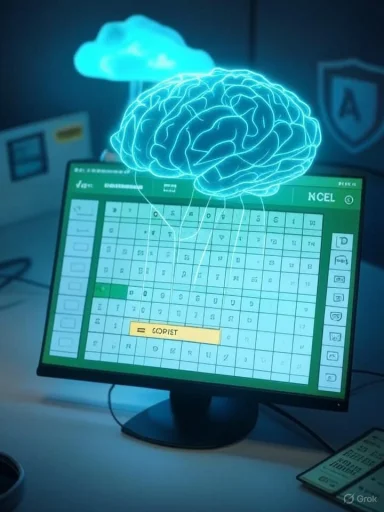 Background
Background
Excel has experimented with generative AI for nearly two years, from the experimental LABS.GENERATIVEAI add‑in to Copilot chat experiences that explain formulas and surface trends. The new =COPILOT function marks a turning point: AI becomes a first‑class citizen of Excel’s calculation engine, computed like any other formula, and recalculated when the underlying data changes. Microsoft positions this as a time‑saver for text‑heavy work—think sentiment tagging, topic extraction, and executive summaries—rather than as a replacement for deterministic math. Under the hood, Microsoft says the function runs a hosted model—currently OpenAI’s GPT‑4.1‑mini—on Azure. That detail matters for governance teams evaluating data handling and model behavior over time; Microsoft notes the model may change, which can change results even with the same inputs. For users, it means internet connectivity is required, and behavior is non‑deterministic by design.
What the =COPILOT function is—and isn’t
Syntax and behavior on the grid
The function design is deliberately simple:- =COPILOT(prompt_part1, [context1], [prompt_part2], [context2], …)
- =COPILOT("Classify this feedback", A2:A20)
- =COPILOT("Create a list of next steps based on these notes:", E2:E200)
Designed for text tasks, not arithmetic
Microsoft is unusually blunt about when not to use the function. The official guidance states:- Avoid numerical calculations and instead use native functions such as SUM, AVERAGE, or IF for any task requiring accuracy or reproducibility.
- Don’t use =COPILOT for legal, regulatory, or compliance scenarios. Financial reporting is explicitly on the do‑not‑use list.
- Do not expect the function to pull in context from other sheets, other workbooks, enterprise data, or the open web; it only sees the prompt and the ranges you pass in.
Model, privacy, and connectivity
At launch, the function uses OpenAI’s GPT‑4.1‑mini (2025‑04‑14). Microsoft emphasizes two related points: your prompts and referenced ranges are not used to train AI models, and an active internet connection is required because the model runs in Azure. For compliance‑conscious organizations, that means data remains within Microsoft’s cloud handling boundaries, and for travelers, it means offline spreadsheets won’t compute =COPILOT.Availability, versions, and limits
Who can try it today
The =COPILOT function is in beta and is rolling out to users in the Microsoft 365 Insider Beta Channel who also have a Microsoft 365 Copilot license. Microsoft specifies minimum builds for client apps—Windows Version 2509 (Build 19212.20000 or later) and Mac Version 16.101 (Build 25081334 or later)—with Excel for the web to follow via the Frontier program. If you meet the criteria but don’t see the function yet, it may be due to staged rollout.Importantly, some early reports framed access as tied to “Windows 365 Copilot,” but Microsoft’s documentation and Insider announcement point to a Microsoft 365 Copilot license. That distinction matters: Windows 365 is Microsoft’s cloud PC service, while Microsoft 365 Copilot is the enterprise AI license required here.
Rate and usage caps
The function is throttled to prevent runaway recomputation and to protect service capacity:- Up to 100 calls per 10 minutes, with a ceiling of 300 per hour.
- Each spilled array counts as a single call if produced by a single formula; dragging the formula down a column multiplies calls quickly.
File classifications and error states
The =COPILOT function won’t run in files labeled Confidential or Highly Confidential. Common error conditions include #CONNECT (network/timeouts or short‑term limit exceeded), #BLOCKED (license or classification issues), and #VALUE for malformed prompts or when the prompt/context is too large. The feature also requires an internet connection to reach the hosted model.Strengths that matter to real Excel users
Lowering the barrier for formula‑adjacent work
Excel has long intimidated newcomers with formula arcana. By letting users describe intent in plain English and reference data ranges, =COPILOT removes friction for:- Tagging and sentiment analysis of customer feedback
- Summarizing long notes, support logs, and survey verbatims
- Generating lists, outlines, or draft copy directly in cells
Cohesive with Excel’s native engine
Because =COPILOT is computed like any other function, its outputs can be wrapped, filtered, pivoted, and conditionally formatted using standard tools. You can imagine a pipeline where:- A spilled =COPILOT array classifies thousands of comments.
- A LAMBDA post‑processes classes into a normalized taxonomy.
- A PivotTable summarizes counts by category and product line.
Clear privacy stance
Microsoft’s documentation and Insider post are explicit: prompts and context ranges passed to =COPILOT are not used to train models. In an era of increasing sensitivity to data use, that clarity is welcome for IT and legal teams drafting acceptable‑use policies for AI within the organization. (techcommunity.microsoft.com, aka.ms)Risks—and why Microsoft’s warnings are so stark
Non‑determinism vs. Excel’s culture of reproducibility
Excel’s superpower is repeatable calculation: a given workbook produces the same result every time, barring explicit changes in inputs or functions. Language models are different. They are probabilistic and can produce slightly different outputs on recalculation, even with identical inputs. Microsoft’s support page specifically calls =COPILOT “non‑deterministic,” recommends pasting values to freeze results, and cautions that the underlying model may evolve—changing answers to the same prompts in the future. That is fundamentally at odds with many audit and compliance expectations.Scope restrictions can surprise users
The function sees only what you provide in the arguments—no peeking at other sheets, other files, SharePoint, or the public web. That constraint reduces unexpected data leakage but also limits utility for “global” workbook questions. Users must learn to build prompts that pass the right context ranges, or they’ll get unhelpful or inconsistent results.Practical performance and quota pressures
Recalculation storms are a real risk. Fill =COPILOT down 2,000 rows and you can hit limits within seconds. If multiple authors open the same file with AutoCalculate on, behavior can surprise teams. Microsoft’s throttles—100/10 minutes and 300/hour—mitigate backend load but require users to design their sheets thoughtfully.Dates, arrays, and other beta quirks
Microsoft calls out “better date support” as a work in progress; for now, =COPILOT can return dates as text rather than as Excel’s date serials. Large spilled arrays can omit rows; Microsoft suggests restructuring prompts into smaller batches. These are beta‑stage wrinkles to expect, but they’re noteworthy if you’re designing production sheets.Hands‑on: Good use cases you can trust today
Text classification at scale
- Prompt: =COPILOT("Classify sentiment as Positive, Neutral, or Negative", D4
 2000)
2000) - Post‑process: Wrap with IFERROR to handle odd responses, then standardize labels with a LAMBDA.
- Visualize: Build a PivotTable of count by class, filter by region or product line.
Summarization and themes
- Prompt: =COPILOT("Summarize key themes in 3 bullet points based on this feedback:", D4
 2000)
2000) - Follow‑on: Ask =COPILOT for “top 5 action items” using the prior summary as context.
- Governance: Paste values after review to freeze the output for reporting.
Drafting and restructuring content
- Prompt: =COPILOT("Rewrite the following update in a concise, friendly tone:", H2)
- Combine: Use SWITCH to apply different tone prompts depending on audience, controlled by a selector cell.
What to avoid—for now
Anything where numbers must be right
When money, compliance, or safety is in scope, stick to Excel’s deterministic functions, Power Query, Power Pivot, and, if needed, Python in Excel where code paths are explicit and reproducible. Microsoft’s documentation is crystal‑clear: do not use the =COPILOT function for calculations or high‑stakes outputs.Live data and enterprise joins
If you need fresh web data or internal Graph content, bring it into Excel first via Power Query or connectors, then reference those ranges in your =COPILOT prompt. The function cannot access the internet or your tenant’s files and sites directly—yet. Microsoft says they’re investigating expanded knowledge sources for future updates.Setup checklist: How to try the =COPILOT function safely
- Confirm licensing: Ensure your account has a Microsoft 365 Copilot license.
- Join the Insider Beta Channel and update Excel to the minimum build (Windows Version 2509+ or Mac 16.101+).
- Open a workbook saved to OneDrive or SharePoint with AutoSave enabled; the function requires cloud saves and an active internet connection.
- Start small: Use a test sheet to classify or summarize text ranges and observe spilled arrays and recalculation behavior.
- Watch quotas: Prefer single, larger ranges over filling thousands of cells with separate =COPILOT calls.
- Paste values for any output you plan to share or archive, and consider switching calculation to Manual while designing.
- Avoid Confidential/Highly Confidential labeled workbooks; =COPILOT will not compute there.
Policy guidance for IT and spreadsheet owners
Establish guardrails by file and task
- Prohibit =COPILOT in regulated templates (financial statements, regulatory filings) via naming conventions, information protection labels, and governance policies.
- Require Paste Values before saving final reports that contain =COPILOT outputs to ensure version reproducibility.
- Maintain a “no calculations” policy for =COPILOT; enforce native Excel formulas or Python in Excel for all numeric work.
Educate on prompts, context, and scope
- Teach users to pass explicit ranges for context—no implicit assumptions about what the AI can “see.”
- Provide prompt patterns for common text tasks: summarize NPS comments, classify tickets by theme, extract risk statements from notes.
Plan for change
- Document that model versions may change. Note the current model (GPT‑4.1‑mini, as of April 14, 2025) in your internal “About this model” wiki and update quarterly.
- For any long‑lived workbook that uses =COPILOT, include a banner cell noting “AI‑generated content; paste values to freeze” and the date generated.
How this fits with the broader Copilot story in Excel
Excel’s Copilot portfolio now spans multiple tiers:- In‑grid =COPILOT for natural‑language text generation and classification.
- Copilot chat for explaining formulas, highlighting outliers, and guiding users through formatting and analysis steps.
- Copilot with Python in Excel for advanced analytics, where Copilot can draft and insert Python code that you can inspect and modify—retaining determinism and auditability.
Roadmap signals
Microsoft’s Insider post outlines priorities under active investigation:- Larger and more reliable array returns for spilled results
- Better guidance when the function is misused (for example, trying to sum values with =COPILOT)
- Expanded knowledge sources beyond the current model‑only grounding
- Improved handling of dates so outputs use Excel’s native serial format rather than text
Editorial verdict: Useful—but only if you treat it like a text tool
For Windows and Microsoft 365 fans, =COPILOT in Excel is the most consequential AI integration yet because it lives where work actually happens: the grid. Used appropriately, it removes friction from text‑heavy chores, helps less experienced users contribute faster, and keeps analysis context in one place. Used carelessly, it risks undermining the very thing Excel is prized for—accuracy you can audit and reproduce.The good news is that Microsoft’s own documentation doesn’t duck this trade‑off. The company says, in plain language, not to use =COPILOT for accuracy‑critical or regulated work, to review and validate outputs, and to paste values when you need to freeze a result. The rate limits, confidentiality checks, and absence of web/tenant access are additional clues that Microsoft wants this feature to mature inside guardrails, not implode under over‑promising.
If you’re in the Insider Beta Channel with a Microsoft 365 Copilot license, try =COPILOT on text classification, summarization, and content generation. Combine it with familiar Excel functions to shape outputs. But keep all numbers and all obligations to regulators firmly in the realm of deterministic formulas, Power Query, Power Pivot, and Python—where every step can be tested, audited, and reproduced. That’s the balance Excel users must strike while this new AI function grows up in public.
Quick reference: Pros, cons, and best practices
Pros
- Natural‑language text generation and classification directly in cells
- Works with and returns dynamic array results; plays nicely with IF/LAMBDA/WRAPROWS
- Clear privacy guidance: prompts and context not used to train models
- Staged rollout with explicit version requirements, helping IT plan (techcommunity.microsoft.com, aka.ms)
Cons
- Non‑deterministic; model updates can change results over time
- Strict scope: no access to other sheets, workbooks, enterprise data, or the web
- Rate limits that require spreadsheet design discipline
- Early beta limitations: dates as text; potential row omissions in large arrays (techcommunity.microsoft.com, aka.ms)
Best practices
- Treat =COPILOT as a text and ideation tool, not a calculator
- Pass context ranges explicitly; avoid ambiguous prompts
- Use single, wider ranges instead of thousands of fills to respect quotas
- Paste values to freeze outputs you’ll share or archive
- Keep =COPILOT out of regulated templates; document model versions in critical workbooks (techcommunity.microsoft.com, aka.ms)
Excel’s =COPILOT function is a big step toward making spreadsheets conversational, but it’s not a shortcut to reliable arithmetic or compliant reporting. Respect its boundaries, lean on it for the messy text work humans dread, and you’ll get the best of both worlds: AI‑assisted momentum where it shines, and rock‑solid reproducibility where it matters most.
Source: PC Gamer Microsoft launches Copilot AI function in Excel, but warns not to use it in 'any task requiring accuracy or reproducibility'