Microsoft is rolling Copilot deeper into Excel with an inline “Explain this formula” experience that breaks down complex formulas directly on the worksheet, letting users read a contextual, step‑by‑step explanation without leaving the grid — a change that promises to speed audits, improve onboarding, and reduce friction when working with legacy spreadsheets.
Excel has long offered deterministic, technical auditing tools — Evaluate Formula, Trace Precedents/Dependents, and the Formula Bar — but those tools force users to think in tokens and execution steps rather than plain English. As spreadsheets scale across teams and time, formulas become brittle and opaque: nested IFs, array math, XLOOKUP chains, and text manipulations can hide business intent inside terse expressions.
Microsoft’s Copilot strategy stitches generative AI into everyday Office workflows. The new inline explanation feature for Excel — surfaced from the Copilot integration — aims to translate formula mechanics into readable narratives, anchored to the actual data in the workbook. Instead of switching to a separate chat pane or copying formulas into documentation, Excel will present an explanatory card next to the cell with the formula, then let users continue the conversation in Copilot’s chat pane if they want deeper detail.
This is part of a broader maturation of Copilot in Excel: not only can Copilot suggest and generate formulas from plain‑language prompts, it now provides on‑grid explanations, partial‑formula explanations, and accessibility-friendly workflows for people using screen readers.
However, the feature is not a replacement for deterministic auditing or governance. Organizations must plan thoughtfully: evaluate licensing, test privacy and data‑handling implications, train users on verification best practices, and avoid overreliance for mission‑critical sign‑offs. The most productive deployments will pair Copilot’s human‑friendly explanations with traditional Excel auditing tools and disciplined change management.
Source: Windows Report Microsoft Excel’s New Feature Uses Copilot to Explain Formulas Without Leaving the Sheet
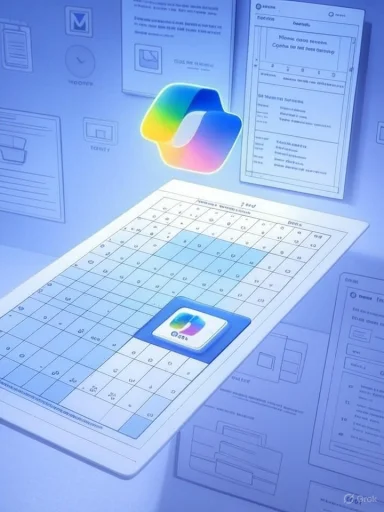 Background
Background
Excel has long offered deterministic, technical auditing tools — Evaluate Formula, Trace Precedents/Dependents, and the Formula Bar — but those tools force users to think in tokens and execution steps rather than plain English. As spreadsheets scale across teams and time, formulas become brittle and opaque: nested IFs, array math, XLOOKUP chains, and text manipulations can hide business intent inside terse expressions.Microsoft’s Copilot strategy stitches generative AI into everyday Office workflows. The new inline explanation feature for Excel — surfaced from the Copilot integration — aims to translate formula mechanics into readable narratives, anchored to the actual data in the workbook. Instead of switching to a separate chat pane or copying formulas into documentation, Excel will present an explanatory card next to the cell with the formula, then let users continue the conversation in Copilot’s chat pane if they want deeper detail.
This is part of a broader maturation of Copilot in Excel: not only can Copilot suggest and generate formulas from plain‑language prompts, it now provides on‑grid explanations, partial‑formula explanations, and accessibility-friendly workflows for people using screen readers.
What “Explain this formula” actually does
- When you select a cell that contains a formula, a small Copilot icon appears in the grid near the selected cell.
- Choosing Explain this formula opens a compact explanation card on the worksheet itself (if the Copilot chat pane is already open, the explanation appears in the pane instead).
- The card provides:
- A short purpose statement describing the formula’s high‑level goal.
- A function‑by‑function breakdown that shows how each part contributes to the overall result.
- Contextual notes that reference the workbook data (for example, inferred column types, sample input/output using actual cells, or assumptions Copilot has made).
- If the initial explanation leaves questions, a Chat with Copilot action opens the full conversational pane for follow‑ups: ask for rewritten simpler formulas, sample inputs, edge‑case behavior, or alternative implementations.
- Arithmetic and logical expressions
- Lookup functions (VLOOKUP, INDEX/MATCH, XLOOKUP)
- Array formulas and dynamic arrays (FILTER, SORT, SEQUENCE)
- Text functions and manipulations
- Nested combinations and mixed references (absolute/relative, table references)
How it works — quick user steps
- Select the cell containing the formula you want explained.
- Click the Copilot icon that appears on the grid next to the selected cell.
- Choose “Explain this formula” from the menu.
- Read the explanation card that appears on the sheet. It will usually include a summary, a step breakdown, and context‑aware notes.
- If you want more detail, click Chat with Copilot to continue in the chat pane.
Why this matters — practical benefits
- Faster audits and debugging: Reviewing legacy spreadsheets is time consuming. Inline, contextual explanations let reviewers verify intent quickly instead of piecing logic together from function tokens and precedents.
- Smoother knowledge transfer: Teams inheriting spreadsheets will spend less time reverse‑engineering logic; onboarding accelerates when formulas come with human‑readable intent statements.
- Lower error surface: When users understand the intent and step flow, they’re less likely to introduce changes that inadvertently break downstream logic.
- Learning and upskilling: The feature doubles as an educational tool — intermediate users learn how functions behave together while getting the answer they need.
- Workflow continuity: Because the explanation appears on the grid, users keep visual context — data, headers, and related columns remain visible while they read the explanation.
Limitations and risks — what to watch for
Accuracy, hallucinations, and edge cases
- Generative systems can — and sometimes will — hallucinate. That means Copilot may produce plausible‑sounding but incorrect rationales, especially when workbook context is ambiguous or when formulas interact with external data types.
- Highly customized formulas, intentionally obfuscated logic, or domain‑specific rules (e.g., regulatory rounding rules, custom named functions with hidden behavior) can be misinterpreted.
- Treat Copilot’s output as a first‑pass explanation, not an authoritative audit. Always cross‑check important formulas using deterministic tools (Evaluate Formula, trace precedents) and manual testing.
Data privacy, compliance, and residency
- Copilot’s intelligence relies on cloud processing; explanations are generated using contextual signals that may be processed off‑device. Organizations with strict data‑residency, confidentiality, or regulated data handling requirements must assess Copilot’s data flow.
- Some features require the workbook not to be labeled as Confidential or Highly Confidential; sensitivity labels and tenant policies can block AI features for protected content.
- Admins should review tenant settings, service‑level agreements, and contractual terms before enabling Copilot broadly. In regulated environments, pilot on anonymized or non‑sensitive workbooks first.
Licensing, availability and platform parity
- The feature is rolling out gradually to Excel for Windows and Excel for the web; availability will vary by tenant, Insider channel, license, and region.
- Certain Copilot capabilities in Excel require Copilot‑enabled subscriptions or Microsoft 365 plan tiers. Not every Microsoft 365 user will see the full set of Copilot tools by default.
- Mobile support and parity across Excel for macOS, iOS, and Android may lag the initial web and Windows rollout.
Overreliance risk
- There’s a behavioral risk: teams may begin to treat Copilot’s plain‑language explanation as enough verification and skip formal testing. For mission‑critical spreadsheets (finance, legal calculations, regulatory reporting), formal review, version control, and test ranges remain essential.
Practical guidance — how to use Explain this formula well
- Always verify: after reading an explanation, run quick sample tests with edge values and use Evaluate Formula to validate intermediate steps.
- Keep sensitive data protected: if a sheet contains confidential information, apply sensitivity labels or consult IT before using Copilot features on that workbook.
- Use it as documentation: copy Copilot’s explanation into spreadsheet documentation (revision notes, worksheet comments, or a ReadMe sheet) to speed future audits.
- Train teams: include a short module on Copilot explanations in onboarding and spreadsheet governance training — showing strengths and failure modes reduces misplaced trust.
- Iterative refinement: use “Explain this selection” on long formulas to focus on subexpressions, then request Copilot to propose a simplified rewrite and compare outcomes.
- Versioning: commit a copy of the workbook before applying AI‑suggested rewrites; treat Copilot suggestions like any other change request.
Guidance for IT administrators and compliance teams
- Policy checklist for a measured rollout:
- Confirm which Microsoft 365 and Copilot licenses are required for your organization and plan licensing renewals accordingly.
- Check sensitivity label behavior: block Copilot for workbooks labeled Confidential or Highly Confidential where necessary.
- Review data‑handling and data residency options in your tenant; establish a decision for whether any AI‑processed content can leave your tenant region.
- Configure auditing and logging for Copilot actions (where available) to retain a record of AI queries and outputs in case of later reviews.
- Pilot with a departmental group using non‑sensitive datasets, collect usability and accuracy feedback, then expand in waves.
- Build an internal guidance doc that defines when Copilot explanations are acceptable for sign‑off and when formal human review is mandatory.
- Training and governance:
- Create short, scenario‑based training with examples of correct Copilot explanations and examples of misleading outputs to illustrate failure modes.
- Encourage teams to attach Copilot‑generated explanations to change logs as a form of lightweight documentation, but never as a final audit trail for compliance use‑cases.
How Explain this formula compares to Excel’s existing tools
- Evaluate Formula vs Copilot explanations:
- Evaluate Formula is deterministic and displays the calculation step‑by‑step exactly as Excel executes it; it’s ideal for precise debugging.
- Copilot’s explanation is human‑oriented and contextual, translating the logic into readable intent and referencing sample data.
- Use both: deterministic auditing for verification, Copilot for comprehension and human context.
- Trace Precedents/Dependents vs Copilot:
- Trace tools visualize the dependency graph; Copilot describes how those dependencies feed into the formula’s result.
- For large workbooks, use Copilot to quickly summarize intent, then use trace tools to map the impact surface.
- Third‑party add‑ins:
- Some third‑party tools provide formula analysis, lineage, or documentation exports; Copilot’s advantage is deep native integration and conversational follow‑ups. Third‑party tools may still be required for specialized validation, mass documentation, or legacy audit workflows.
Real‑world scenarios and example workflows
Financial reconciliation
A finance analyst inherits a workbook that calculates month‑end accruals using nested IFs and lookup chains. Instead of mentally unpacking the formula, the analyst clicks the cell, selects Explain this formula, and reads an immediate narrative: “This formula computes month‑end accruals by looking up the product ID in the rates table, applying the tiered discount schedule, and summing results only for posted transactions. Assumes column D contains transaction dates and column F contains product IDs.” The analyst verifies the assumptions, runs a test with flagged edge dates, and makes a targeted correction — all in one session.Audit and compliance sampling
An internal auditor uses Copilot to scan suspicious cells quickly, collecting Copilot explanations into a review document. Where Copilot’s explanation differs from the business policy, the auditor escalates to manual testing. The combination speeds the review while preserving rigorous checks.Education and training
A finance intern learning Excel gets immediate, plain‑English explanations of formulas used in reports, then asks Copilot in chat to rewrite the formula into a simpler variant. This accelerates learning without replacing deeper training in auditing and testing.Implementation tips and troubleshooting
- If the Copilot icon doesn’t appear:
- Confirm you’re on a supported Excel build and that your tenant has Copilot enabled.
- Ensure the workbook isn’t restricted by sensitivity labels.
- If the Copilot chat pane is already open, the explanation may appear in the pane instead of on the grid.
- When explanations seem off:
- Try selecting the referenced ranges or converting the range into a formal Excel Table to give Copilot clearer context.
- Use “Explain this selection” on the subexpression to isolate where the model is misreading intent.
- Accessibility:
- Copilot in Excel includes screen‑reader guidance; users relying on assistive tech can open the chat pane and request formula explanations through keyboard navigation.
Balanced verdict — value and caveats
The inline “Explain this formula” feature is a meaningful UX and productivity improvement for Excel. By situating human‑readable explanations directly next to data, Copilot reduces cognitive context switching, accelerates audits, and helps teams transfer knowledge more effectively. For routine and moderately complex formulas, it will likely become a daily tool for analysts, auditors, and power users.However, the feature is not a replacement for deterministic auditing or governance. Organizations must plan thoughtfully: evaluate licensing, test privacy and data‑handling implications, train users on verification best practices, and avoid overreliance for mission‑critical sign‑offs. The most productive deployments will pair Copilot’s human‑friendly explanations with traditional Excel auditing tools and disciplined change management.
Quick checklist — should you enable it now?
- Yes if:
- Your team spends significant time reading or refactoring legacy formulas.
- You want to speed onboarding and reduce context switching.
- You have governance controls in place to limit Copilot use on sensitive workbooks.
- Hold off if:
- Your environment prohibits sending workbook content to cloud services for compliance or data‑residency reasons.
- Your organization requires deterministic audit trails for every formula change and you have no way to log or approve AI‑assisted edits.
Conclusion
“Explain this formula” brings human language and context to one of Excel’s oldest pain points: opaque formulas. By embedding Copilot explanations on the grid, Microsoft has lowered the barrier to understanding nested logic and complex functions without forcing users to leave their workflow. The feature is a practical win for productivity and education, but its real value depends on disciplined use: verify AI explanations, protect sensitive data, and pair Copilot with Excel’s deterministic auditing tools and governance processes. When deployed thoughtfully, this feature should both shorten the time to comprehension and raise the quality of spreadsheet work across teams.Source: Windows Report Microsoft Excel’s New Feature Uses Copilot to Explain Formulas Without Leaving the Sheet