Finding and fixing a docking station that won’t show up in Windows 11’s Device Manager is a small but essential skill for any modern laptop user — this feature guide lays out a clear, tested workflow to locate your dock, verify it’s recognized, update or reinstall drivers, and escalate safely to firmware and hardware checks when needed.
Docking stations are a convenient way to expand a laptop’s ports, power, and display capabilities, but they also introduce extra layers of hardware and software that can fail independently: the host port, the dock’s firmware, vendor drivers, and Windows’ own plug-and-play stack. Modern docks typically connect over USB‑C or Thunderbolt and may present as USB hubs, Ethernet controllers, or even GPU-adjacent display devices, which is why they can appear in multiple places inside Device Manager. Practical troubleshooting therefore starts with accurate identification in Device Manager, followed by a methodical driver and hardware checklist.
This article synthesizes the straightforward Device Manager checks with advanced diagnostics and risk-aware remediation strategies. It cross-references common failure modes — from cable and power issues to driver corruption and firmware mismatches — and provides a prioritized, low-risk sequence that restores functionality in the majority of cases.
Key observation: a dock may show as a generic hub, an OEM-branded entry (for example “Dell Dock”), or simply as “USB Composite Device.” If you don’t see an obvious brand name, inspect entries in the USB, Network, and Display sections for matching InstanceId patterns or device vendor/product IDs. fileciteturn0file2turn0file10
Caution: firmware updates and EDID overrides carry risk. Firmware flashes can fail and leave a dock inoperable; EDID manipulations may produce unstable or unsupported display modes. Always follow vendor instructions and avoid unofficial EDID blobs unless you understand the risk.
Likely causes:
Likely causes:
Weaknesses and risk areas include overreliance on Windows’ automatic driver installs (which may be generic), the danger of firmware updates applied incorrectly, and the invasive nature of deep-clean tools like DDU. For enterprise contexts, MDM and policy blockers introduce complexity that requires administrative coordination. Always prefer vendor packages for docks and GPU drivers on branded systems. fileciteturn0file0turn0file12
Source: Windows Report How to Find Docking Station in Device Manager on Windows 11
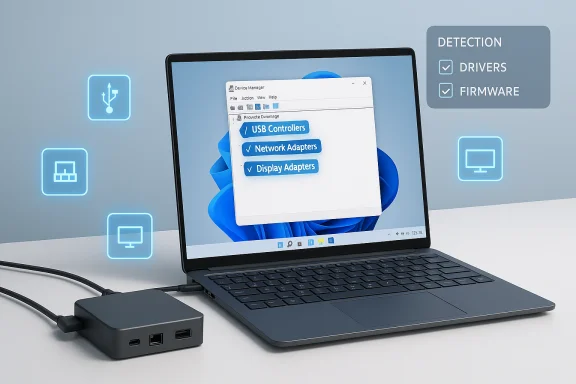 Background
Background
Docking stations are a convenient way to expand a laptop’s ports, power, and display capabilities, but they also introduce extra layers of hardware and software that can fail independently: the host port, the dock’s firmware, vendor drivers, and Windows’ own plug-and-play stack. Modern docks typically connect over USB‑C or Thunderbolt and may present as USB hubs, Ethernet controllers, or even GPU-adjacent display devices, which is why they can appear in multiple places inside Device Manager. Practical troubleshooting therefore starts with accurate identification in Device Manager, followed by a methodical driver and hardware checklist.This article synthesizes the straightforward Device Manager checks with advanced diagnostics and risk-aware remediation strategies. It cross-references common failure modes — from cable and power issues to driver corruption and firmware mismatches — and provides a prioritized, low-risk sequence that restores functionality in the majority of cases.
Overview: where a dock can hide in Device Manager
Many docking stations will appear under Universal Serial Bus controllers because they present as USB hubs or composite USB devices. Others register as Network adapters if they provide Ethernet, or Display adapters if they route video via USB‑C Alt Mode or a dedicated GPU bridge. Some Thunderbolt docks require host authorization and will not show up until authorized in Windows or UEFI. Knowing these canonical locations shortens the search. fileciteturn0file1turn0file0Key observation: a dock may show as a generic hub, an OEM-branded entry (for example “Dell Dock”), or simply as “USB Composite Device.” If you don’t see an obvious brand name, inspect entries in the USB, Network, and Display sections for matching InstanceId patterns or device vendor/product IDs. fileciteturn0file2turn0file10
Quick checklist — first things to try
- Confirm the dock is powered and its adapter is connected. Many docks require external power to initialize all ports.
- Use a different USB‑C/Thunderbolt cable or a different host port to rule out cable/port failure.
- Open Device Manager (Windows key + X → Device Manager) and expand Universal Serial Bus controllers, Network adapters, and Display adapters to look for the dock or related devices.
- Enable View → Show hidden devices in Device Manager to reveal devices Windows has seen but is not presenting normally.
Detailed step-by-step: find and verify your dock in Device Manager
1. Open Device Manager and scan likely categories
- Press Windows + X and select Device Manager.
- Expand Universal Serial Bus controllers first and look for entries such as USB Root Hub, USB Composite Device, or vendor-specific names (Dell, HP, Lenovo, etc.). Many docks register as USB hubs or composite devices. fileciteturn0file1turn0file15
- Next expand Network adapters if your dock has an Ethernet port, and Display adapters if it provides video output. These categories sometimes contain the dock’s functional devices rather than a single “dock” listing.
2. Show hidden devices and view device details
- In Device Manager choose View → Show hidden devices to reveal non-present devices and those that may be disabled. Hidden devices often expose previous driver instances or failed devices that can provide clues.
- Right‑click any suspicious device and open Properties → Details. Look at Hardware Ids or InstanceId to identify vendor (VID) and product (PID) codes. These codes let you Google the device or compare to the vendor’s support documentation. Device entries with InstanceId strings such as USB\VID_xxxx&PID_xxxx are typical for USB devices.
3. Reconnect and watch Device Manager live
- Unplug the dock’s USB‑C or Thunderbolt cable, wait 5–10 seconds, then plug it back in while Device Manager is visible. Watch for new entries appearing or disappearing. Windows may show driver installation progress when the device is detected. Repeat with other ports or cables.
4. Update, rollback, or reinstall drivers
- If the dock appears but functions partially, right‑click the device and choose Update driver → Search automatically for drivers. Windows Update may deliver a driver, but vendor installers are often more reliable for dock-specific firmware or bridging software.
- If a recent driver caused regressions, use Roll Back Driver on the Driver tab if available. If the driver is corrupted, select Uninstall device, then reboot and reconnect; Windows will reinstall the driver. fileciteturn0file0turn0file12
Deeper diagnostics and advanced remediation
Check Windows Update (Optional updates) and vendor packages
Windows Update’s Optional updates can include sanctioned driver packages. For docks manufactured by Dell, HP, Lenovo, or others, download the vendor’s dock driver or firmware package and follow their install steps — these installers sometimes contain firmware updaters not available via Windows Update. Vendors may also publish utility apps that simplify firmware and driver installs. fileciteturn0file6turn0file12Thunderbolt authorization and BIOS/UEFI settings
Thunderbolt-hosted docks may require authorization in Windows or in the UEFI/BIOS security settings. If using a Thunderbolt dock, check the host’s firmware settings or the Thunderbolt control panel to confirm the dock is allowed to connect. This is a common enterprise security feature that prevents unknown Thunderbolt devices from attaching automatically.Use Event Viewer and driver installation logs
When a device fails to enumerate, Windows logs related events in Event Viewer (System channel) and the PnP driver stack. Inspecting those logs often reveals driver load errors or PCI/USB enumeration failures — useful evidence when contacting vendor support. If an installer fails, installers sometimes create logs you can pass to support teams.Clean driver removal: Display Driver Uninstaller (when applicable)
For display or GPU-related dock issues that persist after driver swaps, a clean driver removal tool such as DDU (Display Driver Uninstaller) can remove residual driver remnants before reinstalling a vendor package. This is an advanced step and should be done with a system restore point and vendor drivers already downloaded. DDU is best used for GPU drivers rather than generic dock drivers, but the same principle applies in stubborn cases.Firmware, EDID, and bandwidth: why displays can fail through a dock
Video delivered through docks is subject to multiple constraints: the host port’s support for DisplayPort Alt Mode, the dock’s internal firmware, DisplayPort or HDMI version limits, and cable bandwidth. Mismatched expectations (for example, attempting 4K@120Hz over hardware only rated for DisplayPort 1.4 without DSC) can prevent detection or result in limited modes. Use certified cables, check the laptop’s spec for Alt Mode/Thunderbolt lane counts, and verify the dock’s firmware is up to date. When in doubt, bypass the dock and connect directly to the laptop to isolate whether the dock or the host is the limiting factor. fileciteturn0file0turn0file6Caution: firmware updates and EDID overrides carry risk. Firmware flashes can fail and leave a dock inoperable; EDID manipulations may produce unstable or unsupported display modes. Always follow vendor instructions and avoid unofficial EDID blobs unless you understand the risk.
A practical troubleshooting sequence (recommended order)
- Confirm power: ensure the dock’s power adapter is connected and the dock’s power LED (if present) is lit.
- Swap cable and host port: try a different USB‑C cable and a different laptop port to isolate a cable/port fault.
- Quick Device Manager scan: open Device Manager and expand Universal Serial Bus controllers, Network adapters, and Display adapters, show hidden devices. fileciteturn0file1turn0file6
- Reconnect with Device Manager visible: watch new entries appear; note names and InstanceId strings for later reference.
- Test peripherals: plug a USB flash drive, mouse, or Ethernet cable into the dock to see which functions respond — this helps isolate whether the issue is video, USB, or network related.
- Update driver: try Windows automatic update, then vendor installer. If a recent update caused the regression, roll back or uninstall and reinstall the driver.
- Check Thunderbolt authorization and BIOS/UEFI settings if using a Thunderbolt dock.
- Escalate to firmware update only after identifying the exact dock model and reviewing vendor instructions. Backup data and ensure the dock remains powered during the firmware process.
- Use Event Viewer and logs to capture error codes if the problem persists, and contact vendor support with those logs.
Reinstalling or removing drivers safely
- To reinstall a docking station driver: right‑click the dock entry in Device Manager and choose Uninstall device. After uninstall completes, disconnect the dock, reboot the laptop, and then reconnect it to let Windows perform a fresh install. If Windows does not find an appropriate driver, use the vendor’s driver package. fileciteturn0file12turn0file6
- If an uninstall does not fix a display or network issue, consider rolling back the driver (if available) or performing a clean reinstall using vendor tools. For graphics blockages affecting displays connected through a dock, a DDU clean is a last-resort option before reinstalling GPU drivers. Warning: DDU is invasive and requires care.
When the dock never appears: hardware and firmware checks
If Device Manager shows nothing at all after trying different cables and ports, consider these hardware tests:- Connect the dock to a different computer to verify the dock itself is functional.
- Test a different dock with your laptop to verify the laptop’s host port is working.
- Inspect for bent pins, debris in ports, or visible damage to the cable. Cheap or damaged cables are a frequent cause of intermittent detection.
Enterprise and security considerations
In corporate environments, Group Policy, MDM profiles, or UEFI/BIOS lockdowns can block dock behavior (for example, Thunderbolt security or blocked driver installs). IT admins should vet vendor drivers and firmware and push them via centralized management to preserve security and stability. For mass deployments, scriptable tools (PowerShell, DISM, or vendor enterprise installers) are preferable to manual installs. When troubleshooting on corporate machines, coordinate with IT to confirm policies and ensure you have the required permissions.Risks and cautions — what can go wrong and how to avoid it
- Blindly installing “latest” drivers from Windows Optional updates can occasionally break existing setups. Prefer vendor installers for docks and GPU stacks, especially on branded laptops where OEM driver variants may include necessary customizations.
- Firmware updates are powerful but carry risk: interrupted updates or incorrect firmware can brick a dock. Always follow vendor instructions, keep the dock powered, and avoid firmware updates unless they address a confirmed issue.
- Using DDU or EDID overrides is effective but invasive. Create a system restore point and ensure you have a tested recovery plan before proceeding. EDID changes and unsupported display modes can cause instability.
Example diagnostic scenarios (real-world patterns)
Scenario A — Dock partially functional: USB works, display doesn’t
Symptoms: USB peripherals and Ethernet are detected; external monitor connected to dock shows no signal.Likely causes:
- Host port lacks DisplayPort Alt Mode or is not allocating lanes for video.
- Dock firmware or driver is missing or incompatible.
- Cable bandwidth or the dock’s internal DP bridge is limiting supported modes.
- Confirm the laptop port supports Alt Mode or Thunderbolt. If not supported, video through the dock may not be possible.
- Update dock firmware and the host’s USB/Thunderbolt drivers.
- Try a different (certified) USB‑C cable that supports video. fileciteturn0file0turn0file6
Scenario B — Dock not detected at all
Symptoms: No entries appear in Device Manager when dock is connected.Likely causes:
- Dead cable or port.
- Dock not receiving power.
- Thunderbolt authorization blocked.
- Hardware failure in the dock.
- Swap cable and port; connect the dock to another computer.
- Verify dock power and LED indicators.
- Check UEFI/Thunderbolt authorization; try a different host machine. fileciteturn0file1turn0file0
Tools and commands for power users
- Device Manager is the primary GUI tool for enumeration (Windows key + X → Device Manager).
- Use the pnputil command to list and manage driver packages if you need to remove or re-add INF packages.
- DevCon (from Microsoft) can script device enumeration and re-enumeration in automated troubleshooting.
- Event Viewer (System and Setup logs) provides low-level messages for PnP and driver failures.
- For driver cleanups of GPU drivers use DDU in Safe Mode; for other drivers, vendor removal tools or pnputil can help. fileciteturn0file6turn0file0
Final assessment — strengths, weaknesses, and recommended best practices
The Device Manager-first approach is effective because it’s immediate, low-risk, and reveals how Windows actually sees the hardware. Its strengths are speed and diagnostic clarity: you can often tell whether the problem is a missing driver, an authorization block, or a hardware fault within minutes. For display issues, layering this with direct hardware testing (bypass the dock) isolates the failure domain rapidly. fileciteturn0file6turn0file1Weaknesses and risk areas include overreliance on Windows’ automatic driver installs (which may be generic), the danger of firmware updates applied incorrectly, and the invasive nature of deep-clean tools like DDU. For enterprise contexts, MDM and policy blockers introduce complexity that requires administrative coordination. Always prefer vendor packages for docks and GPU drivers on branded systems. fileciteturn0file0turn0file12
Conclusion
Locating a docking station in Device Manager on Windows 11 is usually a simple matter of checking Universal Serial Bus controllers, Network adapters, and Display adapters, using Show hidden devices, and watching Device Manager while you reconnect the dock. When detection fails, proceed through a prioritized checklist: power and cable checks, driver updates (prefer vendor packages), Thunderbolt/UEFI authorization, firmware updates only when necessary, and conservative use of advanced tools like DDU. Capture Event Viewer logs and InstanceId strings to speed vendor support when required, and always weigh the risk before firmware or EDID modifications. Following the structured diagnostic flow in this guide will resolve most dock detection problems safely and predictably. fileciteturn0file1turn0file6Source: Windows Report How to Find Docking Station in Device Manager on Windows 11