I spent five mornings running Copilot in Outlook as a deliberate experiment: every workday I opened my inbox, let Copilot triage and summarize the worst of it, used its drafts to reply to routine messages, and relied on its coaching to polish anything that mattered. The result was predictable in one way — a much calmer morning routine — and surprising in several others: Copilot didn’t just write faster replies, it changed how I decided what deserved attention, what could be archived, and what needed human follow-up. This hands-on week produced a set of practical workflows and warnings that any Outlook user — from a solo freelancer to an IT manager — should know before they flip the Copilot switch.
Microsoft’s Copilot is no longer an experimental add-on — it’s embedded across Outlook on desktop, web and mobile to provide thread summaries, draft generation, tone coaching, attachment summarization and inbox triage. These capabilities draw context from Microsoft Graph (your calendar, files, chats and emails) to produce concise outputs such as bulletized thread summaries or suggested replies. Official Microsoft documentation describes the Summary by Copilot and Draft with Copilot flows as built-in options in modern Outlook clients.
Copilot’s entry into Outlook matters because email remains the single largest daily productivity drain for many knowledge workers. Microsoft and community tests suggest Copilot can speed the initial triage and drafting work that traditionally consumes the first hour of many people's day. Microsoft’s own “how to” guidance shows example prompts — for instance, “Summarize emails from my manager between [dates]” or “List high-priority emails from the last week” — built specifically for inbox management.
That said, availability and behavior are tied to licensing, build channels and tenant controls. Copilot features in Outlook typically require a Microsoft 365 Copilot subscription (or Copilot Pro for individuals) and will only appear when you’re signed in with supported accounts. Administrators can also manage Copilot rollout and privacy settings from the Microsoft 365 admin center.
Two practical red lines I observed: never let Copilot auto-send replies in customer-facing or financial workflows without a human in the loop; and don’t feed sensitive legal or financial documents into a prompt unless your tenant governance explicitly allows the model access under secure, auditable settings. Both are straightforward policies but essential to limit downstream risk.
Treat Copilot like a high-performance assistant: delegate routine triage and first drafts, keep human judgment for decisions and facts, and make governance part of your adoption plan. The future of inbox management already lives inside Outlook; Copilot makes it usable today — provided organizations and individuals adopt it thoughtfully and safely.
Source: Digital Trends I used Copilot in Outlook to clear my inbox every morning for a week and here are my top tips
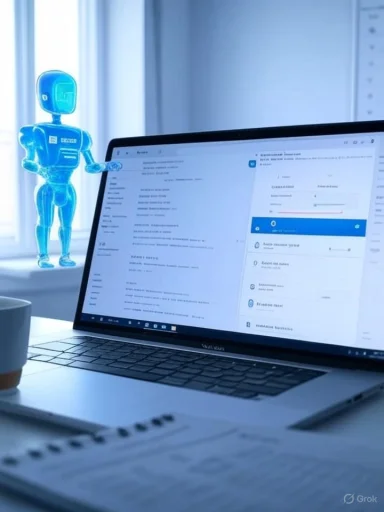 Background / Overview
Background / Overview
Microsoft’s Copilot is no longer an experimental add-on — it’s embedded across Outlook on desktop, web and mobile to provide thread summaries, draft generation, tone coaching, attachment summarization and inbox triage. These capabilities draw context from Microsoft Graph (your calendar, files, chats and emails) to produce concise outputs such as bulletized thread summaries or suggested replies. Official Microsoft documentation describes the Summary by Copilot and Draft with Copilot flows as built-in options in modern Outlook clients. Copilot’s entry into Outlook matters because email remains the single largest daily productivity drain for many knowledge workers. Microsoft and community tests suggest Copilot can speed the initial triage and drafting work that traditionally consumes the first hour of many people's day. Microsoft’s own “how to” guidance shows example prompts — for instance, “Summarize emails from my manager between [dates]” or “List high-priority emails from the last week” — built specifically for inbox management.
That said, availability and behavior are tied to licensing, build channels and tenant controls. Copilot features in Outlook typically require a Microsoft 365 Copilot subscription (or Copilot Pro for individuals) and will only appear when you’re signed in with supported accounts. Administrators can also manage Copilot rollout and privacy settings from the Microsoft 365 admin center.
What I did (methodology)
- Each morning I set aside a single 15–20 minute “Copilot clearing” window before starting deep work.
- I used the same sequence: open the inbox, run Summarize on long or noisy threads, use Draft with Copilot to create quick replies for common requests, apply Coaching where tone mattered, and ask Copilot to extract action items to paste into my task manager.
- I deliberately avoided sending AI-generated replies without human review for any message that contained contractual language, financial figures, or sensitive PII.
- I noted where Copilot suggested content that was incorrect or incomplete and measured how often that required manual correction.
The five practical workflows that transformed my mornings
Below are the five workflows I ran daily. Each is described, followed by why it works, how I used it, and the limits to watch for.1. Leverage “Summarize” ruthlessly — shorten threads to a single glance
- What it does: Summary by Copilot scans an email thread, extracts key decisions, and produces a short bullet summary. In many threads it also offers numbered citations that link back to individual emails so you can confirm details.
- Why it helps: Long threads with 20–50 replies are the biggest time suck. A good summary turns 10 minutes of skimming into 10 seconds of reading.
- How I used it: For any multi-person reply chain older than 24 hours, I ran Summarize first and used the results to decide whether the thread needed a response, an archive, or escalation.
- Limitations: Summaries can miss nuance and sometimes omit minority-but-important objections. Always open the cited items before acting on critical points.
2. “Draft with Copilot” for routine replies — speed without sounding robotic
- What it does: Copilot generates draft replies from a short prompt (tone, length, purpose). You can then ask it to change tone, shorten or expand the draft.
- Why it helps: It removes the friction of composing routine replies like scheduling confirmations, receipt acknowledgments, and polite declines.
- How I used it: I kept a small palette of prompts (scheduling, acknowledgement, polite decline). For example: “Reply politely, accept meeting and propose two alternative times.” I generated the draft, inspected, set the tone via the dropdown, and hit Send.
- Limitations: Copilot may invent plausible-sounding specifics (hallucinations) if a prompt is vague. Always verify dates, attachments, and names before sending.
3. Use “Coach Me” (Coaching) to fine-tune tone and clarity
- What it does: The coaching feature analyzes a draft and suggests changes to tone, clarity, and concision. It’s effectively an inline communications coach.
- Why it helps: For sensitive topics — performance feedback, negotiation, or client escalation — small tone changes matter. Copilot’s suggestions often caught phrasing that sounded defensive or unnecessarily vague.
- How I used it: Draft first, then run Coaching. I applied the suggested edits as-is only when they matched the context; otherwise I used them as inspiration.
- Limitations: Coaching is stylistic, not legal or regulatory. For regulated sectors, don’t treat coaching as compliance review.
4. Extract action items into your workflow — make emails actionable
- What it does: Copilot can identify tasks and action items in emails and turn those into a concise list. While Copilot does not always create tasks automatically in every tenant, it will reliably extract items you can copy into your task manager.
- Why it helps: Turning an email into a task is the bridge between triage and execution; the extraction step is far quicker than manual parsing.
- How I used it: I prompted Copilot with “Extract action items” for each decision-heavy email, then copied the result into Trello/To Do and tagged deadlines.
- Limitations: Action extraction relies on language cues. If an email is vague (“Let’s chat soon”), Copilot may not create useful items. Verify and add deadlines yourself.
5. Reserve a daily “Copilot clearing” window — discipline + AI = consistent wins
- What it does: A fixed short slot ensures Copilot’s outputs are used for triage rather than enabling an endless stream of replies.
- Why it helps: AI accelerates reactionary work; schedule control prevents replying to every ping and reintroducing context-switch costs.
- How I used it: Fifteen minutes, first thing, every day. Process, prioritize, and draft or schedule follow-ups.
- Limitations: This is a human habit — Copilot helps, but the routine keeps improvements consistent.
Verifying features and availability — what you need to know right now
- Copilot’s Summarize, Draft and Coaching features are documented by Microsoft for Outlook on Windows, Mac, web and mobile. The official support pages describe both the UI flows and platform limitations.
- Copilot in Outlook supports work or school accounts and Microsoft accounts (outlook.com, hotmail.com, live.com, msn.com). Third-party mailboxes (Gmail, Yahoo, iCloud) used inside Outlook today generally won’t have Copilot features. This is important for users who run many external accounts inside Outlook.
- License and build channels matter: Copilot requires a Copilot subscription and often the latest app builds or Current/Monthly Enterprise Channel for managed tenants. If you have the license but don’t see features, refreshing the license, updating Office, or consulting your IT admin is the right first step.
Strengths: where Copilot genuinely improves email work
- Speed at triage: Summaries turn multi-reply threads into an instant state-of-play. This is the highest ROI feature for people who get many long threads.
- Consistency of tone: Coaching helps maintain a professional voice across teams, reducing avoidable miscommunication.
- Context-awareness: Because Copilot can leverage calendar and file context via Microsoft Graph, meeting prep and attachment summaries are more useful than a generic summarizer.
- Time savings for routine stuff: Drafting confirmations, scheduling swaps, and quick acknowledgments move from time-sinks to seconds of review.
Risks & limits — what to watch for during adoption
- Hallucinations: Generative models will sometimes produce plausible but incorrect specifics. Don’t rely on Copilot to invent dates, precise figures, or contractual terms without verification. This is the single biggest operational risk.
- Data governance and compliance: Copilot reads content to generate outputs. For regulated industries, PII or confidential contract language should not be exposed to any AI output that isn’t covered by your tenant’s compliance rules. Admins must configure DLP, auditing and model-training toggles where available. Microsoft documentation and TechCommunity guidance recommend governance controls for enterprise rollouts.
- Feature fragmentation: Not all Copilot features land in every Outlook build or channel at the same time. Users may see Summarize but not advanced attachments summarization depending on their client and rollout schedule. Expect differences between “classic” Outlook, New Outlook, and the web.
- False confidence: Quick AI-drafted replies can be seductive. If you permit Copilot to reply to customers or stakeholders without review, errors can propagate quickly. Keep human verification for high-stakes messages.
Practical guidance for power users and IT admins
For individual users
- Start with non-sensitive mail. Use Summarize and Draft on newsletters, internal coordination threads, and routine confirmations.
- Build a short prompt library: save three to five prompts you use daily (e.g., scheduling template, polite decline, receipt ack).
- Keep the 15-minute “Copilot clearing” ritual daily. AI helps only if you don’t let it become a never-ending feed.
For IT administrators
- Pilot with a small group: test features with volunteers and collect governance feedback.
- Configure tenant-level privacy settings and DLP rules before broad rollout; log Copilot activity and audit for sensitive patterns.
- Communicate clear usage policies: define which categories of messages can be AI-drafted without review and which require escalation.
- Ensure update channel compatibility: use Current or Monthly Enterprise Channel to receive Copilot features reliably.
Alternatives and the market context
Copilot is one of several inbox-assistant solutions now competing in the market. Google’s Gemini is integrated into Gmail for users of that ecosystem and offers comparable summary and drafting capabilities. New entrants — including specialized services that promise managed inbox assistance — are also appearing, offering more hands-off automation for a subscription fee. If you use Outlook as your primary client, Copilot is the most integrated option; if you split ecosystems, evaluate the assistant that has the deepest, policy-compliant integration with your mail provider.A candid assessment — why Copilot should be part of your toolkit, but not your compliance plan
After five mornings of real use, the verdict is simple: Copilot materially reduces the mechanical overhead of email. It reshapes how you prioritize messages, speeds routine replies, and reduces morning dread. The productivity gains are real when used with discipline and oversight. However, it is not a replacement for domain expertise, legal review, or compliance processes. The tool is strongest when it does the heavy lifting of triage and first-draft creation and weakest when it is asked to assert facts or interpret nuanced contractual language without human validation.Two practical red lines I observed: never let Copilot auto-send replies in customer-facing or financial workflows without a human in the loop; and don’t feed sensitive legal or financial documents into a prompt unless your tenant governance explicitly allows the model access under secure, auditable settings. Both are straightforward policies but essential to limit downstream risk.
Quick-start checklist: get inbox-zero mornings with Copilot
- Confirm your account has a Copilot license and you’re on a supported Outlook build. If features are missing, refresh license and update Office first.
- Reserve a 15–20 minute Copilot clearing window each morning.
- Use Summarize on long threads; inspect numbered citations before acting.
- Use Draft with Copilot for routine replies and Coaching for sensitive messages.
- Extract action items and copy them to your task manager with deadlines.
- For admins: pilot, apply DLP/audit controls, and publish clear usage rules.
Conclusion
Copilot in Outlook is a practical, work-focused AI that reduces the repetitive parts of email work and gives knowledge workers several hours of reclaimed focus per week — if used with boundaries. The most valuable part of my five-day trial wasn’t the sped-up replies but the regained clarity each morning: triage first, action later. That change in habit, enabled by Copilot’s summarization and drafting, is the real productivity win.Treat Copilot like a high-performance assistant: delegate routine triage and first drafts, keep human judgment for decisions and facts, and make governance part of your adoption plan. The future of inbox management already lives inside Outlook; Copilot makes it usable today — provided organizations and individuals adopt it thoughtfully and safely.
Source: Digital Trends I used Copilot in Outlook to clear my inbox every morning for a week and here are my top tips