Windows still ships with a surprising amount of friction — from hidden recommendations and taskbar clutter to AI features that show up where you least expect them — and a few deliberate, low-risk tweaks can make a fresh install feel calm, fast, and private again.
Microsoft has been steadily adding features to Windows that aim to help most users, but those same features can feel like distractions for power users and privacy-conscious people. The five practical tweaks covered here — disabling Copilot in places you don’t want AI, cleaning the taskbar, silencing in-OS ads and recommendations, replacing Windows Search with Everything, and switching the default browser — are the quick wins many enthusiasts apply immediately after a clean install. These are the same themes documented across community and tech publications, and the suggestions below verify and expand on the original recommendations with configuration notes, safety guidance, and up-to-date verification.
This article explains what each tweak does, why it matters, how to apply it safely, and what trade-offs and risks to expect. Where possible, the claims are cross-checked with official product pages, major tech outlets, and authoritative vendor documentation to show what’s supported and what’s a community shortcut.
Caution: Wintoys simplifies many changes, but it does not replace the Settings app entirely. It sets registry entries and toggles internal settings; always review what a third-party tool will change and create a System Restore point first. Some security products have flagged Wintoys updates in the past; evaluate AV alerts and vendor reputations before running.
However, some important caveats:
Small, deliberate configuration choices restore control and focus without sacrificing necessary features or security. Keep a short maintenance checklist for major Windows updates, and revisit these toggles periodically — that’s the most reliable way to keep Windows from becoming more annoying over time.
Source: groovyPost 5 tweaks I make immediately to make Windows less annoying
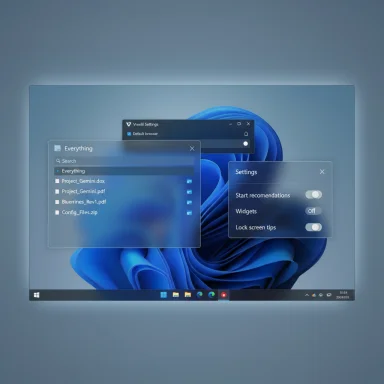 Overview
Overview
Microsoft has been steadily adding features to Windows that aim to help most users, but those same features can feel like distractions for power users and privacy-conscious people. The five practical tweaks covered here — disabling Copilot in places you don’t want AI, cleaning the taskbar, silencing in-OS ads and recommendations, replacing Windows Search with Everything, and switching the default browser — are the quick wins many enthusiasts apply immediately after a clean install. These are the same themes documented across community and tech publications, and the suggestions below verify and expand on the original recommendations with configuration notes, safety guidance, and up-to-date verification.This article explains what each tweak does, why it matters, how to apply it safely, and what trade-offs and risks to expect. Where possible, the claims are cross-checked with official product pages, major tech outlets, and authoritative vendor documentation to show what’s supported and what’s a community shortcut.
Background: Why these five tweaks matter
Windows ships with defaults that favor discoverability and Microsoft’s services: taskbar widgets, Start recommendations, OneDrive nudges, telemetry, and increasingly, AI integrations such as Copilot. For many users these are helpful; for others they reduce focus, add noise, and create privacy surface area. The goal of the five tweaks below is to remove friction without breaking the system or losing essential functionality.- Windows shows promotional recommendations and suggestions in Start, Notifications, File Explorer, and the Lock screen; these toggles are in Settings but are spread across multiple panes.
- Microsoft’s Copilot and related AI features are being integrated into built-in apps; most apps expose settings to disable Copilot locally, and enterprise methods (Group Policy / registry) can remove wider Copilot integration. However, global opt-outs may be partial and update-dependent.
- The built-in Windows Search prioritizes content indexing and can be slower and less responsive than alternatives that index filenames at the filesystem level — Everything (Voidtools) is widely recognized for lightning-fast filename search by reading the NTFS Master File Table.
- Third-party utilities such as Wintoys centralize many of these toggles into one UI, speeding initial setup; these tools simplify and safely automate many Settings changes but must be used with care.
5 — Remove Copilot (or at least limit where it appears)
What the tweak is and why it helps
Copilot is Microsoft’s branded AI assistant; it is being embedded into core apps such as Notepad, Office, and the OS shell. For users who prefer a distraction-free environment or who have privacy concerns, turning Copilot off where it’s not useful restores a simpler, faster app experience. In apps like Notepad and Word, Copilot often appears as a toggle in the app’s own Settings; for broader removal you’ll need policy or registry edits.How to disable Copilot (practical options)
- App-level: Open the app’s Settings (e.g., Notepad or Word) and look for the Copilot/AI toggle; turn it off to remove in-app AI features. This is the easiest and most reversible method.
- Taskbar/visual: Hide the Copilot button from the taskbar via Settings > Personalization > Taskbar. This removes the button from view without aggressive system edits.
- Registry / Group Policy (wider removal): On Pro/Education/Enterprise, use Group Policy: Computer/User Configuration → Administrative Templates → Windows Components → Windows Copilot → “Turn off Windows Copilot”. Home users can apply the documented registry key under HKEY_LOCAL_MACHINE\SOFTWARE\Policies\Microsoft\Windows\WindowsCopilot with the TurnOffWindowsCopilot DWORD, then restart. Expect this to be more brittle across feature updates.
- Context-menu removals: Community-supported registry edits can remove the “Ask Copilot” context menu entry when present. Use exported registry files responsibly and back up the registry before editing.
Strengths and risks
- Strengths: Easy to reduce distraction; per-app toggles are user-safe and reversible. App-level disablement preserves other OS features.
- Risks: Microsoft updates occasionally re-introduce or re-enable AI integrations; wide policy-based disablement can be overwritten by future feature updates, and registry edits have to be managed after upgrades. Global opt-out is not guaranteed in all editions; enterprise methods are more reliable than Home. Flagging this is important: a complete, universal “AI off” switch is not guaranteed for all SKUs.
4 — Clean up the taskbar
Why the taskbar deserves attention
A cluttered taskbar adds friction to launching apps and reduces useful icon space. Microsoft pins several items by default — Search, Widgets, Task View, Edge, and sometimes store-suggested apps. Removing rarely used icons or replacing pinned start with a faster launcher improves efficiency immediately.Steps to a minimalist taskbar
- Unpin apps you don’t use: right-click the app icon → Unpin from taskbar.
- Hide system quick items: Settings > Personalization > Taskbar and toggle off Widgets, Task View, and Search as desired.
- Use the Start menu or a lightweight launcher: Press the Windows key and type to launch apps, or install a fast app launcher such as Listary or an alternative launcher (these are often lighter than pinning many icons).
- Consider alignment: If center alignment bothers you, set Taskbar alignment to Left in Settings > Personalization > Taskbar > Taskbar behaviors to restore the classic layout.
Strengths and trade-offs
- Strengths: Fewer clicks, less visual noise, and faster access to the apps you actually use. The changes are reversible and low-risk.
- Trade-offs: If you rely on certain widgets (calendar, quick weather), hiding them removes that at-a-glance convenience. Use a separate launcher for power features rather than extreme pinning.
3 — Disable ads and recommendations in Windows
The reality: Windows contains promotional recommendations
Windows surfaces recommendations and promotional content across Start, File Explorer, Lockscreen (Spotlight), Settings, and Widgets. These are framed as “recommendations” but often function like lightweight ads linking to the Microsoft Store. Turning them off reduces distraction and improves perceived privacy. The settings are spread across several system panes, which makes a consolidated approach useful.Manual toggles (safe, reversible)
- Start menu recommendations: Settings > Personalization > Start → turn off “Show recommendations for tips, app promotions, and more.”
- Lock screen tips/Spotlight: Settings > Personalization > Lock screen → set Background to Picture or Slideshow and turn off “Get fun facts, tips, tricks and more on your lock screen.”
- File Explorer promotions: File Explorer > three-dots menu > Options > View → uncheck “Show sync provider notifications” to remove OneDrive/partner nags.
- Notifications and Settings suggestions: Settings > System > Notifications and Settings > Privacy & Security > General and turn off suggestion and tips toggles.
One-app shortcut: Wintoys and similar tools
Wintoys consolidates many of these toggles (privacy, ads, lightweight optimizations) into a single UI and is available from the Microsoft Store. Reviews and app pages show Wintoys exposes a category to toggle ads and unwanted app suggestions, plus other tweaks that would otherwise take longer in Settings. Use the app to speed setup, but treat it as a convenience — not magic.Caution: Wintoys simplifies many changes, but it does not replace the Settings app entirely. It sets registry entries and toggles internal settings; always review what a third-party tool will change and create a System Restore point first. Some security products have flagged Wintoys updates in the past; evaluate AV alerts and vendor reputations before running.
Strengths and risks
- Strengths: Big reduction in UI clutter, fewer promotional interruptions, and a cleaner, more private desktop.
- Risks: Microsoft sometimes reintroduces promotional elements after feature updates. Registry-based or “deep” toggles may be reset by major updates or may hide features you later want. Automated tools simplify the job but add an extra layer of trust — always backup before bulk changes.
2 — Search faster: install Everything (Voidtools)
Why Everything
Everything is a tiny, free utility that indexes filenames by reading the NTFS Master File Table (MFT), producing near-instant results as you type. It’s widely praised for instantaneous file-name searching, tiny memory footprint, and the ability to index network shares or folders via folder indexing. This is an accepted productivity win for users who frequently hunt for files.How Everything differs from Windows Search
- Everything indexes filenames and paths for speed; Windows Search indexes file contents (which is useful for content search but slower).
- Everything returns results instantly and updates in near real-time; Windows Search can lag, especially when dealing with large numbers of files or inconsistent indexing states.
Practical steps
- Download Everything from the official Voidtools site and install it. The program is small, free, and portable if you prefer not to install.
- Allow it to index fixed NTFS drives automatically; enable Folder Indexing if you want network shares, external drives, or non-NTFS volumes included. Note folder indexing is slower than NTFS MFT-based indexing but still usable.
- Create a desktop or Start shortcut, or bind Everything to a keyboard launcher for instant access. Use search filters and bookmarks to save common queries.
Strengths and caveats
- Strengths: Dramatic search speed improvements for filename lookups, minimal memory/disk footprint, excellent for power-users and IT pros. It also exposes hidden and system files by default (helpful for troubleshooting).
- Caveats: Everything by default does not index file contents; if you need content search (words inside files), Windows Search or an indexer that includes content is still necessary. Folder indexing (network, FAT) is slower than MFT indexing. Everything’s instant indexing relies on NTFS file system metadata for best performance.
1 — Install a different default browser (don’t rely on Edge)
Why switch immediately
Many users install a preferred browser right away to avoid being nudged into Edge-based workflows or to keep a familiar environment for extensions and privacy settings. Modern browsers like Vivaldi and Firefox are available via the Microsoft Store and as direct installers; either route works. Changing the default browser makes links and HTML files open where you want.How to set a new default browser (quick steps)
- Install your preferred browser from the developer site or the Microsoft Store (Vivaldi, Firefox, Brave, etc.). Many browsers provide a Store listing if you prefer Store installs.
- Open Settings > Apps > Default apps. Search for the browser’s name and open its default associations panel.
- Set the browser for HTTP, HTTPS, .htm, .html, and any other file types you care about. Some recent Windows updates restore a simple “Set default” button for common web protocols; otherwise change the key protocols manually.
Notes and caveats
- Links from certain Windows features (e.g., some Search or News widgets) can still open in Microsoft Edge regardless of your default browser. There are community tools and workarounds for that scenario, but Microsoft has been incrementally changing behavior and sometimes blocks such redirection. Expect occasional friction when linking Windows-provided discovery features to non-Edge browsers.
A practical, safe ordering for applying these tweaks
- Create System Restore point and ensure your backup strategy is in place. This protects you if a tweak behaves unexpectedly.
- Apply the low-risk UI changes first: hide taskbar buttons, disable Start recommendations, and turn off lock screen tips. These are reversible through Settings.
- Install Everything and your preferred browser; set defaults and check behavior. Everything is non-invasive and portable if you want to test it first.
- Disable Copilot in-app and hide its taskbar presence. If you require wider Copilot removal, plan Group Policy or registry edits and test on a non-critical system.
- Consider Wintoys or a similar helper to consolidate remaining toggles — but review exactly what will be changed and make a restore point before running bulk operations.
Checklist: Quick commands and settings summary
- Disable Start recommendations: Settings > Personalization > Start → turn off recommendations.
- Hide Widgets / Task View: Settings > Personalization > Taskbar → toggle off Widgets and Task View.
- Turn off Lock screen tips: Settings > Personalization > Lock screen → change to Picture/Slideshow and disable tips.
- Remove File Explorer promotions: File Explorer → three-dots → Options → View → uncheck “Show sync provider notifications.”
- Install Everything: Download from Voidtools and enable folder indexing for network drives if needed.
- Make a browser default: Install Vivaldi/Firefox → Settings > Apps > Default apps → set HTTP, HTTPS, .htm, .html.
- Disable Copilot (app-level and hide): App Settings → Copilot toggle; Settings > Personalization > Taskbar → hide Copilot; Group Policy or registry for broader removal (Pro/Ent).
Critical analysis: strengths, limitations, and long-term maintenance
The five tweaks presented produce immediate UX wins: fewer distractions, faster file lookup, and a browser environment you control. They’re lightweight, largely reversible, and align with best practices recommended by community experts and documentation. Hands-on testing and community reporting consistently support the performance claim for Everything and the ad/noise reduction achievable through Settings toggles.However, some important caveats:
- Microsoft updates can re-enable or change behavior of UI recommendations, Copilot integrations, and default experiences; regular re-checks after feature updates are prudent. Registry or policy-based fixes may be required again after major updates.
- Tools that perform many changes (Wintoys, Winaero, automated debloaters) speed setup but increase the surface of trust. Use them sparingly, inspect changes if possible, and keep backups. Some security tools may flag third-party system optimizers; evaluate false positives carefully.
- Trade-offs exist between privacy and convenience. Turning off telemetry or optional diagnostics reduces diagnostic signal for support; disabling Advertising ID reduces personalization but may not eliminate all promotional content. These choices are intentional trade-offs and should match your threat model.
Final thoughts
A clean Windows setup doesn’t require hours of registry hacks or risky scripts. Start with the five practical moves above: limit Copilot where you don’t want it, declutter the taskbar, kill system recommendations and ads with Settings (or use a tool like Wintoys cautiously), install Everything for instant filename search, and make your preferred browser the default. These changes are fast to apply, easy to reverse, and yield one of the biggest improvements in daily usability.Small, deliberate configuration choices restore control and focus without sacrificing necessary features or security. Keep a short maintenance checklist for major Windows updates, and revisit these toggles periodically — that’s the most reliable way to keep Windows from becoming more annoying over time.
Source: groovyPost 5 tweaks I make immediately to make Windows less annoying