Windows 11 hides a surprising number of practical, time-saving features behind ordinary keystrokes and system apps — and five of the most useful tricks are deceptively simple to learn. The short list widely shared in recent coverage (keyboard shortcuts, Focus/Focus Sessions, keyboard-driven window management, instant screenshots, and voice typing with punctuation) captures what many power users discover only after weeks or months of work; the same tips are echoed across user guides and Windows 11 roundups.
This feature unpacks each trick for immediate use, verifies how they behave on modern Windows 11 builds, points out practical customizations, and flags important caveats and risks so readers can adopt them confidently. The article also connects the tricks to deeper productivity flows — clipboard history, Snap Layouts, Virtual Desktops, and display troubleshooting — so these five “secret” moves become part of a reproducible Windows 11 workflow.
Windows 11 is more than a visual refresh; it’s an evolution of dozens of incremental productivity features that ship with the OS and are refined through updates. Many of the most powerful capabilities are exposed as keyboard shortcuts or small app features rather than headline features, which is why they’re easy to miss. The five tricks below are tightly integrated into the system UI — no third-party tools required — and work on default Windows 11 installations once the features are enabled or the correct key combos are used. The practical steps and default behaviors described here are consistent with Microsoft’s official documentation and independent hands-on guides.
Adopt them incrementally: start with keyboard shortcuts and Snip workflows for a week, add Focus Sessions next, then introduce voice typing when you need to capture ideas fast. Keep the OS updated and check settings for cloud features if privacy or compliance matters. Where behavior diverges from published tips (a common problem with brief roundups), verify against Microsoft’s support pages or known community threads — the small corrections matter, for example the Focus break threshold and voice-typing auto-punctuation quirks. (support.microsoft.com, learn.microsoft.com)
Windows 11’s real productivity advantage is the combination of predictable keyboard-first actions and small system-level helpers. Once these five moves are part of daily habits, other adjustments — clipboard pins, Snap Layout templates, and creative use of Virtual Desktops — compound the benefit. The OS has evolved to put those small wins within one keystroke or one settings toggle away; using them deliberately turns a good machine into a fast, disciplined work partner.
Conclusion
The five tricks covered here — essential keyboard shortcuts, Focus Sessions, keyboard-first window management, instant screenshots via Snipping, and voice typing with automatic punctuation — are immediate productivity boosters in Windows 11. Each is simple to activate, supported by Microsoft documentation and independent how‑to guides, and safe to adopt with a few caveats about build-specific behavior and privacy. Start with one trick this week and add the rest; the cumulative time savings will be tangible, and the system’s native integration means these techniques will continue to pay dividends as Windows evolves.
Source: Новини Live 5 Windows 11 tricks to work faster and boost productivity
This feature unpacks each trick for immediate use, verifies how they behave on modern Windows 11 builds, points out practical customizations, and flags important caveats and risks so readers can adopt them confidently. The article also connects the tricks to deeper productivity flows — clipboard history, Snap Layouts, Virtual Desktops, and display troubleshooting — so these five “secret” moves become part of a reproducible Windows 11 workflow.
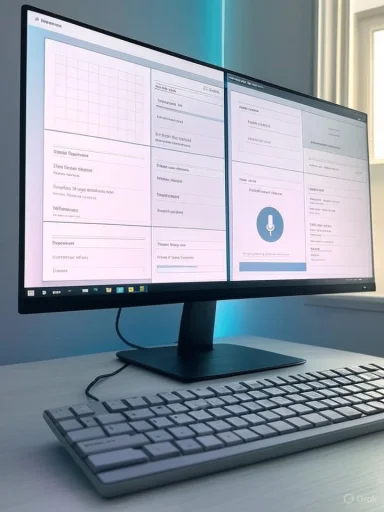 Background / Overview
Background / Overview
Windows 11 is more than a visual refresh; it’s an evolution of dozens of incremental productivity features that ship with the OS and are refined through updates. Many of the most powerful capabilities are exposed as keyboard shortcuts or small app features rather than headline features, which is why they’re easy to miss. The five tricks below are tightly integrated into the system UI — no third-party tools required — and work on default Windows 11 installations once the features are enabled or the correct key combos are used. The practical steps and default behaviors described here are consistent with Microsoft’s official documentation and independent hands-on guides. Trick 1 — Master the essential keyboard shortcuts: speed, precision, and fewer clicks
Short keyboard sequences remove friction from everyday tasks. The handful below covers most routine interactions; memorizing them saves dozens of mouse movements every day.Core shortcuts every Windows 11 user should memorize
- Ctrl + A — Select all items in a window.
- Ctrl + C / Ctrl + Insert — Copy selection.
- Ctrl + V / Shift + Insert — Paste.
- Ctrl + X — Cut.
- Ctrl + Z — Undo.
- Ctrl + Y — Redo.
- Alt + F4 — Close the current program or window.
- Alt + Tab — Switch between open windows quickly.
- Shift + Delete — Permanently delete without moving to Recycle Bin.
- Win + D — Show desktop.
- Win + I — Open Settings.
- Win + E — Open File Explorer.
- Win + Arrow keys (Left/Right/Up/Down) — Snap or restore windows to splits and maximize/minimize.
How to train muscle memory effectively
- Focus on 6–8 shortcuts that match daily tasks (e.g., Win + E for Explorer, Alt + Tab to switch, Win + D to hide windows).
- Repeat them during routine operations for a week. Short bursts of practice beat long sessions.
- Add two more shortcuts each week until the list feels natural.
Trick 2 — Focus Sessions: structured concentration with built-in breaks
Windows 11’s lockdown-style productivity tool is deeper than the old “Do Not Disturb.” Focus or Focus Sessions in the Clock app integrates a timer, Do Not Disturb, task integration (Microsoft To Do), and even Spotify playlists so users can build structured work intervals without third-party timers. When enabled, Focus automatically silences notifications and hides problematic taskbar badges so interruptions are deferred to the Notification Center. (support.microsoft.com, digitalcitizen.life)How Focus Sessions work (what Microsoft actually does)
- Start a session from the Calendar/notification area (Win + N), Settings > System > Focus, or the Clock app. A focus timer appears on-screen and Do Not Disturb is enabled for the duration.
- Focus Sessions can integrate tasks from Microsoft To Do and audio from Spotify. This makes them useful for timed sprints tied to concrete task items.
Break timing detail — correct and verified
Some roundups state that the Clock app will add breaks only for sessions longer than 45 minutes. In practice, the Clock app adds short breaks for sessions longer than 30 minutes, inserting 5-minute breaks spread through the interval by default; the Clock UI also lets users skip breaks. That 30-minute threshold (not 45 minutes) is the observed and documented behavior in community and help threads. Expect the app to suggest Pomodoro-style pacing (25–30 minute work blocks) but allow customization. Users who rely on exact Pomodoro timing should confirm settings before starting long sessions. (learn.microsoft.com, digitalcitizen.life)Practical tips and caveats
- Use Focus when writing, coding, or during meetings to prevent notification noise.
- Link a short Spotify playlist for ambient focus audio, or connect To Do for task tracking.
- If Focus behaves inconsistently (resets or stops), reinstalling the Clock app or checking for OS updates may fix transient bugs — user reports show occasional instability.
Trick 3 — Move and snap windows without a mouse (Windows key window management)
Windows 11’s snap and window-management keystrokes let users create tidy workflows without lifting the mouse.Key combos that replace moving and resizing with clicks
- Win + Left / Win + Right — Snap the active window to that half of the screen.
- Win + Up — Maximize.
- Win + Down — Restore or minimize.
- Win + Shift + Left / Right Arrow — Move a window between monitors (very useful for multi‑display setups).
- Hover over the maximize button to reveal Snap Layouts (GUI) and choose a preset grid for complex tiling.
A keyboard-first taskbar workflow
- Press Win + T to focus the taskbar, then use arrow keys to select apps.
- Use Win + 1..9 to open or switch to the pinned apps in order (left-to-right).
- Press Shift + Left-click on a pinned app to open a new instance of that application.
Trick 4 — Screenshots per second: Win + Shift + S and the modern Snipping Tool
Instant screenshots in Windows 11 are fast and flexible: Win + Shift + S (Snip) captures a region and copies it to the clipboard for immediate pasting; Print Screen (PrtScn) behaviour can be configured to either open snipping or copy the full screen to the clipboard; Win + PrtScn saves a full-screen screenshot to Pictures\Screenshots automatically. These options let users choose between clipboard-first workflows and saved-file workflows. (support.microsoft.com, tomshardware.com)How to use the snipping shortcut efficiently
- Press Win + Shift + S then drag to select. The snip is available on the clipboard and in the Snipping Tool’s history for editing.
- To directly save entire screen images: Win + PrtScn writes a PNG into Pictures\Screenshots.
- For quick annotations or recordings, open the Snipping Tool for integrated screen recording and editing. The Snipping Tool has gained features in recent Windows updates, including screen record and cloud-backed behaviors on some builds. (windowscentral.com, lifewire.com)
Caveats and reliability
- If snipping doesn’t appear when pressing the shortcut, verify that the Snipping Tool is installed and that no third-party utility intercepts Print Screen keys. Microsoft Support and community threads identify occasional issues that are resolved by resetting or reinstalling the Snipping Tool. (answers.microsoft.com, lifewire.com)
Trick 5 — Voice input that actually adds punctuation: Win + H with Auto Punctuation
Windows 11’s voice typing (press Win + H) provides accurate dictation and auto punctuation support, converting spoken pauses and commands into punctuation marks automatically. This turns a quick spoken draft into readable text without manually editing punctuation — a serious time-saver for notes, quick emails, or first-draft ideas. Voice typing uses online speech recognition (Azure Speech) by default, and multiple languages are supported. (support.microsoft.com, microsoft.com)How to start and fine-tune voice typing
- Place the cursor in a text field and press Win + H. Wait for the “Listening…” indicator, then speak.
- In the voice typing menu, choose the Auto punctuation toggle to have the system add commas, periods, and question marks automatically.
- Voice typing supports commands for editing (e.g., “delete that,” “select that”) and explicit punctuation commands, which are documented in Microsoft’s voice-typing help pages. (support.microsoft.com, microsoft.com)
Reliability, privacy, and recent changes
- Voice typing relies on online recognition for many languages and may not work offline. Make sure the device has an internet connection for best accuracy.
- Community reports show that auto-punctuation can sometimes reset or fail after sleep/reboot on some builds, and Microsoft community threads track those issues; users who depend on perfect punctuation should double-check settings or keep a short checklist for troubleshooting. (answers.microsoft.com, learn.microsoft.com)
- Privacy note: voice input processes audio and may use cloud-based services unless the build supports local models; users concerned about audio data should review Speech and Privacy settings.
Deeper context — related features that amplify the five tricks
The five tricks are more powerful when combined with these core Windows features.Clipboard History (Win + V) — the unsung productivity vault
- Win + V opens clipboard history (up to 25 items) so users can paste previous copies, pin frequently used snippets, and sync the clipboard across signed-in devices. Enable it via Settings > System > Clipboard. Clipboard syncing uses the Microsoft account and requires the feature to be enabled on all devices that will share content. (microsoft.com, support.microsoft.com)
Snap Layouts and Virtual Desktops — organize by context
- Snap Layouts (hover maximize button) and Virtual Desktops (Win + Tab → New Desktop) let users segment work by context: one desktop for spreadsheets and email, another for research and browser tabs, and Snap Layouts for neat multi-app grids. These features dramatically reduce cognitive load when switching between task types.
Quick graphics recovery — Win + Ctrl + Shift + B
- When the desktop briefly freezes or a display driver hiccup occurs, the Win + Ctrl + Shift + B shortcut triggers the OS to refresh the graphics subsystem. The screen may flash and a brief beep can occur; Windows recreates the desktop surface buffer so the system can recover without a full reboot. Some technical accounts point out the shortcut signals Desktop Window Manager to rebuild buffers — it’s a quick troubleshooting move but not a substitute for driver updates when problems recur. (ninjaone.com, windowslatest.com)
Critical analysis — strengths, practical limits, and risks
Strengths
- Native and integrated: All five tricks are built into Windows 11, so they require no additional installs, licensing, or learning new third-party tools. They’re optimized to work across the OS and are updated with Windows releases.
- Low barrier to adoption: The actions are a keypress or setting toggle away; small changes yield large productivity gains.
- Composability: These tricks complement each other — for example, use Focus Sessions with Win + Shift + S to capture a quick reference, then paste into a note with Win + V later.
Limitations and risks
- Version and build differences: Some behaviors — like exact break insertion in Focus Sessions, Snipping Tool enhancements, or voice-typing settings — can vary by Windows 11 build and Insider channel. The break threshold is 30+ minutes per Clock app behavior, not 45 minutes as sometimes reported. Users on older builds may not see the same UI or options. (learn.microsoft.com, windowscentral.com)
- Privacy and cloud processing: Voice typing often uses cloud-based recognition (Azure Speech), meaning audio is sent to Microsoft servers for transcription unless explicitly supported locally; clipboard syncing writes snippets to Microsoft’s cloud if enabled. Review privacy settings for speech and clipboard sync if handling sensitive data.
- Intermittent bugs and reliability: Community reports show occasional issues (Focus resets, Snipping Tool failures, Auto punctuation toggles reverting). When reliability matters (for example, critical meeting notes), always confirm settings and have a fallback (manual typing or trusted dictation software).
- Keyboard conflicts and accessibility remapping: Some laptops or OEM drivers remap Print Screen or function keys; check the Accessibility > Keyboard and manufacturer utilities when shortcuts don’t trigger.
Practical, step-by-step quick-start (one-page cheat sheet)
- Memorize the core shortcuts: Alt + Tab, Win + D, Win + E, Ctrl + C/V/X, Win + arrow keys.
- Enable Clipboard History: Settings > System > Clipboard → Turn on → use Win + V.
- Start a Focus Session: Win + N → choose Focus and duration (note: breaks auto-added for sessions >30 minutes). Link Spotify or To Do if desired. (support.microsoft.com, digitalcitizen.life)
- Arrange windows with the keyboard: Win + Left/Right/Up/Down; use Win + Shift + Left/Right to move windows across displays.
- Capture a quick image: Win + Shift + S → select region → paste into app; for a saved full-screen file, press Win + PrtScn. (tomshardware.com, support.microsoft.com)
- Dictate a quick draft: Place cursor in text field → Win + H → speak → toggle Auto punctuation in the voice typing menu. Verify Auto punctuations setting if it resets. (support.microsoft.com, answers.microsoft.com)
Final verdict — when to use these tricks and how they pay back
These five Windows 11 tricks are not magic; they are friction removers. Taken together they shorten common task sequences, reduce context switching, and impose a lightweight structure on workblocks. For writers, developers, product managers, and students, the time saved from fewer mouse movements and fewer notification distractions quickly exceeds the small upfront learning cost.Adopt them incrementally: start with keyboard shortcuts and Snip workflows for a week, add Focus Sessions next, then introduce voice typing when you need to capture ideas fast. Keep the OS updated and check settings for cloud features if privacy or compliance matters. Where behavior diverges from published tips (a common problem with brief roundups), verify against Microsoft’s support pages or known community threads — the small corrections matter, for example the Focus break threshold and voice-typing auto-punctuation quirks. (support.microsoft.com, learn.microsoft.com)
Windows 11’s real productivity advantage is the combination of predictable keyboard-first actions and small system-level helpers. Once these five moves are part of daily habits, other adjustments — clipboard pins, Snap Layout templates, and creative use of Virtual Desktops — compound the benefit. The OS has evolved to put those small wins within one keystroke or one settings toggle away; using them deliberately turns a good machine into a fast, disciplined work partner.
Conclusion
The five tricks covered here — essential keyboard shortcuts, Focus Sessions, keyboard-first window management, instant screenshots via Snipping, and voice typing with automatic punctuation — are immediate productivity boosters in Windows 11. Each is simple to activate, supported by Microsoft documentation and independent how‑to guides, and safe to adopt with a few caveats about build-specific behavior and privacy. Start with one trick this week and add the rest; the cumulative time savings will be tangible, and the system’s native integration means these techniques will continue to pay dividends as Windows evolves.
Source: Новини Live 5 Windows 11 tricks to work faster and boost productivity