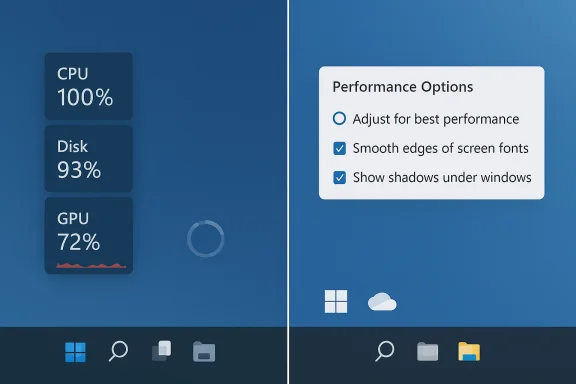Microsoft’s blunt answer to why your Windows PC feels sluggish is simple: your OneDrive sync settings and Windows’ visual effects are common, and easily overlooked, contributors to real-world sluggishness — and Microsoft now lists both as first‑line things to check when diagnosing a slow Windows 11 machine.
Windows has increasingly integrated cloud storage and visual polish into the out‑of‑box experience. OneDrive runs as a deeply integrated sync client that watches your filesystem, updates Explorer overlays and metadata, and uploads or downloads changed content. At the same time, Windows 11’s animations, transparency (Acrylic/Mica), shadows and other visual flourishes rely on composition and GPU/CPU coordination for smooth rendering. Both features are aimed at convenience and perceived quality — but both also consume system resources in the background and can combine to make lower‑spec or I/O‑constrained PCs feel slow.
This guide unpacks how each feature creates load, shows how to test and tune them safely, weighs the trade‑offs, and gives practical short‑ and long‑term fixes you can apply right now.
Those changes are not a cure‑all. They are diagnostic tools and user‑facing levers that expose larger structural issues — limited RAM, slow storage, or aggressive background services — that are best fixed by hardware upgrades or better fleet policy. But for users who need instant, non‑destructive wins, the two knobs Microsoft highlights are precisely the right place to start.
By following the measurement‑first approach above — observe, pause or toggle, re‑measure, then apply targeted fixes — you can reclaim responsiveness without sacrificing cloud backups or the modern Windows look unless you decide that trade‑offs are worth it for your device and workflow.
Source: How-To Geek Your PC Feels Slow? Microsoft Says These Two Windows 11 Settings Are to Blame
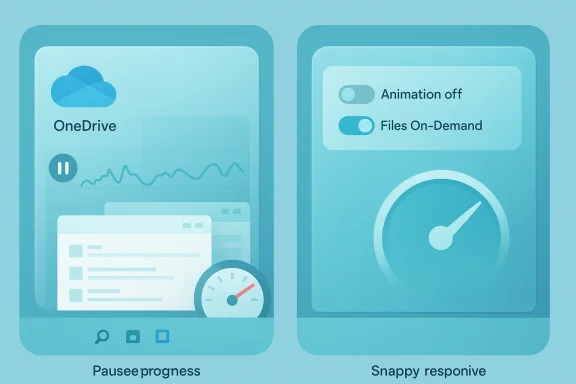 Background
Background
Windows has increasingly integrated cloud storage and visual polish into the out‑of‑box experience. OneDrive runs as a deeply integrated sync client that watches your filesystem, updates Explorer overlays and metadata, and uploads or downloads changed content. At the same time, Windows 11’s animations, transparency (Acrylic/Mica), shadows and other visual flourishes rely on composition and GPU/CPU coordination for smooth rendering. Both features are aimed at convenience and perceived quality — but both also consume system resources in the background and can combine to make lower‑spec or I/O‑constrained PCs feel slow.This guide unpacks how each feature creates load, shows how to test and tune them safely, weighs the trade‑offs, and gives practical short‑ and long‑term fixes you can apply right now.
How OneDrive syncing can slow a PC
The mechanics: what OneDrive actually does
OneDrive is not a simple uploader. Its sync engine actively:- Enumerates folder trees to detect changes and reconcile state.
- Computes metadata and file deltas (hashing, compression, encryption).
- Triggers thumbnailing, indexer activity and antivirus scans when files change.
- Interacts with File Explorer via status overlays and shell integration.
Real‑world scenarios that make the problem visible
- Initial syncs or re‑links that force OneDrive to process tens or hundreds of thousands of items.
- Uploading large media files or moving large folders that create continuous read/write and network activity.
- Systems with mechanical HDDs, nearly full SSDs, limited RAM (commonly under 8 GB), or older integrated graphics.
- Interaction storms where OneDrive’s file changes trigger indexing and antivirus scans, amplifying I/O.
How Windows visual effects affect responsiveness
What the “polish” costs
Windows 11’s UI uses animations, shadows, transparency, and smooth transitions to create a modern experience. Those effects are usually GPU‑accelerated via the Desktop Window Manager (DWM), but they nonetheless:- Require additional GPU compositing and frame rendering.
- Cause CPU wakeups for animation timing and UI redraws.
- Use extra RAM for composited surfaces and animation buffers.
Where you’ll most likely notice the impact
- Slow window opening/closing and menu fades.
- Perceived lag when switching virtual desktops or dragging windows.
- Stutter when many browser tabs or heavy apps are open, particularly on integrated GPUs.
- Greater sensitivity on systems with 4–8 GB RAM or older storage.
Immediate, safe diagnostics — measure first, then change
Before permanently changing settings, run a short diagnostic routine to confirm correlation.- Open Task Manager (Ctrl+Shift+Esc) and sort by Disk, CPU and Network to spot onedrive.exe or explorer.exe spikes.
- Open Resource Monitor (resmon) to inspect disk queue lengths and per‑process I/O; high queue lengths on HDDs are a telling sign.
- Pause OneDrive for a short interval (2/8/24 hours), then repeat your normal workflow to see if responsiveness improves.
- Toggle visual effects off (Accessibility → Visual effects → Animation/Transparency off) or use Performance Options → Adjust for best performance to disable legacy effects, then re‑measure.
Step‑by‑step: pause or tune OneDrive safely
Quick, reversible pause (diagnostic)
- Click the OneDrive cloud icon in the notification area (system tray).
- Open Help & Settings (gear) → Pause syncing → choose 2 hours, 8 hours or 24 hours.
- Restart the PC if you want a stricter test window. Resuming is the same menu.
Fine control: selective sync, Files On‑Demand, bandwidth limits
- Files On‑Demand: keep files as online placeholders until you open them to avoid continuous local I/O.
- Selective sync (Choose folders): uncheck large or rarely used folders to reduce the number of items OneDrive must track locally.
- Bandwidth limits: OneDrive Settings → Network (or Bandwidth) lets you cap upload and download rates or choose “Adjust automatically” so the client yields to foreground apps. Many clients support a minimum of ~50 KB/s up to very high caps; using a modest cap during daytime work keeps sync alive without saturating network.
When to reset, unlink or uninstall
- Reset the client when sync is stuck: run the documented reset command to clear stubborn state.
- Unlink the PC if you want to stop sync permanently for that device; this leaves cloud content intact but stops automatic backups.
- Uninstall as a last resort — only when you have an alternate backup strategy and understand that some Windows features (Office autosave, co‑authoring) may be impacted.
Step‑by‑step: trim visual effects for snappiness
Fast toggles (Windows 11)
- Settings (Win + I) → Accessibility → Visual effects → turn Animation effects and Transparency effects Off. This is the quickest reversible test that targets the modern Settings UI.
Deeper legacy control
- Press Win+R → type sysdm.cpl → Advanced tab → Performance Settings → Visual Effects.
- Choose Adjust for best performance to disable most effects, or choose Custom to restore a few (for example, keep font smoothing while disabling shadows). Apply and restart if prompted.
Advanced diagnostics and remediation
Tools to use
- Task Manager (Processes, Performance) for quick visibility of CPU/Disk/Network hotspots.
- Resource Monitor (resmon) to inspect disk queue lengths and per‑process I/O.
- Process Explorer for deep inspection of handles, modules and contention when Explorer is slow.
Tune antivirus and indexing
When files change, antivirus and indexing services often scan or reindex; exclude OneDrive cache paths or add process exceptions for onedrive.exe if corporate policy and security allow it. That reduces repeated I/O scanning that can amplify the sync load.Enterprise grade controls
For admins managing many endpoints, don’t rely on end users to disable sync ad hoc. Use Group Policy or Intune to:- Enforce Files On‑Demand by default on laptops.
- Prevent automatic Known Folder Move for low‑spec images.
- Throttle sync windows or restrict sync of very large shared libraries.
Trade‑offs and risks — what you lose when you disable these features
- Pausing or unsyncing OneDrive temporarily removes your real‑time cloud backup. If the device is lost or damaged before you resume, recent work could be at risk. Pausing is intended as a diagnostic; long‑term decisions require alternate backups.
- Turning off visual effects reduces polish and may remove some subtle UX cues that users find helpful. Some animations are integral to certain features’ perceived feedback (for example, virtual desktop transitions). Choose selectively rather than an all‑or‑nothing approach when possible.
- Uninstalling OneDrive can affect Office autosave and co‑authoring; enterprise environments should weigh data protection policies before removal.
Short‑, medium‑ and long‑term remediation plan
Short term (minutes to hours)
- Pause OneDrive for 2 hours and test responsiveness.
- Turn off Animation and Transparency via Settings > Accessibility.
Medium term (days to weeks)
- Configure Files On‑Demand and selective sync so only essential folders are local.
- Apply a moderate upload cap for daytime work and schedule bulk syncs for off‑hours.
Long term (sustainable fixes)
- Upgrade to an SSD or NVMe drive and add more RAM; these hardware changes eliminate many I/O and paging bottlenecks.
- For organizations, enforce OneDrive policies centrally and educate users so new deployments don’t default into heavy local sync on low‑spec devices.
When these tips won’t solve the problem
If you’ve paused OneDrive and disabled visual effects but the system still lags, look elsewhere:- Failing or slow storage hardware (HDD SMART errors, very high disk latency).
- Thermal throttling or CPU driver/firmware issues.
- Hidden malware, runaway services, or a heavily bloated startup set.
Practical examples and recommended settings
- For a budget laptop with 4–8 GB RAM and an HDD: disable animations and transparency, enable Files On‑Demand, and unsync any large media folders or archives. Pause OneDrive for heavy local work and schedule syncs at night.
- For a remote worker on a constrained uplink: set modest upload caps (so uploads don’t saturate the link), use Files On‑Demand, and offload large uploads to overnight windows.
- For IT admins: set Files On‑Demand via Group Policy/Intune for laptop images, and discourage syncing entire corporate archives to local devices.
Final analysis: pragmatic, reversible changes beat panic
Microsoft’s explicit guidance to check OneDrive syncing and visual effects is practical and tactical: both are low‑friction, reversible controls that remove common, measurable sources of background work that can make a PC feel slow. Pausing OneDrive for a short window or turning off animations will often provide immediate relief and help you decide whether to apply longer‑term mitigations such as selective sync, bandwidth limits, or hardware upgrades.Those changes are not a cure‑all. They are diagnostic tools and user‑facing levers that expose larger structural issues — limited RAM, slow storage, or aggressive background services — that are best fixed by hardware upgrades or better fleet policy. But for users who need instant, non‑destructive wins, the two knobs Microsoft highlights are precisely the right place to start.
By following the measurement‑first approach above — observe, pause or toggle, re‑measure, then apply targeted fixes — you can reclaim responsiveness without sacrificing cloud backups or the modern Windows look unless you decide that trade‑offs are worth it for your device and workflow.
Source: How-To Geek Your PC Feels Slow? Microsoft Says These Two Windows 11 Settings Are to Blame