Bluetooth failures on Windows 11 are frustratingly common but — in most cases — fixable within minutes using a methodical checklist: toggle the Bluetooth radio, run the built‑in troubleshooter, verify the Bluetooth Support Service and power settings, update or roll back drivers, and — only if needed — uninstall/reinstall the adapter or perform a system repair.
Bluetooth is the wireless backbone for headsets, keyboards, mice, controllers and short‑range file transfers. Windows 11 introduced newer workflows (Swift Pair, LE Audio support and a refined Bluetooth UX) that improve convenience — but they also add more moving parts where compatibility can break: OS servicing, chipset firmware, vendor drivers, and peripheral firmware all must align for a flawless experience. Community- and vendor‑level troubleshooting shows most failures fall into predictable categories: disabled radios, driver mismatches, suspended services or power management, interference, and update-related regressions.
Microsoft’s own guidance for fixing Bluetooth problems follows this logical progression: check Bluetooth state, run the Bluetooth troubleshooter, confirm services, update drivers, and if necessary uninstall and let Windows reinstall the adapter. These are the high‑leverage steps that resolve the majority of cases.
Source: Analytics Insight How to Fix Bluetooth Not Working on Windows 11 Laptop or PC - Easy Guide
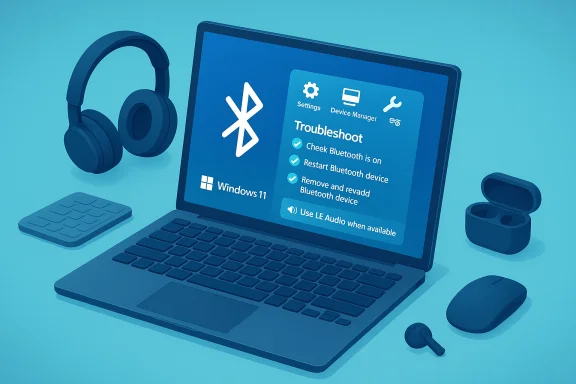 Background
Background
Bluetooth is the wireless backbone for headsets, keyboards, mice, controllers and short‑range file transfers. Windows 11 introduced newer workflows (Swift Pair, LE Audio support and a refined Bluetooth UX) that improve convenience — but they also add more moving parts where compatibility can break: OS servicing, chipset firmware, vendor drivers, and peripheral firmware all must align for a flawless experience. Community- and vendor‑level troubleshooting shows most failures fall into predictable categories: disabled radios, driver mismatches, suspended services or power management, interference, and update-related regressions. Microsoft’s own guidance for fixing Bluetooth problems follows this logical progression: check Bluetooth state, run the Bluetooth troubleshooter, confirm services, update drivers, and if necessary uninstall and let Windows reinstall the adapter. These are the high‑leverage steps that resolve the majority of cases.
Quick checklist — fastest fixes first
Try these low‑effort steps in this order. They fix most issues and are safe to run on consumer and managed machines (consult IT before changing drivers on corporate devices).- Toggle Bluetooth off and on (Quick Settings or Settings > Bluetooth & devices).
- Restart the Bluetooth peripheral: power cycle headphones, keyboard or mouse and put the device into pairing/discoverable mode.
- Remove the device and re‑pair it (Settings > Bluetooth & devices > Devices > Remove device).
- Run the Windows Bluetooth troubleshooter: Settings > System > Troubleshoot > Other troubleshooters > Bluetooth > Run. The troubleshooter can restart services and apply quick fixes automatically.
- Test the device on another host (phone or tablet) to isolate whether the peripheral or the PC is at fault.
Make sure Bluetooth is actually turned on
Quick Settings and Settings app
- Open Quick Settings (Win + A) and check the Bluetooth tile. If it’s missing, open Settings > Bluetooth & devices and confirm the Bluetooth toggle is switched to On.
Airplane Mode and hardware switches
- Confirm Airplane Mode is off; some laptops have physical kill‑switches or Fn‑key combos that disable radios. If the Bluetooth tile is missing entirely, check Device Manager and “Other devices.”
Device readiness — the peripheral side
- Ensure the peripheral is charged, turned on, and in pairing or discoverable mode (LED flashing or voice prompt). Low battery or a device stuck in a previous pairing can prevent discovery.
- Remove stale pairings on other hosts (phones or other PCs) or disable multipoint temporarily — multipoint headsets sometimes prefer an established host and refuse a new connection.
Run the Bluetooth troubleshooter (built‑in, safe, and effective)
Microsoft’s troubleshooter automates many routine fixes: it can restart the Bluetooth Support Service, reinitialize adapters, and apply recommended configuration changes. Use it early — it often resolves adapter and pairing problems without manual driver work. Settings path: Settings > System > Troubleshoot > Other troubleshooters > Bluetooth > Run.Device Manager: update, roll back, uninstall (the core driver playbook)
Driver and stack mismatches are among the most common causes of Bluetooth problems on Windows 11. Follow this ordered approach in Device Manager (right‑click Start → Device Manager → expand Bluetooth):- Update driver: Right‑click the Bluetooth adapter → Update driver → Search automatically (or point to an OEM driver package). Prefer OEM/chipset vendor packages (Intel, Qualcomm, Realtek) over generic third‑party updaters.
- Roll back: If Bluetooth broke after an update, use the Roll Back Driver button on the Driver tab (if available). This is safer than an immediate uninstall.
- Uninstall and reinstall: Right‑click the adapter → Uninstall device → Restart the PC. Windows will attempt to reinstall the adapter and its driver. If Windows doesn’t automatically reinstall, use Device Manager → Action → Scan for hardware changes.
- Avoid unknown driver updaters: Third‑party driver updaters sometimes install mismatched Bluetooth stacks; use OEM or chipset vendor utilities.
Services, power settings, and system file checks
Restart Bluetooth Support Service
- Open services.msc, find Bluetooth Support Service (bthserv), and restart it. Set Startup type to Manual or Automatic (Trigger Start is acceptable). Many pairing and discovery problems are caused by a stopped service.
Power Management
- In Device Manager, open Bluetooth adapter → Properties → Power Management tab → uncheck Allow the computer to turn off this device to save power. Do the same for HID and headset entries where present. This prevents aggressive power saving from suspending the radio.
System file repair (SFC / DISM)
If driver operations fail, run the built‑in integrity checks:- Open an elevated Command Prompt and run:
- DISM /Online /Cleanup-Image /RestoreHealth
- sfc /scannow
- Reboot and retest Bluetooth. Community reports show SFC/DISM can repair corrupted stack components after a problematic update.
Audio-specific issues: stereo collapse, missing sound and LE Audio
One frequent complaint: Bluetooth headphones connect but no sound plays or stereo collapses to low‑quality mono when the microphone activates. That behavior is a consequence of legacy Bluetooth audio profiles: A2DP handled stereo media while HFP handled telephony with low sample rates — the old tradeoff forced stereo → mono when the mic engaged.LE Audio and Windows 11
- Microsoft added Bluetooth LE Audio support in Windows 11 (LE Audio uses the LC3 codec and TMAP to allow stereo media and high‑quality mic simultaneously). However, LE Audio requires an end‑to‑end stack: Windows build support + chipset/firmware + vendor drivers + headset firmware. A Bluetooth 5.x radio alone is not a guarantee of LE Audio. If your PC exposes LE Audio support you’ll see a Use LE Audio when available toggle under Settings > Bluetooth & devices > Devices.
- Practical note: Super‑wideband stereo and LC3 benefits are visible only when the full ecosystem — OS, drivers and headset — aligns. If you don’t see the LE option, update the Bluetooth and audio drivers from your OEM or chipset vendor, and update headset firmware from the vendor app.
Workarounds when LE Audio isn’t available
- Temporarily disable Hands‑Free Telephony (HFP) for the headset in Devices and Printers to force A2DP stereo for media (this disables the headset mic system‑wide). Use a separate USB or wired mic for calls until LE Audio support arrives. This is a pragmatic stopgap many users adopt.
When a Windows update broke Bluetooth
If Bluetooth stopped working immediately after a Windows update, treat the update as a potential root cause.- Use System Restore (if you have a restore point) to revert to a pre‑update state quickly.
- Uninstall the latest quality update: Settings > System > Recovery > Advanced startup > Troubleshoot > Advanced options > Uninstall Updates. This removes recent cumulative updates (LCU) that may contain regressions. Use caution and back up important data first.
- Pause updates: After rollback, pause Windows Update until a fixed patch or OEM driver appears. Don’t assume immediate reinstallation solves the problem — Windows Update can re-deliver the offending package.
- In‑place repair: If uninstalling updates is not possible, a repair install (upgrade in-place using Windows 11 media) refreshes system components while preserving apps and files. This is more invasive but often fixes deeply corrupted stacks.
Advanced diagnostics and escalation
When to suspect hardware vs software:- If a known‑good USB Bluetooth dongle works while the internal adapter does not, suspect an internal radio/firmware failure or a BIOS/EC dependency — contact your OEM.
- If your headset works on a phone but not the PC despite driver/firmware updates, the issue is likely Windows driver/stack related — try OEM driver packages or chipset vendor support.
- View hidden devices in Device Manager (View > Show hidden devices) and uninstall greyed/outdated entries for HID or Bluetooth LE peripherals. Reboot and re‑pair.
- Use Event Viewer (Windows Logs → System) to locate related driver or service errors during failed connections. Generate a powercfg energy report (powercfg /energy) or network trace to gather diagnostics for vendor support.
- Coordinate with IT before rolling back drivers or uninstalling updates. Security policies and management agents can block driver installs or cause unexpected behavior. Always document changes and maintain vendor driver packages you may need to reapply.
Preventive practices and sensible defaults
- Keep Bluetooth adapter drivers and headset firmware up to date — check OEM/chipset vendor pages and vendor companion apps for firmware. Windows Update may not always deliver the latest OEM packages.
- Disable aggressive power management for Bluetooth and HID peripherals. This reduces unexplained drops at the cost of slightly higher power draw.
- Maintain a wired or USB microphone as a low‑risk fallback for mission‑critical calls until LE Audio support is verified across your device fleet.
- Avoid third‑party driver updaters; use OEM or chipset vendor tools (Intel Driver & Support Assistant, vendor download portals). Keep driver packages backed up locally before uninstalling drivers.
Quick step‑by‑step repairs (copyable checklist)
- Toggle Bluetooth Off → On (Win + A or Settings > Bluetooth & devices).
- Restart peripheral and put in pairing mode; remove device and re‑pair.
- Run Settings > System > Troubleshoot > Other troubleshooters > Bluetooth > Run.
- Device Manager → Bluetooth → Update driver → Search automatically or install OEM package. Reboot.
- If still failing: Device Manager → Bluetooth → Uninstall device → Reboot and let Windows reinstall.
- services.msc → Restart Bluetooth Support Service and ensure power‑management setting is disabled on the adapter.
- Run SFC/DISM. Reboot and test.
- If the issue began after an update: use System Restore or Uninstall Updates via Advanced startup. Pause updates until a fix or vendor driver is available.
Risks, caveats and unverifiable claims
- LE Audio promises substantial improvements, but its availability is ecosystem dependent — a Bluetooth 5.x radio does not automatically mean LE Audio works; firmware and vendor drivers must expose the feature. Confirm the Use LE Audio when available toggle in Settings to verify support on your machine.
- Reports that a specific quality update universally broke Bluetooth on a broad set of devices are anecdotal unless confirmed by Microsoft or the OEM for your model. Before uninstalling updates system‑wide, verify the update ID in your Update history and check vendor advisories. If unsure, create a full backup and a System Restore point before proceeding.
- Rolling back drivers or deleting driver software can temporarily remove Bluetooth functionality; have the correct OEM driver package on hand and, where relevant, involve IT on managed devices.
Conclusion
Fixing Bluetooth not working on Windows 11 is largely a process of elimination: start with quick resets and the Windows troubleshooter, confirm services and power settings, update or roll back drivers, and — when necessary — uninstall and reinstall adapters or apply a system repair. For audio problems, understand the underlying profile tradeoffs and the role of LE Audio: where supported end‑to‑end, it removes the old stereo vs mic compromise, but adoption is staggered and depends on OEM firmware and drivers. Regularly update drivers and headset firmware, avoid third‑party driver tools, and keep a wired or USB mic as a fallback for mission‑critical calls. Most users will restore reliable Bluetooth functionality by following the structured checklist above and applying vendor‑recommended drivers when available.Source: Analytics Insight How to Fix Bluetooth Not Working on Windows 11 Laptop or PC - Easy Guide