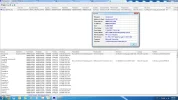John Rishmawi
New Member
- Joined
- Mar 27, 2012
- Messages
- 4
- Thread Author
- #1
Hi everybody,
Every once in a while my pc crashes on me and I receive the BlueScreen of Death. I suspect there is something wrong with the following driver as the BlueScreenView suggests.
ntoskrnl.exe
I have attached a snapshot of the BlueScreenView program that shows the corrupt driver.
Please help
Thanks
Every once in a while my pc crashes on me and I receive the BlueScreen of Death. I suspect there is something wrong with the following driver as the BlueScreenView suggests.
ntoskrnl.exe
I have attached a snapshot of the BlueScreenView program that shows the corrupt driver.
Please help
Thanks