Windows 11’s single, OS‑level Location Services toggle is the privacy switch you should flip today if you want to stop Windows and most apps from constantly reporting your precise coordinates to Microsoft and the wider app ecosystem. Turning it off closes the most direct pipeline for on‑device geolocation (GPS, Wi‑Fi and Bluetooth scanning, and the Windows Location Platform) and forces apps to fall back to coarse signals such as IP‑based geolocation — which is far less precise and easier to control with a VPN. This simple change preserves most conveniences (you can still enter a ZIP code manually for weather or maps) while dramatically reducing the amount of live location data that flows into Microsoft’s cloud and third‑party services.
Windows uses a mix of signals to determine device location: GPS when a device has a satellite radio, the Wi‑Fi positioning service (which maps nearby access points), Bluetooth and other proximity data, and the device’s IP address. Those signals power convenience features such as location‑aware weather, maps, automatic time zone, and the Find my device service. At the OS level, Windows exposes the Windows Location Platform to apps and services; that platform is the gatekeeper that decides whether an app may receive precise coordinates.
Importantly, location data on Windows can be tied to your Microsoft account and, when enabled, may be periodically stored in Microsoft’s cloud so services like Find my device can show your device’s last known position. Microsoft provides a privacy dashboard where account‑tied location activity can be viewed and cleared. Microsoft’s documentation also confirms the practical Settings path where the top‑level control lives: Start > Settings > Privacy & security > Location.
Benefits of flipping it:
2.) Turn off Find my device if you don't need it.
3.) Clear account location activity via the privacy dashboard.
4.) Use a VPN and browser tracker blockers to reduce IP and ad‑tech inferences.
That said, the switch is not a silver bullet:
For privacy‑conscious organizations, consider:
For most home users concerned about privacy, the recommended sequence is:
Caveat: Microsoft periodically updates Windows settings and privacy controls. Refer to the Settings path described above and the Microsoft privacy dashboard when confirming actions on your exact Windows build and account.
Turning that single switch is not an exercise in paranoia; it is a pragmatic, high‑value privacy move that substantially reduces how much precise location data you hand to the OS and the cloud every day.
Source: MakeUseOf The location switch in Windows you need to flip today
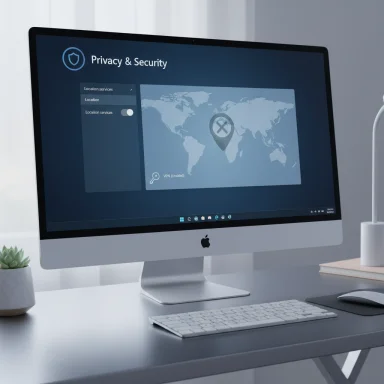 Background: why Windows tracks location and what that actually means
Background: why Windows tracks location and what that actually means
Windows uses a mix of signals to determine device location: GPS when a device has a satellite radio, the Wi‑Fi positioning service (which maps nearby access points), Bluetooth and other proximity data, and the device’s IP address. Those signals power convenience features such as location‑aware weather, maps, automatic time zone, and the Find my device service. At the OS level, Windows exposes the Windows Location Platform to apps and services; that platform is the gatekeeper that decides whether an app may receive precise coordinates. Importantly, location data on Windows can be tied to your Microsoft account and, when enabled, may be periodically stored in Microsoft’s cloud so services like Find my device can show your device’s last known position. Microsoft provides a privacy dashboard where account‑tied location activity can be viewed and cleared. Microsoft’s documentation also confirms the practical Settings path where the top‑level control lives: Start > Settings > Privacy & security > Location.
How Windows collects and shares location (the technical picture)
What the Windows Location Platform uses
- GPS: on devices with satellite radios (rare on traditional laptops).
- Wi‑Fi positioning: a database of nearby access‑point identifiers and signal strengths is used to triangulate position; Windows may query Microsoft’s location service to resolve these fingerprints.
- Bluetooth and nearby devices: proximity to Bluetooth beacons and other radios can refine estimates.
- IP address and time zone: coarse, network‑level signals that reveal city or region.
Microsoft’s official support documentation lists these exact inputs and explains that Location Services aggregates them to deliver precise location to authorized apps and Windows features.
Where that information can flow
- On‑device consumption: Apps with permission can request precise coordinates from the Location Platform API.
- Microsoft cloud: If you’re signed in with a Microsoft account and Location Services is enabled, some location data may be periodically saved in the cloud to support features like Find my device. Microsoft provides controls to clear this activity from your account dashboard.
- Advertising and telemetry pipelines: Microsoft’s advertising and telemetry statements confirm that location is one of several signals used for personalized experiences and targeted advertising; advertising platforms used by Microsoft and partners may use precise or derived location information to select ads and audiences. Advertisers and ad platforms (including Microsoft’s ad ecosystem) explicitly reference location as an input for ad targeting.
What Microsoft says about storage and anonymization
Microsoft’s privacy materials state that when you opt into helping improve the Microsoft Location Service, Wi‑Fi and GPS information may be sent in ways intended to improve the service, and the company says it does not store location data “that could be used to identify, contact, target advertising to you, or to track or create a history of your PC’s location” in some contexts. That language is part of Microsoft’s general privacy framing, but it does not mean location data is never retained or associated with an account for specific features (for example, the privacy dashboard and Find my device show account‑linked locations). Treat wording about “not identifying” or “anonymized” with caution — it often describes how data is handled in the specific context of telemetry improvements rather than the complete lifecycle of all location records across every Microsoft product.The one Location switch that actually matters — how to flip it
If you want to cut off the most direct path for apps and Windows to obtain precise coordinates, flip the Location Services switch at the OS level:- Open Start → Settings.
- Go to Privacy & security → Location.
- Turn Location services off (this is the top‑level device switch).
- Optionally, scroll to See which apps are allowed to access your precise location and ensure per‑app toggles are off, or temporarily re‑enable them for single apps that need location.
- It blocks the Windows Location Platform from returning precise coordinates to apps and to the OS itself.
- It prevents many Microsoft Store and desktop apps from using Windows APIs to request your exact geolocation.
- It removes the default, automatic path that lets Windows periodically save location to your Microsoft account (use the privacy dashboard to clear any existing account‑linked location activity).
Why this is the privacy “kill switch” that actually matters
Windows exposes granular per‑app permissions, but those toggles are only meaningful if the Location Platform itself is enabled. The OS toggle is the root control — once it’s off, most apps cannot ask Windows for an exact latitude/longitude. That makes the Location Services switch your single most effective defensive step to limit live, high‑precision location telemetry without disconnecting your device from the internet.Benefits of flipping it:
- Immediate reduction in precision: Apps are forced to use coarse signals (IP/time zone) or fail to provide location‑aware features until you re‑enable the service.
- Practical and reversible: You can temporarily flip it back on or grant a single app permission when you need precise location.
- Works across apps: Unlike hunting down multiple per‑app toggles, the OS switch affects the whole stack.
- Services such as Find my device, automatic timezone updates, or apps that rely on precise positioning will stop working live. Find my device can still be used if you re‑enable Location Services (or you can turn off Find my device separately). Some apps will still operate if you manually provide a ZIP code or city.
What turning off Location Services does NOT stop
Turning off Location Services is powerful but not total. Be aware of these residual tracking channels:- IP‑based geolocation: Every internet connection has an IP address that reveals a coarse location (city or ZIP). Websites and cloud services can map that IP to a region. This is outside the OS location API entirely and will still allow many services to infer where you are. Using a trusted VPN is the most effective countermeasure to mask IP‑based location.
- Browser and web permissions: Browsers (Chrome, Edge, Firefox) can prompt for location access independent of the Windows Location Platform. They often use similar signals but can also call their own services or rely on the browser’s permission model; disabling Location Services in Windows does not universally disable browser prompts. Configure browser site permissions and site‑level location settings to block web‑based geolocation.
- Advertising ecosystems and ad tech: Ad platforms and third‑party trackers use device identifiers, HTTP headers, cookies, and real‑time bidding signals to infer location — sometimes with surprising precision. Industry documentation shows that advertising platforms consider location as a core targeting signal. Blocking Windows location will reduce one source of truth but not all sources. Consider ad/tracker blocking in browsers and using privacy‑forward DNS or tracker blockers to limit this exposure.
- Apps bypassing Windows APIs: Some apps or background services can query their own servers or third‑party networks to map your IP address to a location. Because IP routing is handled by the network layer, these calls do not rely on Windows’ Location Platform and therefore are unaffected by the OS switch.
- Nearby device/proximity signals: If you leave Wi‑Fi or Bluetooth enabled, some apps or OEM services can use probe requests or Bluetooth scanning in ways that leak proximity patterns. Disable background Wi‑Fi scanning and Bluetooth scanning in Settings to prevent these proximity‑based inferences.
Practical hardening steps — how to minimize residual exposure
Turning off Location Services should be step one. Combine the OS toggle with the following measures for significantly stronger privacy:- Use a reputable VPN to mask your public IP address and prevent IP‑based geolocation from revealing your city or neighborhood.
- Disable background Wi‑Fi scanning and Bluetooth scanning in Settings (Bluetooth & devices → Devices / Wi‑Fi sections) when you don’t need them. This reduces the Wi‑Fi‑fingerprinting signals that map nearby access points.
- Review and clear your Microsoft account Location Activity in the Microsoft privacy dashboard (My Activity → Filter by Locations → Clear). This removes historical cloud entries associated with your account.
- Turn off Find my device individually if you don’t want the occasional cloud sync of your device’s last known location: Settings → Privacy & security → Find my device → Turn off.
- Harden your browser: block location requests, enable tracker blocking, and use privacy extensions to reduce cross‑site tracking and RTB leakage. Remember that browser settings are independent of Windows’ Location Services toggle.
- Turn off or limit the Advertising ID and other cross‑app identifiers in Windows Settings to reduce how apps can persistently track you across sessions. Microsoft’s advertising docs explain how advertising signals include location among several data types.
2.) Turn off Find my device if you don't need it.
3.) Clear account location activity via the privacy dashboard.
4.) Use a VPN and browser tracker blockers to reduce IP and ad‑tech inferences.
Realistic expectations: what this move buys you — and what it doesn’t
Flipping the OS Location Services switch is one of the most impactful moves an end user can make on Windows to minimize precise location leakage. It prevents the majority of applications from obtaining live, device‑level coordinates via Windows APIs and curtails automatic cloud storage of those coordinates when account‑linked features are present. The result is a meaningful privacy improvement with a low usability cost for most desktop users.That said, the switch is not a silver bullet:
- It does not prevent IP‑based inference, which is commonly used for regionally relevant ads and services. A VPN is the practical countermeasure.
- It does not prevent advertisers and data brokers from reconstructing location patterns through ads, app telemetry, or browser‑side signals. Industry reporting shows ad tech can aggregate surprising amounts of location intelligence from many sources.
- It will disable some conveniences (live maps, automatic timezone correction, Find my device) until you choose to re‑enable the service or provide manual inputs (like ZIP codes).
Enterprise and managed environments — what IT admins need to know
Organizations can manage location behavior at scale using Group Policy and mobile device management (MDM) policies. On managed devices, admins may set device‑level defaults that override user toggles. If you’re in a corporate or school environment and need to disable Location Services, coordinate with IT because centralized policies may prevent or re‑enable system location settings. Microsoft’s documentation notes that the Location Services control is visible to admins and can be governed centrally.For privacy‑conscious organizations, consider:
- Documenting the tradeoffs: emergency and asset‑recovery features like Find my device require location; disabling them impacts corporate security workflows.
- Using conditional policies: allow location for specific device groups or require consent workflows.
- Training users: explain the difference between OS Location Services, browser permissions, and advertising identifiers.
Strengths, risks, and final assessment
Strengths
- High impact, low friction: One OS toggle shuts off the primary channel for precise location data across most apps.
- Reversible and granular: You can re‑enable temporarily or allow single apps while keeping the global switch off.
- Complemented by account controls: Microsoft’s privacy dashboard enables clearing of cloud‑stored location history for your account.
Risks and caveats
- Residual signals persist: IP geolocation, browser permission models, ad ecosystems, and app vendor servers can still infer or use location data. A layered approach (VPN, browser privacy, disabling advertising IDs) is necessary to significantly reduce those vectors.
- Feature loss: Some convenience and security features will be degraded or disabled (Find my device, automatic timezone updates, location‑based app behaviors). Decide whether the privacy tradeoff is worth the lost convenience.
- Ambiguity in “anonymization” claims: Microsoft’s wording about telemetry and anonymization applies to specific telemetry programs; do not generalize it to mean you become invisible. Where exact retention and use cases matter, review account dashboards and specific product privacy statements.
How to verify your settings and clean up account data (step‑by‑step)
- Open Settings → Privacy & security → Location and confirm Location services is switched Off. If you’re on a managed device, verify whether admin policies are present.
- In the same Settings page, disable Let apps access your location and review per‑app toggles; turn off any app you don’t want to use location.
- Disable Find my device if you don’t want Microsoft saving periodic device locations: Settings → Privacy & security → Find my device → Off.
- Sign into your Microsoft account privacy dashboard and navigate to My Activity → Filter by data type → Locations; clear saved location activity associated with your account.
- Harden your browser: block site location requests and install reputable tracker‑blocking extensions.
- Use a trusted VPN when you want to mask IP‑based location and consider a privacy‑focused DNS resolver to reduce leakage from DNS queries.
Closing analysis and recommendation
Flipping Windows’ Location Services switch is the most practical and immediate privacy action available to Windows users who want to stop precise, OS‑level location telemetry from being shared with the Microsoft ecosystem and apps. It is not a panacea: network‑level signals, advertising ecosystems, and browser behavior can still reveal broad location information. Nonetheless, the OS toggle significantly reduces the amount and fidelity of location data available to apps and to Microsoft’s cloud without requiring technical expertise.For most home users concerned about privacy, the recommended sequence is:
- Turn off Location Services in Settings,
- Turn off Find my device unless you need it,
- Clear account location activity via Microsoft’s privacy dashboard, and
- Use a VPN and browser tracker protections to address residual IP and ad‑tech inferences.
Caveat: Microsoft periodically updates Windows settings and privacy controls. Refer to the Settings path described above and the Microsoft privacy dashboard when confirming actions on your exact Windows build and account.
Turning that single switch is not an exercise in paranoia; it is a pragmatic, high‑value privacy move that substantially reduces how much precise location data you hand to the OS and the cloud every day.
Source: MakeUseOf The location switch in Windows you need to flip today