Flyoobe’s newest update continues the project’s rapid evolution from a niche requirements-bypass utility into a full-featured Out‑Of‑Box Experience (OOBE) toolkit — and the 1.10 line promises a clearer, more polished workflow for disabling AI surfaces, adding community-driven PowerShell extensions, and decluttering Windows 11 during first boot. The release is being positioned as a usability and capability milestone: a bottom-first navigation model, a dedicated OOBE view for AI-related controls, a built-in Extensions Store for community scripts, and a handful of ready-made extensions aimed at day‑one cleanup and transparency. At the same time, the shift raises familiar cautions about unsupported installs, update fragility, and the security trade‑offs of bypassing vendor‑enforced hardware protections.
At the same time, the core trade‑offs remain unchanged. Bypassing hardware gating and applying aggressive post‑install hardening changes the device’s security posture and increases maintenance overhead after Windows servicing. For non‑critical machines and controlled deployments, Flyoobe offers real productivity and privacy benefits. For production systems or environments where vendor support and formal security guarantees matter, the safer path is to run supported hardware or use officially sanctioned deployment tools.
If you plan to use Flyoobe, treat it like any powerful toolkit: verify releases from the project repository, test thoroughly in a sandbox, keep backups and recovery keys at hand, and expect to revalidate customizations after major Windows updates. The project’s direction is a clear win for hands‑on Windows users who want control at OOBE — but with that control comes responsibility to manage the risks it necessarily introduces.
Source: Neowin Windows 11 requirements bypass tool gets huge upgrade with better AI blocks, new extensions
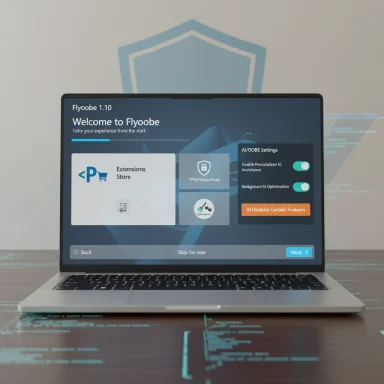 Background
Background
From Flyby11 to Flyoobe: why the pivot matters
Flyby11 began as a compact community tool that automated well-known techniques to let willing users install Windows 11 on machines Microsoft flagged as unsupported. Over successive releases the author rebranded and reworked the tool into Flyoobe — an installer/bypass engine fused with a first‑boot customization suite. That pivot reframes Flyoobe not merely as a workaround to install Windows 11, but as an opinionated toolkit to shape the OOBE experience: remove default bloat, avoid enforced cloud account flows, and choose privacy and usability configurations up front. This evolution is explicit in the project’s public documentation and the steady cadence of UI and OOBE enhancements.Why users care right now
As support timelines for Windows 10 compress and Microsoft packages more services and AI features into Windows 11’s setup flows, many users face two separate headaches: hardware gating (TPM 2.0, Secure Boot, CPU lists) and a first‑run experience increasingly stacked with telemetry, Copilot prompts, and preinstalled apps. Flyoobe targets the latter explicitly while keeping the original bypass mechanics intact — a combination that appeals to refurbishers, hobbyists, and privacy-minded individuals who want a leaner day‑one system.What’s new in Flyoobe 1.10 — practical summary
Navigation and UI polish
- Bottom-based navigation and a prominent “Next” button replace the older TreeView layout, giving the OOBE installer a more modern, step‑by‑step flow that mirrors typical setup wizards. The refresh control and several naming conventions were updated to align more closely with Microsoft’s Windows styling so options feel familiar to users. These are primarily usability refinements intended to reduce setup friction.
Dedicated AI/OOBE view and improved detection
- All features that target Copilot and other AI surfaces are now moved into a dedicated OOBE view, rather than scattered across experience pages. That page includes improved discovery logic and prompts users to review which AI-related features they want disabled before first login.
- Technically, Flyoobe’s AI disablement remains configuration hardening: scripted registry edits, policy toggles, unregistration or removal of specific AppX packages, and scheduled task adjustments. This approach reduces the visible AI surface but does not surgically remove every binary or guarantee permanence against future Windows updates that may reintroduce components. The project and independent writeups make this distinction explicit.
Extensions Store and community scripting
- A built-in Extensions Store now allows third parties to publish PowerShell-based extensions that run during setup or post-setup cleanup. The intent is to make it trivial for community authors and admins to package repeatable automations.
- Default extensions included in the 1.10 builds:
- Default Power Plan — toggle Balanced, High Performance, or Battery Saver during setup.
- File Explorer Tweaks — set common Explorer options like showing file extensions, showing hidden files, or opening “This PC” by default.
- Post‑setup Cleanup — remove temp files, component store leftovers (WinSxS/Appx caches), and update caches to reclaim disk space immediately after installation.
- Windows 11 Honest Mode — an inspector tool that enumerates telemetry settings, startup apps, and scheduled tasks to show what Windows runs in the background.
Small, practical fixes
- The app now explains the relationship between location services and Wi‑Fi availability: since Windows ties Wi‑Fi scanning to location services, disabling location can hide available networks during OOBE — Flyoobe surfaces that behavior and advises users to re-enable location if they expect Wi‑Fi networks to appear. This is an example of the polish the 1.10 cycle focuses on.
How Flyoobe’s bypass and OOBE mechanics actually work
The bypass mechanics (concise, technical)
Flyoobe does not use kernel exploits. Instead, it packages community‑documented setup techniques:- Server-variant setup routing — arrange Setup to run a path historically less strict about client hardware appraisals. This can avoid some TPM / Secure Boot / CPU family gates.
- LabConfig and registry edits — apply known LabConfig flags and other registry tweaks either in-place for upgrades or during offline setup to neutralize appraiser checks.
- Light media/ISO handling — automate ISO mount, selective file replacement, or small media-level adjustments so installer flows proceed.
The OOBE automation
During the first boot or immediately after installation Flyoobe intercepts or replaces parts of OOBE with its own UI to:- Allow offline or local account creation without the usual Microsoft account requirements.
- Let users choose default browser, taskbar alignment, and personalization up front.
- Present debloat presets and run scripted PowerShell extensions before the user completes first login.
What Flyoobe’s AI disable routines can and cannot do
- They can remove or hide many UI surfaces (Copilot button, Start‑menu Copilot tiles), uninstall certain AppX packages, and set policies that block features from appearing.
- They cannot guarantee that future cumulative updates won’t reintroduce components or that Microsoft’s own servicing won’t restore defaults. As a result, Flyoobe’s changes are best understood as policy and package hardening, not as permanent binary removal.
Cross‑checking the claims and release status (verification notes)
- Multiple community writeups and release notes describe the 1.10 changes (navigation revamp, AI OOBE view, extensions store, default extensions list). These accounts are consistent about the direction and feature set presented to users. However, the public GitHub releases page at the project’s repository has historically shown a rapid release cadence and a parallel nightly/dev track, with stable release tags sometimes lagging feature discussion. Confirmed release artifacts and stable tags should be verified on the official GitHub releases page before deploying to production.
- Some outlets and package trackers have flagged that Microsoft Defender and other AV engines may classify Flyoobe/Flyby11 executables as PUA/HackTool heuristics because the tool performs installer or patch-like operations on Windows setup. The developer has acknowledged such detections and attempted mitigations, but users should expect that their AV stack may raise warnings; whitelisting or out‑of‑band verification may be necessary. Treat these detections as heuristics that often occur with installer/multitool utilities — they are not proof of malware but they are a real operational consideration.
- There is occasional inconsistency in version numbering and channel labeling across community reports (nightly/dev vs stable). If you need an auditable, fully traceable binary, prefer official GitHub release assets and verify checksums if available. Some feature write‑ups reference builds by minor version (for example, 1.7.x series), while others report features under the 1.10 moniker; that can reflect different builds landing in nightly channels or local packaging differences. If precise version provenance matters, confirm the release tag on the repository and inspect release notes for that tag.
Strengths: why Flyoobe resonates
- Integrated workflow — consolidates installer bypass, ISO/media handling, OOBE customization, and debloat into one guided tool. For refurbishers and technicians this saves repeated manual steps.
- Day‑one control — selecting defaults like browser, power plan, Explorer behavior, and removing bloat during OOBE reduces manual cleanup work and minimizes surprise telemetry prompts on first login.
- Scriptable extensibility — PowerShell extensions and a community store allow repeatable, auditable automation for fleets or imaging tasks, improving reproducibility for small IT teams.
- Visibility into AI surfaces — Honest Mode and the dedicated AI OOBE page make it simpler to see what AI/telemetry surfaces are present and decide their fate before users interact with them. This is especially valuable for privacy‑conscious users.
Risks and limitations — what to weigh before using Flyoobe
Security and update fragility
- Bypassing TPM and Secure Boot removes or sidesteps platform protections that Microsoft ties to firmware‑rooted features like BitLocker key protection and some virtualization‑based security options. While Flyoobe’s bypasses enable installation, they also change the security posture of the device; some mitigations or features may not be available or may behave unpredictably.
- Configuration hardening (policy and package removals) is reversible by Windows servicing. Cumulative updates and feature upgrades may reintroduce components or override policies. That means maintenance requires vigilance: reapply or re‑test customizations after major updates.
AV heuristics and distribution trust
- AV engines commonly flag utilities that modify setup flows or download components during installation. Users must decide whether to trust and whitelist the binary; the developer’s reputation and the open repository help, but these actions increase attacker surface if a malicious binary with similar behaviors were ever distributed. Practice hatching: verify checksums, use releases from the official repository, and prefer reproducible builds in controlled environments.
Legal and policy considerations
- Bypassing hardware gating isn’t illegal per se for home users, but it sits in a grey area relative to vendor support and warranty. Enterprises and regulated environments should not run unsupported configurations on critical systems. Flyoobe is most defensible for hobbyist, lab, and refurbisher contexts — not for production devices processing sensitive or regulated data.
Not a permanent removal of AI
- The tool’s AI disable routines are pragmatic: they hide and disable UI surfaces and uninstall many packages, but they do not alter Windows’ core service binaries in a way that makes reintroduction impossible. The project is explicit about this limitation; consider Flyoobe’s AI actions as opt‑out hardening, not guaranteed eradication.
Practical guidance: before you run Flyoobe
- Back up the system (full image) and verify your recovery keys for BitLocker or other encryption systems. If you use an encrypted system, ensure you have keys and a tested recovery plan.
- Test on a non‑critical machine first (a spare laptop, VM, or a cloned drive). Verify the features you need (drivers, virtualization, BitLocker behavior) after upgrade.
- Download only the official release from the project’s repository and verify checksums where provided. Prefer stable releases for mission‑critical work.
- Expect AV flags; plan an AV whitelist or offline install method if you trust the binary. If you cannot validate the binary cryptographically, do not run it on systems that hold sensitive data.
- Maintain a post‑update checklist: after each major Windows update, verify that the AI and debloat changes remain applied and that critical functions (e.g., secure boot assertions you rely on) are still present or that you accept the new posture.
Recommended use cases
- Hobbyist upgrades on older hardware that would otherwise be stranded by Microsoft’s gating.
- Refurbishers and small‑scale tech services that need fast, repeatable day‑one configuration for multiple devices.
- Privacy‑minded users who want to minimize telemetry and AI surfaces from the first login.
- Lab or test environments where the goal is functionality and parity rather than vendor support.
Developer and community signals to watch
- Repository tags and official release notes — confirm the exact release tag and inspect the release assets and checksums before deployment. The project has both stable and nightly/dev channels; feature writeups sometimes leap ahead of stable tags.
- AV vendor telemetry — monitor whether detections are persistent or if the developer’s mitigation steps (signing, packaging changes) materially reduce heuristics over time.
- Extension ecosystem growth — the quality of community extensions will shape whether the Extensions Store becomes an operational asset or a vector for poorly written scripts. Prefer extensions with clear PowerShell code, documentation, and source that can be reviewed before running.
Conclusion
Flyoobe’s 1.10 direction doubles down on what has made the project compelling: a single, integrated workflow to install and shape Windows 11 from day one, now with clearer navigation, a centralized AI/OOBE view, and an Extensions Store that opens the setup process to community automation. These changes materially improve the user experience for refurbishment, lab testing, and privacy‑minded installs.At the same time, the core trade‑offs remain unchanged. Bypassing hardware gating and applying aggressive post‑install hardening changes the device’s security posture and increases maintenance overhead after Windows servicing. For non‑critical machines and controlled deployments, Flyoobe offers real productivity and privacy benefits. For production systems or environments where vendor support and formal security guarantees matter, the safer path is to run supported hardware or use officially sanctioned deployment tools.
If you plan to use Flyoobe, treat it like any powerful toolkit: verify releases from the project repository, test thoroughly in a sandbox, keep backups and recovery keys at hand, and expect to revalidate customizations after major Windows updates. The project’s direction is a clear win for hands‑on Windows users who want control at OOBE — but with that control comes responsibility to manage the risks it necessarily introduces.
Source: Neowin Windows 11 requirements bypass tool gets huge upgrade with better AI blocks, new extensions