Flyoobe 1.7 arrives as a decisive answer for users who want a lean, no‑AI Windows 11 from first boot: the update introduces an OOBE page that hunts down and disables Copilot and related AI integrations during setup, ships expanded debloat presets (including GitHub‑loadable profiles), improves driver backup and UI polish, and even adds a nightly channel — but it also sharpens the trade‑offs around unsupported installs, update fragility, and security posture.
Windows 11’s Out‑of‑Box Experience (OOBE) has become a battleground between Microsoft’s push to surface cloud services and users who want a minimal, private desktop. Flyoobe emerged as an evolution of the Flyby11 project: originally a pragmatic bypass to install Windows 11 on hardware Microsoft flagged as unsupported, the tool was reworked and rebranded to focus on the first‑run user experience and post‑install configuration. That pivot turned a simple installer workaround into a full OOBE customization kit.
The Flyby11 → Flyoobe consolidation keeps the legacy upgrade/bypass mechanics but folds them into an interface that runs during setup, giving users immediate control over localization, account choices, telemetry, personalization and — crucially in 1.7 — AI features such as Copilot. The project’s public release cadence and visible changelogs on GitHub let community testers follow changes closely as Flyoobe adds functionality.
Under the hood, Flyoobe’s techniques include:
But that social benefit must be balanced against vendor rationale: Microsoft tightened Windows 11 requirements for security reasons. When hardware protections are intentionally bypassed, the security model changes. Responsible use of Flyoobe weighs sustainability gains against the changed threat surface.
That utility comes with concrete trade‑offs: unsupported installs change a machine’s security posture, may complicate update servicing, and invite AV scrutiny. Flyoobe’s AI disablement should be understood as an effective configuration and hardening convenience — not a guaranteed permanent removal of AI code — and users must plan for the maintenance burden that may follow.
For anyone who values a lean Windows 11, fewer background services and no Copilot by default, Flyoobe 1.7 is a practical tool worth testing in a controlled environment and adopting cautiously for non‑critical machines. For production, regulated, or mission‑critical systems, stick with supported hardware and vendor‑sanctioned upgrade paths.
The release marks a meaningful juncture in the community’s response to Windows’ increasing AI surface: choice at first boot is now more achievable than ever, but the responsibility for secure and sustainable use rests with the individual or organization that chooses to wield it.
Source: igor´sLAB Windows 11 without AI: Flyoobe 1.7 removes Copilot and bloatware | igor´sLAB
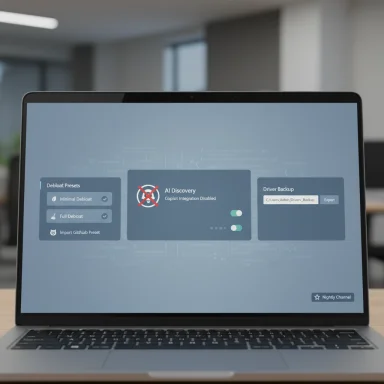 Background
Background
Windows 11’s Out‑of‑Box Experience (OOBE) has become a battleground between Microsoft’s push to surface cloud services and users who want a minimal, private desktop. Flyoobe emerged as an evolution of the Flyby11 project: originally a pragmatic bypass to install Windows 11 on hardware Microsoft flagged as unsupported, the tool was reworked and rebranded to focus on the first‑run user experience and post‑install configuration. That pivot turned a simple installer workaround into a full OOBE customization kit.The Flyby11 → Flyoobe consolidation keeps the legacy upgrade/bypass mechanics but folds them into an interface that runs during setup, giving users immediate control over localization, account choices, telemetry, personalization and — crucially in 1.7 — AI features such as Copilot. The project’s public release cadence and visible changelogs on GitHub let community testers follow changes closely as Flyoobe adds functionality.
What’s new in Flyoobe 1.7 (and the 1.7.284 hotfix)
OOBE-level AI and Copilot discovery
One headline change in 1.7 is an OOBE page that actively searches for Copilot and other AI touchpoints in Windows 11 and presents options to disable them during first boot. The hotfixed 1.7.284 build expanded the discovery surface and refined the disablement routines to reach more configuration corners than the initial iteration. This is designed to give users the choice to opt out of AI features before they become entrenched.Granular debloat presets and community profiles
Rather than a single “remove everything” mode, Flyoobe’s debloat UI now exposes multiple presets from Minimal to Full, and the app can fetch debloat profiles stored on GitHub so users can import community or personal presets with one click. That makes repeatable, auditable installs possible for refurbishers and small IT teams.Improved recovery and driver tooling
Flyoobe 1.7 enhances driver backup functionality — users can export installed drivers to custom folders — and it improves the stability and responsiveness of various OOBE pages, including fixes for high‑DPI issues and UI polish. These are practical wins for shops that image many devices.Nightly/dev channel
For power users who want early access to features, a nightly/dev channel was introduced. This speeds feature testing but raises the usual instability risks inherent in pre‑release builds.How Flyoobe disables Copilot and AI — a technical reality check
It’s important to be clear about what Flyoobe actually does when it “disables Copilot.” The tool does not perform a kernel rewrite or surgically remove every AI binary from the OS; instead, it orchestrates a set of configuration changes, package uninstallations, registry edits and default‑app reassignments that reduce AI feature exposure and disable UI integrations. Flyoobe’s routines are effectively a sophisticated automation of many of the manual steps advanced users have long applied after installation.Under the hood, Flyoobe’s techniques include:
- Steering Setup into alternate installation pathways or applying small installer/media patches that skip certain gating checks (this is how Flyby11 achieved unsupported installs historically).
- Applying LabConfig‑style keys, registry adjustments, and package removals to prevent Copilot surfaces from loading or registering as defaults.
- Executing PowerShell scripts and setup extensions at OOBE time to automate the same steps that would otherwise be done manually after first login.
Security, update, and support trade-offs
Unsupported installs and platform protections
Flyoobe still carries the legacy capabilities from Flyby11: it can steer installs onto unsupported hardware by bypassing checks for TPM, Secure Boot and specific CPU generations. That capability is what allows users to run Windows 11 on older machines, but it also removes certain platform‑backed protections. Hardware features like TPM‑backed BitLocker keys, measured boot, and some virtualization‑based security guarantees depend on those platform elements. Running without them is a measurable reduction in protection against firmware and boot‑time attacks.Update fragility and maintenance burden
A configuration that works today may not survive future cumulative or feature updates. Microsoft has changed installer and servicing logic in the past, and community bypasses that work for a particular build can break after an update. This creates an ongoing maintenance burden: unsupported installs may require repeat interventions after major updates or could even encounter install blockers if Microsoft hardens its setup in future releases.Antivirus detection and distribution complications
Tools that modify installer flows or apply setup‑time patches historically attract antivirus and endpoint heuristics. Community builds have seen Defender detections labelled as potentially unwanted modifications; maintainers sometimes characterize these as false positives, but the detection noise can complicate distribution and corporate acceptance.Who should consider Flyoobe 1.7 — practical audience guide
Flyoobe is compelling for a subset of use cases:- Hobbyists and single users who want a private, lean desktop and are comfortable managing their own backups and recovery media.
- Refurbishers and small repair shops looking to image many devices with reproducible, minimal setups that avoid shipping Microsoft partner apps or Copilot enabled by default. The GitHub‑loadable presets are especially useful here.
- IT pros working in lab environments or on isolated test benches where unsupported installs are acceptable and security posture can be managed separately.
Practical, conservative workflow for using Flyoobe’s AI disable flow
- Backup first: create a full disk image and export user data to separate storage. Flyoobe’s own documentation and community guides emphasize image and driver backups.
- Test in a VM or spare device: run the Flyoobe OOBE AI discovery page and review proposed changes — do not apply everything blindly.
- Start with a Minimal debloat preset: remove obvious partner apps and telemetry toggles but avoid system‑level components you don’t fully understand.
- Export and version your custom preset to GitHub if you plan to reuse it across multiple installs; community‑shared profiles can accelerate repeatable workflows but audit them before use.
- After install, verify Windows Update behavior and check that critical services (antivirus, firewall) are active. Plan to manually manage feature updates if you’re on unsupported hardware.
Community profiles, presets, and governance
Flyoobe’s integration with GitHub for preset sharing is a double‑edged sword. On the positive side, it enables:- Reproducible deployments that materially reduce time spent on post‑install cleanup.
- Community curation: experienced users can publish vetted presets, which beginners can adopt as starting points.
- Community presets can remove critical components unintentionally if authors don’t document dependencies; trust and audit are essential.
- Using community scripts without verifying their content or provenance increases the risk of damaging system stability or introducing unexpected behaviors. Always inspect scripts before applying them during OOBE.
The environmental and user‑choice argument
One common narrative around tools like Flyoobe is the sustainability argument: letting otherwise functional hardware continue to run a modern OS reduces e‑waste and saves users money. Flyoobe’s ability to extend device life and remove unwanted vendor/partner apps at first boot is a clear practical benefit for refurbishers and consumers weighing the environmental cost of forced hardware upgrades. That pragmatic value is repeatedly cited by community reporting and hands‑on guides.But that social benefit must be balanced against vendor rationale: Microsoft tightened Windows 11 requirements for security reasons. When hardware protections are intentionally bypassed, the security model changes. Responsible use of Flyoobe weighs sustainability gains against the changed threat surface.
What Flyoobe does well — strengths at a glance
- Consolidated first‑boot control: Flyoobe turns post‑install housekeeping into guided OOBE options, saving time and reducing repetitive work.
- Scriptability and repeatability: Presets and setup extensions make imaging and refurbishing far more reproducible than manual steps.
- Open development and visible changelogs: Public GitHub releases let the community audit changes and follow the project roadmap.
- Targeted usability improvements: UI polish, high‑DPI fixes and improved driver backup export paths are practical gains for real‑world deployments.
Key risks and how to mitigate them
- Unsupported status: treat Flyoobe installs as non‑supported by Microsoft — plan for manual update handling and avoid storing sensitive corporate data on such machines.
- Update fragility: keep recovery media and snapshots, and test feature updates on a spare device before applying widely.
- AV/PUA detections: validate downloads from the project’s official GitHub page, and expect occasional false positives; maintain signed assets and checksums where provided.
- Community script hazards: inspect and version control any GitHub‑sourced presets before running them in production.
Final assessment
Flyoobe 1.7 is a pragmatic and polished evolution of a community‑driven toolset: it moves beyond a narrow bypass utility into a first‑boot configurator that delivers real value for hobbyists, refurbishers, and small IT teams who want a Windows 11 free of bundled apps and unwanted AI integrations. The ability to disable Copilot and related AI elements at OOBE is the most newsworthy feature, and when paired with debloat presets and GitHub profiles it becomes a time‑saving solution for repetitive installs.That utility comes with concrete trade‑offs: unsupported installs change a machine’s security posture, may complicate update servicing, and invite AV scrutiny. Flyoobe’s AI disablement should be understood as an effective configuration and hardening convenience — not a guaranteed permanent removal of AI code — and users must plan for the maintenance burden that may follow.
For anyone who values a lean Windows 11, fewer background services and no Copilot by default, Flyoobe 1.7 is a practical tool worth testing in a controlled environment and adopting cautiously for non‑critical machines. For production, regulated, or mission‑critical systems, stick with supported hardware and vendor‑sanctioned upgrade paths.
The release marks a meaningful juncture in the community’s response to Windows’ increasing AI surface: choice at first boot is now more achievable than ever, but the responsibility for secure and sustainable use rests with the individual or organization that chooses to wield it.
Source: igor´sLAB Windows 11 without AI: Flyoobe 1.7 removes Copilot and bloatware | igor´sLAB