Microsoft Office’s dominance in productivity software is undisputed, but in 2024–2025 Microsoft quietly began testing new ways for Windows users to access the core apps without a paid Microsoft 365 subscription — and that has changed the conversation about “MS Office free downloads” for Windows 10 and Windows 11. This article lays out the safe, legal methods to get genuine Office functionality at no cost, explains Microsoft’s ad‑supported desktop experiment and its limits, warns about the real dangers of cracked copies, and maps practical, secure alternatives for users who don’t want to pay for a subscription.
Microsoft long pushed Office through perpetual licenses or the subscription model known today as Microsoft 365. For users who only need basic word processing, spreadsheets, and slides, subscription costs can feel excessive — and that has driven searches for an “MS Office free download” from untrusted websites. In response to this market pressure, Microsoft has been experimenting with new distribution models: free, ad‑supported desktop Office builds with crippled advanced features and mandatory OneDrive storage; continued free browser‑based Office apps; and standard education and trial channels for temporary or student use. These moves are experimental and regionally phased, so availability and exact behavior may vary.
Source: TechBullion How to Get MS Office Free Download for Windows 10/11
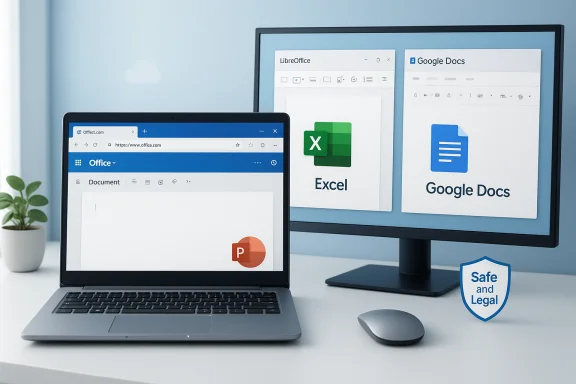 Background / Overview
Background / Overview
Microsoft long pushed Office through perpetual licenses or the subscription model known today as Microsoft 365. For users who only need basic word processing, spreadsheets, and slides, subscription costs can feel excessive — and that has driven searches for an “MS Office free download” from untrusted websites. In response to this market pressure, Microsoft has been experimenting with new distribution models: free, ad‑supported desktop Office builds with crippled advanced features and mandatory OneDrive storage; continued free browser‑based Office apps; and standard education and trial channels for temporary or student use. These moves are experimental and regionally phased, so availability and exact behavior may vary.What changed: Microsoft’s ad‑supported desktop Office (short summary)
A recent test rollout includes desktop versions of Word, Excel, and PowerPoint that can be installed on Windows machines and used without a Microsoft 365 subscription. The key trade‑offs are:- Ad support — persistent banner ads in the UI plus occasional short video prompts.
- Feature restrictions — many advanced features (add‑ins, pivot tables/macros, design tools, Dictate, etc.) are disabled or limited.
- Cloud‑only saving — users are required to save documents to OneDrive; local file save may be disabled.
- Limited OneDrive quota — free users get the standard free OneDrive allocation (reported as 5 GB in test channels).
- Experimental rollout — the free desktop option has been reported as a limited test and may only appear under specific regional/system settings.
Legal and safe ways to get Microsoft Office features for free (what actually works)
Below are the legitimate, supported ways to use Microsoft Office apps on Windows 10/11 without paying for a Microsoft 365 subscription.1) Use Office for the web (Office.com) — the easiest truly free option
- What it is: Browser‑based versions of Word, Excel, PowerPoint, and OneNote available at Office.com.
- Key benefits:
- 100% free and legal.
- Works on Windows 10/11, macOS, Linux (in browser), and mobile.
- Files auto‑save to OneDrive and support real‑time collaboration.
- No installer or activation necessary.
- Best for: Students, casual users, and anyone who has a stable internet connection and needs core editing features.
2) Microsoft 365 Education — free for eligible students and teachers
- What it is: A full Microsoft 365 plan (desktop and web apps) provided at no cost to qualifying education users.
- How to get it:
- Sign up with a valid school or college email address on Microsoft’s education portal.
- After verification, download and install Office desktop apps on Windows 10/11.
- Best for: Students, teachers, faculty, and staff who can prove academic affiliation.
3) One‑month free Microsoft 365 trial
- What it is: A one‑month trial that unlocks the full desktop apps and premium features.
- How it works:
- Sign up with a Microsoft account, enter payment details (cancel before the trial ends if you don’t want to be charged), and install the apps.
- Best for: Short‑term projects, exams, or migrating documents safely.
4) Microsoft’s ad‑supported desktop test (what to know if you try it)
- How to access (reported test behavior):
- Download the Office installer from Microsoft’s official site and run it.
- On first launch, choose “Skip for now” on the sign‑in prompt.
- Select “Continue for free” when the welcome dialog appears, then choose Save to OneDrive to unlock editing.
- Important caveats:
- The free option has been reported as experimental and regionally limited; in some testers it appears only when Windows region is set to specific countries (reported examples include India) or only for a subset of users. Attempting region tricks can yield a short trial in other regions.
- Expect visible ads and disabled advanced features; cloud‑only saving is often enforced and free storage can be limited to the standard free OneDrive tier.
Step‑by‑step: Installing the test free Office desktop build (concise, with precautions)
- Download the Office installer from Microsoft’s official download page.
- Run the installer and let it install the Office apps (Word/Excel/PowerPoint).
- Launch an app from Start Menu.
- If shown a sign‑in prompt, choose Skip for now (if the option appears).
- On the welcome screen choose Continue for free then Save to OneDrive to enable editing in the free mode.
- Review the interface: expect an ad banner and missing advanced features. Consider setting up OneDrive storage management to avoid hitting the free 5 GB limit.
The real risks: why “cracked” MS Office downloads are not worth it
Searching for “MS Office free download” on general search engines or file‑sharing sites often leads to pirated installers, activators, or modified ISOs. Avoid these at all costs. The major dangers include:- Malware and trojans — cracked installers frequently include backdoors, keyloggers, or ransomware that steal credentials or encrypt files.
- System corruption — fake activators modify system files and licensing components, which can destabilize Windows and break updates.
- No updates or support — pirated Office does not receive security patches or official fixes.
- Legal consequences — using pirated software is software piracy and can carry fines or other penalties.
- Data loss risk — unstable builds may crash and corrupt documents, and there’s no recourse to recover or get vendor support.
Best free alternatives that give you the same core functionality (safe options)
If you prefer to avoid Microsoft sign‑ups or the ad‑supported test, several mature, free alternatives will let you create, edit, and share Office‑format documents safely on Windows 10/11.- LibreOffice
- Open‑source, offline productivity suite (Writer, Calc, Impress).
- Strong compatibility with Office formats; actively maintained.
- Good for users who want local files and full offline control.
- Google Docs / Sheets / Slides (Google Workspace free tier)
- Browser‑based, excellent for collaboration and cloud storage.
- Auto‑save and version history; free with a Google account.
- WPS Office (free tier)
- Lightweight desktop suite with an interface similar to Office.
- Has cloud features and good compatibility, but free tiers may show ads or offer premium add‑ons.
- Verify the current licensing and ad behavior before use.
How to open and edit Microsoft Office files without installing Office (practical workflows)
If you need to open and edit .docx/.xlsx/.pptx files but don’t want to install Office:- Use Office.com (Word/Excel/PowerPoint Online) — upload the file to OneDrive or open it at Office.com.
- Use Google Drive: upload the file to Drive and open with Docs/Sheets/Slides (some advanced formatting may be lost).
- Use LibreOffice: open the file locally and save back to .docx/.xlsx/.pptx or export as PDF.
- Use WPS Online or other trusted web editors that support Microsoft formats.
Deep dive: pros and cons of Microsoft’s ad‑supported desktop test
Pros
- Free access to desktop apps — for many casual users this may be a perfect fit.
- Familiar UI — the classic Office look tends to reduce the learning curve.
- Cloud integration — OneDrive enables cross‑device continuity.
- Low barrier to try — no paid commitment for basic tasks.
Cons
- Ads and interruptions — the experience is monetized and can be distracting.
- Disabled advanced features — professionals and power users will likely outgrow this edition quickly.
- Cloud‑only saving — mandatory OneDrive saving can be a blocker for users with offline needs or strict data policies.
- Experimental availability — the rollout is limited and may require region changes or simply may not be offered in all accounts. Attempting to circumvent regional checks is not recommended.
Practical recommendations and decision checklist
Use this checklist to choose the right path for your needs:- Do you need advanced Office capabilities (macros, pivot tables, add‑ins, Designer, Copilot)?
- Yes → Buy Microsoft 365 or use a licensed desktop version.
- No → Proceed to next questions.
- Do you prefer working offline and storing files locally?
- Yes → Use LibreOffice or buy Microsoft 365 (desktop license). Avoid the ad‑supported Office if it forces OneDrive only.
- No (cloud fine) → Office.com or the ad‑supported test may work.
- Are you a student or teacher with a valid school email?
- Yes → Sign up for Microsoft 365 Education for the full suite for free.
- Do you need short‑term access (one month)?
- Yes → Use the Microsoft 365 free trial.
- Are you considering a “cracked” free download?
- Don’t. The security and legal risks are severe.
How to protect your PC if you experiment with the ad‑supported test
If you decide to try Microsoft’s free desktop test build, take these precautions:- Back up important files before installing anything new.
- Use a separate user profile or a virtual machine if you want to test without affecting your main environment.
- Monitor OneDrive storage and set local sync options carefully (if available).
- Keep Windows and your antivirus up to date.
- Avoid region change tricks on primary machines — they can introduce unexpected behavior or violate terms.
What to expect next (industry perspective)
Microsoft’s ad‑supported experiment reflects a larger industry trend toward freemium and ad‑supported models that expand user reach while monetizing via advertising or premium upsells. For casual users, these free options can lower barriers to entry. For professionals, the full Microsoft 365 experience remains the standard for advanced work. Because the rollout has been described as experimental and phased, availability and technical details may change; users should expect Microsoft to iterate based on telemetry and user feedback.Closing: practical, safe takeaways
- The safest way to get free, legal Microsoft Office functionality is to use Office.com, Microsoft 365 Education (if eligible), or a Microsoft 365 trial for short‑term needs.
- Microsoft has tested a free, ad‑supported desktop Office edition that can be useful for light users; it’s experimental, feature‑limited, ad‑supported, and often requires OneDrive. Treat it as a convenience rather than a replacement for full Office.
- Avoid cracked or pirated Office installers — they pose substantial security, data, and legal risks.
- If you need robust offline control and no vendor lock‑in, consider LibreOffice; if you need cloud collaboration, Google Docs/Sheets/Slides or Office.com are excellent free options.
- When in doubt, opt for official downloads and verified offers — and back up your documents before trying experimental builds.
Source: TechBullion How to Get MS Office Free Download for Windows 10/11